
Updated How to Stream on Twitch The Ultimate Guide

How to Stream on Twitch: The Ultimate Guide
Live streaming has become a regular source of enjoyment for many people in recent years, especially on a platform like Twitch. In the first quarter of 2023 alone, Twitch users watched over 5.3 billion hours of video.
If you’re a content creator, you should definitely consider leveraging this power of Twitch video streaming, as it tends to have higher levels of engagement compared to pre-recorded content. But with so many Twitch streamers out there, standing out from the crowd can be challenging.
If you’re new to the scene, we can help you start your Twitch streaming journey off right with the right gear and some useful tips.

Part 1: Essential Preparations Before Beginning Your Twitch Streaming Journey
Whether you’re playing games, hosting events, or just chatting, streaming on Twitch is an exciting and rewarding way to engage with your audience in real-time. But to do well on Twitch, you need to prepare properly so your viewers can enjoy watching your content.
To start streaming on Twitch, here’s what you’ll need:
Twitch Streaming Software
First, you need to download streaming software for your Twitch video streaming. OBS Studio is the popular one, but Twitch has released its Twitch Studio, which is more beginner-friendly.
- OBS Studio
OBS Studio is a free streaming software that works on any device. You can use it to make your Twitch streams live more attractive by adding alerts, creating starting screens, and using different audio and video sources.
- Twitch Studio
Twitch Studio is the official free streaming application developed to simplify the streaming process for new streamers on Twitch. It offers an intuitive interface and pre-made scenes designed to streamline the user experience.
Streaming equipment
- A device to stream from
To kickstart your Twitch streaming journey, the first step you need to take is selecting the device from which you’ll broadcast. You can use your desktop, mobile phone, or gaming console. Your choice will depend on your existing equipment and the nature of your intended content.
If you plan to make gaming content for your Twitch Live, we recommend using a PC with these specifications:
- CPU
When streaming and gaming, it’s crucial to have a powerful CPU to minimize lagging. The number of cores in a CPU determines its processing power, ranging from dual to eight cores. Some good options to consider are the AMD Ryzen 9 5900X, Intel i9 – 12900K, or the more budget-friendly Intel Core i5-12400.
- GPU or graphic cards
Nvidia RTX graphics cards come equipped with built-in hardware encoders, which can lighten the CPU’s workload when used with OBS Studio. Alternatively, you can consider the Radeon RX 570 and the GeForce GTX 1660 Ti for quality GPU options.
- Microphone
Although you might get by using a gaming headset’s built-in microphone for a bit, it’s better to invest in a standalone mic from the start. Some top microphone options for Twitch streaming include the Elgato Wave:3, HyperX QuadCast S, Audio-Technica AT2020, Razer Seiren Mini, and Blue Yeti X.
- Webcam
If your Twitch stream content involves showcasing your reactions or facial expressions, investing in a camera is a wise choice. Webcams are convenient as they can easily connect to your computer or laptop.
You can consider some popular webcam choices like the Logitech HD Pro C920, Logitech StreamCam, Logitech BRIO, Microsoft LifeCam HD-3000, and Razer Kiyo.

Understanding Twitch Streaming Rules
Aside from preparing your streaming gear, you must also understand Twitch streaming rules to avoid any potential violations that could result in penalties or even suspension of your account. Twitch’s community guidelines cover a wide range of topics, including harassment, hate speech, copyright infringement, and mature content. You can read the full Twitch streaming rules here .
Part 2: Comprehensive Guide To Stream Live on PC, Mac, or Smartphone on Twitch
Once you’ve gathered all the necessary equipment, you can proceed with the following steps to start your Twitch stream.
How to stream Twitch live on PC or Mac
Step 1: Download and install Twitch Studio on your PC or Mac. Then, launch Twitch Studio and log in to your Twitch account. You’ll receive a prompt to connect your microphone and webcam.
Step 2: Use Twitch Studio to customize your Twitch stream with different scenes and settings. Experiment with these features to find what works best for your livestream.

Step 3: When you’re ready to start broadcasting, click “Start Stream” at the bottom of the Twitch Studio. Then, select your stream category and enter your live stream title. Hit “Go Live” to begin streaming.

How to stream Twitch live on a smartphone
Starting Twitch streaming from your smartphone is a bit different, as the app primarily allows broadcasting from your device’s camera. Here’s how to live stream on Twitch from your smartphone:
Step 1: Download and install the Twitch App .
Step 2: Log in to the Twitch app. Then, go to your profile and tap “Go Live.” If you are using newer version of the Twitch app, you can tap “Create.”

You’ll then have two options: “Stream Games” or “Stream IRL.” The “Stream IRL” will allow you to live stream on Twitch using your phone’s camera, while the first option lets you stream mobile games.

Step 3: Grant access to your camera and/or microphone before starting your stream.
Step 4: Set up the stream and Go Live. Give your stream a name, choose a content category, and select the camera you want to use.
Once you’ve completed these steps, press the “Start Stream” button, and you’ll be live on Twitch.
Key elements of success for streaming on Twitch
While the process for starting Twitch streaming may be similar for all streamers, what makes a streamer successful? Based on reports, there are a few key elements of success for streaming on Twitch.
- Engaging content
Successful Twitch streamers captivate their audience with compelling content that resonates with viewers. This could include entertaining gameplay, informative discussions, or engaging activities. If people like your stream, they might subscribe or donate their money.
- Make use of the interactive features
Twitch stream labs offer unique features like chat rooms and special emojis, fostering interaction between streamers and viewers. Streamers actively engaging with their audience tend to cultivate a loyal and enthusiastic community.
- Consistency and persistence
This is often the toughest part. On Twitch, consistency is crucial. Successful streamers usually maintain regular schedules to make sure their audience knows when to expect new content. If you are new, continuous live streaming can be an effective strategy to engage with your audience consistently and increase your channel’s visibility.
Part 3: Best AI-Powered Tool for You To Set Up a 24/7 Live Stream on Twitch
If you want to make your Twitch channel stand out and automate the live streaming process, you can use Wondershare Virbo Live. With this tool, you can set up a 24/7 live stream on Twitch without needing to be present all the time.
Additionally, the Virbo live stream feature seamlessly integrates with major live-streaming platforms supported by OBS. You can also use it on numerous other platforms, such as TikTok Live, 1688 Live Platform, Alibaba International, Kwai, and more.
How to live stream 24/7 on Twitch with Wondershare Virbo Live
To live stream 24/7 on Twitch with Virbo, you will first need to prepare your AI avatar on Virbo Live to broadcast continuously on Twitch. Once you have customized your avatar, you can obtain the streaming key from Twitch. This key will enable OBS to connect with Twitch’s streaming platform.
Follow the detailed steps on how to live stream 24/7 on Twitch:
Step 1: Access Wondershare Virbo Live and create a live streaming room.
Go to Wondershare Virbo Live and select “Create Stream Room Now” > “Create a Blank Live Stream Room” to initiate the setup process.

Step 2: Write your content script or upload audio recordings.
Within the Virbo Live interface, you can either compose the script for your live stream or upload pre-recorded audio content by selecting “Upload local file.”

Pro Tip: You can use Virbo’s AI Script Writer for inspiration. Click on “AI Smart Script” and provide topic details, language preferences, and stylistic choices. Click “Generate” to create a script. Then, you can refine it as needed.
Step 3: Customize your AI avatar and background.
Navigate to “AI Avatars” to select an avatar for your live stream. Additionally, you can customize the background, incorporate stickers, or use available templates.

Step 4: Start the live stream.
Once your AI avatar and background are set, click “Start Livestream” to commence broadcasting. The next step should be acquiring the Twitch streaming key to put into the OBS.

Once everything is ready, click “Start Streaming” in OBS Studio, and your stream will broadcast on Twitch.
Conclusion
With billions of hours of video watched and many content creators vying for attention, streaming on Twitch can be exciting and challenging. However, by following the essential preparations outlined in this guide, you’ll be able to kickstart your Twitch live stream ahead of others.
You can use Wondershare Virbo Live to make an automated streaming experience 24/7. This helps you maintain a consistent presence on the platform even when you’re not around.
Live streaming has become a regular source of enjoyment for many people in recent years, especially on a platform like Twitch. In the first quarter of 2023 alone, Twitch users watched over 5.3 billion hours of video.
If you’re a content creator, you should definitely consider leveraging this power of Twitch video streaming, as it tends to have higher levels of engagement compared to pre-recorded content. But with so many Twitch streamers out there, standing out from the crowd can be challenging.
If you’re new to the scene, we can help you start your Twitch streaming journey off right with the right gear and some useful tips.

Part 1: Essential Preparations Before Beginning Your Twitch Streaming Journey
Whether you’re playing games, hosting events, or just chatting, streaming on Twitch is an exciting and rewarding way to engage with your audience in real-time. But to do well on Twitch, you need to prepare properly so your viewers can enjoy watching your content.
To start streaming on Twitch, here’s what you’ll need:
Twitch Streaming Software
First, you need to download streaming software for your Twitch video streaming. OBS Studio is the popular one, but Twitch has released its Twitch Studio, which is more beginner-friendly.
- OBS Studio
OBS Studio is a free streaming software that works on any device. You can use it to make your Twitch streams live more attractive by adding alerts, creating starting screens, and using different audio and video sources.
- Twitch Studio
Twitch Studio is the official free streaming application developed to simplify the streaming process for new streamers on Twitch. It offers an intuitive interface and pre-made scenes designed to streamline the user experience.
Streaming equipment
- A device to stream from
To kickstart your Twitch streaming journey, the first step you need to take is selecting the device from which you’ll broadcast. You can use your desktop, mobile phone, or gaming console. Your choice will depend on your existing equipment and the nature of your intended content.
If you plan to make gaming content for your Twitch Live, we recommend using a PC with these specifications:
- CPU
When streaming and gaming, it’s crucial to have a powerful CPU to minimize lagging. The number of cores in a CPU determines its processing power, ranging from dual to eight cores. Some good options to consider are the AMD Ryzen 9 5900X, Intel i9 – 12900K, or the more budget-friendly Intel Core i5-12400.
- GPU or graphic cards
Nvidia RTX graphics cards come equipped with built-in hardware encoders, which can lighten the CPU’s workload when used with OBS Studio. Alternatively, you can consider the Radeon RX 570 and the GeForce GTX 1660 Ti for quality GPU options.
- Microphone
Although you might get by using a gaming headset’s built-in microphone for a bit, it’s better to invest in a standalone mic from the start. Some top microphone options for Twitch streaming include the Elgato Wave:3, HyperX QuadCast S, Audio-Technica AT2020, Razer Seiren Mini, and Blue Yeti X.
- Webcam
If your Twitch stream content involves showcasing your reactions or facial expressions, investing in a camera is a wise choice. Webcams are convenient as they can easily connect to your computer or laptop.
You can consider some popular webcam choices like the Logitech HD Pro C920, Logitech StreamCam, Logitech BRIO, Microsoft LifeCam HD-3000, and Razer Kiyo.

Understanding Twitch Streaming Rules
Aside from preparing your streaming gear, you must also understand Twitch streaming rules to avoid any potential violations that could result in penalties or even suspension of your account. Twitch’s community guidelines cover a wide range of topics, including harassment, hate speech, copyright infringement, and mature content. You can read the full Twitch streaming rules here .
Part 2: Comprehensive Guide To Stream Live on PC, Mac, or Smartphone on Twitch
Once you’ve gathered all the necessary equipment, you can proceed with the following steps to start your Twitch stream.
How to stream Twitch live on PC or Mac
Step 1: Download and install Twitch Studio on your PC or Mac. Then, launch Twitch Studio and log in to your Twitch account. You’ll receive a prompt to connect your microphone and webcam.
Step 2: Use Twitch Studio to customize your Twitch stream with different scenes and settings. Experiment with these features to find what works best for your livestream.

Step 3: When you’re ready to start broadcasting, click “Start Stream” at the bottom of the Twitch Studio. Then, select your stream category and enter your live stream title. Hit “Go Live” to begin streaming.

How to stream Twitch live on a smartphone
Starting Twitch streaming from your smartphone is a bit different, as the app primarily allows broadcasting from your device’s camera. Here’s how to live stream on Twitch from your smartphone:
Step 1: Download and install the Twitch App .
Step 2: Log in to the Twitch app. Then, go to your profile and tap “Go Live.” If you are using newer version of the Twitch app, you can tap “Create.”

You’ll then have two options: “Stream Games” or “Stream IRL.” The “Stream IRL” will allow you to live stream on Twitch using your phone’s camera, while the first option lets you stream mobile games.

Step 3: Grant access to your camera and/or microphone before starting your stream.
Step 4: Set up the stream and Go Live. Give your stream a name, choose a content category, and select the camera you want to use.
Once you’ve completed these steps, press the “Start Stream” button, and you’ll be live on Twitch.
Key elements of success for streaming on Twitch
While the process for starting Twitch streaming may be similar for all streamers, what makes a streamer successful? Based on reports, there are a few key elements of success for streaming on Twitch.
- Engaging content
Successful Twitch streamers captivate their audience with compelling content that resonates with viewers. This could include entertaining gameplay, informative discussions, or engaging activities. If people like your stream, they might subscribe or donate their money.
- Make use of the interactive features
Twitch stream labs offer unique features like chat rooms and special emojis, fostering interaction between streamers and viewers. Streamers actively engaging with their audience tend to cultivate a loyal and enthusiastic community.
- Consistency and persistence
This is often the toughest part. On Twitch, consistency is crucial. Successful streamers usually maintain regular schedules to make sure their audience knows when to expect new content. If you are new, continuous live streaming can be an effective strategy to engage with your audience consistently and increase your channel’s visibility.
Part 3: Best AI-Powered Tool for You To Set Up a 24/7 Live Stream on Twitch
If you want to make your Twitch channel stand out and automate the live streaming process, you can use Wondershare Virbo Live. With this tool, you can set up a 24/7 live stream on Twitch without needing to be present all the time.
Additionally, the Virbo live stream feature seamlessly integrates with major live-streaming platforms supported by OBS. You can also use it on numerous other platforms, such as TikTok Live, 1688 Live Platform, Alibaba International, Kwai, and more.
How to live stream 24/7 on Twitch with Wondershare Virbo Live
To live stream 24/7 on Twitch with Virbo, you will first need to prepare your AI avatar on Virbo Live to broadcast continuously on Twitch. Once you have customized your avatar, you can obtain the streaming key from Twitch. This key will enable OBS to connect with Twitch’s streaming platform.
Follow the detailed steps on how to live stream 24/7 on Twitch:
Step 1: Access Wondershare Virbo Live and create a live streaming room.
Go to Wondershare Virbo Live and select “Create Stream Room Now” > “Create a Blank Live Stream Room” to initiate the setup process.

Step 2: Write your content script or upload audio recordings.
Within the Virbo Live interface, you can either compose the script for your live stream or upload pre-recorded audio content by selecting “Upload local file.”

Pro Tip: You can use Virbo’s AI Script Writer for inspiration. Click on “AI Smart Script” and provide topic details, language preferences, and stylistic choices. Click “Generate” to create a script. Then, you can refine it as needed.
Step 3: Customize your AI avatar and background.
Navigate to “AI Avatars” to select an avatar for your live stream. Additionally, you can customize the background, incorporate stickers, or use available templates.

Step 4: Start the live stream.
Once your AI avatar and background are set, click “Start Livestream” to commence broadcasting. The next step should be acquiring the Twitch streaming key to put into the OBS.

Once everything is ready, click “Start Streaming” in OBS Studio, and your stream will broadcast on Twitch.
Conclusion
With billions of hours of video watched and many content creators vying for attention, streaming on Twitch can be exciting and challenging. However, by following the essential preparations outlined in this guide, you’ll be able to kickstart your Twitch live stream ahead of others.
You can use Wondershare Virbo Live to make an automated streaming experience 24/7. This helps you maintain a consistent presence on the platform even when you’re not around.
[Top List] Best Livestream Shopping Apps Of
Today, we mostly shop online to avoid the hassle of shopping in physical stores. Instead of just clicking on items to buy, you can watch live videos where people show off products. Moreover, live shopping is getting popular because it feels more real and interactive.
However, there is still room for improvement for live shopping apps to make shopping better. This article explores the best live shopping appsto innovate your shopping experience.

Part 1. Top 10 Live Streaming Shopping Platforms To Consider in 2024
People look forward for live-streaming platforms that are easy to use and have many different things to buy. In 2024, some platforms have become popular because they offer features such as live videos. Since this is the highlight of this article, the following are the top 10 livestream shopping apps that are getting attention from shoppers:
1. Wondershare Virbo Live
Wondershare Virbo Live is an innovative platform that simplifies the process of live selling for users. It offers a comprehensive solution in a single place. From creating live shopping rooms to seamless broadcasts, everything is managed within this platform. Plus, AI integration enhances content creation and engagement during live streams. With a cloud-based operation, Virbo Live operates directly without downloading.
You can utilize the platform’s AI avatars or VTubers to host live shopping events. These avatars mimic natural movements and can be customized according to customer needs. They reflect various ethnicities, poses, and attire by ensuring relatability in every interaction.
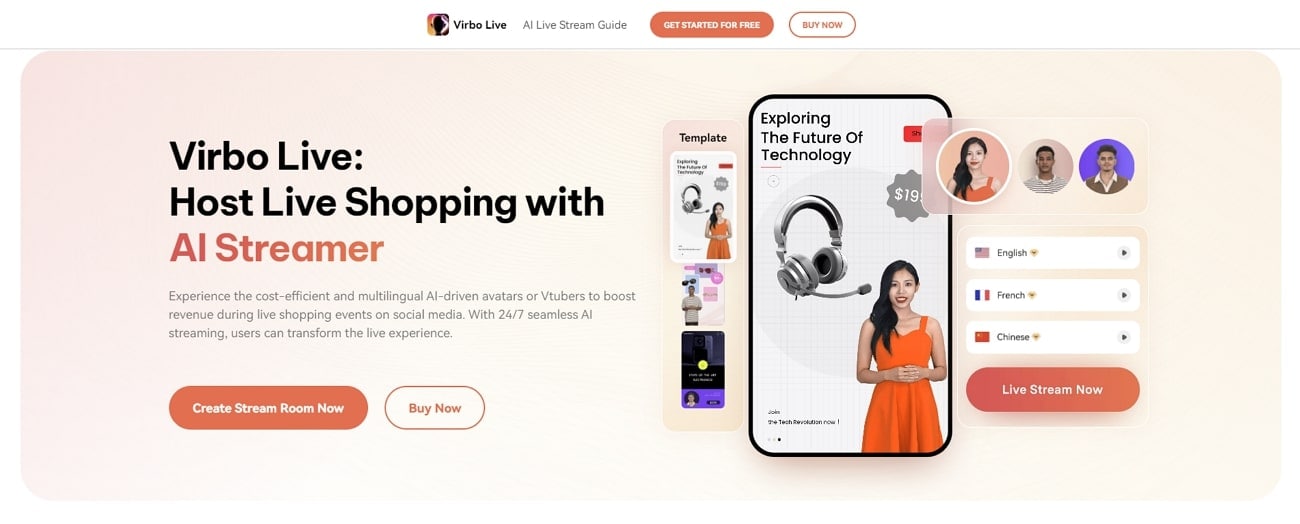
Get Started Online Free Download
Key Features
- Wondershare Virbo Live ensures a diverse global audience can connect with the content. It supports multiple languages and accents, including English, German, and Japanese.
- This best live shopping appstreamlines content creation with AI-driven script generation. Users can generate engaging shopping scripts for live streams to save time.
- It enables users to enhance audience interaction by setting up automatic responses. By creating a customized Q&A database, users can connect with their audience more smartly.
Steps of Creating a Stream Room in Virbo Live
The live streaming selling app uses AI technology and generates customized avatars. This helps sellers connect better with their viewers and sell more products. Let’s learn more on how to make your stream room and start selling with Wondershare Virbo Live:
Step 1. Access the Online Tool for Creating Your Stream Room
Start by opening your preferred web browser and lead to the official Virbo Live website. On the main interface, head to the left side of the screen and click on the “Create Stream Room Now” button.
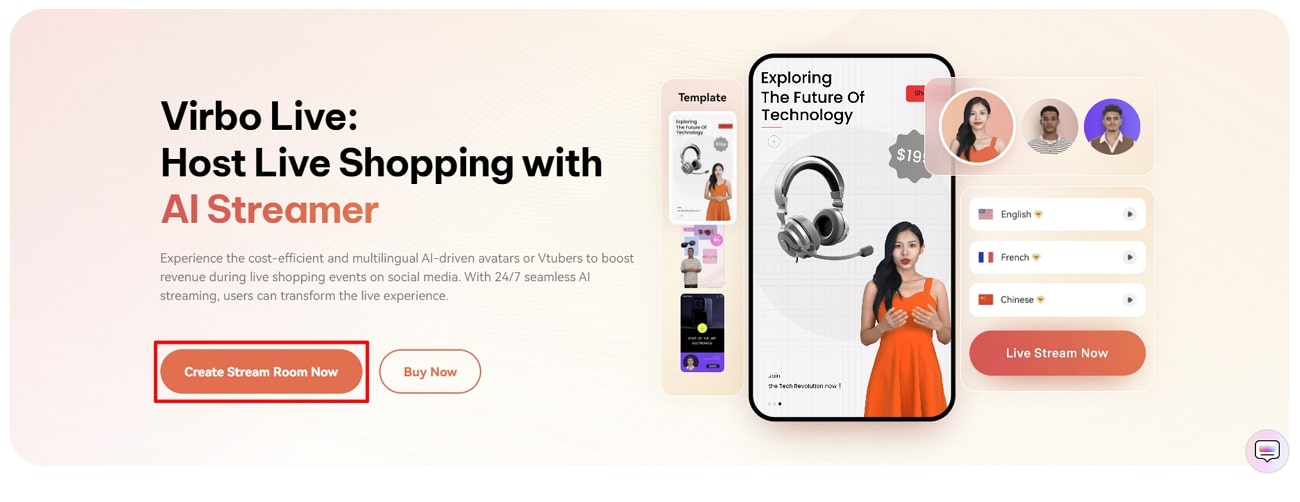
Get Started Online Free Download
Step 2. Begin Customizing Your Livestream Room
After entering the editing window of the tool, you’ll be able to personalize your AI avatars for live selling content. Proceed towards the “Create a Blank Livestream Room” button on the upper part of the window.
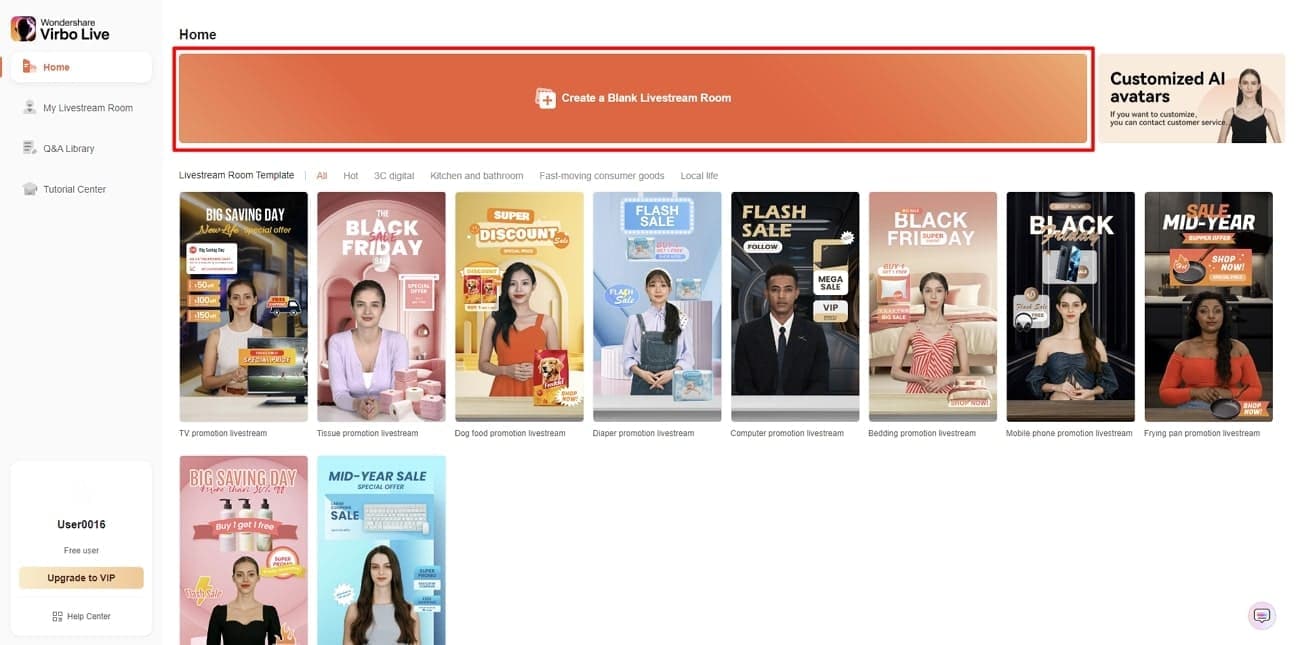
Step 3. Choose Your Favorite AI Avatar
In the next window, select the “AI avatars” tab at the top right corner. This opens a dialog box displaying various avatars in different poses and outfits. From there, opt for the avatar that best suits your needs. You can preview your selection on the right side of the window.
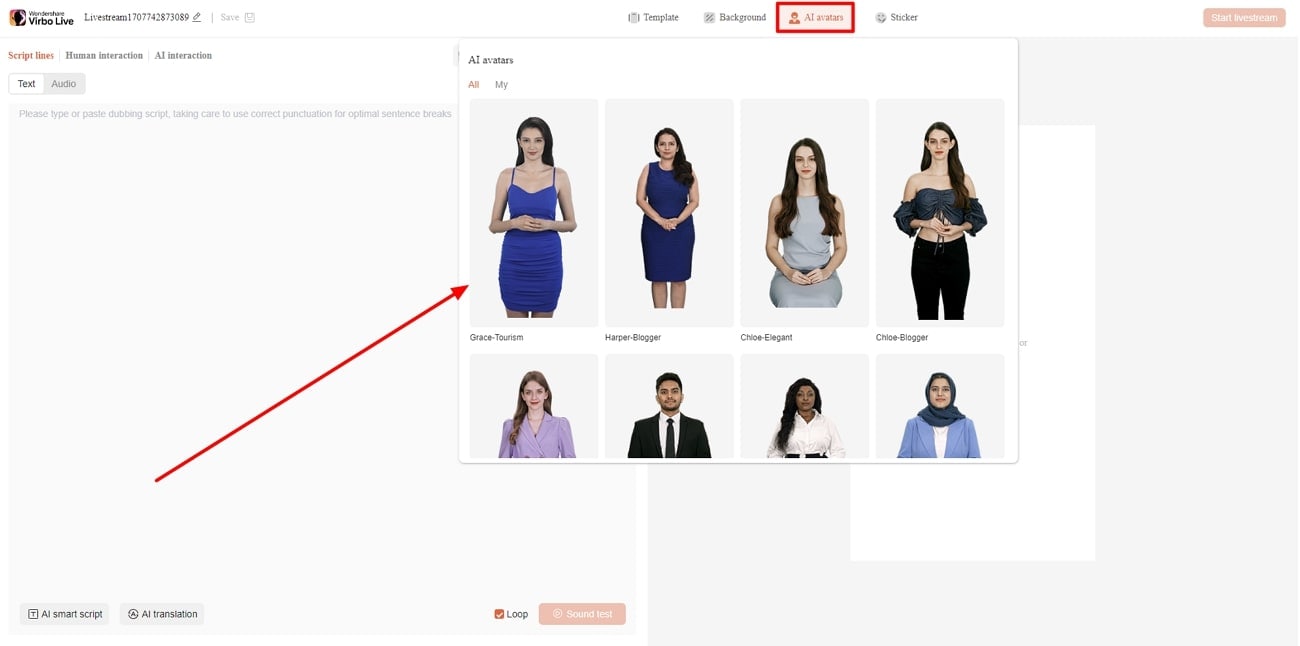
Step 4. Customize the Background According to Video Requirements
Now, click on the “Background” tab and choose the background that you want to use for showcasing your products. Select the category that suits your needs and proceed with the live-streaming setup. You can also use the “Upload background” button for adding media under defined requirements from Virbo Live.
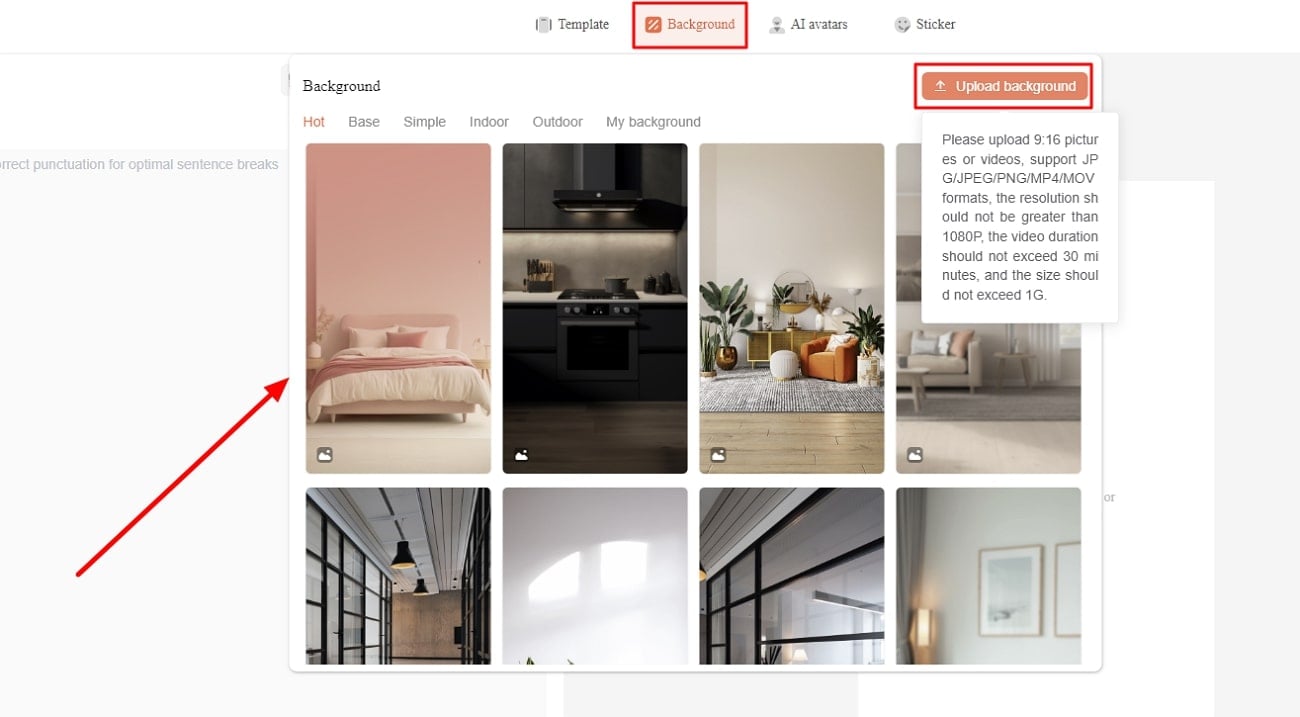
Step 5. Include Text or Add Microphone for Live Interaction
Navigate to the left side of the screen for adding the script or finalize the nature of the content that will be spoken across the live video. Use the “Script lines” option for adding or generating a script for the live video. Conversely, you can access the “Human interaction” section to select the microphone for live interaction during streaming.
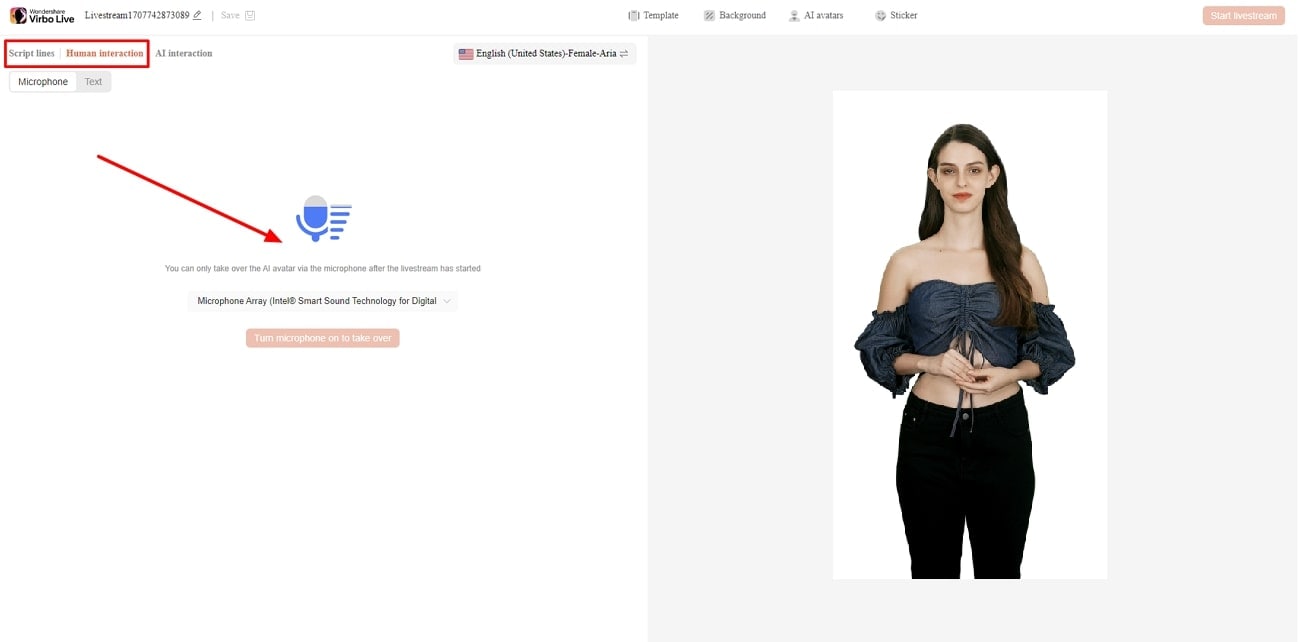
Step 6. Start Broadcasting Your Products Live
After finalizing all your selections, it is time to start live streaming. Simply hit the “Start Livestream” button from the top right corner of the screen to watch as your input comes to life in real time.
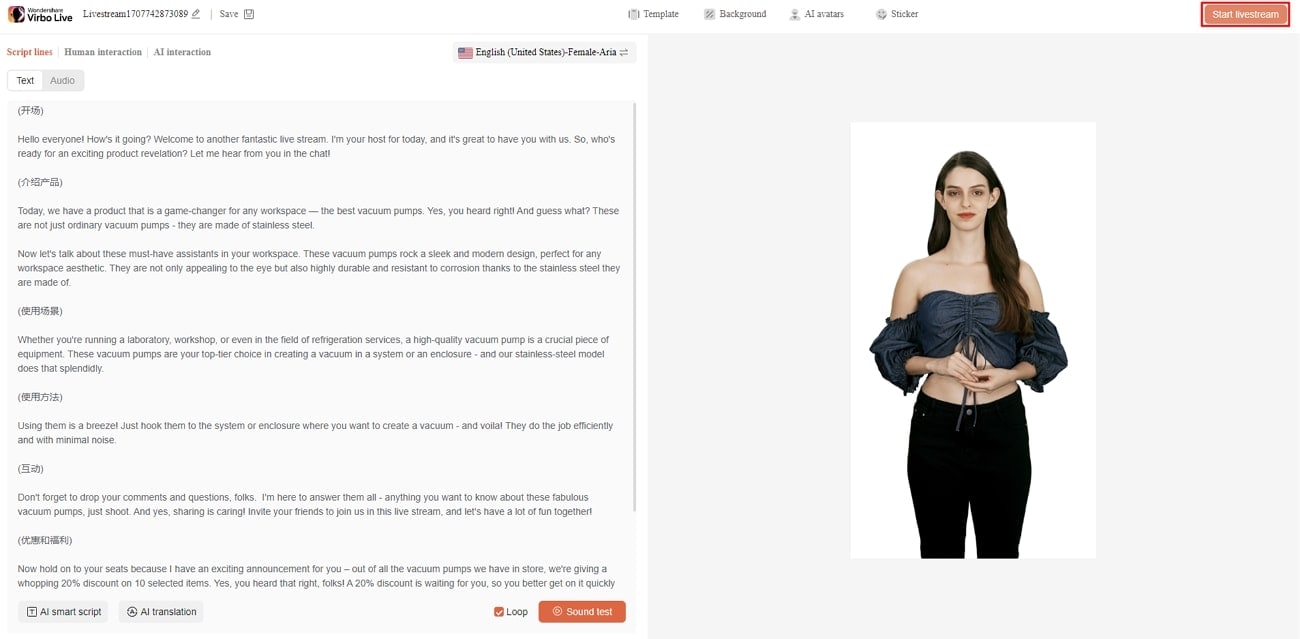
2. TikTok Shop
TikTok Shop offers a platform for seamless shopping experiences within the TikTok app. It integrates entertainment with commerce and allows brands to connect with audiences. With features like scalable ecosystems, TikTok Shop ensures a convenient shopping experience. Additionally, it offers integration with major platforms, including YouTube, Instagram, and Facebook.
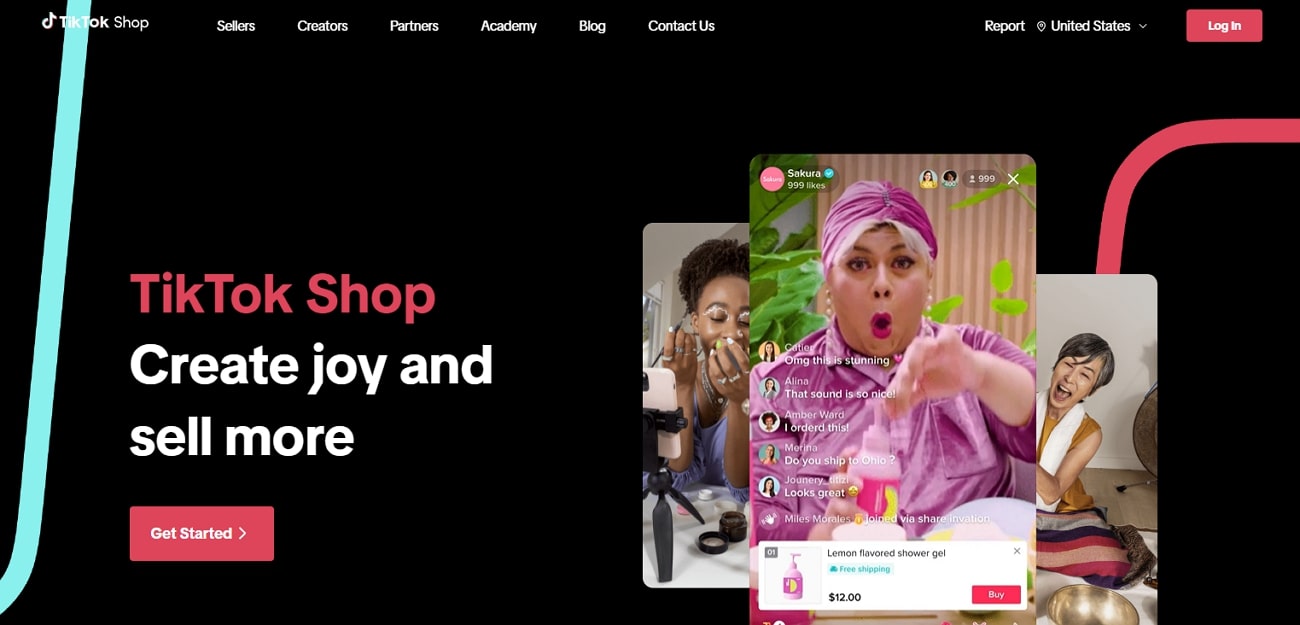
Key Features
- Sellers can promote, sell, and engage with their audience in real time through live streaming.
- It has an Affiliate Program that allows shoppers to interact with thousands of content creators.
- This platform has an integrated in-app checkout to help in buyers’ journey. It streamlines the process by allowing users to discover and purchase items within the same platform.
3. Bambuser
Bambuser stands out due to its ability to increase engagement with social video commerce. It provides an immersive shopping experience that keeps customers coming back for more. Brands can welcome infinite customers into highly engaging shoppable videos on their native site. Also, Bambuser can be integrated into various platforms, including websites, social media channels, and mobile apps.
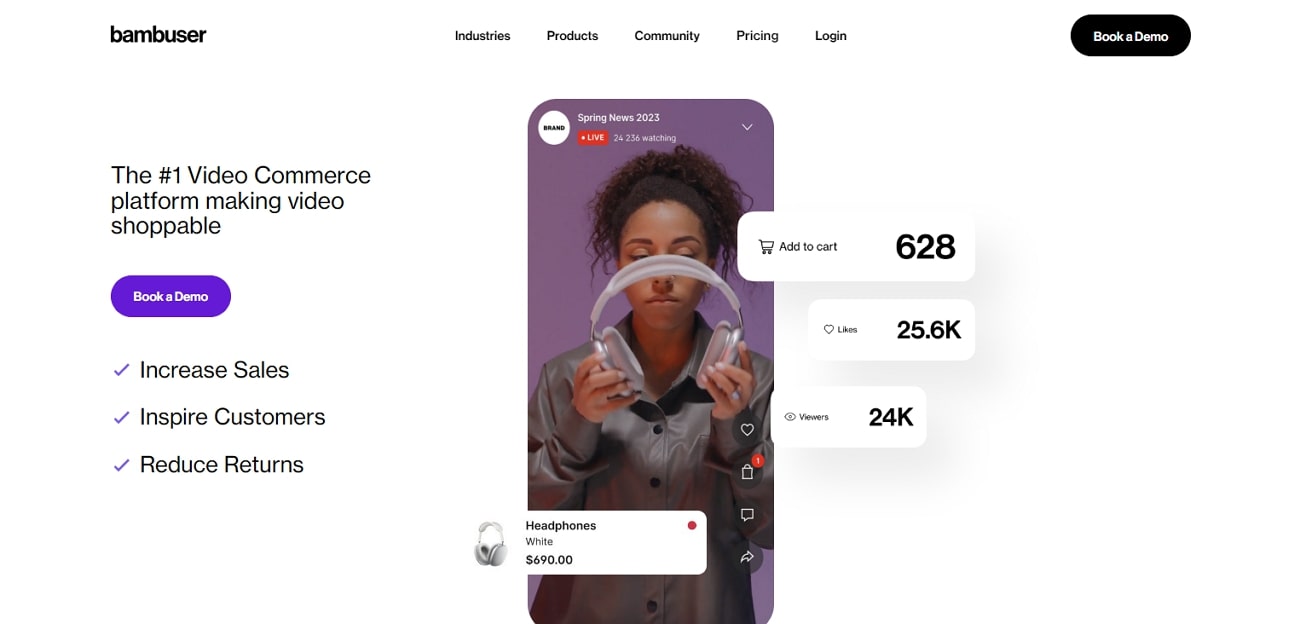
Key Features
- The app allows customers to complete their purchases while staying at the platform.
- The livestream shopping appoffers full white-labeling capabilities. This capability empowers users to customize the platform for their brand identity.
- Bambuser allows you to interact with the buyers with shoppable video calls.
4. Live Shopping by LiveMeUp
For engaging livestream shopping app, Live Shopping by LiveMeUp is a good option to consider. The platform brings the excitement of TikTok-style live video shopping or shoppable Instagram videos onto the Shopify-influenced ecosystem. This online forum stands out for its customizable video player and deep analytical procession. By integrating it into their Shopify store, businesses can drive higher conversion rates and customer interaction.
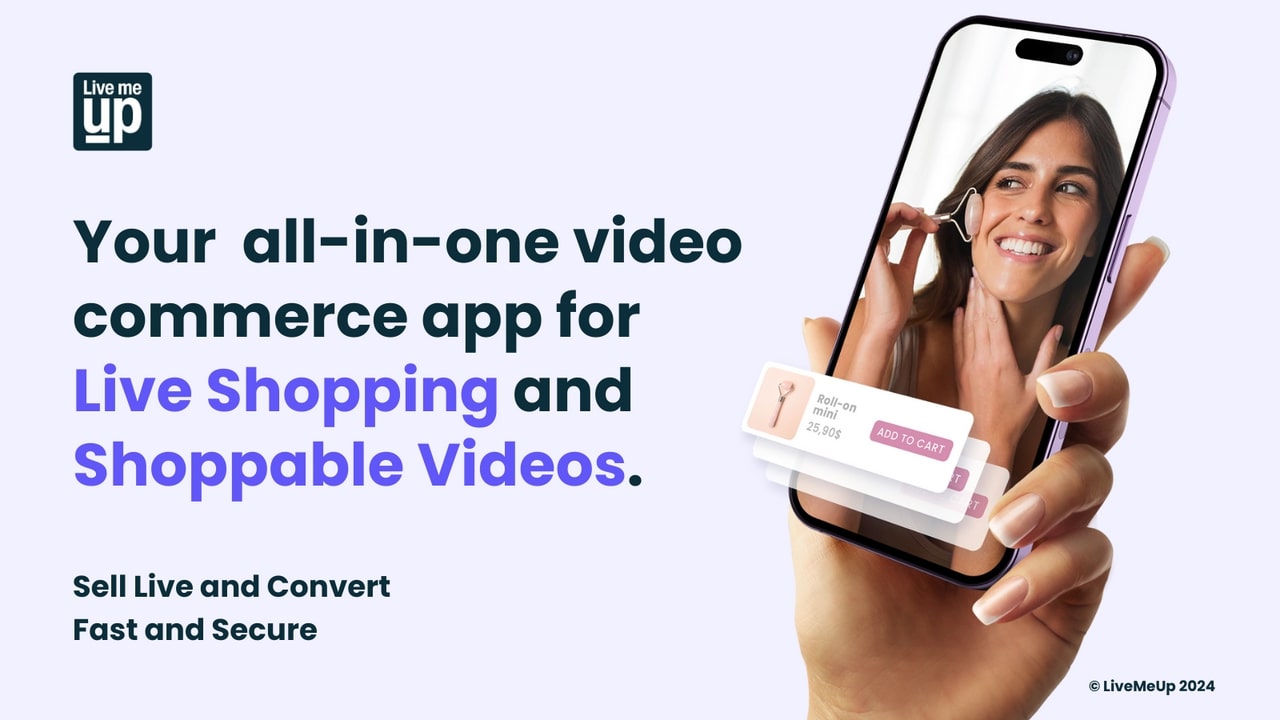
Key Features
- The app instantly loads videos without impacting your store’s speed.
- The integration with social platforms like YouTube, Facebook, and Instagram maximizes exposure.
- Live Shopping by LiveMeUp provides sellers with deep analytics related to customer data.
5. CommentSold
CommentSold is revolutionizing the live selling world with its diversified live selling features. This live-streaming selling app empowers businesses to transform their product listings. You can turn your online store into virtual events to broadcast across many channels. Apart from the basic social media platform support, it integrates with platforms like Shopify, Stripe, Sezzle, and more for a diversified experience.
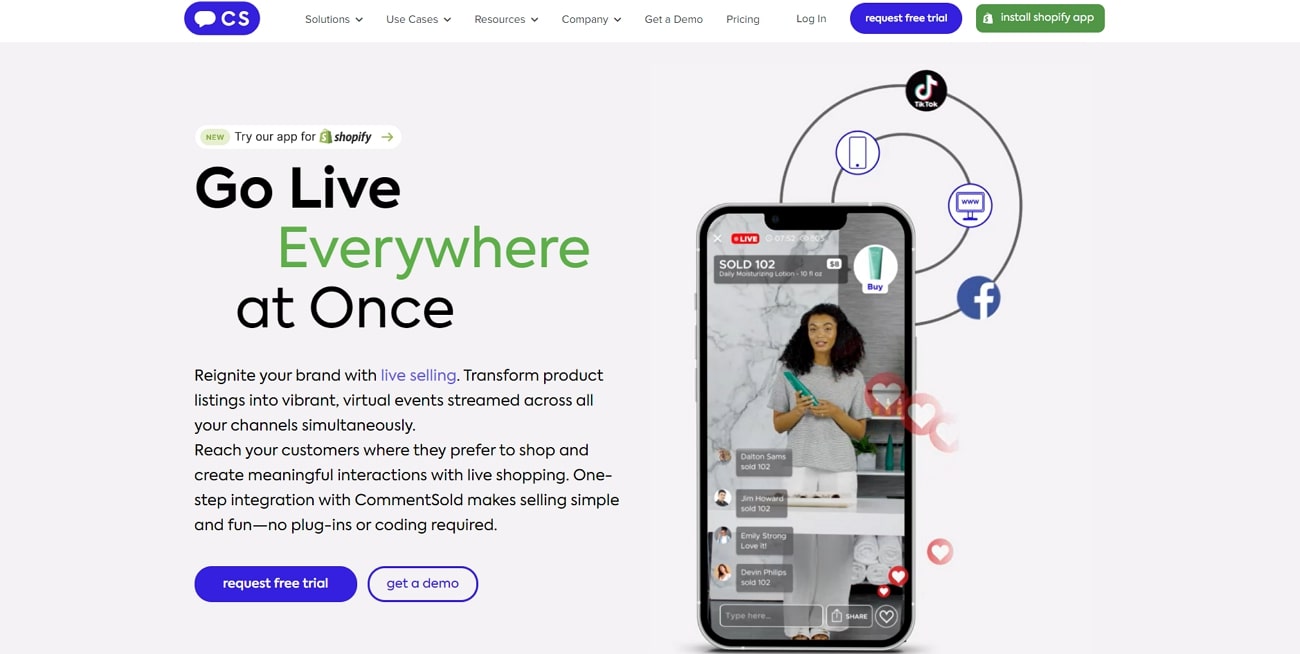
Key Features
- With one-step integration, businesses can reach customers where they prefer to shop.
- Customers can easily cart and purchase items during live-stream shopping events.
- It automates time-consuming administrative tasks such as invoicing and inventory management.
6. SoldLive: FB & IG Live Selling
There aren’t many live-streaming selling app that seamlessly integrate with social platforms such as Facebook and Instagram. With a direct integration into Shopify admin platform, SoldLive simplifies the selling process. This feature makes it easy for shoppers to purchase during live sales. The automation offered by the app streamlines operations and saves businesses valuable resources.
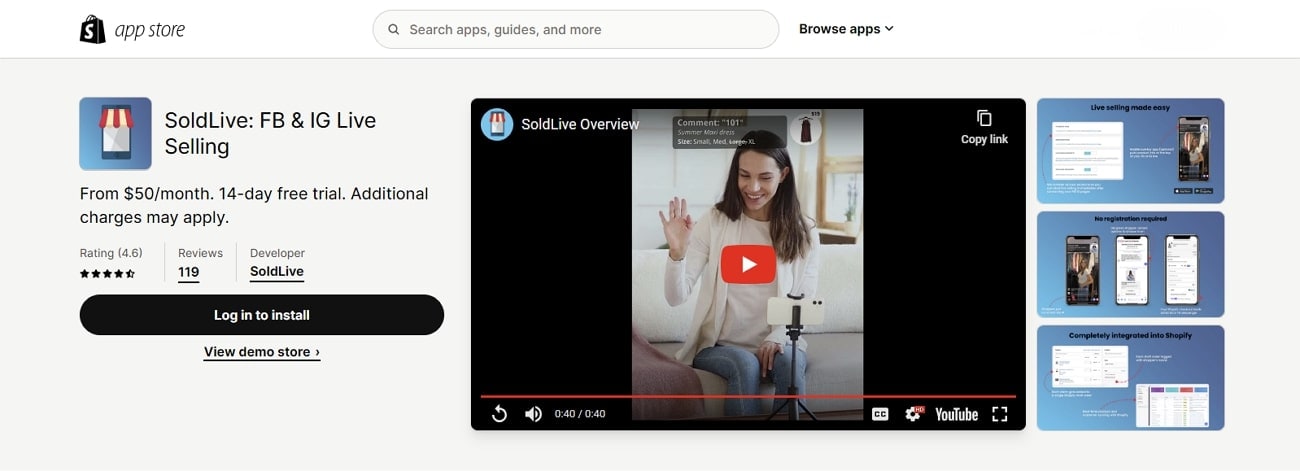
Key Features
- Its integration with Facebook Live and Instagram Live allows businesses to connect to various social pages.
- This platform automates the live selling process, including generating invoices.
- You can live stream on various social platforms simultaneously using SoldLive’s system.
7. QVC Live
The QVC App is a mobile livestreaming shopping app for a seamless smartphone shopping experience. You can get it on iPhone, Android, tablet, and Apple TV. It offers exclusive deals, product discovery, and effortless transactions. Also, it has integration with QVC’s live television, which broadcasts content across 3 networks. The app allows for a transition between browsing products and watching live demonstrations.
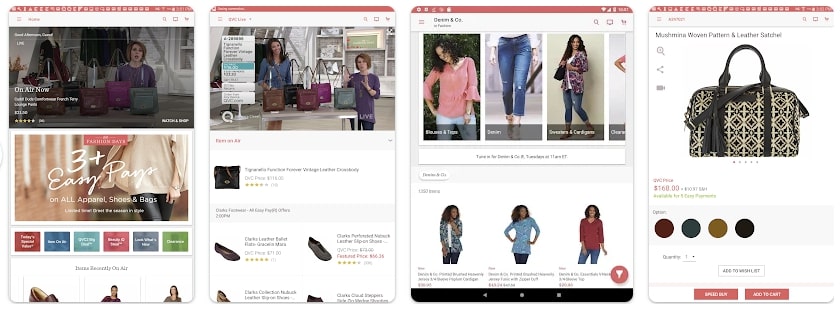
Key Features
- You can make use of Voice Search features to make navigation even easier.
- With live television broadcasts streamed through the app, users can shop while watching.
- Timely notifications ensure that users never miss out on special promotions.
8. Showday Live & Shoppable Video
When looking for innovation in online video shopping app, Showday Live offers several exceptional features. Customers can purchase showcased products without leaving the video with an in-video cart. It integrates with every Shopify theme, requiring no code for installation. This integration ensures that product feeds and transactions are in synchronization with the Shopify store.
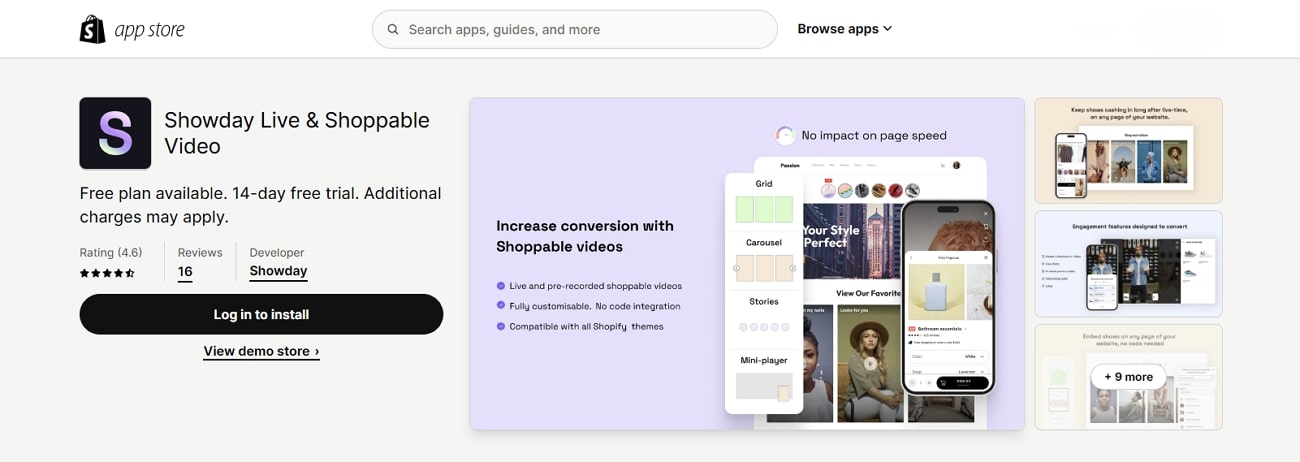
Key Features
- Showday can integrate with platforms, including Facebook, YouTube, and Google Analytics.
- It is equipped with a variety of engagement features like vouchers to convert viewers into customers.
- This app has marketing tools to gather and analyze valuable consumer data.
9. Facebook Live
Facebook Live enables businesses to connect with their audience or followers in real time. Also, you can drive meaningful communication with live polls and featured links. From personal broadcasts to large-scale events, it provides users with the tools they need. The app supports integrations with video conferencing software providers like Zoom and BlueJeans.
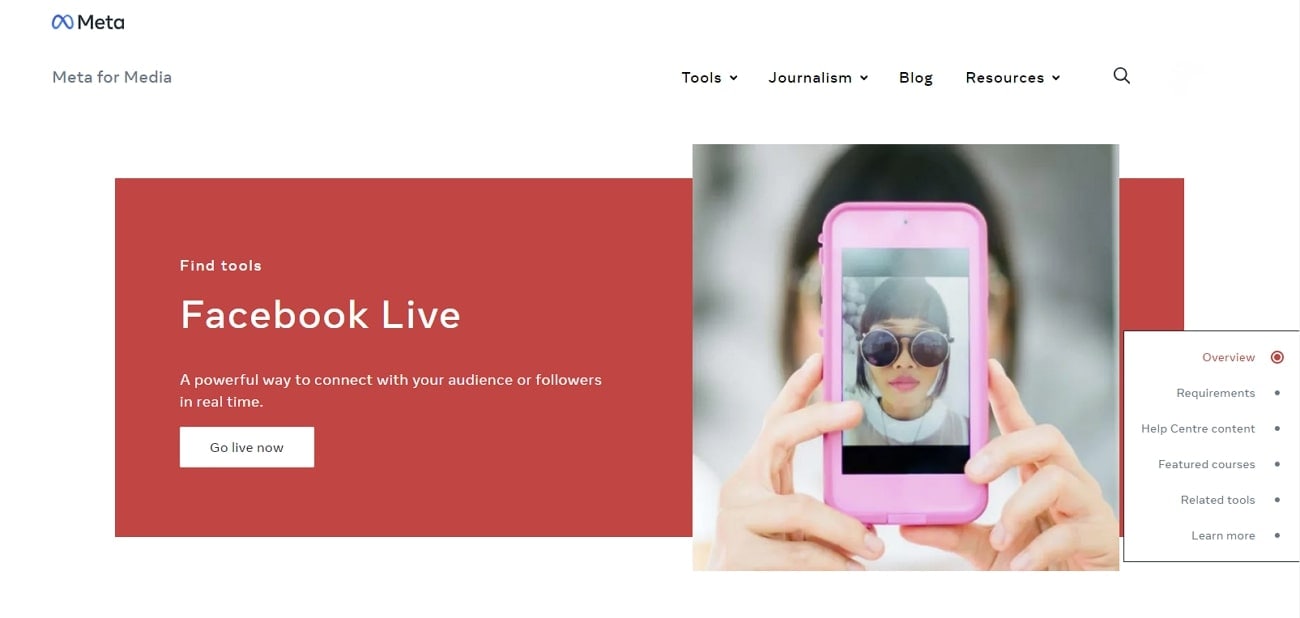
Key Features
- Sellers can respond to buyers’ questions and comments in real-time.
- By broadcasting live content directly to the Facebook Page, you can expand your reach.
- This lives selling apphelps you broadcast to Facebook Live from Messenger Rooms.
10. NTWRK
There are specific options in live selling when users want to showcase their products through live auctions. NTWRK is the premier destination for sellers looking to connect with a dynamic audience. Sellers can choose how they want to upload and manage their inventory. It can be done through the NTWRK seller dashboard or by syncing their Shopify account.

Key Features
- It provides sellers with innovative ways, including hosting live auctions and selling drops.
- You can integrate this app into an existing Shopify account.
- NTWRK is available on Google Play and App Store for mobile access.
Part 2. Comparative Overview of Top Live-Streaming Shopping Platforms
In this section, we’ll compare different the discussed live shopping apps that let businesses live-stream events. Each platform has its own special features, thus let’s see how they measure up against each other:
| Platforms | Ratings | Availability and Integration | Effectiveness | AI Avatars | AI Voices | Ease-of-Use |
|---|---|---|---|---|---|---|
| Virbo Live | 4.9 | Web Based, Integrates with Most of Streaming Platforms | High | ✓ | ✓ | ✓ |
| TikTok Shop | 4.6 | TikTok app | High | X | X | ✓ |
| Bambuser Live Video Shopping | 4.8 | Websites, Social Media Channels, Mobile apps | High | X | X | X |
| Live Shopping by LiveMeUp | 4.3 | Shopify, YouTube, Facebook, and Instagram | Low | X | X | ✓ |
| CommentSold | 4.5 | Facebook, Instagram, Messenger, Shopify | Medium | X | X | X |
| SoldLive: FB & IG Live Selling | 4.7 | Shopify | High | X | X | ✓ |
| QVC Live | 4.4 | iOS, Android, Tablet, Apple TV | Low | X | X | X |
| Showday Live & Shoppable Video | 4.6 | Shopify | Medium | X | X | ✓ |
| Facebook Live | 4.3 | Web, Mobile | High | X | X | ✓ |
| NTWRK | 4.2 | Online, iOS, Android | Low | X | X | X |
Conclusion
In conclusion, we’ve learned that live streaming is becoming essential for online shopping. Businesses are using it to connect with customers in real-time. In our comparison, we looked at different shoppable video streaming app. One standout platform is Wondershare Virbo Live, which is excellent at helping businesses create engaging streams. Its AI-powered avatars enhance customer interactions and generate more sales.
Conclusion
In conclusion, we’ve learned that live streaming is becoming essential for online shopping. Businesses are using it to connect with customers in real-time. In our comparison, we looked at different shoppable video streaming app. One standout platform is Wondershare Virbo Live, which is excellent at helping businesses create engaging streams. Its AI-powered avatars enhance customer interactions and generate more sales.
Facebook Live Shopping: A Comprehensive Guide
After the COVID-19 pandemic, people started trusting online shopping. Therefore, a live shopping trend emerged, which felt like a one-on-one conversation between shopkeepers and buyers. In this regard, different platforms developed and facilitated live shopping. Yet, many features and options need to be introduced for an evener shopping experience.
Considering this scenario, major tech giants like Meta entered the market. They released a Facebook live shopping feature and pushed the boundaries of e-commerce. If you are new to this tech-based shopping or selling, this guide is for you. However, read it by the end to get comprehensive insights on Facebook live selling and shopping.

Part 1. A Brief Introduction to Facebook Live Shopping
Facebook live shopping is a free tool to interact directly with sellers during a live video. It is among the top livestream shopping platforms in the US, and it was launched in 2021. Retailers connect with buyers while showing their items in real-world scenarios through this service. Facebook lets them tag their product in live streaming, containing website links to place orders.
According to statistics , 82% of consumers prefer livestream content from brands. Besides, 80% of the brands prefer Facebook to market their product through live videos. Still, the e-commerce market continues to develop and address loopholes in live selling with care. Anyhow, look into the perks of Facebook live selling features discussed ahead:

1. Facebook Live Shopping Notification
To bring viewer traffic, Facebook sends notifications to customers. People get notified via Messenger or Facebook notifications about their favorite brand’s live selling. This way, merchants can attract the maximum number of customers.
2. Product Demonstration
Live shopping has completely changed traditional online shopping. Unlike static photos of a product, selling live on Facebooklive shopping allows you to see how the product works. In the live session, potential customers can see how it looks, in which size it is available, and its exact color.
3. Easy Product Management
Before going live, the host can set up a shopping playlist with categories. Also, they can tag product details and website links before going live. As a result, people can easily navigate to the product, add it to their cart, and purchase directly. During the session, anyone can ask questions through the live chat feature.
Part 2. A Beginner’s Guide to Setting Up a Facebook Live Shopping for Your Product
After understanding these features, sellers can set up their shop. For this purpose, review this section and learn to set up your Facebook shop. Below are some details on how to create a shopping profile on Facebook:
Requirements: Firstly, check your business location, which must be based in the USA. Plus, your business can be located in 21 exempt countries in America, Europe, and Asia. Afterward, create a Facebook business page where you carry an admin role. Then, ensure that Facebook supports your country’s currency. Later, verify your product is complying with Facebook’s commerce policies.
- Step 1. Sign in or create a Facebook page containing all information about your brand. Then, go directly to the Meta Business page and hit the “Live” button in the “Create” section.
- Step 2. From the top bar of your Meta Business page, tap the “Live Shopping” option. There, toggle the “Enable Live Shopping” option and go to stream your first shopping session.

Upon creating an account and choosing a suitable product niche, it’s time to feature them. To learn how sellers feature products, review these steps and make your items visible to viewers:
- Step 1. As you enable the live shopping option earlier, click the “Commerce Manager” to discover the Live Shopping feature in the “Promotions” tab. Continue to select the “Create Playlist” button for setting up a product playlist for live shopping.

- Step 2. This opens up a new window where you have to provide all the details involving the product. Add the product and their respective details, and review the result in the playlist. After you’ve created the playlist, select where you wish to go live on Facebook, i.e., desktop or mobile app. On selecting the right option, click the “Go Live” button to conclude the process.

What Products Are Suitable for Facebook Live?
Determining the top-selling product would help retailers to increase sales. Notably, clothing and accessories are the most selling products of 2022 on Facebook. Meanwhile, self-grooming products stand second, followed by furniture and electronic appliances. Provided is a list of the products that seem suitable for Facebook live shopping:
- Electronics
- Home and Garden
- Vehicles
- Clothing and Accessories
- Furniture
- Mobile Accessories
Part 3. Some Progressive Tips To Excel in Facebook Live Shopping
After learning about setting up a Facebook shop, you should look into some tips for settling down in the market. Thus, the following are some strategies that you need to focus on before selling live on Facebook:
1. Promote Your Shopping Event
Build anticipation of your event a couple of days before. Following that, announce or promote your event and encourage people to subscribe to your page. You can invite them via other channels like Instagram posts, blogs, and social media groups.
2. Keep It Short and Engaging
Consider the first few minutes of the live event important. Show an energetic attitude and grab the audience’s attention initially. According to research, social media users prefer to watch videos in under 1 minute.
3. Plan Things and Be Organized
It is better to plan your points of discussion before the event. You should write the outline and transition lines to shift from one product to another. Besides, keep your surroundings organized to give viewers a good impression.
4. Energetically Communicate
Make your audience as much involved in the event as you can. For this, it is suggested that they respond to their questions and ask them to comment. You can show your product trials and ask a friend or family to create more engaging discussions.
5. Don’t Let Your Work Wasted
You should not let your Facebook live online selling sessions be wasted. Save it in your timeline for people to watch anytime and get information about items. It will also attract new audiences who couldn’t join the live session.
Part 4. Sell Better With Simplicity: Wondershare Virbo Live
Live selling on Facebook seems easy, but you need effective tools to attract the most customers. In this regard, people still don’t have enough knowledge to plan and execute live streaming. Therefore, using Wondershare Virbo Live is the ultimate solution to perform the entire process in one place. It is an AI tool that offers multilingual AI-driven avatars for seamless shopping broadcasting.
You can set up a customized Q/A database for automatic queries using this tool. Plus, it is compatible with almost all social media platforms, such as YouTube, Facebook, and Instagram. Not only that, but you can also dive into its prominent features, which are explained below for more insights:
- **AI Live Script Generation:**Are you unable to brainstorm engaging pinpoints for your product selling? Use the AI Script feature of Wondershare Virbo Live and get a compelling script by describing your needs. You can even select a script tone from marketing to specialization options.
- **AI Translation:**To attract a diverse audience, you need videos in different languages. Therefore, Virbo Live offers a feature to translate your script into another language. Apart from that, a dubbing option holds AI voices of different languages and accents.
- **AI Avatars:**If you are a camera-shy person but live selling is a need of your business, use AI Avatars as a dynamic shift to progress. They can mimic real-life nuances while showing various ethnicities and attires. You pick one via scrolling, standing, or sitting pose avatars.
Get Started Online Free Download
Steps To Sell Better With Wondershare Virbo Live
Another notable option is that Wondershare Virbo Live lets you import an image or video background for effective enhancement. To explore that option, follow these steps and use Wondershare Virbo Live to the maximum:
- Step 1. Access Virbo Live and Create a Blank Live Stream Room
Enter the official Virbo Live website and proceed to select the “Create Stream Room Now” button. Select the “Create a Blank Livestream Room” button to initiate the live stream system as you lead into the main interface.

Get Started Online Free Download
- Step 2. Customize Your AI Avatar for Streaming
From the editing screen of Virbo Live, press the “AI avatars” option from the top bar. Scroll and pick one avatar that suits you best. Then, hit the “Background” option next to AI Avatar and choose one background.

- Step 3. Add Script for Livestream Video
Move to the left and enter the words you want the AI Avatar to speak under the “Script lines” section. Alternatively, you can choose the “AI Smart Script” button from the bottom left corner. You can describe your product, set a Style, and adjust other parameters to get an AI script there.

- Step 4. Pick a Dubbing Voice for Avatar To Live Stream
After customizing the avatar, head to the “Dubbing” option from the top. Using it, pick one language and accent of the AI voice to proceed with the “Confirm” button. Finally, your live-selling video is ready to post via the “Start livestream” button at the top right corner.

Conclusion
To summarize, livestream selling is becoming a competition between platforms. Meta isn’t behind in this situation and offers live shopping on Facebook, which is highlighted in this guide. Undoubtedly, Facebook is setting trends, but it is difficult for many users to comprehend. Therefore, Wondershare Virbo Live is a perfect solution to plan and execute live selling seamlessly in one place.
After the COVID-19 pandemic, people started trusting online shopping. Therefore, a live shopping trend emerged, which felt like a one-on-one conversation between shopkeepers and buyers. In this regard, different platforms developed and facilitated live shopping. Yet, many features and options need to be introduced for an evener shopping experience.
Considering this scenario, major tech giants like Meta entered the market. They released a Facebook live shopping feature and pushed the boundaries of e-commerce. If you are new to this tech-based shopping or selling, this guide is for you. However, read it by the end to get comprehensive insights on Facebook live selling and shopping.

Part 1. A Brief Introduction to Facebook Live Shopping
Facebook live shopping is a free tool to interact directly with sellers during a live video. It is among the top livestream shopping platforms in the US, and it was launched in 2021. Retailers connect with buyers while showing their items in real-world scenarios through this service. Facebook lets them tag their product in live streaming, containing website links to place orders.
According to statistics , 82% of consumers prefer livestream content from brands. Besides, 80% of the brands prefer Facebook to market their product through live videos. Still, the e-commerce market continues to develop and address loopholes in live selling with care. Anyhow, look into the perks of Facebook live selling features discussed ahead:

1. Facebook Live Shopping Notification
To bring viewer traffic, Facebook sends notifications to customers. People get notified via Messenger or Facebook notifications about their favorite brand’s live selling. This way, merchants can attract the maximum number of customers.
2. Product Demonstration
Live shopping has completely changed traditional online shopping. Unlike static photos of a product, selling live on Facebooklive shopping allows you to see how the product works. In the live session, potential customers can see how it looks, in which size it is available, and its exact color.
3. Easy Product Management
Before going live, the host can set up a shopping playlist with categories. Also, they can tag product details and website links before going live. As a result, people can easily navigate to the product, add it to their cart, and purchase directly. During the session, anyone can ask questions through the live chat feature.
Part 2. A Beginner’s Guide to Setting Up a Facebook Live Shopping for Your Product
After understanding these features, sellers can set up their shop. For this purpose, review this section and learn to set up your Facebook shop. Below are some details on how to create a shopping profile on Facebook:
Requirements: Firstly, check your business location, which must be based in the USA. Plus, your business can be located in 21 exempt countries in America, Europe, and Asia. Afterward, create a Facebook business page where you carry an admin role. Then, ensure that Facebook supports your country’s currency. Later, verify your product is complying with Facebook’s commerce policies.
- Step 1. Sign in or create a Facebook page containing all information about your brand. Then, go directly to the Meta Business page and hit the “Live” button in the “Create” section.
- Step 2. From the top bar of your Meta Business page, tap the “Live Shopping” option. There, toggle the “Enable Live Shopping” option and go to stream your first shopping session.

Upon creating an account and choosing a suitable product niche, it’s time to feature them. To learn how sellers feature products, review these steps and make your items visible to viewers:
- Step 1. As you enable the live shopping option earlier, click the “Commerce Manager” to discover the Live Shopping feature in the “Promotions” tab. Continue to select the “Create Playlist” button for setting up a product playlist for live shopping.

- Step 2. This opens up a new window where you have to provide all the details involving the product. Add the product and their respective details, and review the result in the playlist. After you’ve created the playlist, select where you wish to go live on Facebook, i.e., desktop or mobile app. On selecting the right option, click the “Go Live” button to conclude the process.

What Products Are Suitable for Facebook Live?
Determining the top-selling product would help retailers to increase sales. Notably, clothing and accessories are the most selling products of 2022 on Facebook. Meanwhile, self-grooming products stand second, followed by furniture and electronic appliances. Provided is a list of the products that seem suitable for Facebook live shopping:
- Electronics
- Home and Garden
- Vehicles
- Clothing and Accessories
- Furniture
- Mobile Accessories
Part 3. Some Progressive Tips To Excel in Facebook Live Shopping
After learning about setting up a Facebook shop, you should look into some tips for settling down in the market. Thus, the following are some strategies that you need to focus on before selling live on Facebook:
1. Promote Your Shopping Event
Build anticipation of your event a couple of days before. Following that, announce or promote your event and encourage people to subscribe to your page. You can invite them via other channels like Instagram posts, blogs, and social media groups.
2. Keep It Short and Engaging
Consider the first few minutes of the live event important. Show an energetic attitude and grab the audience’s attention initially. According to research, social media users prefer to watch videos in under 1 minute.
3. Plan Things and Be Organized
It is better to plan your points of discussion before the event. You should write the outline and transition lines to shift from one product to another. Besides, keep your surroundings organized to give viewers a good impression.
4. Energetically Communicate
Make your audience as much involved in the event as you can. For this, it is suggested that they respond to their questions and ask them to comment. You can show your product trials and ask a friend or family to create more engaging discussions.
5. Don’t Let Your Work Wasted
You should not let your Facebook live online selling sessions be wasted. Save it in your timeline for people to watch anytime and get information about items. It will also attract new audiences who couldn’t join the live session.
Part 4. Sell Better With Simplicity: Wondershare Virbo Live
Live selling on Facebook seems easy, but you need effective tools to attract the most customers. In this regard, people still don’t have enough knowledge to plan and execute live streaming. Therefore, using Wondershare Virbo Live is the ultimate solution to perform the entire process in one place. It is an AI tool that offers multilingual AI-driven avatars for seamless shopping broadcasting.
You can set up a customized Q/A database for automatic queries using this tool. Plus, it is compatible with almost all social media platforms, such as YouTube, Facebook, and Instagram. Not only that, but you can also dive into its prominent features, which are explained below for more insights:
- **AI Live Script Generation:**Are you unable to brainstorm engaging pinpoints for your product selling? Use the AI Script feature of Wondershare Virbo Live and get a compelling script by describing your needs. You can even select a script tone from marketing to specialization options.
- **AI Translation:**To attract a diverse audience, you need videos in different languages. Therefore, Virbo Live offers a feature to translate your script into another language. Apart from that, a dubbing option holds AI voices of different languages and accents.
- **AI Avatars:**If you are a camera-shy person but live selling is a need of your business, use AI Avatars as a dynamic shift to progress. They can mimic real-life nuances while showing various ethnicities and attires. You pick one via scrolling, standing, or sitting pose avatars.
Get Started Online Free Download
Steps To Sell Better With Wondershare Virbo Live
Another notable option is that Wondershare Virbo Live lets you import an image or video background for effective enhancement. To explore that option, follow these steps and use Wondershare Virbo Live to the maximum:
- Step 1. Access Virbo Live and Create a Blank Live Stream Room
Enter the official Virbo Live website and proceed to select the “Create Stream Room Now” button. Select the “Create a Blank Livestream Room” button to initiate the live stream system as you lead into the main interface.

Get Started Online Free Download
- Step 2. Customize Your AI Avatar for Streaming
From the editing screen of Virbo Live, press the “AI avatars” option from the top bar. Scroll and pick one avatar that suits you best. Then, hit the “Background” option next to AI Avatar and choose one background.

- Step 3. Add Script for Livestream Video
Move to the left and enter the words you want the AI Avatar to speak under the “Script lines” section. Alternatively, you can choose the “AI Smart Script” button from the bottom left corner. You can describe your product, set a Style, and adjust other parameters to get an AI script there.

- Step 4. Pick a Dubbing Voice for Avatar To Live Stream
After customizing the avatar, head to the “Dubbing” option from the top. Using it, pick one language and accent of the AI voice to proceed with the “Confirm” button. Finally, your live-selling video is ready to post via the “Start livestream” button at the top right corner.

Conclusion
To summarize, livestream selling is becoming a competition between platforms. Meta isn’t behind in this situation and offers live shopping on Facebook, which is highlighted in this guide. Undoubtedly, Facebook is setting trends, but it is difficult for many users to comprehend. Therefore, Wondershare Virbo Live is a perfect solution to plan and execute live selling seamlessly in one place.
’S Top 10 Streaming Video Services [Free Ones Available]
Gone are the days of flipping through endless channels. Today, people are ditching cable and traditional TV in favor of streaming services, where the content you crave is just a click away. These are great for TV show fanatics or sports enthusiasts. Of course, there’s a streaming service out there tailored to your needs.
Many of these services offer free trials, so you can explore before you commit. In this article, you’ll be guided through the free streaming services available today and those with subscription models (as of Feb 27, 2024) that are indeed worth it. It will highlight their unique offerings and help you find the perfect fit for your entertainment needs.

Part 1. The 10 Best Streaming Video Services
With diverse platforms catering to every taste and budget, choosing the right one can feel overwhelming. But worry not, fellow explorer! This part will unveil the best web streaming services offering unique strengths and features. Get ready to unlock a world of curated content and personalized recommendations, from Hollywood blockbusters to cult classics, binge-worthy shows, and live sports.
Free Streaming Services
First off, here are the free streaming services available today. You can access them scot-free, with the caveat that you must go through advertisements. Don’t worry; these sites offer minimal advertisements, so you can enjoy your shows or streams without pesky ads appearing occasionally.
Tubi
Tubi is a haven for budget-conscious viewers, offering a massive library of free movies and TV shows. Dive into classic comedies, cult favorites, and hidden gems across various genres. While focusing on older content, some recent releases are sprinkled in. Be prepared for frequent ad breaks, but for the price (free!), it’s a fair trade-off.

Peacock
Peacock offers a two-tiered approach. The free tier gives you everything, including movies, shows, popular NBCUniversal titles, news, and sports – but with ads. But the real treasure lies in the Premium subscription ($6 or $12/month). Here, you’ll unlock a vast content library, such as live TV channels. So, consider upgrading for a more comprehensive selection and an ad-free experience.

Crackle
If you’re a fan of Sony Pictures Entertainment, Crackle is your free portal to their content. However, you can also find other shows that you’ll surely love. While the library is smaller than Tubi and Peacock, it’s an excellent option for Sony enthusiasts. Remember, you’ll encounter ads along the way.

Premium Streaming Services
This list will present premium streaming services, meaning the rest of their libraries are not forever accessible with a free plan. Some might offer free trials, but those primarily last for 7 or 30 days – depending on the service.
Disney+
Are you craving a magical escape? Disney+ is your portal to the beloved worlds of Disney, Pixar, Marvel, Star Wars, and National Geographic. Enjoy exclusive originals, timeless classics, animated favorites, and captivating documentaries. Perfect for families and those young at heart seeking a sprinkle of pixie dust.
- **Prices:**Monthly: $13.99; Yearly: $139.99.
- **Free Trial:**None currently offered.

Netflix
Are you looking for a repository of diverse content? Netflix boasts an expansive library of movies, TV shows, documentaries, and stand-up comedy, including award-winning originals like Stranger Things and The Crown. Dive into the unknown, revisit old favorites, or explore hidden gems – Netflix has something for everyone (and every mood).
- **Prices:**Basic Plan: $15.49/month. Other plans with higher streaming quality and screen options are available.
- **Free Trial:**None currently offered.

Prime Video
Already an Amazon Prime member? Unlock even more entertainment with Prime Video. Enjoy movies, TV shows, critically acclaimed originals like The Boys and The Marvelous Mrs. Maisel, and access to select content for free. It’s the perfect add-on for Prime users who want to expand their horizons without breaking the bank.
- Prices: $8.99/month (standalone), $15/month (full Prime membership). Yearly plan available for full Prime membership.
- **Free Trial:**One-month free trial available.

YouTube TV
Ready to cut the cord but still crave live TV? YouTube TV offers over 100 channels, including sports, news, and entertainment, all streamed live. Plus, enjoy cloud DVR storage and the ability to stream on multiple devices. Free yourself from cable bills and embrace the flexibility of live TV streaming.
- Prices:$72.99/month, $62.99 for the first three months.
- **Free Trial:**A free trial is available for new subscribers.

Hulu
Are you seeking a mix of popular shows and original productions? Hulu has you covered with an extensive library of movies and TV shows, including acclaimed originals like The Handmaid’s Tale and Only Murders in the Building. Are you craving live TV too? Add it on for an all-in-one entertainment experience. You can also avail of an all-in-one plan with Disney Plus.
- **Prices:**Starts at $7.99/month (with ads), $12.99/month (ad-free). Live TV add-on available.
- **Free Trial:**Available for new subscribers.

HBO Max
Yearning for high-quality, award-winning content? HBO Max is your haven. Dive into HBO originals like Game of Thrones, Succession, and Euphoria, alongside Warner Bros. movies and TV shows, DC Comics gems, and Studio Ghibli masterpieces. Treat yourself to a premium entertainment experience.
- **Prices:**With Ads: $9.99/month, Ad-Free: $15.99/month, Ultimate Ad-Free:$19.99/month. Yearly plans are available for all tiers.
- **Free Trial:**None currently offered.

Apple TV+
Apple device user and craving original content? Apple TV+ offers exclusive shows like Ted Lasso and Severance alongside select movies and documentaries. Enjoy a seamless viewing experience on your Apple devices and discover captivating stories from Apple Studios.
- Prices:$9.99/month.
- **Free Trial:**Seven-day free trial available.

Part 2. Bonus: How To Start a 24/7 On-Demand Live Stream
In today’s digital age, web streaming services have become the go-to source for entertainment and information. Services like Netflix, Hulu, and YouTube have revolutionized how we consume content, offering vast libraries accessible anytime, anywhere. This on-demand approach empowers viewers to watch what they want, when they want, eliminating the constraints of traditional scheduled programming.
However, what about live streaming? While it offers the thrill of real-time interaction and engagement, viewers are often limited by time zones and broadcast schedules. This can restrict your reach and prevent potential viewers from experiencing your content. That’s where innovative tools like Virbo Live come in, bridging the gap between on-demand convenience and live interaction.
Introducing Virbo Live: Your 24/7 Streaming Solution
Wondershare Virbo Live is a powerful live-streaming tool that empowers you to create continuous, on-demand live streams, even when you’re not physically present. Leveraging the magic of artificial intelligence (AI), Virbo Live generates realistic and engaging content that keeps your audience entertained around the clock.

Get Started Online Free Download
Imagine having a virtual host interacting with viewers, answering questions, and even conducting interviews, all while you’re away from the camera. Here are Virbo’s key features:
- **Seamless compatibility.**Virbo works across various operating systems, so you don’t have to worry about compatibility issues. Plus, a single premium account lets you manage your live streams on multiple devices, giving you ultimate flexibility.
- **Diverse AI avatars.**Forget the green screen! Virbo Live offers a staggering 150+ AI Avatars to choose from. They can seamlessly step in as your virtual co-hosts, presenters, or even play the role of a captivating YouTuber. Customize them based on age, style, and ethnicity to create a persona that resonates with your audience.
- Ready-made content library. Virbo Live equips you with 180+ video templates to jumpstart your live streams. These professionally designed templates cover various themes and styles, saving you precious time and effort. Plus, royalty-free music is included to add the perfect soundtrack to your content.
- **Engaging AI voices.**Virbo Live boasts an impressive 120 AI Voices, offering a variety of tones and accents to bring your content to life.
Getting Started With Virbo Live
Adding Virbo Live to your existing streaming setup is simple. Virbo Live’s intuitive interface guides you through creating your virtual host and customizing your content. Here’s a step-by-step guide:
- Step 1: Install, download, and launch Wondershare Virbo . Alternatively, you can access the web app.
Get Started Online Free Download
- Step 2: Click Create a Blank Livestream Room to edit your livestream’s interface.

- Step 3: Use the Template, Background, AI avatars, or Sticker menus to look for elements to add to your stream room.

- Step 4: Add the lines/script under Script lines that your AI live streamer will say throughout the stream. You can set responses for certain questions through AI Interaction and manually respond to other queries through Human Interaction.

- Step 5: Once you’re done setting it up, click Start livestream on the upper right of the browser. Make sure to connect it as a live stream window through OBS. Then, paste your preferred streaming platform’s streaming key to OBS.
Conclusion
Remember the days of limited TV channels and rigid schedules? Today, free streaming services offer a world of content at your fingertips but even live streams can feel restrictive. This guide explored how you can reach your audience anytime, anywhere, with the power of 24/7, on-demand live streaming.
With Wondershare Virbo, you can unlock this potential and keep your audience engaged around the clock. No more scheduling limitations – your virtual host, powered by a diverse library of 150+ AI Avatars, can interact with viewers and deliver captivating content even when you’re offline.
Gone are the days of flipping through endless channels. Today, people are ditching cable and traditional TV in favor of streaming services, where the content you crave is just a click away. These are great for TV show fanatics or sports enthusiasts. Of course, there’s a streaming service out there tailored to your needs.
Many of these services offer free trials, so you can explore before you commit. In this article, you’ll be guided through the free streaming services available today and those with subscription models (as of Feb 27, 2024) that are indeed worth it. It will highlight their unique offerings and help you find the perfect fit for your entertainment needs.

Part 1. The 10 Best Streaming Video Services
With diverse platforms catering to every taste and budget, choosing the right one can feel overwhelming. But worry not, fellow explorer! This part will unveil the best web streaming services offering unique strengths and features. Get ready to unlock a world of curated content and personalized recommendations, from Hollywood blockbusters to cult classics, binge-worthy shows, and live sports.
Free Streaming Services
First off, here are the free streaming services available today. You can access them scot-free, with the caveat that you must go through advertisements. Don’t worry; these sites offer minimal advertisements, so you can enjoy your shows or streams without pesky ads appearing occasionally.
Tubi
Tubi is a haven for budget-conscious viewers, offering a massive library of free movies and TV shows. Dive into classic comedies, cult favorites, and hidden gems across various genres. While focusing on older content, some recent releases are sprinkled in. Be prepared for frequent ad breaks, but for the price (free!), it’s a fair trade-off.

Peacock
Peacock offers a two-tiered approach. The free tier gives you everything, including movies, shows, popular NBCUniversal titles, news, and sports – but with ads. But the real treasure lies in the Premium subscription ($6 or $12/month). Here, you’ll unlock a vast content library, such as live TV channels. So, consider upgrading for a more comprehensive selection and an ad-free experience.

Crackle
If you’re a fan of Sony Pictures Entertainment, Crackle is your free portal to their content. However, you can also find other shows that you’ll surely love. While the library is smaller than Tubi and Peacock, it’s an excellent option for Sony enthusiasts. Remember, you’ll encounter ads along the way.

Premium Streaming Services
This list will present premium streaming services, meaning the rest of their libraries are not forever accessible with a free plan. Some might offer free trials, but those primarily last for 7 or 30 days – depending on the service.
Disney+
Are you craving a magical escape? Disney+ is your portal to the beloved worlds of Disney, Pixar, Marvel, Star Wars, and National Geographic. Enjoy exclusive originals, timeless classics, animated favorites, and captivating documentaries. Perfect for families and those young at heart seeking a sprinkle of pixie dust.
- **Prices:**Monthly: $13.99; Yearly: $139.99.
- **Free Trial:**None currently offered.

Netflix
Are you looking for a repository of diverse content? Netflix boasts an expansive library of movies, TV shows, documentaries, and stand-up comedy, including award-winning originals like Stranger Things and The Crown. Dive into the unknown, revisit old favorites, or explore hidden gems – Netflix has something for everyone (and every mood).
- **Prices:**Basic Plan: $15.49/month. Other plans with higher streaming quality and screen options are available.
- **Free Trial:**None currently offered.

Prime Video
Already an Amazon Prime member? Unlock even more entertainment with Prime Video. Enjoy movies, TV shows, critically acclaimed originals like The Boys and The Marvelous Mrs. Maisel, and access to select content for free. It’s the perfect add-on for Prime users who want to expand their horizons without breaking the bank.
- Prices: $8.99/month (standalone), $15/month (full Prime membership). Yearly plan available for full Prime membership.
- **Free Trial:**One-month free trial available.

YouTube TV
Ready to cut the cord but still crave live TV? YouTube TV offers over 100 channels, including sports, news, and entertainment, all streamed live. Plus, enjoy cloud DVR storage and the ability to stream on multiple devices. Free yourself from cable bills and embrace the flexibility of live TV streaming.
- Prices:$72.99/month, $62.99 for the first three months.
- **Free Trial:**A free trial is available for new subscribers.

Hulu
Are you seeking a mix of popular shows and original productions? Hulu has you covered with an extensive library of movies and TV shows, including acclaimed originals like The Handmaid’s Tale and Only Murders in the Building. Are you craving live TV too? Add it on for an all-in-one entertainment experience. You can also avail of an all-in-one plan with Disney Plus.
- **Prices:**Starts at $7.99/month (with ads), $12.99/month (ad-free). Live TV add-on available.
- **Free Trial:**Available for new subscribers.

HBO Max
Yearning for high-quality, award-winning content? HBO Max is your haven. Dive into HBO originals like Game of Thrones, Succession, and Euphoria, alongside Warner Bros. movies and TV shows, DC Comics gems, and Studio Ghibli masterpieces. Treat yourself to a premium entertainment experience.
- **Prices:**With Ads: $9.99/month, Ad-Free: $15.99/month, Ultimate Ad-Free:$19.99/month. Yearly plans are available for all tiers.
- **Free Trial:**None currently offered.

Apple TV+
Apple device user and craving original content? Apple TV+ offers exclusive shows like Ted Lasso and Severance alongside select movies and documentaries. Enjoy a seamless viewing experience on your Apple devices and discover captivating stories from Apple Studios.
- Prices:$9.99/month.
- **Free Trial:**Seven-day free trial available.

Part 2. Bonus: How To Start a 24/7 On-Demand Live Stream
In today’s digital age, web streaming services have become the go-to source for entertainment and information. Services like Netflix, Hulu, and YouTube have revolutionized how we consume content, offering vast libraries accessible anytime, anywhere. This on-demand approach empowers viewers to watch what they want, when they want, eliminating the constraints of traditional scheduled programming.
However, what about live streaming? While it offers the thrill of real-time interaction and engagement, viewers are often limited by time zones and broadcast schedules. This can restrict your reach and prevent potential viewers from experiencing your content. That’s where innovative tools like Virbo Live come in, bridging the gap between on-demand convenience and live interaction.
Introducing Virbo Live: Your 24/7 Streaming Solution
Wondershare Virbo Live is a powerful live-streaming tool that empowers you to create continuous, on-demand live streams, even when you’re not physically present. Leveraging the magic of artificial intelligence (AI), Virbo Live generates realistic and engaging content that keeps your audience entertained around the clock.

Get Started Online Free Download
Imagine having a virtual host interacting with viewers, answering questions, and even conducting interviews, all while you’re away from the camera. Here are Virbo’s key features:
- **Seamless compatibility.**Virbo works across various operating systems, so you don’t have to worry about compatibility issues. Plus, a single premium account lets you manage your live streams on multiple devices, giving you ultimate flexibility.
- **Diverse AI avatars.**Forget the green screen! Virbo Live offers a staggering 150+ AI Avatars to choose from. They can seamlessly step in as your virtual co-hosts, presenters, or even play the role of a captivating YouTuber. Customize them based on age, style, and ethnicity to create a persona that resonates with your audience.
- Ready-made content library. Virbo Live equips you with 180+ video templates to jumpstart your live streams. These professionally designed templates cover various themes and styles, saving you precious time and effort. Plus, royalty-free music is included to add the perfect soundtrack to your content.
- **Engaging AI voices.**Virbo Live boasts an impressive 120 AI Voices, offering a variety of tones and accents to bring your content to life.
Getting Started With Virbo Live
Adding Virbo Live to your existing streaming setup is simple. Virbo Live’s intuitive interface guides you through creating your virtual host and customizing your content. Here’s a step-by-step guide:
- Step 1: Install, download, and launch Wondershare Virbo . Alternatively, you can access the web app.
Get Started Online Free Download
- Step 2: Click Create a Blank Livestream Room to edit your livestream’s interface.

- Step 3: Use the Template, Background, AI avatars, or Sticker menus to look for elements to add to your stream room.

- Step 4: Add the lines/script under Script lines that your AI live streamer will say throughout the stream. You can set responses for certain questions through AI Interaction and manually respond to other queries through Human Interaction.

- Step 5: Once you’re done setting it up, click Start livestream on the upper right of the browser. Make sure to connect it as a live stream window through OBS. Then, paste your preferred streaming platform’s streaming key to OBS.
Conclusion
Remember the days of limited TV channels and rigid schedules? Today, free streaming services offer a world of content at your fingertips but even live streams can feel restrictive. This guide explored how you can reach your audience anytime, anywhere, with the power of 24/7, on-demand live streaming.
With Wondershare Virbo, you can unlock this potential and keep your audience engaged around the clock. No more scheduling limitations – your virtual host, powered by a diverse library of 150+ AI Avatars, can interact with viewers and deliver captivating content even when you’re offline.
A Guide to Using OBS Studio To Stream to Facebook
Live streaming has become essential for many brands to promote their products on a large scale. They use different tools to integrate live stream features with social media platforms. Among all the available options, OBS Studio is one such streaming software that provides a cross-platform approach. You can easily use this open-source tool to stream on Facebook Live.
This article provides sufficient information about OBS and Facebook. It also solves the query about how to start OBS Facebook live streaming with proper guidelines. Moreover, you can find an AI-powered tool that intensifies your live streaming experience.

Part 1. A Brief Overview of OBS and Facebook
According to a Statista report, Facebook is the most-used social network, with over 3 billion monthly visitors. Almost everyone knows about Facebook, but most people are unfamiliar with OBS Studio. This section intends to provide essential information about OBS and its compatibility with Facebook Live:
OBS Studio
OBS Studio is an open-source and free software for streaming and screen casting. Its initial version was released in 2012. Now, this tool is available for macOS, Windows, BSD, and Linux distributions. It helps to record, encode, capture, and broadcast through RTMP, WebRTC, and other protocols. Moreover, OBS Studio supports multiple plug-ins to provide more functions.

Mark Zuckerberg launched Facebook to help users connect globally. People started to use it for various purposes because of its extended functionality. Currently, it is helping individuals and companies to do wonders together. Many brands are using it for marketing and generating leads. Moreover, Facebook has even established its position as one of the finest live-selling platforms.

Part 2. How To Stream to Facebook With OBS Studio: A Simple Guide
Streaming live on Facebook provides capabilities to reach global audiences and share content. At the same time, you need an efficient tool like OBS to stream live on this largest social network. Due to some complex options, steamers are still confused about how to use OBS for Facebook Live effectively. In this regard, the following steps make it easy for them to stream to Facebook with OBS Studio.
- Step 1. First of all, launch OBS Studio software on your device. On the main interface, it provides a whole range of options. Click on the “+” icon in the “Scenes” panel at the bottom left corner. Then, rename the scene on the prompt and hit the “OK” button to save it for use every time.

- Step 2. After creating a scene, you need to add sources for audio and video. To add audio input, hit the “+” icon in the “Sources” panel. Then, select the “Audio Input Capture” option from the appeared list. After that, rename the audio source in the “Create new” bar and click the “OK” option. Another panel shows here in which you select the device from the dropdown. After that, hit the “OK” button again to save it.

- Step 3. To add a video capture source, click on the “+” icon again given in the “Sources” panel. Afterward, a list appears from where you select the “Video Capture Device” option. You can rename the source on the next displayed panel and then hit the “OK” button. Select the video source from available devices and customize FPS and resolution. Once you confirm the video source, it starts showing the video using that source.

- Step 4. To proceed to the live streaming feature, click the “Settings” option in the “Controls” section. Navigate to the settings page and select the “Stream” option. After that, click “Service” to check the services list and choose “Facebook Live” from there. Upon doing that, hit the “Get Stream Key” button to get a key for streaming.

- Step 5. It opens the browser and shows the Facebook page through a unique URL. On that page, you can see two options, including “Go live” and “Create event.” Here, you must select “Go Live” to proceed further.

- Step 6. On the next window, select the “Streaming software” option with a key icon. This displays the “Stream Key” for further processing. Click the “Copy” button to get the key in your clipboard.

- Step 7. After copying the key, go back to the OBS Studio tool. Paste the key in the “Stream Key” text box within the Stream Settings and hit the “OK” button.

- Step 8. Afterward, click on the “Start Streaming” function in the “Controls” panel. Then, it immediately starts streaming and shows its parameters in the below bar. To terminate live streaming, hit “Stop Streaming” from the same menu.

Part 3. How To Attract More Live Audiences When Streaming to Facebook With OBS Studio?
As we have mentioned, there are many live-streaming tools in the market. These streaming platforms offer handy features that help users to stream simple content. For instance, OBS is helpful but inefficient enough to produce creative live streams. For this, you need a powerful tool with complete customization options. Wondershare Virbo Live is a well-designed tool to tailor your live streams perfectly.
Interestingly, this tool’s AI Smart Script feature helps generate scripts for marketing streams in instant prompts. You can change the live stream template and background according to your desire. Also, there is a range of AI Avatars with different ethnicities, outfits, and poses for all occasions. Moreover, you can use the tool without downloading it because it offers cloud-based support.
Features of Wondershare Virbo Live To Consider
- Wondershare Virbo Live has an AI Streamer that provides dubbing in different languages and accents. You can also generate AI voices according to your audience.
- This cost-efficient tool offers a seamless streaming experience 24/7. Thus, it helps to boost the revenue of your live selling on social platforms.
- You can customize the size and placement of objects or text on live streams. Also, it helps to use stickers that catch the interest of viewers.
Comprehensive Steps To Create a Streaming Room Using Wondershare Virbo Live
Virbo Live would be a perfect solution for creating customized live-stream rooms. It provides intuitive controls with AI-powered features. Here’s how you can make your streaming room step-by-step with this efficient live-streaming tool.
- Step 1. Access Tool and Advance To Create Stream
Initially, visit the official site of Wondershare Virbo Live and navigate on the main interface. Move slightly down and click the “Create Stream Room Now” option. Afterward, it will take you to the main panel of the tool.

- Step 2. Start With Selecting the Livestream Room Template
To start the customization process, pick the best template from the different choices under the “Livestream Room Template” section. After selecting the template, the window opens and displays the template on the right side of the screen.

- Step 3. Utilize Different Controls To Customize the Template
You can customize the template on the same screen by dragging text or objects. Then, you can select creative avatars from the “AI avatars” tab for your live event. Apart from that, open the “Background” tab to choose stunning backgrounds. Plus, you can introduce “Sticker” based on the requirements of your stream.

- Step 4. Access Options for Human Interaction
After taking care of visuals, hit the “Human interaction” tab from the display’s top left and select the “Microphone” option. Upon doing this, click the “Turn microphone on to take over” button to provide access to your local microphone. After that, you can interact with the audience live when livestreaming on Facebook.

- Step 5. Initiate Your Customized Live Stream Successfully
After finalizing all the selections, you can start live streaming. For that, hit the “Start livestream” button given at the top right corner of the screen. The tool instantly starts your live stream with customized features.

Conclusion
Conclusively, we have presented a detailed overview of OBS Studio and its integration with Facebook Live. You can benefit from simple instructions on how to use OBS Studio for Facebook Live. Wondershare Virbo Live provides innovative functions with AI technology to make your live streams even more exciting. Amazingly, users can seamlessly integrate this tool with all major social networks for live streaming.
Professionals and content creators now use different social media platforms for live streaming. There are many big names on these platforms, such as Instagram . Instagram is one of the most-used networks, with over 2 billion monthly active users. Using this live-stream platform is always a plus for companies and individuals.However, the discussion is about how to stream to Instagram with an RTMP. This detailed guide helps you in using RTMP Instagram for live streaming. Furthermore, you will also learn about a recommended tool that offers AI-powered features for broadcasting.

Part 1. Some Rules and Requirements To Understand Before Live Streaming on Instagram
Like every platform, Instagram has some protocols for broadcasting content to global audiences. Therefore, learning the rules and requirements before going live on Instagram is necessary. First, your account should be at least 30 days old; otherwise, they can restrict your stream.
There is a rule that you can go live for 4 hours per stream without retakes. This length was increased from 60 minutes in the recent update. Also, you can repost a live video on your profile if it is more than 15 minutes long. Instagram allows you to schedule a stream from 1 hour to 90 days in advance.
The initial requirement of Instagram Live RTMP is that your content be respectful and updated. Additionally, you need to set your stream to 1920x1080 resolution on a vertical camera. Meanwhile, Instagram gives leverage on the number of followers so that you can start with minimum viewers. Also, there is no need to have a business account for live streaming.
Part 2. How To Live Stream to Instagram With an RTMP?
Setting high-quality live streams encourages people to tune into your broadcast. For this purpose, you need a seamless encoder like OBS . Unfortunately, Instagram doesn’t officially support third-party encoders. To solve this query, you need an effective solution.
Therefore, the following steps guide streaming on Instagram with an RTMP (Real-Time Messaging Protocol). You will also learn how to set the required parameters in this comprehensive guide:
- Step 1. Start with downloading and launching OBS Studio on your PC. The first thing to do is set up vertical camera dimensions for RTMP Instagram live streaming. To access the settings window, hit the “Settings” option in the “Controls” panel.

- Step 2. Look for the “Video” tab in the “Settings” window that opens. After that, enter “1080x1920” in the “Base (Canvas) Resolution” bar. Similarly, add a “1080x1920” value in the “Output (Scaled) Resolution” bar to set a 9:16 aspect ratio for vertical display. Then, hit the “OK” button to apply these changes to your Instagram streams.

- Step 3. After that, you need to add external sources to the scene. Click on the “+” icon in the “Scenes” panel or rename the scene. Once the scene is created, hit the “+” icon of the “Sources” panel. Then, select the “Video Capture Device” option from the menu and rename the device to your liking. After that, choose the video capture device from the “Device” dropdown and hit the “OK” option. Similarly, you can select the “Audio Input Capture” option to introduce an audio device.

- Step 4. To add text overlays on your stream, hit the “+” icon again in the “Sources” panel. Choose the “Text (GDI+)” option and rename your overlay. On the next window, insert your text in the “Text” box. Then, click the “Select Font” button and choose your required font style and size. Additionally, you can change font color, opacity, alignment, background, and more. After customizing the text, hit the “OK” button to save the overlay in the sources section.

- Step 5. Afterward, select the “Stream” option in the settings window of OBS Studio. Set the “Service” to “Custom” from the dropdown. Then, you need to enter the server and stream key to proceed.

- Step 6. To get the server and stream key, visit rtmp.in on your browser. On the main interface of this Instagram RTMP, hit the “GO LIVE ON INSTAGRAM” widget. Then, it asks you to log in to your Instagram account.

- Step 7. Once you’re logged in, it gives you a stream server URL and Stream key. First, copy the Server link and return to the OBS Studio software. Then, paste the link in the “Server” bar. After that, open the RTMP site again and hit the “Create New Broadcast” option.
You can also give a name to your broadcast in the “Broadcast Title” bar. After creating the broadcast, it shows the “Stream Key,” which you can copy. Then, move again to the OBS Stream setting panel and paste the key in the “Stream Key” bar. Lastly, hit the “Apply” option to save all these settings for your stream.

- Step 8. After getting ready, choose the “Start Streaming” option from the “Controls” panel. It starts your stream with selected parameters. To stop the stream, you can select the “Stop Streaming” option.

Part 3. How To Attract a Better Audience During Live Streaming on Instagram?
OBS Studio is an efficient software but offers limited functionality when it comes to engaging streams. Thus, you need an advanced solution that can help you reach global audiences through live streaming. For this purpose, Wondershare Virbo Live becomes an unsung hero for you. It provides AI-powered functions that help to start creative streams and generate more leads.
Moreover, the handy controls of Wondershare Virbo Live allow you to customize live streams to your requirements. Therefore, you can start streaming for different purposes, such as marketing, brand awareness, and more. Additionally, it allows you to set automatic responses and create a Q&A database to keep your audience engaged. Plus, it allows you to select creative AI avatars with different poses and outfits.
Key Features of Virbo Live
- You can choose different templates and backgrounds for a stunning streaming appearance.
- Users can write or generate scripts manually using the AI Smart Script feature. For this, they need to add prompts according to the script’s purpose.
- This tool helps to translate scripts into multiple languages and accents. Also, you can get dubbed audio in different AI voices.
Simple Guide To Start Live Streaming Using Wondershare Virbo Live
Many live streaming tools exist, but Wondershare Virbo Live provides more controls. Now, the thing is how to create a live stream room with this tool. For this, follow the given steps one by one to start live streaming with Virbo Live:
- Step 1. Visit the Official Site To Create a Stream Room
First,open theofficial website of Wondershare Virbo Live tool on your device. Navigate to the window and hit the “Create Stream Room Now” button. Upon doing that, it takes you inside the main interface of the tool.

Get Started Online Free Download
- Step 2. Advance To Create a Blank Livestream Room
Once you get to the tool’s home screen, select the “Create a Blank Livestream Room” option. Then, you can try different customization features to make your livestream room look stunning.

- Step 3. Customize Your Livestream Template and Background
After that, click on the “Template” tab to explore different templates. Choose a template that suits live streaming needs. Furthermore, open the “Background” tab from the same window to check exciting background options. You can select different backgrounds from variating categories in the same window.

- Step 4. Add Script or Use AI Script Generator
Then, you need to provide the script for translation or dubbing. Select the “Text” given in the left side section for this. It provides a text box to type or paste your script text. Choose the “AI Smart Script” option from the bottom left corner if you don’t have a script. Add prompts there, and it will generate your scripts instantly.

- Step 5. Select Creative AI Avatars According to Requirement
Select the “AI avatars” tab to unveil creative avatars. There is also a whole range of AI avatars to choose from. After selecting the one that suits your motive, you can preview your selected AI avatar before launching the stream.

- Step 6. Start Your Livestream With All Selections
After finalizing all the options, you canproceed to start your stream. Select the “Start livestream” option from the top right corner in the same window.

Conclusion
Conclusively, this article intends to provide information about rules and requirements for live streaming on Instagram. You also learned how to live stream to Instagram with an RTMP like OBS Studio. Tools like Wondershare Virbo Live simplify your live streams with AI integration. Also, you can make your broadcast exciting for viewers by using different interactive elements.
Professionals and content creators now use different social media platforms for live streaming. There are many big names on these platforms, such as Instagram . Instagram is one of the most-used networks, with over 2 billion monthly active users. Using this live-stream platform is always a plus for companies and individuals.
However, the discussion is about how to stream to Instagram with an RTMP. This detailed guide helps you in using RTMP Instagram for live streaming. Furthermore, you will also learn about a recommended tool that offers AI-powered features for broadcasting.

Part 1. Some Rules and Requirements To Understand Before Live Streaming on Instagram
Like every platform, Instagram has some protocols for broadcasting content to global audiences. Therefore, learning the rules and requirements before going live on Instagram is necessary. First, your account should be at least 30 days old; otherwise, they can restrict your stream.
There is a rule that you can go live for 4 hours per stream without retakes. This length was increased from 60 minutes in the recent update. Also, you can repost a live video on your profile if it is more than 15 minutes long. Instagram allows you to schedule a stream from 1 hour to 90 days in advance.
The initial requirement of Instagram Live RTMP is that your content be respectful and updated. Additionally, you need to set your stream to 1920x1080 resolution on a vertical camera. Meanwhile, Instagram gives leverage on the number of followers so that you can start with minimum viewers. Also, there is no need to have a business account for live streaming.
Part 2. How To Live Stream to Instagram With an RTMP?
Setting high-quality live streams encourages people to tune into your broadcast. For this purpose, you need a seamless encoder like OBS . Unfortunately, Instagram doesn’t officially support third-party encoders. To solve this query, you need an effective solution.
Therefore, the following steps guide streaming on Instagram with an RTMP (Real-Time Messaging Protocol). You will also learn how to set the required parameters in this comprehensive guide:
- Step 1. Start with downloading and launching OBS Studio on your PC. The first thing to do is set up vertical camera dimensions for RTMP Instagram live streaming. To access the settings window, hit the “Settings” option in the “Controls” panel.

- Step 2. Look for the “Video” tab in the “Settings” window that opens. After that, enter “1080x1920” in the “Base (Canvas) Resolution” bar. Similarly, add a “1080x1920” value in the “Output (Scaled) Resolution” bar to set a 9:16 aspect ratio for vertical display. Then, hit the “OK” button to apply these changes to your Instagram streams.

- Step 3. After that, you need to add external sources to the scene. Click on the “+” icon in the “Scenes” panel or rename the scene. Once the scene is created, hit the “+” icon of the “Sources” panel. Then, select the “Video Capture Device” option from the menu and rename the device to your liking. After that, choose the video capture device from the “Device” dropdown and hit the “OK” option. Similarly, you can select the “Audio Input Capture” option to introduce an audio device.

- Step 4. To add text overlays on your stream, hit the “+” icon again in the “Sources” panel. Choose the “Text (GDI+)” option and rename your overlay. On the next window, insert your text in the “Text” box. Then, click the “Select Font” button and choose your required font style and size. Additionally, you can change font color, opacity, alignment, background, and more. After customizing the text, hit the “OK” button to save the overlay in the sources section.

- Step 5. Afterward, select the “Stream” option in the settings window of OBS Studio. Set the “Service” to “Custom” from the dropdown. Then, you need to enter the server and stream key to proceed.

- Step 6. To get the server and stream key, visit rtmp.in on your browser. On the main interface of this Instagram RTMP, hit the “GO LIVE ON INSTAGRAM” widget. Then, it asks you to log in to your Instagram account.

- Step 7. Once you’re logged in, it gives you a stream server URL and Stream key. First, copy the Server link and return to the OBS Studio software. Then, paste the link in the “Server” bar. After that, open the RTMP site again and hit the “Create New Broadcast” option.
You can also give a name to your broadcast in the “Broadcast Title” bar. After creating the broadcast, it shows the “Stream Key,” which you can copy. Then, move again to the OBS Stream setting panel and paste the key in the “Stream Key” bar. Lastly, hit the “Apply” option to save all these settings for your stream.

- Step 8. After getting ready, choose the “Start Streaming” option from the “Controls” panel. It starts your stream with selected parameters. To stop the stream, you can select the “Stop Streaming” option.

Part 3. How To Attract a Better Audience During Live Streaming on Instagram?
OBS Studio is an efficient software but offers limited functionality when it comes to engaging streams. Thus, you need an advanced solution that can help you reach global audiences through live streaming. For this purpose, Wondershare Virbo Live becomes an unsung hero for you. It provides AI-powered functions that help to start creative streams and generate more leads.
Moreover, the handy controls of Wondershare Virbo Live allow you to customize live streams to your requirements. Therefore, you can start streaming for different purposes, such as marketing, brand awareness, and more. Additionally, it allows you to set automatic responses and create a Q&A database to keep your audience engaged. Plus, it allows you to select creative AI avatars with different poses and outfits.
Key Features of Virbo Live
- You can choose different templates and backgrounds for a stunning streaming appearance.
- Users can write or generate scripts manually using the AI Smart Script feature. For this, they need to add prompts according to the script’s purpose.
- This tool helps to translate scripts into multiple languages and accents. Also, you can get dubbed audio in different AI voices.
Simple Guide To Start Live Streaming Using Wondershare Virbo Live
Many live streaming tools exist, but Wondershare Virbo Live provides more controls. Now, the thing is how to create a live stream room with this tool. For this, follow the given steps one by one to start live streaming with Virbo Live:
- Step 1. Visit the Official Site To Create a Stream Room
First,open theofficial website of Wondershare Virbo Live tool on your device. Navigate to the window and hit the “Create Stream Room Now” button. Upon doing that, it takes you inside the main interface of the tool.

Get Started Online Free Download
- Step 2. Advance To Create a Blank Livestream Room
Once you get to the tool’s home screen, select the “Create a Blank Livestream Room” option. Then, you can try different customization features to make your livestream room look stunning.

- Step 3. Customize Your Livestream Template and Background
After that, click on the “Template” tab to explore different templates. Choose a template that suits live streaming needs. Furthermore, open the “Background” tab from the same window to check exciting background options. You can select different backgrounds from variating categories in the same window.

- Step 4. Add Script or Use AI Script Generator
Then, you need to provide the script for translation or dubbing. Select the “Text” given in the left side section for this. It provides a text box to type or paste your script text. Choose the “AI Smart Script” option from the bottom left corner if you don’t have a script. Add prompts there, and it will generate your scripts instantly.

- Step 5. Select Creative AI Avatars According to Requirement
Select the “AI avatars” tab to unveil creative avatars. There is also a whole range of AI avatars to choose from. After selecting the one that suits your motive, you can preview your selected AI avatar before launching the stream.

- Step 6. Start Your Livestream With All Selections
After finalizing all the options, you canproceed to start your stream. Select the “Start livestream” option from the top right corner in the same window.

Conclusion
Conclusively, this article intends to provide information about rules and requirements for live streaming on Instagram. You also learned how to live stream to Instagram with an RTMP like OBS Studio. Tools like Wondershare Virbo Live simplify your live streams with AI integration. Also, you can make your broadcast exciting for viewers by using different interactive elements.
Also read:
- [New] 2024 Approved Effortless Hue Adjustments with Adobe's Software
- [Updated] Groundbreaking Method to Insert GoPro Clips Into Virtual Panoramic Movies
- 2024 Approved A Guide to Using OBS Studio To Stream to Facebook
- 2024 Approved Live Shopping in China Major Changes in the Industry
- 2024 Approved Mastering Audio Recording - Top Mics for 4K Video
- 2024 Approved Unlocking Creative Potential The Artful Application of LUTs in Premiere Pro
- Aerial Shooting Essentials for 2024
- Enhance Win11 with New HP Graphics Driver
- Free and Secure Corsair Keyboard Driver Download for Windows Users
- In 2024, Pro Tips Configuring Stopwatches in OBS Studio
- New Review of LazLive Live Selling Platform With Guide
- New Unveiling the Secrets of Shopee Livestream Selling System
- Struggling with an Unresponsive Caps Lock in Windows? Here's How to Reset It Using Software Configurations
- The Boxing Streaming Websites You Cant Afford To Miss for 2024
- Top 5 Free Streaming Options for Watching MLB Matches for 2024
- Updated 2024 Approved Best 12 Sports Streaming Sites (Free & Paid)
- Updated In 2024, Live Commerce Next Chapter Can AI Unlock Its True Potential?
- Title: Updated How to Stream on Twitch The Ultimate Guide
- Author: Jeff
- Created at : 2024-09-23 16:26:18
- Updated at : 2024-09-30 18:34:47
- Link: https://ai-live-streaming.techidaily.com/updated-how-to-stream-on-twitch-the-ultimate-guide/
- License: This work is licensed under CC BY-NC-SA 4.0.