
New In 2024, RTMP Streaming on Instagram A Comprehensive Tutorial

RTMP Streaming on Instagram: A Comprehensive Tutorial
Professionals and content creators now use different social media platforms for live streaming. There are many big names on these platforms, such as Instagram . Instagram is one of the most-used networks, with over 2 billion monthly active users. Using this live-stream platform is always a plus for companies and individuals.
However, the discussion is about how to stream to Instagram with an RTMP. This detailed guide helps you in using RTMP Instagram for live streaming. Furthermore, you will also learn about a recommended tool that offers AI-powered features for broadcasting.

Part 1. Some Rules and Requirements To Understand Before Live Streaming on Instagram
Like every platform, Instagram has some protocols for broadcasting content to global audiences. Therefore, learning the rules and requirements before going live on Instagram is necessary. First, your account should be at least 30 days old; otherwise, they can restrict your stream.
There is a rule that you can go live for 4 hours per stream without retakes. This length was increased from 60 minutes in the recent update. Also, you can repost a live video on your profile if it is more than 15 minutes long. Instagram allows you to schedule a stream from 1 hour to 90 days in advance.
The initial requirement of Instagram Live RTMP is that your content be respectful and updated. Additionally, you need to set your stream to 1920x1080 resolution on a vertical camera. Meanwhile, Instagram gives leverage on the number of followers so that you can start with minimum viewers. Also, there is no need to have a business account for live streaming.
Part 2. How To Live Stream to Instagram With an RTMP?
Setting high-quality live streams encourages people to tune into your broadcast. For this purpose, you need a seamless encoder like OBS . Unfortunately, Instagram doesn’t officially support third-party encoders. To solve this query, you need an effective solution.
Therefore, the following steps guide streaming on Instagram with an RTMP (Real-Time Messaging Protocol). You will also learn how to set the required parameters in this comprehensive guide:
- Step 1. Start with downloading and launching OBS Studio on your PC. The first thing to do is set up vertical camera dimensions for RTMP Instagram live streaming. To access the settings window, hit the “Settings” option in the “Controls” panel.

- Step 2. Look for the “Video” tab in the “Settings” window that opens. After that, enter “1080x1920” in the “Base (Canvas) Resolution” bar. Similarly, add a “1080x1920” value in the “Output (Scaled) Resolution” bar to set a 9:16 aspect ratio for vertical display. Then, hit the “OK” button to apply these changes to your Instagram streams.

- Step 3. After that, you need to add external sources to the scene. Click on the “+” icon in the “Scenes” panel or rename the scene. Once the scene is created, hit the “+” icon of the “Sources” panel. Then, select the “Video Capture Device” option from the menu and rename the device to your liking. After that, choose the video capture device from the “Device” dropdown and hit the “OK” option. Similarly, you can select the “Audio Input Capture” option to introduce an audio device.

- Step 4. To add text overlays on your stream, hit the “+” icon again in the “Sources” panel. Choose the “Text (GDI+)” option and rename your overlay. On the next window, insert your text in the “Text” box. Then, click the “Select Font” button and choose your required font style and size. Additionally, you can change font color, opacity, alignment, background, and more. After customizing the text, hit the “OK” button to save the overlay in the sources section.

- Step 5. Afterward, select the “Stream” option in the settings window of OBS Studio. Set the “Service” to “Custom” from the dropdown. Then, you need to enter the server and stream key to proceed.

- Step 6. To get the server and stream key, visit rtmp.in on your browser. On the main interface of this Instagram RTMP, hit the “GO LIVE ON INSTAGRAM” widget. Then, it asks you to log in to your Instagram account.

- Step 7. Once you’re logged in, it gives you a stream server URL and Stream key. First, copy the Server link and return to the OBS Studio software. Then, paste the link in the “Server” bar. After that, open the RTMP site again and hit the “Create New Broadcast” option.
You can also give a name to your broadcast in the “Broadcast Title” bar. After creating the broadcast, it shows the “Stream Key,” which you can copy. Then, move again to the OBS Stream setting panel and paste the key in the “Stream Key” bar. Lastly, hit the “Apply” option to save all these settings for your stream.

- Step 8. After getting ready, choose the “Start Streaming” option from the “Controls” panel. It starts your stream with selected parameters. To stop the stream, you can select the “Stop Streaming” option.

Part 3. How To Attract a Better Audience During Live Streaming on Instagram?
OBS Studio is an efficient software but offers limited functionality when it comes to engaging streams. Thus, you need an advanced solution that can help you reach global audiences through live streaming. For this purpose, Wondershare Virbo Live becomes an unsung hero for you. It provides AI-powered functions that help to start creative streams and generate more leads.
Moreover, the handy controls of Wondershare Virbo Live allow you to customize live streams to your requirements. Therefore, you can start streaming for different purposes, such as marketing, brand awareness, and more. Additionally, it allows you to set automatic responses and create a Q&A database to keep your audience engaged. Plus, it allows you to select creative AI avatars with different poses and outfits.
Key Features of Virbo Live
- You can choose different templates and backgrounds for a stunning streaming appearance.
- Users can write or generate scripts manually using the AI Smart Script feature. For this, they need to add prompts according to the script’s purpose.
- This tool helps to translate scripts into multiple languages and accents. Also, you can get dubbed audio in different AI voices.
Simple Guide To Start Live Streaming Using Wondershare Virbo Live
Many live streaming tools exist, but Wondershare Virbo Live provides more controls. Now, the thing is how to create a live stream room with this tool. For this, follow the given steps one by one to start live streaming with Virbo Live:
- Step 1. Visit the Official Site To Create a Stream Room
First,open theofficial website of Wondershare Virbo Live tool on your device. Navigate to the window and hit the “Create Stream Room Now” button. Upon doing that, it takes you inside the main interface of the tool.

Get Started Online Free Download
- Step 2. Advance To Create a Blank Livestream Room
Once you get to the tool’s home screen, select the “Create a Blank Livestream Room” option. Then, you can try different customization features to make your livestream room look stunning.

- Step 3. Customize Your Livestream Template and Background
After that, click on the “Template” tab to explore different templates. Choose a template that suits live streaming needs. Furthermore, open the “Background” tab from the same window to check exciting background options. You can select different backgrounds from variating categories in the same window.

- Step 4. Add Script or Use AI Script Generator
Then, you need to provide the script for translation or dubbing. Select the “Text” given in the left side section for this. It provides a text box to type or paste your script text. Choose the “AI Smart Script” option from the bottom left corner if you don’t have a script. Add prompts there, and it will generate your scripts instantly.

- Step 5. Select Creative AI Avatars According to Requirement
Select the “AI avatars” tab to unveil creative avatars. There is also a whole range of AI avatars to choose from. After selecting the one that suits your motive, you can preview your selected AI avatar before launching the stream.

- Step 6. Start Your Livestream With All Selections
After finalizing all the options, you canproceed to start your stream. Select the “Start livestream” option from the top right corner in the same window.

Conclusion
Conclusively, this article intends to provide information about rules and requirements for live streaming on Instagram. You also learned how to live stream to Instagram with an RTMP like OBS Studio. Tools like Wondershare Virbo Live simplify your live streams with AI integration. Also, you can make your broadcast exciting for viewers by using different interactive elements.
Professionals and content creators now use different social media platforms for live streaming. There are many big names on these platforms, such as Instagram . Instagram is one of the most-used networks, with over 2 billion monthly active users. Using this live-stream platform is always a plus for companies and individuals.
However, the discussion is about how to stream to Instagram with an RTMP. This detailed guide helps you in using RTMP Instagram for live streaming. Furthermore, you will also learn about a recommended tool that offers AI-powered features for broadcasting.

Part 1. Some Rules and Requirements To Understand Before Live Streaming on Instagram
Like every platform, Instagram has some protocols for broadcasting content to global audiences. Therefore, learning the rules and requirements before going live on Instagram is necessary. First, your account should be at least 30 days old; otherwise, they can restrict your stream.
There is a rule that you can go live for 4 hours per stream without retakes. This length was increased from 60 minutes in the recent update. Also, you can repost a live video on your profile if it is more than 15 minutes long. Instagram allows you to schedule a stream from 1 hour to 90 days in advance.
The initial requirement of Instagram Live RTMP is that your content be respectful and updated. Additionally, you need to set your stream to 1920x1080 resolution on a vertical camera. Meanwhile, Instagram gives leverage on the number of followers so that you can start with minimum viewers. Also, there is no need to have a business account for live streaming.
Part 2. How To Live Stream to Instagram With an RTMP?
Setting high-quality live streams encourages people to tune into your broadcast. For this purpose, you need a seamless encoder like OBS . Unfortunately, Instagram doesn’t officially support third-party encoders. To solve this query, you need an effective solution.
Therefore, the following steps guide streaming on Instagram with an RTMP (Real-Time Messaging Protocol). You will also learn how to set the required parameters in this comprehensive guide:
- Step 1. Start with downloading and launching OBS Studio on your PC. The first thing to do is set up vertical camera dimensions for RTMP Instagram live streaming. To access the settings window, hit the “Settings” option in the “Controls” panel.

- Step 2. Look for the “Video” tab in the “Settings” window that opens. After that, enter “1080x1920” in the “Base (Canvas) Resolution” bar. Similarly, add a “1080x1920” value in the “Output (Scaled) Resolution” bar to set a 9:16 aspect ratio for vertical display. Then, hit the “OK” button to apply these changes to your Instagram streams.

- Step 3. After that, you need to add external sources to the scene. Click on the “+” icon in the “Scenes” panel or rename the scene. Once the scene is created, hit the “+” icon of the “Sources” panel. Then, select the “Video Capture Device” option from the menu and rename the device to your liking. After that, choose the video capture device from the “Device” dropdown and hit the “OK” option. Similarly, you can select the “Audio Input Capture” option to introduce an audio device.

- Step 4. To add text overlays on your stream, hit the “+” icon again in the “Sources” panel. Choose the “Text (GDI+)” option and rename your overlay. On the next window, insert your text in the “Text” box. Then, click the “Select Font” button and choose your required font style and size. Additionally, you can change font color, opacity, alignment, background, and more. After customizing the text, hit the “OK” button to save the overlay in the sources section.

- Step 5. Afterward, select the “Stream” option in the settings window of OBS Studio. Set the “Service” to “Custom” from the dropdown. Then, you need to enter the server and stream key to proceed.

- Step 6. To get the server and stream key, visit rtmp.in on your browser. On the main interface of this Instagram RTMP, hit the “GO LIVE ON INSTAGRAM” widget. Then, it asks you to log in to your Instagram account.

- Step 7. Once you’re logged in, it gives you a stream server URL and Stream key. First, copy the Server link and return to the OBS Studio software. Then, paste the link in the “Server” bar. After that, open the RTMP site again and hit the “Create New Broadcast” option.
You can also give a name to your broadcast in the “Broadcast Title” bar. After creating the broadcast, it shows the “Stream Key,” which you can copy. Then, move again to the OBS Stream setting panel and paste the key in the “Stream Key” bar. Lastly, hit the “Apply” option to save all these settings for your stream.

- Step 8. After getting ready, choose the “Start Streaming” option from the “Controls” panel. It starts your stream with selected parameters. To stop the stream, you can select the “Stop Streaming” option.

Part 3. How To Attract a Better Audience During Live Streaming on Instagram?
OBS Studio is an efficient software but offers limited functionality when it comes to engaging streams. Thus, you need an advanced solution that can help you reach global audiences through live streaming. For this purpose, Wondershare Virbo Live becomes an unsung hero for you. It provides AI-powered functions that help to start creative streams and generate more leads.
Moreover, the handy controls of Wondershare Virbo Live allow you to customize live streams to your requirements. Therefore, you can start streaming for different purposes, such as marketing, brand awareness, and more. Additionally, it allows you to set automatic responses and create a Q&A database to keep your audience engaged. Plus, it allows you to select creative AI avatars with different poses and outfits.
Key Features of Virbo Live
- You can choose different templates and backgrounds for a stunning streaming appearance.
- Users can write or generate scripts manually using the AI Smart Script feature. For this, they need to add prompts according to the script’s purpose.
- This tool helps to translate scripts into multiple languages and accents. Also, you can get dubbed audio in different AI voices.
Simple Guide To Start Live Streaming Using Wondershare Virbo Live
Many live streaming tools exist, but Wondershare Virbo Live provides more controls. Now, the thing is how to create a live stream room with this tool. For this, follow the given steps one by one to start live streaming with Virbo Live:
- Step 1. Visit the Official Site To Create a Stream Room
First,open theofficial website of Wondershare Virbo Live tool on your device. Navigate to the window and hit the “Create Stream Room Now” button. Upon doing that, it takes you inside the main interface of the tool.

Get Started Online Free Download
- Step 2. Advance To Create a Blank Livestream Room
Once you get to the tool’s home screen, select the “Create a Blank Livestream Room” option. Then, you can try different customization features to make your livestream room look stunning.

- Step 3. Customize Your Livestream Template and Background
After that, click on the “Template” tab to explore different templates. Choose a template that suits live streaming needs. Furthermore, open the “Background” tab from the same window to check exciting background options. You can select different backgrounds from variating categories in the same window.

- Step 4. Add Script or Use AI Script Generator
Then, you need to provide the script for translation or dubbing. Select the “Text” given in the left side section for this. It provides a text box to type or paste your script text. Choose the “AI Smart Script” option from the bottom left corner if you don’t have a script. Add prompts there, and it will generate your scripts instantly.

- Step 5. Select Creative AI Avatars According to Requirement
Select the “AI avatars” tab to unveil creative avatars. There is also a whole range of AI avatars to choose from. After selecting the one that suits your motive, you can preview your selected AI avatar before launching the stream.

- Step 6. Start Your Livestream With All Selections
After finalizing all the options, you canproceed to start your stream. Select the “Start livestream” option from the top right corner in the same window.

Conclusion
Conclusively, this article intends to provide information about rules and requirements for live streaming on Instagram. You also learned how to live stream to Instagram with an RTMP like OBS Studio. Tools like Wondershare Virbo Live simplify your live streams with AI integration. Also, you can make your broadcast exciting for viewers by using different interactive elements.
Beginner’s Tutorial: Stream to Facebook With OBS Studio
Live streaming has become essential for many brands to promote their products on a large scale. They use different tools to integrate live stream features with social media platforms. Among all the available options, OBS Studio is one such streaming software that provides a cross-platform approach. You can easily use this open-source tool to stream on Facebook Live.
This article provides sufficient information about OBS and Facebook. It also solves the query about how to start OBS Facebook live streaming with proper guidelines. Moreover, you can find an AI-powered tool that intensifies your live streaming experience.

Part 1. A Brief Overview of OBS and Facebook
According to a Statista report, Facebook is the most-used social network, with over 3 billion monthly visitors. Almost everyone knows about Facebook, but most people are unfamiliar with OBS Studio. This section intends to provide essential information about OBS and its compatibility with Facebook Live:
OBS Studio
OBS Studio is an open-source and free software for streaming and screen casting. Its initial version was released in 2012. Now, this tool is available for macOS, Windows, BSD, and Linux distributions. It helps to record, encode, capture, and broadcast through RTMP, WebRTC, and other protocols. Moreover, OBS Studio supports multiple plug-ins to provide more functions.

Mark Zuckerberg launched Facebook to help users connect globally. People started to use it for various purposes because of its extended functionality. Currently, it is helping individuals and companies to do wonders together. Many brands are using it for marketing and generating leads. Moreover, Facebook has even established its position as one of the finest live-selling platforms.

Part 2. How To Stream to Facebook With OBS Studio: A Simple Guide
Streaming live on Facebook provides capabilities to reach global audiences and share content. At the same time, you need an efficient tool like OBS to stream live on this largest social network. Due to some complex options, steamers are still confused about how to use OBS for Facebook Live effectively. In this regard, the following steps make it easy for them to stream to Facebook with OBS Studio.
- Step 1. First of all, launch OBS Studio software on your device. On the main interface, it provides a whole range of options. Click on the “+” icon in the “Scenes” panel at the bottom left corner. Then, rename the scene on the prompt and hit the “OK” button to save it for use every time.

- Step 2. After creating a scene, you need to add sources for audio and video. To add audio input, hit the “+” icon in the “Sources” panel. Then, select the “Audio Input Capture” option from the appeared list. After that, rename the audio source in the “Create new” bar and click the “OK” option. Another panel shows here in which you select the device from the dropdown. After that, hit the “OK” button again to save it.

- Step 3. To add a video capture source, click on the “+” icon again given in the “Sources” panel. Afterward, a list appears from where you select the “Video Capture Device” option. You can rename the source on the next displayed panel and then hit the “OK” button. Select the video source from available devices and customize FPS and resolution. Once you confirm the video source, it starts showing the video using that source.

- Step 4. To proceed to the live streaming feature, click the “Settings” option in the “Controls” section. Navigate to the settings page and select the “Stream” option. After that, click “Service” to check the services list and choose “Facebook Live” from there. Upon doing that, hit the “Get Stream Key” button to get a key for streaming.

- Step 5. It opens the browser and shows the Facebook page through a unique URL. On that page, you can see two options, including “Go live” and “Create event.” Here, you must select “Go Live” to proceed further.

- Step 6. On the next window, select the “Streaming software” option with a key icon. This displays the “Stream Key” for further processing. Click the “Copy” button to get the key in your clipboard.

- Step 7. After copying the key, go back to the OBS Studio tool. Paste the key in the “Stream Key” text box within the Stream Settings and hit the “OK” button.

- Step 8. Afterward, click on the “Start Streaming” function in the “Controls” panel. Then, it immediately starts streaming and shows its parameters in the below bar. To terminate live streaming, hit “Stop Streaming” from the same menu.

Part 3. How To Attract More Live Audiences When Streaming to Facebook With OBS Studio?
As we have mentioned, there are many live-streaming tools in the market. These streaming platforms offer handy features that help users to stream simple content. For instance, OBS is helpful but inefficient enough to produce creative live streams. For this, you need a powerful tool with complete customization options. Wondershare Virbo Live is a well-designed tool to tailor your live streams perfectly.
Interestingly, this tool’s AI Smart Script feature helps generate scripts for marketing streams in instant prompts. You can change the live stream template and background according to your desire. Also, there is a range of AI Avatars with different ethnicities, outfits, and poses for all occasions. Moreover, you can use the tool without downloading it because it offers cloud-based support.
Features of Wondershare Virbo Live To Consider
- Wondershare Virbo Live has an AI Streamer that provides dubbing in different languages and accents. You can also generate AI voices according to your audience.
- This cost-efficient tool offers a seamless streaming experience 24/7. Thus, it helps to boost the revenue of your live selling on social platforms.
- You can customize the size and placement of objects or text on live streams. Also, it helps to use stickers that catch the interest of viewers.
Comprehensive Steps To Create a Streaming Room Using Wondershare Virbo Live
Virbo Live would be a perfect solution for creating customized live-stream rooms. It provides intuitive controls with AI-powered features. Here’s how you can make your streaming room step-by-step with this efficient live-streaming tool.
- Step 1. Access Tool and Advance To Create Stream
Initially, visit the official site of Wondershare Virbo Live and navigate on the main interface. Move slightly down and click the “Create Stream Room Now” option. Afterward, it will take you to the main panel of the tool.

- Step 2. Start With Selecting the Livestream Room Template
To start the customization process, pick the best template from the different choices under the “Livestream Room Template” section. After selecting the template, the window opens and displays the template on the right side of the screen.

- Step 3. Utilize Different Controls To Customize the Template
You can customize the template on the same screen by dragging text or objects. Then, you can select creative avatars from the “AI avatars” tab for your live event. Apart from that, open the “Background” tab to choose stunning backgrounds. Plus, you can introduce “Sticker” based on the requirements of your stream.

- Step 4. Access Options for Human Interaction
After taking care of visuals, hit the “Human interaction” tab from the display’s top left and select the “Microphone” option. Upon doing this, click the “Turn microphone on to take over” button to provide access to your local microphone. After that, you can interact with the audience live when livestreaming on Facebook.

- Step 5. Initiate Your Customized Live Stream Successfully
After finalizing all the selections, you can start live streaming. For that, hit the “Start livestream” button given at the top right corner of the screen. The tool instantly starts your live stream with customized features.

Conclusion
Conclusively, we have presented a detailed overview of OBS Studio and its integration with Facebook Live. You can benefit from simple instructions on how to use OBS Studio for Facebook Live. Wondershare Virbo Live provides innovative functions with AI technology to make your live streams even more exciting. Amazingly, users can seamlessly integrate this tool with all major social networks for live streaming.
After the COVID-19 pandemic, people started trusting online shopping. Therefore, a live shopping trend emerged, which felt like a one-on-one conversation between shopkeepers and buyers. In this regard, different platforms developed and facilitated live shopping. Yet, many features and options need to be introduced for an evener shopping experience.Considering this scenario, major tech giants like Meta entered the market. They released a Facebook live shopping feature and pushed the boundaries of e-commerce. If you are new to this tech-based shopping or selling, this guide is for you. However, read it by the end to get comprehensive insights on Facebook live selling and shopping.

Part 1. A Brief Introduction to Facebook Live Shopping
Facebook live shopping is a free tool to interact directly with sellers during a live video. It is among the top livestream shopping platforms in the US, and it was launched in 2021. Retailers connect with buyers while showing their items in real-world scenarios through this service. Facebook lets them tag their product in live streaming, containing website links to place orders.
According to statistics , 82% of consumers prefer livestream content from brands. Besides, 80% of the brands prefer Facebook to market their product through live videos. Still, the e-commerce market continues to develop and address loopholes in live selling with care. Anyhow, look into the perks of Facebook live selling features discussed ahead:

1. Facebook Live Shopping Notification
To bring viewer traffic, Facebook sends notifications to customers. People get notified via Messenger or Facebook notifications about their favorite brand’s live selling. This way, merchants can attract the maximum number of customers.
2. Product Demonstration
Live shopping has completely changed traditional online shopping. Unlike static photos of a product, selling live on Facebooklive shopping allows you to see how the product works. In the live session, potential customers can see how it looks, in which size it is available, and its exact color.
3. Easy Product Management
Before going live, the host can set up a shopping playlist with categories. Also, they can tag product details and website links before going live. As a result, people can easily navigate to the product, add it to their cart, and purchase directly. During the session, anyone can ask questions through the live chat feature.
Part 2. A Beginner’s Guide to Setting Up a Facebook Live Shopping for Your Product
After understanding these features, sellers can set up their shop. For this purpose, review this section and learn to set up your Facebook shop. Below are some details on how to create a shopping profile on Facebook:
Requirements: Firstly, check your business location, which must be based in the USA. Plus, your business can be located in 21 exempt countries in America, Europe, and Asia. Afterward, create a Facebook business page where you carry an admin role. Then, ensure that Facebook supports your country’s currency. Later, verify your product is complying with Facebook’s commerce policies.
- Step 1. Sign in or create a Facebook page containing all information about your brand. Then, go directly to the Meta Business page and hit the “Live” button in the “Create” section.
- Step 2. From the top bar of your Meta Business page, tap the “Live Shopping” option. There, toggle the “Enable Live Shopping” option and go to stream your first shopping session.

Upon creating an account and choosing a suitable product niche, it’s time to feature them. To learn how sellers feature products, review these steps and make your items visible to viewers:
- Step 1. As you enable the live shopping option earlier, click the “Commerce Manager” to discover the Live Shopping feature in the “Promotions” tab. Continue to select the “Create Playlist” button for setting up a product playlist for live shopping.

- Step 2. This opens up a new window where you have to provide all the details involving the product. Add the product and their respective details, and review the result in the playlist. After you’ve created the playlist, select where you wish to go live on Facebook, i.e., desktop or mobile app. On selecting the right option, click the “Go Live” button to conclude the process.

What Products Are Suitable for Facebook Live?
Determining the top-selling product would help retailers to increase sales. Notably, clothing and accessories are the most selling products of 2022 on Facebook. Meanwhile, self-grooming products stand second, followed by furniture and electronic appliances. Provided is a list of the products that seem suitable for Facebook live shopping:
- Electronics
- Home and Garden
- Vehicles
- Clothing and Accessories
- Furniture
- Mobile Accessories
Part 3. Some Progressive Tips To Excel in Facebook Live Shopping
After learning about setting up a Facebook shop, you should look into some tips for settling down in the market. Thus, the following are some strategies that you need to focus on before selling live on Facebook:
1. Promote Your Shopping Event
Build anticipation of your event a couple of days before. Following that, announce or promote your event and encourage people to subscribe to your page. You can invite them via other channels like Instagram posts, blogs, and social media groups.
2. Keep It Short and Engaging
Consider the first few minutes of the live event important. Show an energetic attitude and grab the audience’s attention initially. According to research, social media users prefer to watch videos in under 1 minute.
3. Plan Things and Be Organized
It is better to plan your points of discussion before the event. You should write the outline and transition lines to shift from one product to another. Besides, keep your surroundings organized to give viewers a good impression.
4. Energetically Communicate
Make your audience as much involved in the event as you can. For this, it is suggested that they respond to their questions and ask them to comment. You can show your product trials and ask a friend or family to create more engaging discussions.
5. Don’t Let Your Work Wasted
You should not let your Facebook live online selling sessions be wasted. Save it in your timeline for people to watch anytime and get information about items. It will also attract new audiences who couldn’t join the live session.
Part 4. Sell Better With Simplicity: Wondershare Virbo Live
Live selling on Facebook seems easy, but you need effective tools to attract the most customers. In this regard, people still don’t have enough knowledge to plan and execute live streaming. Therefore, using Wondershare Virbo Live is the ultimate solution to perform the entire process in one place. It is an AI tool that offers multilingual AI-driven avatars for seamless shopping broadcasting.
You can set up a customized Q/A database for automatic queries using this tool. Plus, it is compatible with almost all social media platforms, such as YouTube, Facebook, and Instagram. Not only that, but you can also dive into its prominent features, which are explained below for more insights:
- **AI Live Script Generation:**Are you unable to brainstorm engaging pinpoints for your product selling? Use the AI Script feature of Wondershare Virbo Live and get a compelling script by describing your needs. You can even select a script tone from marketing to specialization options.
- **AI Translation:**To attract a diverse audience, you need videos in different languages. Therefore, Virbo Live offers a feature to translate your script into another language. Apart from that, a dubbing option holds AI voices of different languages and accents.
- **AI Avatars:**If you are a camera-shy person but live selling is a need of your business, use AI Avatars as a dynamic shift to progress. They can mimic real-life nuances while showing various ethnicities and attires. You pick one via scrolling, standing, or sitting pose avatars.
Get Started Online Free Download
Steps To Sell Better With Wondershare Virbo Live
Another notable option is that Wondershare Virbo Live lets you import an image or video background for effective enhancement. To explore that option, follow these steps and use Wondershare Virbo Live to the maximum:
- Step 1. Access Virbo Live and Create a Blank Live Stream Room
Enter the official Virbo Live website and proceed to select the “Create Stream Room Now” button. Select the “Create a Blank Livestream Room” button to initiate the live stream system as you lead into the main interface.

Get Started Online Free Download
- Step 2. Customize Your AI Avatar for Streaming
From the editing screen of Virbo Live, press the “AI avatars” option from the top bar. Scroll and pick one avatar that suits you best. Then, hit the “Background” option next to AI Avatar and choose one background.

- Step 3. Add Script for Livestream Video
Move to the left and enter the words you want the AI Avatar to speak under the “Script lines” section. Alternatively, you can choose the “AI Smart Script” button from the bottom left corner. You can describe your product, set a Style, and adjust other parameters to get an AI script there.

- Step 4. Pick a Dubbing Voice for Avatar To Live Stream
After customizing the avatar, head to the “Dubbing” option from the top. Using it, pick one language and accent of the AI voice to proceed with the “Confirm” button. Finally, your live-selling video is ready to post via the “Start livestream” button at the top right corner.

Conclusion
To summarize, livestream selling is becoming a competition between platforms. Meta isn’t behind in this situation and offers live shopping on Facebook, which is highlighted in this guide. Undoubtedly, Facebook is setting trends, but it is difficult for many users to comprehend. Therefore, Wondershare Virbo Live is a perfect solution to plan and execute live selling seamlessly in one place.
After the COVID-19 pandemic, people started trusting online shopping. Therefore, a live shopping trend emerged, which felt like a one-on-one conversation between shopkeepers and buyers. In this regard, different platforms developed and facilitated live shopping. Yet, many features and options need to be introduced for an evener shopping experience.
Considering this scenario, major tech giants like Meta entered the market. They released a Facebook live shopping feature and pushed the boundaries of e-commerce. If you are new to this tech-based shopping or selling, this guide is for you. However, read it by the end to get comprehensive insights on Facebook live selling and shopping.

Part 1. A Brief Introduction to Facebook Live Shopping
Facebook live shopping is a free tool to interact directly with sellers during a live video. It is among the top livestream shopping platforms in the US, and it was launched in 2021. Retailers connect with buyers while showing their items in real-world scenarios through this service. Facebook lets them tag their product in live streaming, containing website links to place orders.
According to statistics , 82% of consumers prefer livestream content from brands. Besides, 80% of the brands prefer Facebook to market their product through live videos. Still, the e-commerce market continues to develop and address loopholes in live selling with care. Anyhow, look into the perks of Facebook live selling features discussed ahead:

1. Facebook Live Shopping Notification
To bring viewer traffic, Facebook sends notifications to customers. People get notified via Messenger or Facebook notifications about their favorite brand’s live selling. This way, merchants can attract the maximum number of customers.
2. Product Demonstration
Live shopping has completely changed traditional online shopping. Unlike static photos of a product, selling live on Facebooklive shopping allows you to see how the product works. In the live session, potential customers can see how it looks, in which size it is available, and its exact color.
3. Easy Product Management
Before going live, the host can set up a shopping playlist with categories. Also, they can tag product details and website links before going live. As a result, people can easily navigate to the product, add it to their cart, and purchase directly. During the session, anyone can ask questions through the live chat feature.
Part 2. A Beginner’s Guide to Setting Up a Facebook Live Shopping for Your Product
After understanding these features, sellers can set up their shop. For this purpose, review this section and learn to set up your Facebook shop. Below are some details on how to create a shopping profile on Facebook:
Requirements: Firstly, check your business location, which must be based in the USA. Plus, your business can be located in 21 exempt countries in America, Europe, and Asia. Afterward, create a Facebook business page where you carry an admin role. Then, ensure that Facebook supports your country’s currency. Later, verify your product is complying with Facebook’s commerce policies.
- Step 1. Sign in or create a Facebook page containing all information about your brand. Then, go directly to the Meta Business page and hit the “Live” button in the “Create” section.
- Step 2. From the top bar of your Meta Business page, tap the “Live Shopping” option. There, toggle the “Enable Live Shopping” option and go to stream your first shopping session.

Upon creating an account and choosing a suitable product niche, it’s time to feature them. To learn how sellers feature products, review these steps and make your items visible to viewers:
- Step 1. As you enable the live shopping option earlier, click the “Commerce Manager” to discover the Live Shopping feature in the “Promotions” tab. Continue to select the “Create Playlist” button for setting up a product playlist for live shopping.

- Step 2. This opens up a new window where you have to provide all the details involving the product. Add the product and their respective details, and review the result in the playlist. After you’ve created the playlist, select where you wish to go live on Facebook, i.e., desktop or mobile app. On selecting the right option, click the “Go Live” button to conclude the process.

What Products Are Suitable for Facebook Live?
Determining the top-selling product would help retailers to increase sales. Notably, clothing and accessories are the most selling products of 2022 on Facebook. Meanwhile, self-grooming products stand second, followed by furniture and electronic appliances. Provided is a list of the products that seem suitable for Facebook live shopping:
- Electronics
- Home and Garden
- Vehicles
- Clothing and Accessories
- Furniture
- Mobile Accessories
Part 3. Some Progressive Tips To Excel in Facebook Live Shopping
After learning about setting up a Facebook shop, you should look into some tips for settling down in the market. Thus, the following are some strategies that you need to focus on before selling live on Facebook:
1. Promote Your Shopping Event
Build anticipation of your event a couple of days before. Following that, announce or promote your event and encourage people to subscribe to your page. You can invite them via other channels like Instagram posts, blogs, and social media groups.
2. Keep It Short and Engaging
Consider the first few minutes of the live event important. Show an energetic attitude and grab the audience’s attention initially. According to research, social media users prefer to watch videos in under 1 minute.
3. Plan Things and Be Organized
It is better to plan your points of discussion before the event. You should write the outline and transition lines to shift from one product to another. Besides, keep your surroundings organized to give viewers a good impression.
4. Energetically Communicate
Make your audience as much involved in the event as you can. For this, it is suggested that they respond to their questions and ask them to comment. You can show your product trials and ask a friend or family to create more engaging discussions.
5. Don’t Let Your Work Wasted
You should not let your Facebook live online selling sessions be wasted. Save it in your timeline for people to watch anytime and get information about items. It will also attract new audiences who couldn’t join the live session.
Part 4. Sell Better With Simplicity: Wondershare Virbo Live
Live selling on Facebook seems easy, but you need effective tools to attract the most customers. In this regard, people still don’t have enough knowledge to plan and execute live streaming. Therefore, using Wondershare Virbo Live is the ultimate solution to perform the entire process in one place. It is an AI tool that offers multilingual AI-driven avatars for seamless shopping broadcasting.
You can set up a customized Q/A database for automatic queries using this tool. Plus, it is compatible with almost all social media platforms, such as YouTube, Facebook, and Instagram. Not only that, but you can also dive into its prominent features, which are explained below for more insights:
- **AI Live Script Generation:**Are you unable to brainstorm engaging pinpoints for your product selling? Use the AI Script feature of Wondershare Virbo Live and get a compelling script by describing your needs. You can even select a script tone from marketing to specialization options.
- **AI Translation:**To attract a diverse audience, you need videos in different languages. Therefore, Virbo Live offers a feature to translate your script into another language. Apart from that, a dubbing option holds AI voices of different languages and accents.
- **AI Avatars:**If you are a camera-shy person but live selling is a need of your business, use AI Avatars as a dynamic shift to progress. They can mimic real-life nuances while showing various ethnicities and attires. You pick one via scrolling, standing, or sitting pose avatars.
Get Started Online Free Download
Steps To Sell Better With Wondershare Virbo Live
Another notable option is that Wondershare Virbo Live lets you import an image or video background for effective enhancement. To explore that option, follow these steps and use Wondershare Virbo Live to the maximum:
- Step 1. Access Virbo Live and Create a Blank Live Stream Room
Enter the official Virbo Live website and proceed to select the “Create Stream Room Now” button. Select the “Create a Blank Livestream Room” button to initiate the live stream system as you lead into the main interface.

Get Started Online Free Download
- Step 2. Customize Your AI Avatar for Streaming
From the editing screen of Virbo Live, press the “AI avatars” option from the top bar. Scroll and pick one avatar that suits you best. Then, hit the “Background” option next to AI Avatar and choose one background.

- Step 3. Add Script for Livestream Video
Move to the left and enter the words you want the AI Avatar to speak under the “Script lines” section. Alternatively, you can choose the “AI Smart Script” button from the bottom left corner. You can describe your product, set a Style, and adjust other parameters to get an AI script there.

- Step 4. Pick a Dubbing Voice for Avatar To Live Stream
After customizing the avatar, head to the “Dubbing” option from the top. Using it, pick one language and accent of the AI voice to proceed with the “Confirm” button. Finally, your live-selling video is ready to post via the “Start livestream” button at the top right corner.

Conclusion
To summarize, livestream selling is becoming a competition between platforms. Meta isn’t behind in this situation and offers live shopping on Facebook, which is highlighted in this guide. Undoubtedly, Facebook is setting trends, but it is difficult for many users to comprehend. Therefore, Wondershare Virbo Live is a perfect solution to plan and execute live selling seamlessly in one place.
Top 8 Live Selling Platforms & Beginner’s Tool Suggestion
Live selling platforms are widely considered as the future of commerce. As more live selling platforms emerge, it can be confusing to figure out which one is best for your needs. You will likely want to work with a live stream shopping platform that allows you to create an interactive and engaging shopping experience for your viewers. Such a platform will allow your viewers to watch live product demonstrations, ask questions, and make purchases directly. In this article, we review our top 8 handpicked livestream shopping platforms and recommend a tool to help in making the right choice for your brand.
Part 1: Choosing from 8 Major Live Selling Platforms
When choosing the best live shopping platforms, you will want to consider the ability to host real-time video streams where you showcase and sell your products. A good live commerce platform will combine the immediacy of live video with online shopping convenience that allows viewers to make purchases on the spot. The following is an overview of our handpicked best live shopping platforms:
1. Smartzer
Being one of the leading live shopping and interactive video platforms, Smartzer works well with international brands. It helps customers discover products more easily and instantly add them to their cart for a seamless shopping experience. Brands such as Adidas, Mini, and Jo Malone have used Smartzer to boost their view engagement rate to an average of 55% and a click-through rate of 25%.

Integrations: Shopify, Magento, WooCommerce, BigCommerce, and Salesforce
Pricing: Pricing upon request. Subscription is based on product features, usage levels, and integration.
Standout Features:
- Real-time comments and likes
- Catalog integration
- Detailed video performance data
Limitations:
- Higher pricing compares to other service providers
- Limited platform integrations
- Some advanced features have a steeper learning curve
2. NTWRK
NTWK blends entertainment, pop culture, and commerce. The live stream selling platform is designed to create a unique experience for viewers by combining live-streamed content with limited-time product drops. It also often features hard-to-find and exclusive items from various artists and brands.

Integrations: Connect to most social media platforms
Pricing: Pricing upon request
Standout Features:
- Virtual festival feature where users can participate in immersive online events with experiential content, exclusive drops, and interactive experiences
- Display of exclusive and highly-coveted product releases from brands and artists
- Users can purchase limited-editing items available only during the festival
Limitations:
- Does not embed on other platforms
- Does not provide customer activity data
3. Amazon Live
The live shopping platform is found within Amazon, allowing US Amazon vendors, US Professional Sellers, and Amazon influencers with storefronts to promote and sell their products during livestream shopping events. Store owners can create shoppable live streams where they educate and interact with shoppers in real-time. They can also partner with influencers to promote their products.

Integrations: Integrates with other Amazon systems quickly
Pricing: Free to Use
Standout Features:
- Product highlighting feature that allows store owners and users to showcase their products during live streams
- A metrics feature where users can measure their performance and improve their next live stream
- Channel Analytics dashboard within the Amazon Live Creator app provides a snapshot of total views, product clicks, and unmuted views
Limitations:
- Can only promote Amazon products
- Users cannot redirect traffic to their own websites
4. Facebook Live Shopping
This live shopping feature within Facebook combines live video streaming with ecommerce. Businesses can sell their products using live video broadcasts on Facebook. With Facebook having a huge user base, the live shopping platform is ideal for businesses of all shapes and sizes. Local businesses and craftsmen can use the platform to reach a broader audience while fashion and beauty industry businesses can leverage the platform to demonstrate makeup techniques or provide styling tips.

Integrations: Integrates with other META platforms
Pricing: Free to Use
Standout Features:
- Live stream notifications reminding users when the event is about to begin
- Brands and creators can collaborate on shows seamlessly
- Live streaming directly from a Facebook page
Limitations:
- Limited features
- Not scalable
5. TikTok Live Shop
The live shopping feature of TikTok offers a great opportunity for sellers to reach a large audience. With over 1 billion users and about 50 million daily active users in the United States, TikTok is one of the most popular social media channels. Users can increase their brand exposure, especially among millennials and Gen-Z.

Integrations: Prestashop, Square, Base, BigCommerce, Ecwid, OpenCart, and Shopline
Pricing: Free to start using, but charges from 2% for a commission fee
Standout Features:
- Effects and filters that improve the quality of live-stream videos
- Users can co-host, which allows collaboration with influencers
- In-app checkout
Limitations:
- Analytics data is only available for 28 days
- Limited functionalities
6. YouTube Live Shopping
The live shopping feature by YouTube allows creators with more than 1,000 subscribers to conduct live stream events. You can showcase your products on live streams and take advantage of live redirects. This means redirecting viewers from the premier or live stream to another one on a different channel. With the YouTube-Shopify partnership, you have the option for onsite checkout and syncing of inventory.

Integrations: Although not listed on the Website, YouTube has partnered with Shopify to enhance live shopping experience
Pricing: Free to use
Standout Features:
- Live chat moderation tools that enhance audience engagement while preventing online harassment
- Shopify integration that enables on-site checkout
Limitations:
- Users require at least 1,000 subscribers
- Available in limited countries
7. Channelize.io
Channelize.io is an end-to-end solution that enables ecommerce brands to add live shopping experiences to their apps and websites. It offers a wide range of features that allow sellers to interact live with customers. These include product demonstrations and live chat for enhanced live shopping experience.

Integrations: Shopify, Magento, WooCommerce, Wix, PrestaShop, and Shoplazza
Pricing: Free plan + demo available, with pricing starting from $49/month
Standout Features:
- Live chat and a floating video player for buyers to check the product page without leaving the live shopping experience
- In-show product promotion, spotlight, show analytics, and custom RTMP support
- Audience analytics that include unique insights about user behaviors and preferences
Limitations:
- Multi-streaming is only available in top plans
- Additional add-ons can be expensive
8. ShopShops
ShopShops was founded in 2016 as an international shopping app to replicate the fun of in-person shopping through a livestream video. The app allows sellers to grow their followers and shoppers to browse through products they are interested in.

Integrations: PayPal, Stripe, Shopify, Instagram, Meta for Business, Square for Retail, TikTok, Shippo, Intercom, and Avalara
Pricing: 30-day free trial, with pricing starting from $134/month plus 5% of sales
Standout Features:
- Real-time inventory and a waitlist where e-commerce businesses can manage inventory across channels from a single dashboard
- Updates inventory in real-time, allowing users to keep track of stock levels and avoid overselling
Limitations:
- Limited customizations
- Limited customer support
Part 2: Future Trends of AI-Powered Live Selling
Live selling is redefining e-commerce and how people buy products online. However, setting up an account and live streaming your products can be time-consuming and a costly affair. That’s why Virbo Live aims to automate the process and give you more time to focus on your products while still making sales.
01 Leveraging Virbo Live for effective live selling
Virbo Live allows users to create AI streamers that keep live shoppers engaged. The realistic AI-powered avatars will provide your viewers will all the information they need to make a purchase decision. With multi-lingual capabilities and the ability to interact with the audience in real-time, you can boost your sales even without being directly involved.
02 Simplified live selling experience with Virbo
Starting with Virbo Live is quite easy and straightforward. You only need to choose an avatar and provide information about your product, and AI will handle the rest. Here is a step-by-step guide :
Step 1 Create a Live Shopping Rooms
Log in to your account on the official Virbo Live website , and click “Create a Black Livestream Room” to get started. You may also select a template of choice to start your livestream room.

Step 2 Choose AI Streamers and Background
Choose an AI avatar from the virtual host library to become your virtual streamer. Add the avatar to your livestream room and make appropriate customizations.

Step 3 Enter Text or Voice
Upload your audio or enter a script for the AI avatar. You may choose to effortlessly generate a script using the AI smart scriptwriter or AI translator by Virbo Love.

Step 4 Start Live Streaming
Click Start Live Streaming in the top right corner and choose the OBS software. This will allow you to integrate the Avatar to your live shopping platform that you are using.

Step 5 Interact With the Audience
Turn on Interact with the Audience feature once your avatar has gone live. This will allow the AI streamer to freely interact with your audience by responding to their questions.

FAQs about Live Selling Platforms
- What is live selling?
Also known as live streaming shopping, live selling is engaging with shoppers online given the same experience they would in an in-person shopping scenario.
- How do you use live selling platforms?
To use live selling platforms effectively, interact with your viewers, demonstrating your products and encouraging them to make a purchase.
- Can you use Virbo Live AI avatars for commercial purposes?
Yes, you can use the Virbo Live AI avatars commercially by taking a paid subscription. All in-built assets on Virbo Live are copyrighted by Wondershare ad all subscription users can use these resources commercially. However, commercial use is not supported for free users.
Conclusion
Live shopping platforms are a great choice when you want to engage with your viewers in real-time and boost your sales. Although it can feel overwhelming when looking for the right live shopping platform, your goals and target audience should be our major consideration. Once you have established the platform that works well for your brand, we recommend using Virbo Live to create content for your live event. With the AI streamer, you can automate your live events, ensuring your audience is catered for at all times.
Live selling platforms are widely considered as the future of commerce. As more live selling platforms emerge, it can be confusing to figure out which one is best for your needs. You will likely want to work with a live stream shopping platform that allows you to create an interactive and engaging shopping experience for your viewers. Such a platform will allow your viewers to watch live product demonstrations, ask questions, and make purchases directly. In this article, we review our top 8 handpicked livestream shopping platforms and recommend a tool to help in making the right choice for your brand.
Part 1: Choosing from 8 Major Live Selling Platforms
When choosing the best live shopping platforms, you will want to consider the ability to host real-time video streams where you showcase and sell your products. A good live commerce platform will combine the immediacy of live video with online shopping convenience that allows viewers to make purchases on the spot. The following is an overview of our handpicked best live shopping platforms:
1. Smartzer
Being one of the leading live shopping and interactive video platforms, Smartzer works well with international brands. It helps customers discover products more easily and instantly add them to their cart for a seamless shopping experience. Brands such as Adidas, Mini, and Jo Malone have used Smartzer to boost their view engagement rate to an average of 55% and a click-through rate of 25%.

Integrations: Shopify, Magento, WooCommerce, BigCommerce, and Salesforce
Pricing: Pricing upon request. Subscription is based on product features, usage levels, and integration.
Standout Features:
- Real-time comments and likes
- Catalog integration
- Detailed video performance data
Limitations:
- Higher pricing compares to other service providers
- Limited platform integrations
- Some advanced features have a steeper learning curve
2. NTWRK
NTWK blends entertainment, pop culture, and commerce. The live stream selling platform is designed to create a unique experience for viewers by combining live-streamed content with limited-time product drops. It also often features hard-to-find and exclusive items from various artists and brands.

Integrations: Connect to most social media platforms
Pricing: Pricing upon request
Standout Features:
- Virtual festival feature where users can participate in immersive online events with experiential content, exclusive drops, and interactive experiences
- Display of exclusive and highly-coveted product releases from brands and artists
- Users can purchase limited-editing items available only during the festival
Limitations:
- Does not embed on other platforms
- Does not provide customer activity data
3. Amazon Live
The live shopping platform is found within Amazon, allowing US Amazon vendors, US Professional Sellers, and Amazon influencers with storefronts to promote and sell their products during livestream shopping events. Store owners can create shoppable live streams where they educate and interact with shoppers in real-time. They can also partner with influencers to promote their products.

Integrations: Integrates with other Amazon systems quickly
Pricing: Free to Use
Standout Features:
- Product highlighting feature that allows store owners and users to showcase their products during live streams
- A metrics feature where users can measure their performance and improve their next live stream
- Channel Analytics dashboard within the Amazon Live Creator app provides a snapshot of total views, product clicks, and unmuted views
Limitations:
- Can only promote Amazon products
- Users cannot redirect traffic to their own websites
4. Facebook Live Shopping
This live shopping feature within Facebook combines live video streaming with ecommerce. Businesses can sell their products using live video broadcasts on Facebook. With Facebook having a huge user base, the live shopping platform is ideal for businesses of all shapes and sizes. Local businesses and craftsmen can use the platform to reach a broader audience while fashion and beauty industry businesses can leverage the platform to demonstrate makeup techniques or provide styling tips.

Integrations: Integrates with other META platforms
Pricing: Free to Use
Standout Features:
- Live stream notifications reminding users when the event is about to begin
- Brands and creators can collaborate on shows seamlessly
- Live streaming directly from a Facebook page
Limitations:
- Limited features
- Not scalable
5. TikTok Live Shop
The live shopping feature of TikTok offers a great opportunity for sellers to reach a large audience. With over 1 billion users and about 50 million daily active users in the United States, TikTok is one of the most popular social media channels. Users can increase their brand exposure, especially among millennials and Gen-Z.

Integrations: Prestashop, Square, Base, BigCommerce, Ecwid, OpenCart, and Shopline
Pricing: Free to start using, but charges from 2% for a commission fee
Standout Features:
- Effects and filters that improve the quality of live-stream videos
- Users can co-host, which allows collaboration with influencers
- In-app checkout
Limitations:
- Analytics data is only available for 28 days
- Limited functionalities
6. YouTube Live Shopping
The live shopping feature by YouTube allows creators with more than 1,000 subscribers to conduct live stream events. You can showcase your products on live streams and take advantage of live redirects. This means redirecting viewers from the premier or live stream to another one on a different channel. With the YouTube-Shopify partnership, you have the option for onsite checkout and syncing of inventory.

Integrations: Although not listed on the Website, YouTube has partnered with Shopify to enhance live shopping experience
Pricing: Free to use
Standout Features:
- Live chat moderation tools that enhance audience engagement while preventing online harassment
- Shopify integration that enables on-site checkout
Limitations:
- Users require at least 1,000 subscribers
- Available in limited countries
7. Channelize.io
Channelize.io is an end-to-end solution that enables ecommerce brands to add live shopping experiences to their apps and websites. It offers a wide range of features that allow sellers to interact live with customers. These include product demonstrations and live chat for enhanced live shopping experience.

Integrations: Shopify, Magento, WooCommerce, Wix, PrestaShop, and Shoplazza
Pricing: Free plan + demo available, with pricing starting from $49/month
Standout Features:
- Live chat and a floating video player for buyers to check the product page without leaving the live shopping experience
- In-show product promotion, spotlight, show analytics, and custom RTMP support
- Audience analytics that include unique insights about user behaviors and preferences
Limitations:
- Multi-streaming is only available in top plans
- Additional add-ons can be expensive
8. ShopShops
ShopShops was founded in 2016 as an international shopping app to replicate the fun of in-person shopping through a livestream video. The app allows sellers to grow their followers and shoppers to browse through products they are interested in.

Integrations: PayPal, Stripe, Shopify, Instagram, Meta for Business, Square for Retail, TikTok, Shippo, Intercom, and Avalara
Pricing: 30-day free trial, with pricing starting from $134/month plus 5% of sales
Standout Features:
- Real-time inventory and a waitlist where e-commerce businesses can manage inventory across channels from a single dashboard
- Updates inventory in real-time, allowing users to keep track of stock levels and avoid overselling
Limitations:
- Limited customizations
- Limited customer support
Part 2: Future Trends of AI-Powered Live Selling
Live selling is redefining e-commerce and how people buy products online. However, setting up an account and live streaming your products can be time-consuming and a costly affair. That’s why Virbo Live aims to automate the process and give you more time to focus on your products while still making sales.
01 Leveraging Virbo Live for effective live selling
Virbo Live allows users to create AI streamers that keep live shoppers engaged. The realistic AI-powered avatars will provide your viewers will all the information they need to make a purchase decision. With multi-lingual capabilities and the ability to interact with the audience in real-time, you can boost your sales even without being directly involved.
02 Simplified live selling experience with Virbo
Starting with Virbo Live is quite easy and straightforward. You only need to choose an avatar and provide information about your product, and AI will handle the rest. Here is a step-by-step guide :
Step 1 Create a Live Shopping Rooms
Log in to your account on the official Virbo Live website , and click “Create a Black Livestream Room” to get started. You may also select a template of choice to start your livestream room.

Step 2 Choose AI Streamers and Background
Choose an AI avatar from the virtual host library to become your virtual streamer. Add the avatar to your livestream room and make appropriate customizations.

Step 3 Enter Text or Voice
Upload your audio or enter a script for the AI avatar. You may choose to effortlessly generate a script using the AI smart scriptwriter or AI translator by Virbo Love.

Step 4 Start Live Streaming
Click Start Live Streaming in the top right corner and choose the OBS software. This will allow you to integrate the Avatar to your live shopping platform that you are using.

Step 5 Interact With the Audience
Turn on Interact with the Audience feature once your avatar has gone live. This will allow the AI streamer to freely interact with your audience by responding to their questions.

FAQs about Live Selling Platforms
- What is live selling?
Also known as live streaming shopping, live selling is engaging with shoppers online given the same experience they would in an in-person shopping scenario.
- How do you use live selling platforms?
To use live selling platforms effectively, interact with your viewers, demonstrating your products and encouraging them to make a purchase.
- Can you use Virbo Live AI avatars for commercial purposes?
Yes, you can use the Virbo Live AI avatars commercially by taking a paid subscription. All in-built assets on Virbo Live are copyrighted by Wondershare ad all subscription users can use these resources commercially. However, commercial use is not supported for free users.
Conclusion
Live shopping platforms are a great choice when you want to engage with your viewers in real-time and boost your sales. Although it can feel overwhelming when looking for the right live shopping platform, your goals and target audience should be our major consideration. Once you have established the platform that works well for your brand, we recommend using Virbo Live to create content for your live event. With the AI streamer, you can automate your live events, ensuring your audience is catered for at all times.
Must-Use Livestream Shopping Apps for Seamless Online System
Today, we mostly shop online to avoid the hassle of shopping in physical stores. Instead of just clicking on items to buy, you can watch live videos where people show off products. Moreover, live shopping is getting popular because it feels more real and interactive.
However, there is still room for improvement for live shopping apps to make shopping better. This article explores the best live shopping appsto innovate your shopping experience.

Part 1. Top 10 Live Streaming Shopping Platforms To Consider in 2024
People look forward for live-streaming platforms that are easy to use and have many different things to buy. In 2024, some platforms have become popular because they offer features such as live videos. Since this is the highlight of this article, the following are the top 10 livestream shopping apps that are getting attention from shoppers:
1. Wondershare Virbo Live
Wondershare Virbo Live is an innovative platform that simplifies the process of live selling for users. It offers a comprehensive solution in a single place. From creating live shopping rooms to seamless broadcasts, everything is managed within this platform. Plus, AI integration enhances content creation and engagement during live streams. With a cloud-based operation, Virbo Live operates directly without downloading.
You can utilize the platform’s AI avatars or VTubers to host live shopping events. These avatars mimic natural movements and can be customized according to customer needs. They reflect various ethnicities, poses, and attire by ensuring relatability in every interaction.
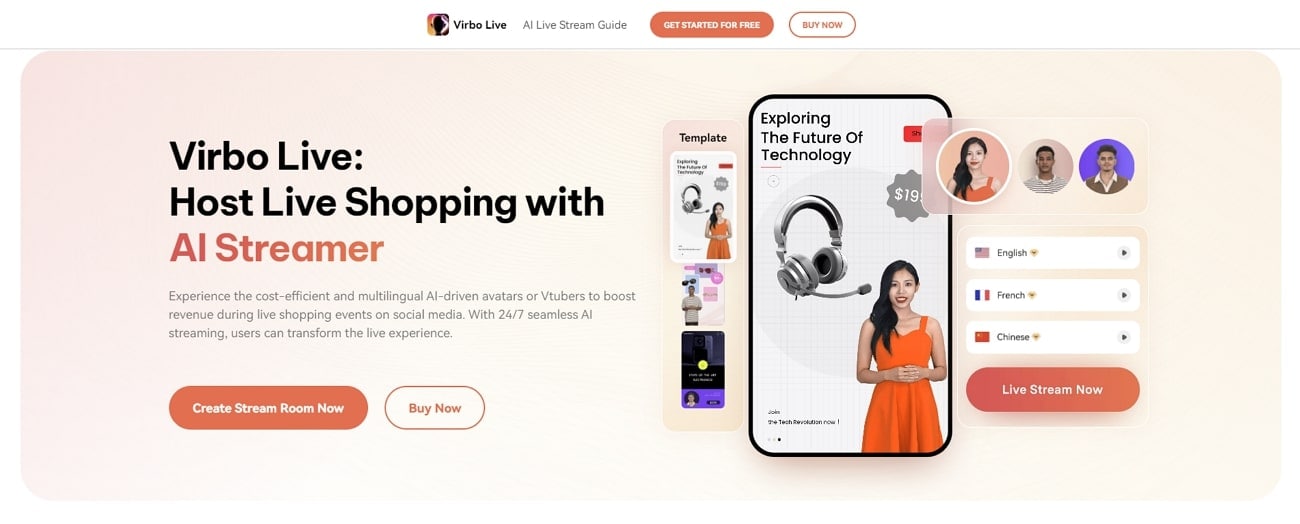
Get Started Online Free Download
Key Features
- Wondershare Virbo Live ensures a diverse global audience can connect with the content. It supports multiple languages and accents, including English, German, and Japanese.
- This best live shopping appstreamlines content creation with AI-driven script generation. Users can generate engaging shopping scripts for live streams to save time.
- It enables users to enhance audience interaction by setting up automatic responses. By creating a customized Q&A database, users can connect with their audience more smartly.
Steps of Creating a Stream Room in Virbo Live
The live streaming selling app uses AI technology and generates customized avatars. This helps sellers connect better with their viewers and sell more products. Let’s learn more on how to make your stream room and start selling with Wondershare Virbo Live:
Step 1. Access the Online Tool for Creating Your Stream Room
Start by opening your preferred web browser and lead to the official Virbo Live website. On the main interface, head to the left side of the screen and click on the “Create Stream Room Now” button.
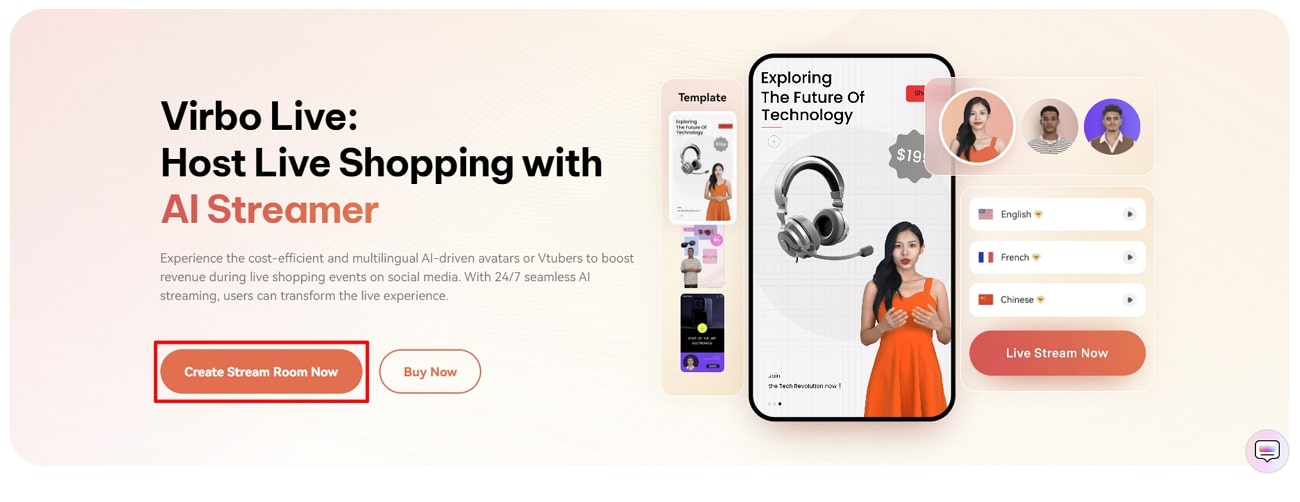
Get Started Online Free Download
Step 2. Begin Customizing Your Livestream Room
After entering the editing window of the tool, you’ll be able to personalize your AI avatars for live selling content. Proceed towards the “Create a Blank Livestream Room” button on the upper part of the window.
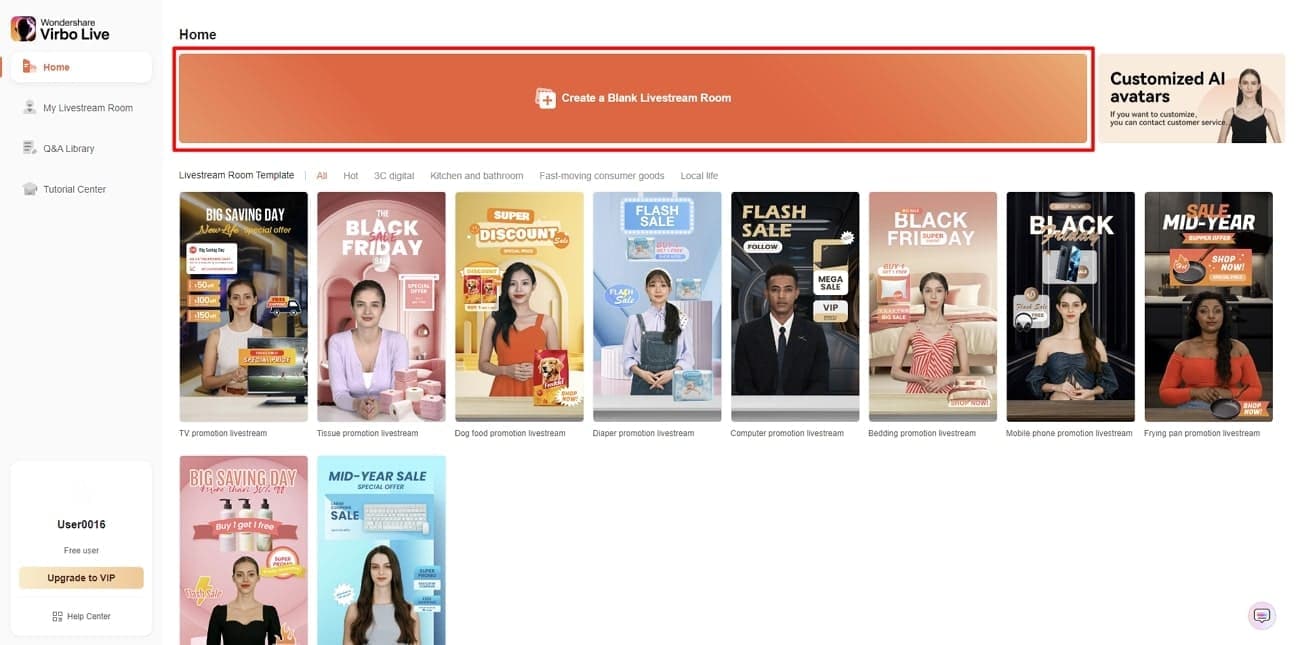
Step 3. Choose Your Favorite AI Avatar
In the next window, select the “AI avatars” tab at the top right corner. This opens a dialog box displaying various avatars in different poses and outfits. From there, opt for the avatar that best suits your needs. You can preview your selection on the right side of the window.
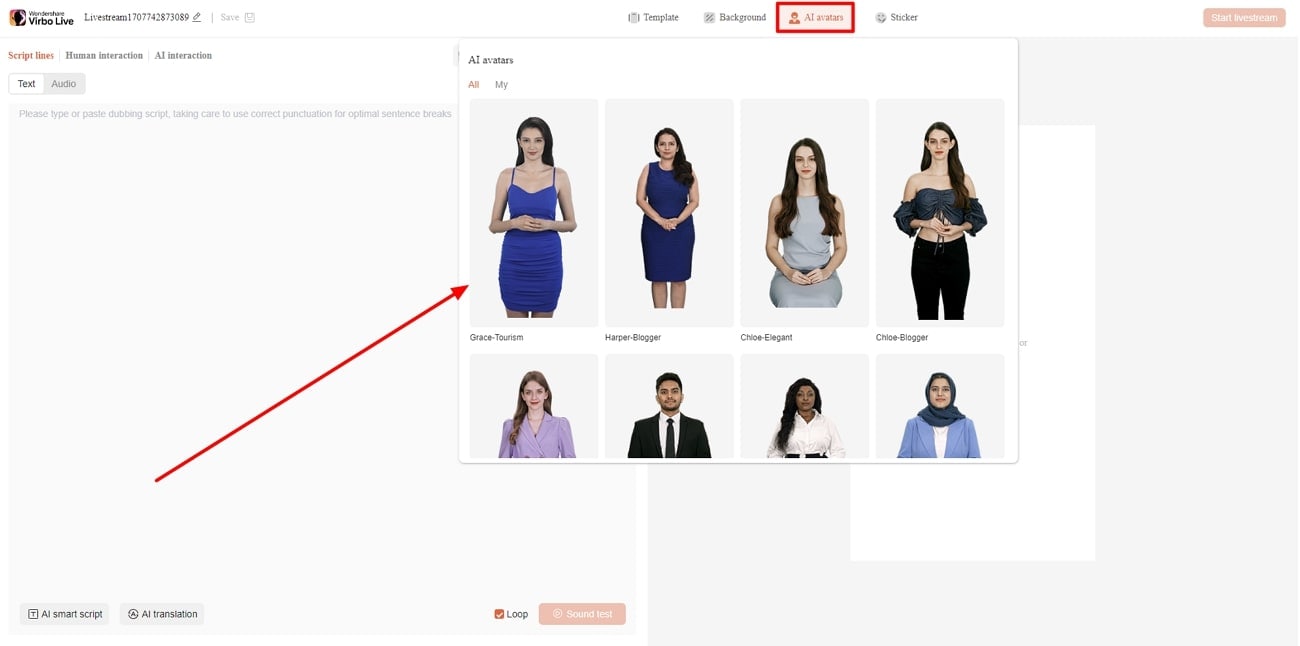
Step 4. Customize the Background According to Video Requirements
Now, click on the “Background” tab and choose the background that you want to use for showcasing your products. Select the category that suits your needs and proceed with the live-streaming setup. You can also use the “Upload background” button for adding media under defined requirements from Virbo Live.
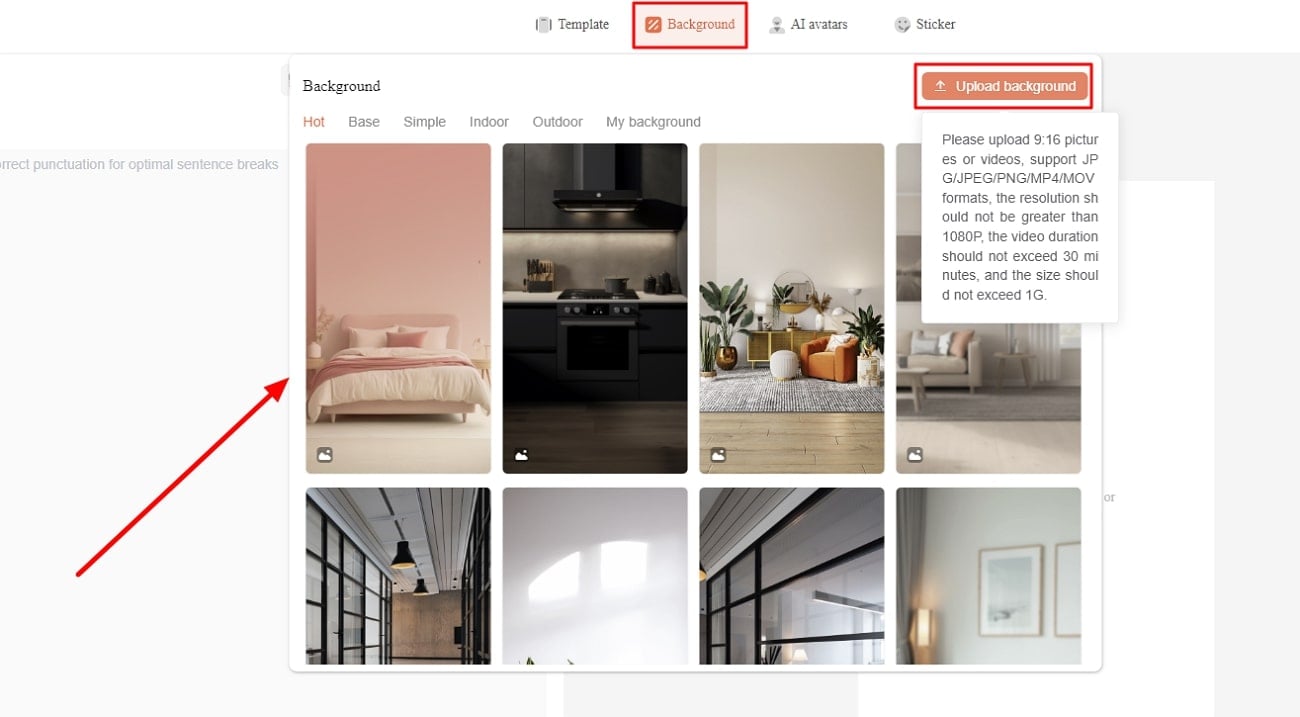
Step 5. Include Text or Add Microphone for Live Interaction
Navigate to the left side of the screen for adding the script or finalize the nature of the content that will be spoken across the live video. Use the “Script lines” option for adding or generating a script for the live video. Conversely, you can access the “Human interaction” section to select the microphone for live interaction during streaming.
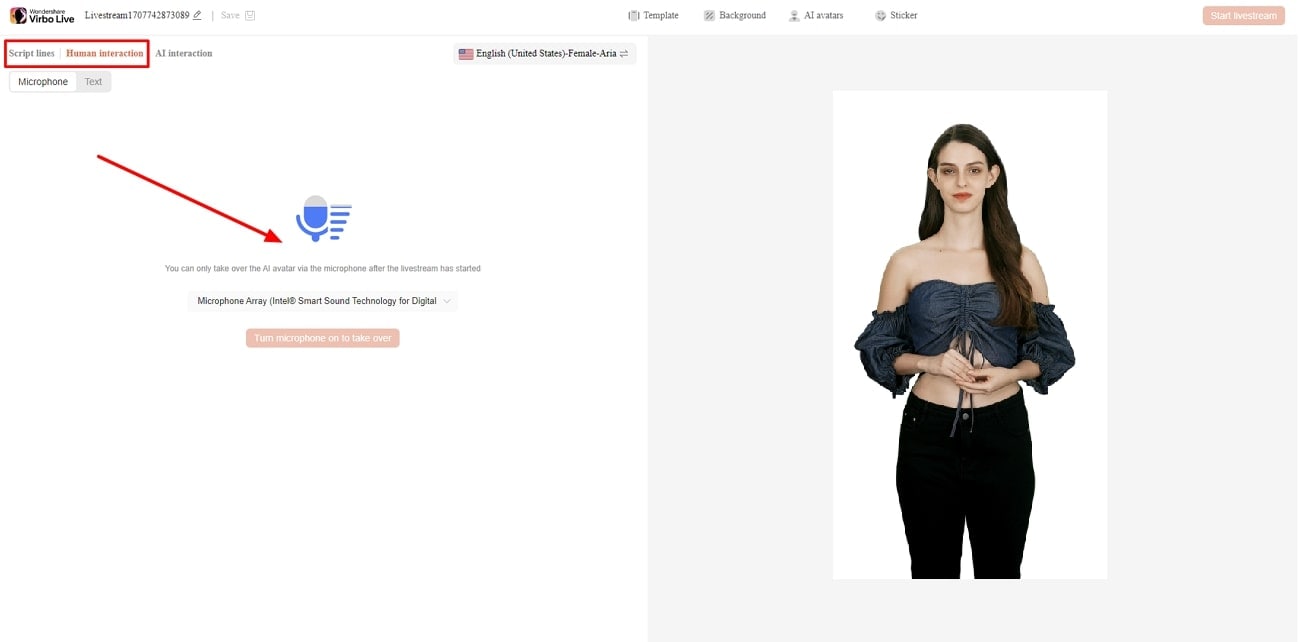
Step 6. Start Broadcasting Your Products Live
After finalizing all your selections, it is time to start live streaming. Simply hit the “Start Livestream” button from the top right corner of the screen to watch as your input comes to life in real time.
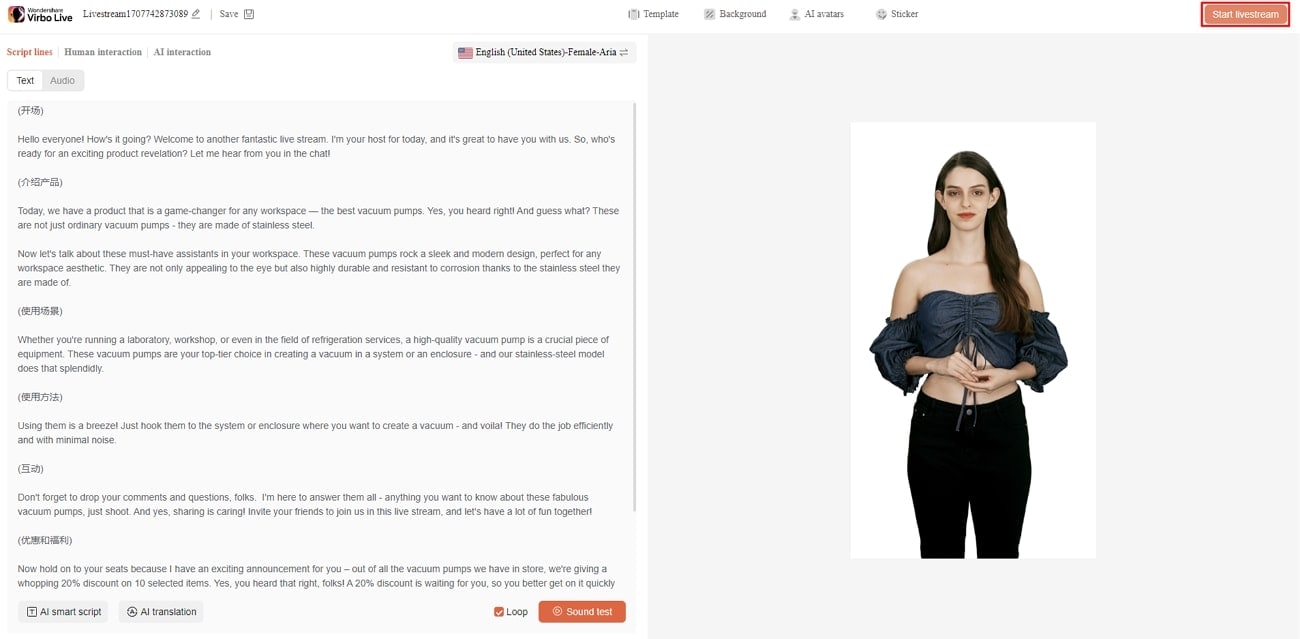
2. TikTok Shop
TikTok Shop offers a platform for seamless shopping experiences within the TikTok app. It integrates entertainment with commerce and allows brands to connect with audiences. With features like scalable ecosystems, TikTok Shop ensures a convenient shopping experience. Additionally, it offers integration with major platforms, including YouTube, Instagram, and Facebook.
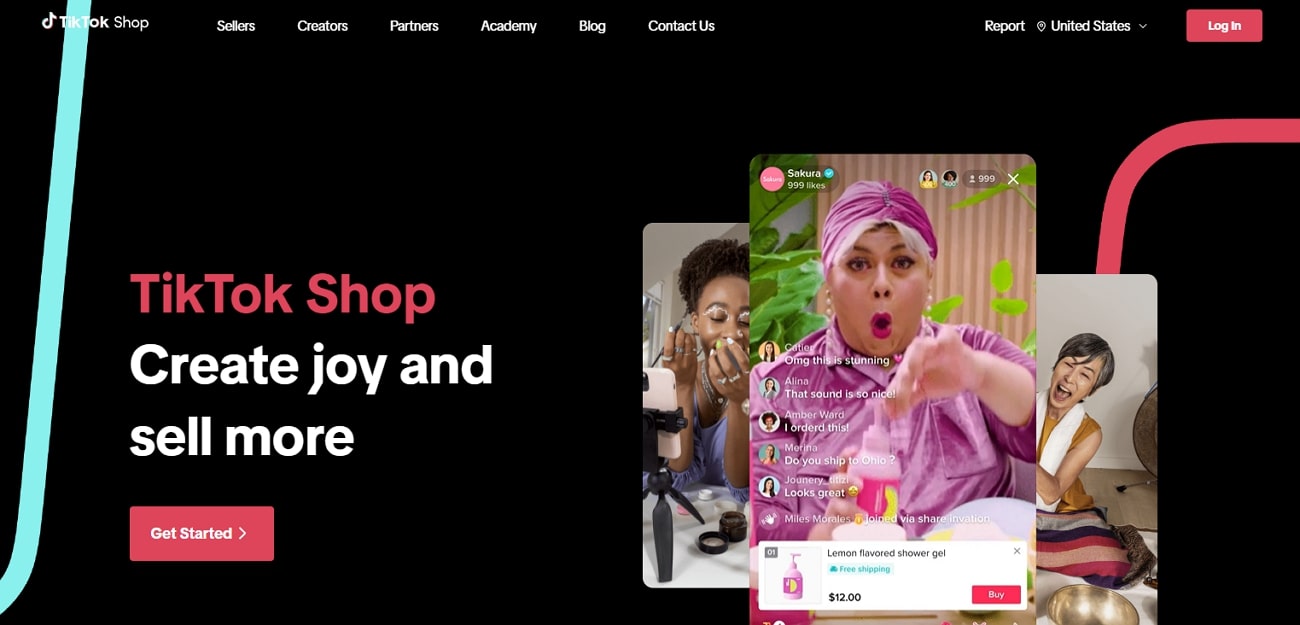
Key Features
- Sellers can promote, sell, and engage with their audience in real time through live streaming.
- It has an Affiliate Program that allows shoppers to interact with thousands of content creators.
- This platform has an integrated in-app checkout to help in buyers’ journey. It streamlines the process by allowing users to discover and purchase items within the same platform.
3. Bambuser
Bambuser stands out due to its ability to increase engagement with social video commerce. It provides an immersive shopping experience that keeps customers coming back for more. Brands can welcome infinite customers into highly engaging shoppable videos on their native site. Also, Bambuser can be integrated into various platforms, including websites, social media channels, and mobile apps.
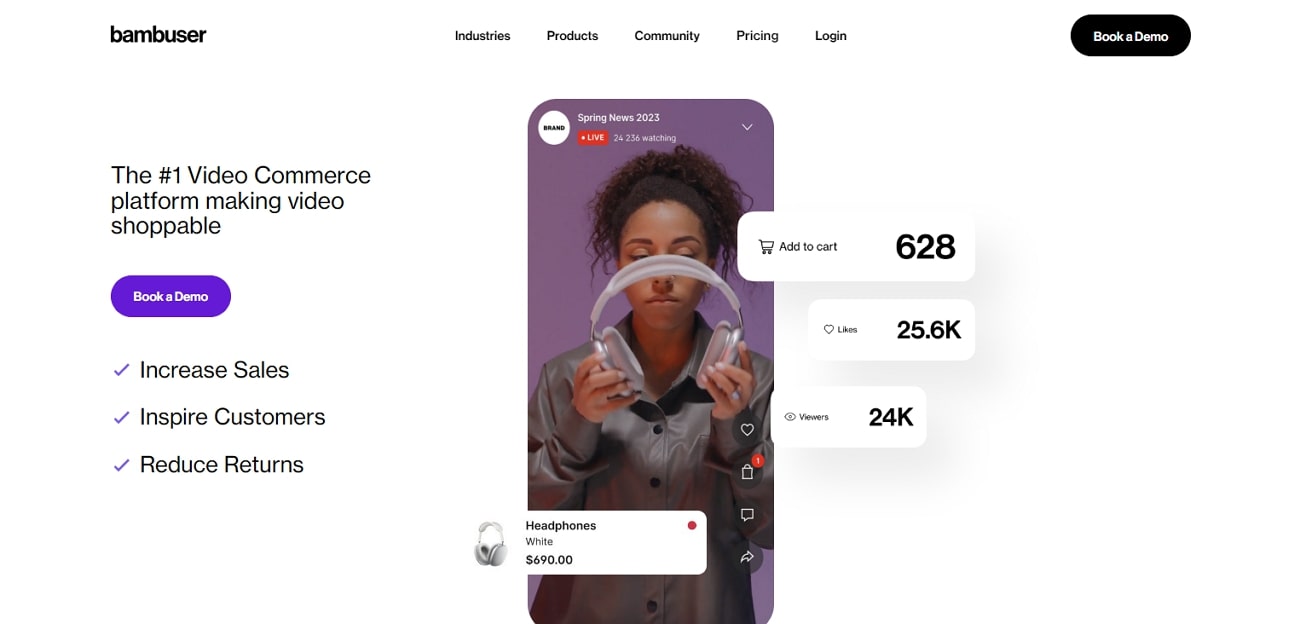
Key Features
- The app allows customers to complete their purchases while staying at the platform.
- The livestream shopping appoffers full white-labeling capabilities. This capability empowers users to customize the platform for their brand identity.
- Bambuser allows you to interact with the buyers with shoppable video calls.
4. Live Shopping by LiveMeUp
For engaging livestream shopping app, Live Shopping by LiveMeUp is a good option to consider. The platform brings the excitement of TikTok-style live video shopping or shoppable Instagram videos onto the Shopify-influenced ecosystem. This online forum stands out for its customizable video player and deep analytical procession. By integrating it into their Shopify store, businesses can drive higher conversion rates and customer interaction.
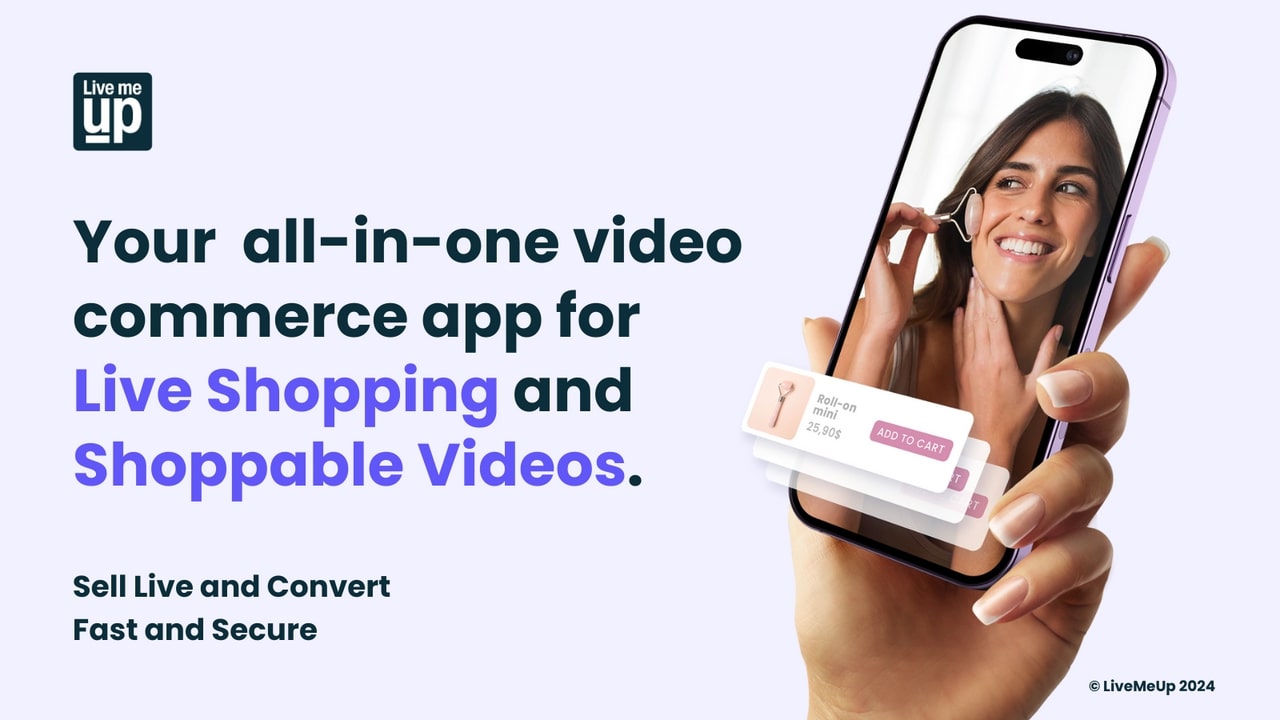
Key Features
- The app instantly loads videos without impacting your store’s speed.
- The integration with social platforms like YouTube, Facebook, and Instagram maximizes exposure.
- Live Shopping by LiveMeUp provides sellers with deep analytics related to customer data.
5. CommentSold
CommentSold is revolutionizing the live selling world with its diversified live selling features. This live-streaming selling app empowers businesses to transform their product listings. You can turn your online store into virtual events to broadcast across many channels. Apart from the basic social media platform support, it integrates with platforms like Shopify, Stripe, Sezzle, and more for a diversified experience.
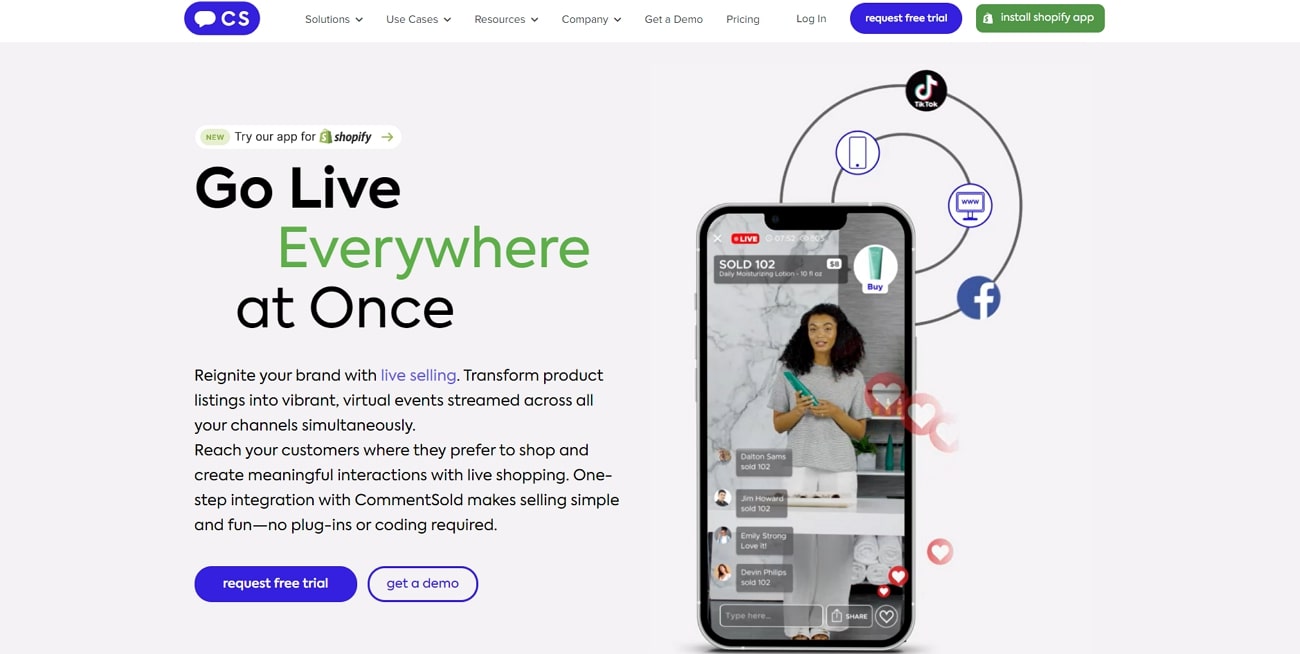
Key Features
- With one-step integration, businesses can reach customers where they prefer to shop.
- Customers can easily cart and purchase items during live-stream shopping events.
- It automates time-consuming administrative tasks such as invoicing and inventory management.
6. SoldLive: FB & IG Live Selling
There aren’t many live-streaming selling app that seamlessly integrate with social platforms such as Facebook and Instagram. With a direct integration into Shopify admin platform, SoldLive simplifies the selling process. This feature makes it easy for shoppers to purchase during live sales. The automation offered by the app streamlines operations and saves businesses valuable resources.
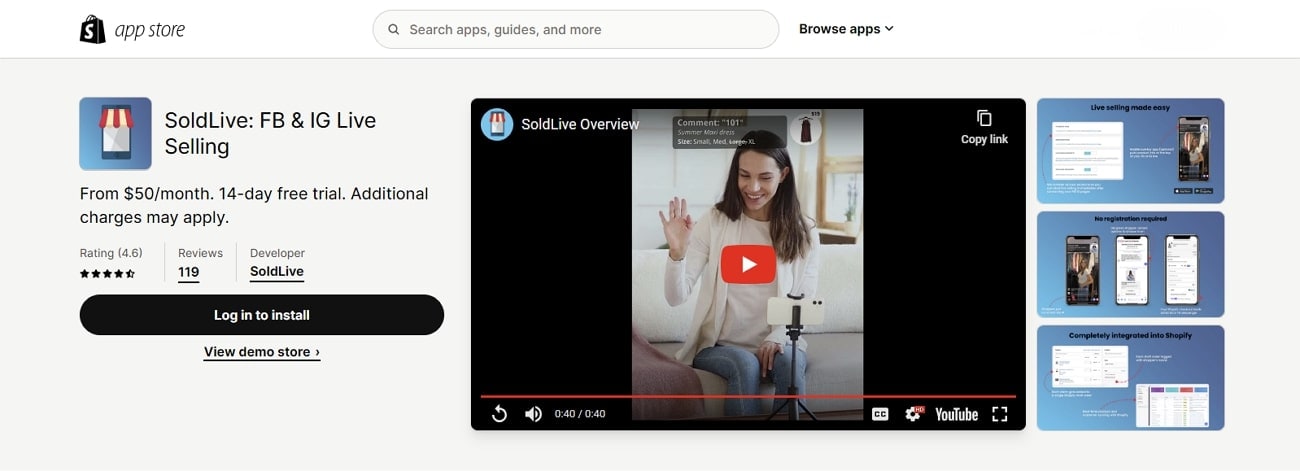
Key Features
- Its integration with Facebook Live and Instagram Live allows businesses to connect to various social pages.
- This platform automates the live selling process, including generating invoices.
- You can live stream on various social platforms simultaneously using SoldLive’s system.
7. QVC Live
The QVC App is a mobile livestreaming shopping app for a seamless smartphone shopping experience. You can get it on iPhone, Android, tablet, and Apple TV. It offers exclusive deals, product discovery, and effortless transactions. Also, it has integration with QVC’s live television, which broadcasts content across 3 networks. The app allows for a transition between browsing products and watching live demonstrations.
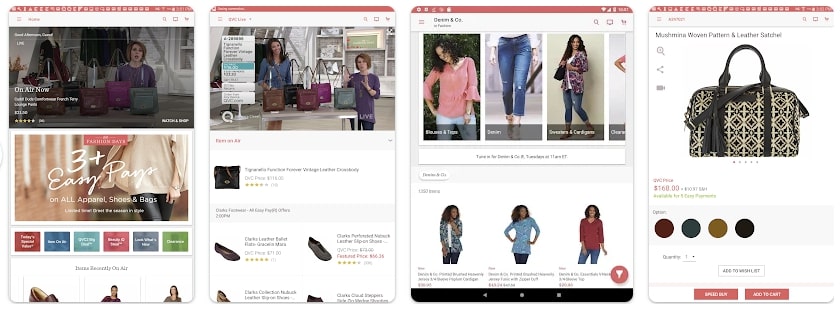
Key Features
- You can make use of Voice Search features to make navigation even easier.
- With live television broadcasts streamed through the app, users can shop while watching.
- Timely notifications ensure that users never miss out on special promotions.
8. Showday Live & Shoppable Video
When looking for innovation in online video shopping app, Showday Live offers several exceptional features. Customers can purchase showcased products without leaving the video with an in-video cart. It integrates with every Shopify theme, requiring no code for installation. This integration ensures that product feeds and transactions are in synchronization with the Shopify store.
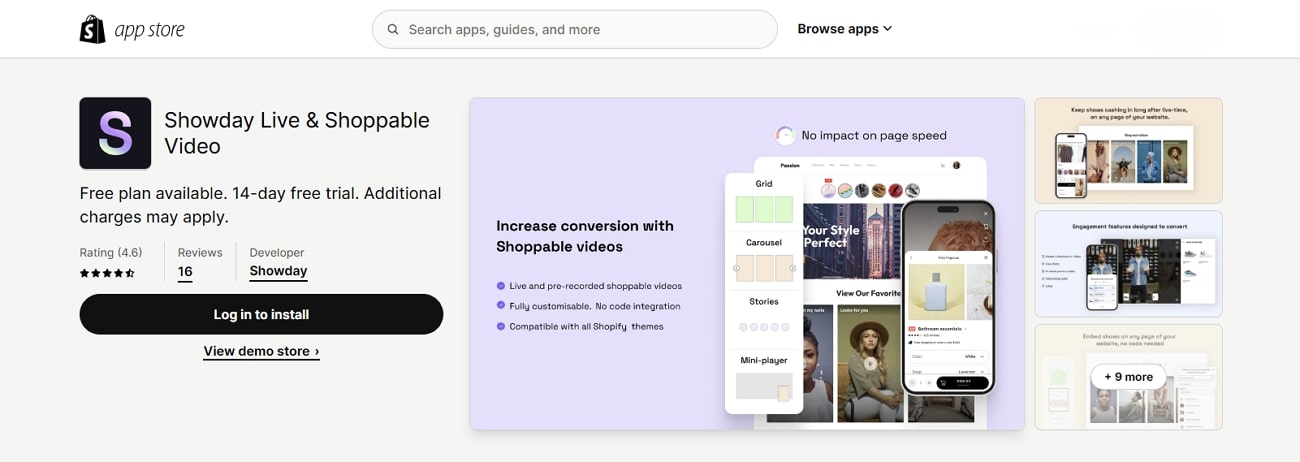
Key Features
- Showday can integrate with platforms, including Facebook, YouTube, and Google Analytics.
- It is equipped with a variety of engagement features like vouchers to convert viewers into customers.
- This app has marketing tools to gather and analyze valuable consumer data.
9. Facebook Live
Facebook Live enables businesses to connect with their audience or followers in real time. Also, you can drive meaningful communication with live polls and featured links. From personal broadcasts to large-scale events, it provides users with the tools they need. The app supports integrations with video conferencing software providers like Zoom and BlueJeans.
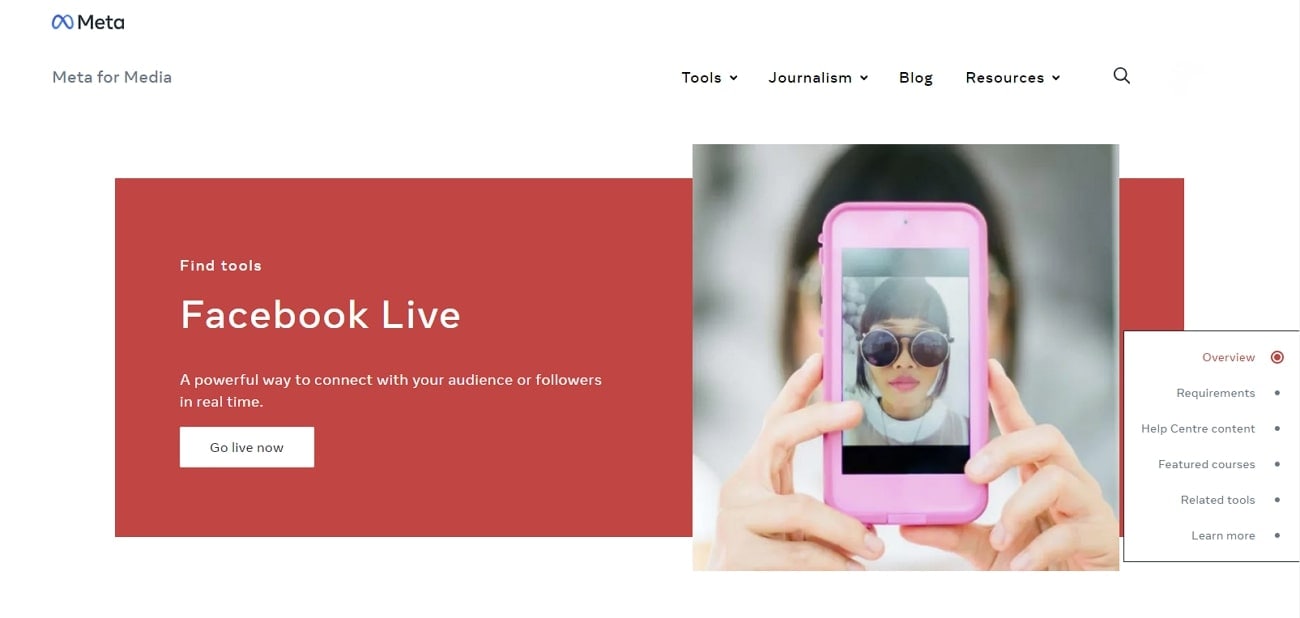
Key Features
- Sellers can respond to buyers’ questions and comments in real-time.
- By broadcasting live content directly to the Facebook Page, you can expand your reach.
- This lives selling apphelps you broadcast to Facebook Live from Messenger Rooms.
10. NTWRK
There are specific options in live selling when users want to showcase their products through live auctions. NTWRK is the premier destination for sellers looking to connect with a dynamic audience. Sellers can choose how they want to upload and manage their inventory. It can be done through the NTWRK seller dashboard or by syncing their Shopify account.

Key Features
- It provides sellers with innovative ways, including hosting live auctions and selling drops.
- You can integrate this app into an existing Shopify account.
- NTWRK is available on Google Play and App Store for mobile access.
Part 2. Comparative Overview of Top Live-Streaming Shopping Platforms
In this section, we’ll compare different the discussed live shopping apps that let businesses live-stream events. Each platform has its own special features, thus let’s see how they measure up against each other:
| Platforms | Ratings | Availability and Integration | Effectiveness | AI Avatars | AI Voices | Ease-of-Use |
|---|---|---|---|---|---|---|
| Virbo Live | 4.9 | Web Based, Integrates with Most of Streaming Platforms | High | ✓ | ✓ | ✓ |
| TikTok Shop | 4.6 | TikTok app | High | X | X | ✓ |
| Bambuser Live Video Shopping | 4.8 | Websites, Social Media Channels, Mobile apps | High | X | X | X |
| Live Shopping by LiveMeUp | 4.3 | Shopify, YouTube, Facebook, and Instagram | Low | X | X | ✓ |
| CommentSold | 4.5 | Facebook, Instagram, Messenger, Shopify | Medium | X | X | X |
| SoldLive: FB & IG Live Selling | 4.7 | Shopify | High | X | X | ✓ |
| QVC Live | 4.4 | iOS, Android, Tablet, Apple TV | Low | X | X | X |
| Showday Live & Shoppable Video | 4.6 | Shopify | Medium | X | X | ✓ |
| Facebook Live | 4.3 | Web, Mobile | High | X | X | ✓ |
| NTWRK | 4.2 | Online, iOS, Android | Low | X | X | X |
Conclusion
In conclusion, we’ve learned that live streaming is becoming essential for online shopping. Businesses are using it to connect with customers in real-time. In our comparison, we looked at different shoppable video streaming app. One standout platform is Wondershare Virbo Live, which is excellent at helping businesses create engaging streams. Its AI-powered avatars enhance customer interactions and generate more sales.
Conclusion
In conclusion, we’ve learned that live streaming is becoming essential for online shopping. Businesses are using it to connect with customers in real-time. In our comparison, we looked at different shoppable video streaming app. One standout platform is Wondershare Virbo Live, which is excellent at helping businesses create engaging streams. Its AI-powered avatars enhance customer interactions and generate more sales.
[Ultimate Guide] How to Live Stream on Facebook?
A lot of people consume Facebook Live content as it provides a fun experience for the audience. Today, Facebook Live is being displayed across all genres. From gaming, vlogging, and sports, to basically anything under the Sun, going live on Facebook has become a new trend.
However, even to this date, a lot of users are confused about how to livestream on Facebook. That is why we have created this guide so you can livestream on Facebook without any hassle.
Part 1: Easy-to-follow Step Guidance to Start Facebook Live
Facebook Live video is one of the most sought-after features of all time. Not only does it help creators connect with their audience but it lets them generate more revenue, ultimately bringing more money to their account.
Moreover, it is an awesome way to reach a broader audience and let people discover your content in real-time. A lot of people are confused about how to use Facebook Live because the methods to use it on the mobile app, the web, and Creator Studio are all different.
So, let’s talk about how to go live on Facebook. Before you start, you should understand that you can live stream to your page, group, profile, and event using the Facebook app or using a camera and streaming software.
01 How to go live on Facebook using a phone
As we have already discovered, you can go live on your Facebook page, group, profile, and event from anywhere in the world. The best way to go about life in the modern world is to use the Facebook app which is available on both Android and iOS.
Here is a complete guide on how to use Facebook Live streaming services on your mobile.
Step 1 Choosing where to go live (Personal Profile, Group, or Page)
The first step is choosing where you want to live. Ask yourself where are you trying to go live. Is it on your personal profile, a Facebook page that you own, or in some group? Navigate to wherever you want to go live.
Step 2 Going live

Let’s say that you want to go live on your personal Facebook profile. Then, you need to click on the Facebook app, and click on What’s on your mind? Select Live Video which will be an option available. Now, you will start to see that new features will appear and you will need to set details about your livestreams in the next step.
Step 3 Setting live stream details and going live

Now you will need to give Facebook access to your camera and microphone, add a description to your video, set effects of your liking, and adjust everything accordingly. You can also invite your friends to join and watch the live video. So set those options and click on Go Live.
Step 4 Finishing the live stream
Once you have completed the live stream, simply click the Finish button to end your broadcast. In just a couple of minutes, your livestream will be ready in the form of a video.
02 How to go live on Facebook using the web
When you use the web version of Facebook, you will be redirected to Live Producer, which is a tool that allows you to use higher-end production equipment and streaming software. This happens on both laptops and PCs.
If you are a Facebook live streamer and want to go live using the web, then follow these steps.
Step 1 Find the Live video option on Facebook

Firstly, you will need to be logged in to your Facebook account. Once you are logged in, at the top of the News Feed, click on the What’s on your mind section and click on the three dots action button. There, you will find Live Video which will ultimately redirect you to Live Producer. So click on it.
Step 2 Setting up livestream

Once you are on Facebook Live Producer, you can add your title, and description, choose the equipment, and set a lot of things right on your Facebook account. You can do this before the live stream starts which is great because you can start live in a professional manner.
Step 3 Start your live stream on Web
Once everything is good to go, simply click on Go Live and you will be able to share your story with the rest of the world. You can also end the live stream whenever you like.
Part 2: Selected Tool to Elevate Your Facebook Live Experience

If you want to take your Facebook streaming to the next level, then you should try Virbo Live . Virbo is an all-in-one AI platform that allows users to create high-quality content with 300+ voices and a plethora of powerful features.
Virbo Live aims to transform the live experience by adding AI into play and improving traditional Facebook live streaming. Using Virbo Live is simple. You need to create a live shopping room where you can create a room or simply select a template. Then, you can choose the AI models and background. You can also choose the text and the voice that you want to be played during the live stream. And lastly, you can interact with your audience in the most user-friendly way possible.
For Facebook live streaming, Virbo Live is one of the most amazing tools that is transforming traditional boring live shopping into an AI-driven shopping experience. Let’s discover some of the features related to Facebook Live.
Features of Virbo Live

- Cost-effective: When it comes to going live on Facebook using the traditional method, you will need a lot of equipment like a camera, mic, and more. With Virbo Live, you don’t need anything because everything is handled by AI.
- 24/7 broadcasting: The regular Facebook live stream can be interrupted but with Virbo Live, you get continuous 24/7 broadcasting without interruptions.
- Live shopping made it easier: Virbo Live makes it easier for brands to showcase their products in the most user-friendly way possible. You can have the AI describe everything as your product gets bought by the audience.
Part 3: FAQs about Facebook Live
1. How do you get to Facebook Live?
You get a live stream on Facebook by using the live streaming feature. To do that, you either need to have a PC, Android, or iOS device. If you are on PC, you can simply log in to Facebook Web. But on mobile devices, you need to have the Facebook app or the Creators app downloaded to go live.
2. Can you watch Facebook Live without an account?
Facebook live videos are public, meaning you can watch them on any device as long as you have the internet. Moreover, Facebook live videos don’t require an active Facebook account to be played as they are usually public.
3. Is Facebook Live stream free?
Yes, Facebook live streaming is 100% free, meaning you don’t have to pay a penny to use any of the features. However, if you use a third-party tool, then you might need to pay to get some features unlocked.
4. Is YouTube Live better than Facebook Live?
Both YouTube Live and Facebook Live are perfect for streaming. However, if your goal is monetization and making money, then using YouTube Live would be better. However, if you want to interact with your audience and make your community grow, then Facebook Live is the best choice.
Conclusion
Facebook streams are a fun and engaging way to interact with the audience. In this guide, we have covered a complete guide that you can follow to get live on your Facebook and reach a broader audience.
And if you want to take your Facebook live streaming to the next level, then a tool like Virbo AI will be perfect for businesses that want to bring in more revenue and reach a bigger audience.
A lot of people consume Facebook Live content as it provides a fun experience for the audience. Today, Facebook Live is being displayed across all genres. From gaming, vlogging, and sports, to basically anything under the Sun, going live on Facebook has become a new trend.
However, even to this date, a lot of users are confused about how to livestream on Facebook. That is why we have created this guide so you can livestream on Facebook without any hassle.
Part 1: Easy-to-follow Step Guidance to Start Facebook Live
Facebook Live video is one of the most sought-after features of all time. Not only does it help creators connect with their audience but it lets them generate more revenue, ultimately bringing more money to their account.
Moreover, it is an awesome way to reach a broader audience and let people discover your content in real-time. A lot of people are confused about how to use Facebook Live because the methods to use it on the mobile app, the web, and Creator Studio are all different.
So, let’s talk about how to go live on Facebook. Before you start, you should understand that you can live stream to your page, group, profile, and event using the Facebook app or using a camera and streaming software.
01 How to go live on Facebook using a phone
As we have already discovered, you can go live on your Facebook page, group, profile, and event from anywhere in the world. The best way to go about life in the modern world is to use the Facebook app which is available on both Android and iOS.
Here is a complete guide on how to use Facebook Live streaming services on your mobile.
Step 1 Choosing where to go live (Personal Profile, Group, or Page)
The first step is choosing where you want to live. Ask yourself where are you trying to go live. Is it on your personal profile, a Facebook page that you own, or in some group? Navigate to wherever you want to go live.
Step 2 Going live

Let’s say that you want to go live on your personal Facebook profile. Then, you need to click on the Facebook app, and click on What’s on your mind? Select Live Video which will be an option available. Now, you will start to see that new features will appear and you will need to set details about your livestreams in the next step.
Step 3 Setting live stream details and going live

Now you will need to give Facebook access to your camera and microphone, add a description to your video, set effects of your liking, and adjust everything accordingly. You can also invite your friends to join and watch the live video. So set those options and click on Go Live.
Step 4 Finishing the live stream
Once you have completed the live stream, simply click the Finish button to end your broadcast. In just a couple of minutes, your livestream will be ready in the form of a video.
02 How to go live on Facebook using the web
When you use the web version of Facebook, you will be redirected to Live Producer, which is a tool that allows you to use higher-end production equipment and streaming software. This happens on both laptops and PCs.
If you are a Facebook live streamer and want to go live using the web, then follow these steps.
Step 1 Find the Live video option on Facebook

Firstly, you will need to be logged in to your Facebook account. Once you are logged in, at the top of the News Feed, click on the What’s on your mind section and click on the three dots action button. There, you will find Live Video which will ultimately redirect you to Live Producer. So click on it.
Step 2 Setting up livestream

Once you are on Facebook Live Producer, you can add your title, and description, choose the equipment, and set a lot of things right on your Facebook account. You can do this before the live stream starts which is great because you can start live in a professional manner.
Step 3 Start your live stream on Web
Once everything is good to go, simply click on Go Live and you will be able to share your story with the rest of the world. You can also end the live stream whenever you like.
Part 2: Selected Tool to Elevate Your Facebook Live Experience

If you want to take your Facebook streaming to the next level, then you should try Virbo Live . Virbo is an all-in-one AI platform that allows users to create high-quality content with 300+ voices and a plethora of powerful features.
Virbo Live aims to transform the live experience by adding AI into play and improving traditional Facebook live streaming. Using Virbo Live is simple. You need to create a live shopping room where you can create a room or simply select a template. Then, you can choose the AI models and background. You can also choose the text and the voice that you want to be played during the live stream. And lastly, you can interact with your audience in the most user-friendly way possible.
For Facebook live streaming, Virbo Live is one of the most amazing tools that is transforming traditional boring live shopping into an AI-driven shopping experience. Let’s discover some of the features related to Facebook Live.
Features of Virbo Live

- Cost-effective: When it comes to going live on Facebook using the traditional method, you will need a lot of equipment like a camera, mic, and more. With Virbo Live, you don’t need anything because everything is handled by AI.
- 24/7 broadcasting: The regular Facebook live stream can be interrupted but with Virbo Live, you get continuous 24/7 broadcasting without interruptions.
- Live shopping made it easier: Virbo Live makes it easier for brands to showcase their products in the most user-friendly way possible. You can have the AI describe everything as your product gets bought by the audience.
Part 3: FAQs about Facebook Live
1. How do you get to Facebook Live?
You get a live stream on Facebook by using the live streaming feature. To do that, you either need to have a PC, Android, or iOS device. If you are on PC, you can simply log in to Facebook Web. But on mobile devices, you need to have the Facebook app or the Creators app downloaded to go live.
2. Can you watch Facebook Live without an account?
Facebook live videos are public, meaning you can watch them on any device as long as you have the internet. Moreover, Facebook live videos don’t require an active Facebook account to be played as they are usually public.
3. Is Facebook Live stream free?
Yes, Facebook live streaming is 100% free, meaning you don’t have to pay a penny to use any of the features. However, if you use a third-party tool, then you might need to pay to get some features unlocked.
4. Is YouTube Live better than Facebook Live?
Both YouTube Live and Facebook Live are perfect for streaming. However, if your goal is monetization and making money, then using YouTube Live would be better. However, if you want to interact with your audience and make your community grow, then Facebook Live is the best choice.
Conclusion
Facebook streams are a fun and engaging way to interact with the audience. In this guide, we have covered a complete guide that you can follow to get live on your Facebook and reach a broader audience.
And if you want to take your Facebook live streaming to the next level, then a tool like Virbo AI will be perfect for businesses that want to bring in more revenue and reach a bigger audience.
Also read:
- [New] 2024 Approved Delving Deep Into Vidma’ Writescreen Recorder Details
- [New] 2024 Approved Easy Recording Techniques for Live Gameplay
- 2024 Approved How To Stream Your Favorite Games Online
- 2024 Approved Top 8 Live Selling Platforms & Beginners Tool Suggestion
- Banish Boredom Instantly - The Top 10 Game Picks for Your Next Fun-Filled Break
- Disksavenge: Unlocking Secrets of RAID Arrays
- Effective Troubleshooting Steps When Your Scanner Malfunctions - YL Computing Guide
- Expert Tips for Capturing and Storing Facebook Messages
- How Can Realme GT 5 (240W)Mirror Share to PC? | Dr.fone
- How To Access and Watch Nonstop NBA Live Stream Free Online for 2024
- In 2024, 5 Most Effective Methods to Unlock iPhone 14 Pro in Lost Mode
- Inaugural Vision Preservation Review & Alternate Suggestions
- Live Chat With WooCommerce Your Gateway to Successful Live Selling for 2024
- Maximize Your User Engagement With Instagram Live Shopping Expert Tips for 2024
- New Secrets for TikTok Live Studio Success
- Organizing Chaos A Guide to YouTube List Shuffling for 2024
- Smart Present Ideas for Youngsters in Gaming: Console Selection & Added Bonuses
- Updated Live Commerce Next Chapter Can AI Unlock Its True Potential?
- Updated S Top 10 Streaming Video Services Free Ones Available for 2024
- Title: New In 2024, RTMP Streaming on Instagram A Comprehensive Tutorial
- Author: Jeff
- Created at : 2025-02-15 16:01:32
- Updated at : 2025-02-19 16:24:14
- Link: https://ai-live-streaming.techidaily.com/new-in-2024-rtmp-streaming-on-instagram-a-comprehensive-tutorial/
- License: This work is licensed under CC BY-NC-SA 4.0.
