
New How to Stream on Twitch The Ultimate Guide

How to Stream on Twitch: The Ultimate Guide
Live streaming has become a regular source of enjoyment for many people in recent years, especially on a platform like Twitch. In the first quarter of 2023 alone, Twitch users watched over 5.3 billion hours of video.
If you’re a content creator, you should definitely consider leveraging this power of Twitch video streaming, as it tends to have higher levels of engagement compared to pre-recorded content. But with so many Twitch streamers out there, standing out from the crowd can be challenging.
If you’re new to the scene, we can help you start your Twitch streaming journey off right with the right gear and some useful tips.

Part 1: Essential Preparations Before Beginning Your Twitch Streaming Journey
Whether you’re playing games, hosting events, or just chatting, streaming on Twitch is an exciting and rewarding way to engage with your audience in real-time. But to do well on Twitch, you need to prepare properly so your viewers can enjoy watching your content.
To start streaming on Twitch, here’s what you’ll need:
Twitch Streaming Software
First, you need to download streaming software for your Twitch video streaming. OBS Studio is the popular one, but Twitch has released its Twitch Studio, which is more beginner-friendly.
- OBS Studio
OBS Studio is a free streaming software that works on any device. You can use it to make your Twitch streams live more attractive by adding alerts, creating starting screens, and using different audio and video sources.
- Twitch Studio
Twitch Studio is the official free streaming application developed to simplify the streaming process for new streamers on Twitch. It offers an intuitive interface and pre-made scenes designed to streamline the user experience.
Streaming equipment
- A device to stream from
To kickstart your Twitch streaming journey, the first step you need to take is selecting the device from which you’ll broadcast. You can use your desktop, mobile phone, or gaming console. Your choice will depend on your existing equipment and the nature of your intended content.
If you plan to make gaming content for your Twitch Live, we recommend using a PC with these specifications:
- CPU
When streaming and gaming, it’s crucial to have a powerful CPU to minimize lagging. The number of cores in a CPU determines its processing power, ranging from dual to eight cores. Some good options to consider are the AMD Ryzen 9 5900X, Intel i9 – 12900K, or the more budget-friendly Intel Core i5-12400.
- GPU or graphic cards
Nvidia RTX graphics cards come equipped with built-in hardware encoders, which can lighten the CPU’s workload when used with OBS Studio. Alternatively, you can consider the Radeon RX 570 and the GeForce GTX 1660 Ti for quality GPU options.
- Microphone
Although you might get by using a gaming headset’s built-in microphone for a bit, it’s better to invest in a standalone mic from the start. Some top microphone options for Twitch streaming include the Elgato Wave:3, HyperX QuadCast S, Audio-Technica AT2020, Razer Seiren Mini, and Blue Yeti X.
- Webcam
If your Twitch stream content involves showcasing your reactions or facial expressions, investing in a camera is a wise choice. Webcams are convenient as they can easily connect to your computer or laptop.
You can consider some popular webcam choices like the Logitech HD Pro C920, Logitech StreamCam, Logitech BRIO, Microsoft LifeCam HD-3000, and Razer Kiyo.

Understanding Twitch Streaming Rules
Aside from preparing your streaming gear, you must also understand Twitch streaming rules to avoid any potential violations that could result in penalties or even suspension of your account. Twitch’s community guidelines cover a wide range of topics, including harassment, hate speech, copyright infringement, and mature content. You can read the full Twitch streaming rules here .
Part 2: Comprehensive Guide To Stream Live on PC, Mac, or Smartphone on Twitch
Once you’ve gathered all the necessary equipment, you can proceed with the following steps to start your Twitch stream.
How to stream Twitch live on PC or Mac
Step 1: Download and install Twitch Studio on your PC or Mac. Then, launch Twitch Studio and log in to your Twitch account. You’ll receive a prompt to connect your microphone and webcam.
Step 2: Use Twitch Studio to customize your Twitch stream with different scenes and settings. Experiment with these features to find what works best for your livestream.

Step 3: When you’re ready to start broadcasting, click “Start Stream” at the bottom of the Twitch Studio. Then, select your stream category and enter your live stream title. Hit “Go Live” to begin streaming.

How to stream Twitch live on a smartphone
Starting Twitch streaming from your smartphone is a bit different, as the app primarily allows broadcasting from your device’s camera. Here’s how to live stream on Twitch from your smartphone:
Step 1: Download and install the Twitch App .
Step 2: Log in to the Twitch app. Then, go to your profile and tap “Go Live.” If you are using newer version of the Twitch app, you can tap “Create.”

You’ll then have two options: “Stream Games” or “Stream IRL.” The “Stream IRL” will allow you to live stream on Twitch using your phone’s camera, while the first option lets you stream mobile games.

Step 3: Grant access to your camera and/or microphone before starting your stream.
Step 4: Set up the stream and Go Live. Give your stream a name, choose a content category, and select the camera you want to use.
Once you’ve completed these steps, press the “Start Stream” button, and you’ll be live on Twitch.
Key elements of success for streaming on Twitch
While the process for starting Twitch streaming may be similar for all streamers, what makes a streamer successful? Based on reports, there are a few key elements of success for streaming on Twitch.
- Engaging content
Successful Twitch streamers captivate their audience with compelling content that resonates with viewers. This could include entertaining gameplay, informative discussions, or engaging activities. If people like your stream, they might subscribe or donate their money.
- Make use of the interactive features
Twitch stream labs offer unique features like chat rooms and special emojis, fostering interaction between streamers and viewers. Streamers actively engaging with their audience tend to cultivate a loyal and enthusiastic community.
- Consistency and persistence
This is often the toughest part. On Twitch, consistency is crucial. Successful streamers usually maintain regular schedules to make sure their audience knows when to expect new content. If you are new, continuous live streaming can be an effective strategy to engage with your audience consistently and increase your channel’s visibility.
Part 3: Best AI-Powered Tool for You To Set Up a 24/7 Live Stream on Twitch
If you want to make your Twitch channel stand out and automate the live streaming process, you can use Wondershare Virbo Live. With this tool, you can set up a 24/7 live stream on Twitch without needing to be present all the time.
Additionally, the Virbo live stream feature seamlessly integrates with major live-streaming platforms supported by OBS. You can also use it on numerous other platforms, such as TikTok Live, 1688 Live Platform, Alibaba International, Kwai, and more.
How to live stream 24/7 on Twitch with Wondershare Virbo Live
To live stream 24/7 on Twitch with Virbo, you will first need to prepare your AI avatar on Virbo Live to broadcast continuously on Twitch. Once you have customized your avatar, you can obtain the streaming key from Twitch. This key will enable OBS to connect with Twitch’s streaming platform.
Follow the detailed steps on how to live stream 24/7 on Twitch:
Step 1: Access Wondershare Virbo Live and create a live streaming room.
Go to Wondershare Virbo Live and select “Create Stream Room Now” > “Create a Blank Live Stream Room” to initiate the setup process.

Step 2: Write your content script or upload audio recordings.
Within the Virbo Live interface, you can either compose the script for your live stream or upload pre-recorded audio content by selecting “Upload local file.”

Pro Tip: You can use Virbo’s AI Script Writer for inspiration. Click on “AI Smart Script” and provide topic details, language preferences, and stylistic choices. Click “Generate” to create a script. Then, you can refine it as needed.
Step 3: Customize your AI avatar and background.
Navigate to “AI Avatars” to select an avatar for your live stream. Additionally, you can customize the background, incorporate stickers, or use available templates.

Step 4: Start the live stream.
Once your AI avatar and background are set, click “Start Livestream” to commence broadcasting. The next step should be acquiring the Twitch streaming key to put into the OBS.

Once everything is ready, click “Start Streaming” in OBS Studio, and your stream will broadcast on Twitch.
Conclusion
With billions of hours of video watched and many content creators vying for attention, streaming on Twitch can be exciting and challenging. However, by following the essential preparations outlined in this guide, you’ll be able to kickstart your Twitch live stream ahead of others.
You can use Wondershare Virbo Live to make an automated streaming experience 24/7. This helps you maintain a consistent presence on the platform even when you’re not around.
Live streaming has become a regular source of enjoyment for many people in recent years, especially on a platform like Twitch. In the first quarter of 2023 alone, Twitch users watched over 5.3 billion hours of video.
If you’re a content creator, you should definitely consider leveraging this power of Twitch video streaming, as it tends to have higher levels of engagement compared to pre-recorded content. But with so many Twitch streamers out there, standing out from the crowd can be challenging.
If you’re new to the scene, we can help you start your Twitch streaming journey off right with the right gear and some useful tips.

Part 1: Essential Preparations Before Beginning Your Twitch Streaming Journey
Whether you’re playing games, hosting events, or just chatting, streaming on Twitch is an exciting and rewarding way to engage with your audience in real-time. But to do well on Twitch, you need to prepare properly so your viewers can enjoy watching your content.
To start streaming on Twitch, here’s what you’ll need:
Twitch Streaming Software
First, you need to download streaming software for your Twitch video streaming. OBS Studio is the popular one, but Twitch has released its Twitch Studio, which is more beginner-friendly.
- OBS Studio
OBS Studio is a free streaming software that works on any device. You can use it to make your Twitch streams live more attractive by adding alerts, creating starting screens, and using different audio and video sources.
- Twitch Studio
Twitch Studio is the official free streaming application developed to simplify the streaming process for new streamers on Twitch. It offers an intuitive interface and pre-made scenes designed to streamline the user experience.
Streaming equipment
- A device to stream from
To kickstart your Twitch streaming journey, the first step you need to take is selecting the device from which you’ll broadcast. You can use your desktop, mobile phone, or gaming console. Your choice will depend on your existing equipment and the nature of your intended content.
If you plan to make gaming content for your Twitch Live, we recommend using a PC with these specifications:
- CPU
When streaming and gaming, it’s crucial to have a powerful CPU to minimize lagging. The number of cores in a CPU determines its processing power, ranging from dual to eight cores. Some good options to consider are the AMD Ryzen 9 5900X, Intel i9 – 12900K, or the more budget-friendly Intel Core i5-12400.
- GPU or graphic cards
Nvidia RTX graphics cards come equipped with built-in hardware encoders, which can lighten the CPU’s workload when used with OBS Studio. Alternatively, you can consider the Radeon RX 570 and the GeForce GTX 1660 Ti for quality GPU options.
- Microphone
Although you might get by using a gaming headset’s built-in microphone for a bit, it’s better to invest in a standalone mic from the start. Some top microphone options for Twitch streaming include the Elgato Wave:3, HyperX QuadCast S, Audio-Technica AT2020, Razer Seiren Mini, and Blue Yeti X.
- Webcam
If your Twitch stream content involves showcasing your reactions or facial expressions, investing in a camera is a wise choice. Webcams are convenient as they can easily connect to your computer or laptop.
You can consider some popular webcam choices like the Logitech HD Pro C920, Logitech StreamCam, Logitech BRIO, Microsoft LifeCam HD-3000, and Razer Kiyo.

Understanding Twitch Streaming Rules
Aside from preparing your streaming gear, you must also understand Twitch streaming rules to avoid any potential violations that could result in penalties or even suspension of your account. Twitch’s community guidelines cover a wide range of topics, including harassment, hate speech, copyright infringement, and mature content. You can read the full Twitch streaming rules here .
Part 2: Comprehensive Guide To Stream Live on PC, Mac, or Smartphone on Twitch
Once you’ve gathered all the necessary equipment, you can proceed with the following steps to start your Twitch stream.
How to stream Twitch live on PC or Mac
Step 1: Download and install Twitch Studio on your PC or Mac. Then, launch Twitch Studio and log in to your Twitch account. You’ll receive a prompt to connect your microphone and webcam.
Step 2: Use Twitch Studio to customize your Twitch stream with different scenes and settings. Experiment with these features to find what works best for your livestream.

Step 3: When you’re ready to start broadcasting, click “Start Stream” at the bottom of the Twitch Studio. Then, select your stream category and enter your live stream title. Hit “Go Live” to begin streaming.

How to stream Twitch live on a smartphone
Starting Twitch streaming from your smartphone is a bit different, as the app primarily allows broadcasting from your device’s camera. Here’s how to live stream on Twitch from your smartphone:
Step 1: Download and install the Twitch App .
Step 2: Log in to the Twitch app. Then, go to your profile and tap “Go Live.” If you are using newer version of the Twitch app, you can tap “Create.”

You’ll then have two options: “Stream Games” or “Stream IRL.” The “Stream IRL” will allow you to live stream on Twitch using your phone’s camera, while the first option lets you stream mobile games.

Step 3: Grant access to your camera and/or microphone before starting your stream.
Step 4: Set up the stream and Go Live. Give your stream a name, choose a content category, and select the camera you want to use.
Once you’ve completed these steps, press the “Start Stream” button, and you’ll be live on Twitch.
Key elements of success for streaming on Twitch
While the process for starting Twitch streaming may be similar for all streamers, what makes a streamer successful? Based on reports, there are a few key elements of success for streaming on Twitch.
- Engaging content
Successful Twitch streamers captivate their audience with compelling content that resonates with viewers. This could include entertaining gameplay, informative discussions, or engaging activities. If people like your stream, they might subscribe or donate their money.
- Make use of the interactive features
Twitch stream labs offer unique features like chat rooms and special emojis, fostering interaction between streamers and viewers. Streamers actively engaging with their audience tend to cultivate a loyal and enthusiastic community.
- Consistency and persistence
This is often the toughest part. On Twitch, consistency is crucial. Successful streamers usually maintain regular schedules to make sure their audience knows when to expect new content. If you are new, continuous live streaming can be an effective strategy to engage with your audience consistently and increase your channel’s visibility.
Part 3: Best AI-Powered Tool for You To Set Up a 24/7 Live Stream on Twitch
If you want to make your Twitch channel stand out and automate the live streaming process, you can use Wondershare Virbo Live. With this tool, you can set up a 24/7 live stream on Twitch without needing to be present all the time.
Additionally, the Virbo live stream feature seamlessly integrates with major live-streaming platforms supported by OBS. You can also use it on numerous other platforms, such as TikTok Live, 1688 Live Platform, Alibaba International, Kwai, and more.
How to live stream 24/7 on Twitch with Wondershare Virbo Live
To live stream 24/7 on Twitch with Virbo, you will first need to prepare your AI avatar on Virbo Live to broadcast continuously on Twitch. Once you have customized your avatar, you can obtain the streaming key from Twitch. This key will enable OBS to connect with Twitch’s streaming platform.
Follow the detailed steps on how to live stream 24/7 on Twitch:
Step 1: Access Wondershare Virbo Live and create a live streaming room.
Go to Wondershare Virbo Live and select “Create Stream Room Now” > “Create a Blank Live Stream Room” to initiate the setup process.

Step 2: Write your content script or upload audio recordings.
Within the Virbo Live interface, you can either compose the script for your live stream or upload pre-recorded audio content by selecting “Upload local file.”

Pro Tip: You can use Virbo’s AI Script Writer for inspiration. Click on “AI Smart Script” and provide topic details, language preferences, and stylistic choices. Click “Generate” to create a script. Then, you can refine it as needed.
Step 3: Customize your AI avatar and background.
Navigate to “AI Avatars” to select an avatar for your live stream. Additionally, you can customize the background, incorporate stickers, or use available templates.

Step 4: Start the live stream.
Once your AI avatar and background are set, click “Start Livestream” to commence broadcasting. The next step should be acquiring the Twitch streaming key to put into the OBS.

Once everything is ready, click “Start Streaming” in OBS Studio, and your stream will broadcast on Twitch.
Conclusion
With billions of hours of video watched and many content creators vying for attention, streaming on Twitch can be exciting and challenging. However, by following the essential preparations outlined in this guide, you’ll be able to kickstart your Twitch live stream ahead of others.
You can use Wondershare Virbo Live to make an automated streaming experience 24/7. This helps you maintain a consistent presence on the platform even when you’re not around.
Top 10 Streaming Services Worth a Try
Gone are the days of flipping through endless channels. Today, people are ditching cable and traditional TV in favor of streaming services, where the content you crave is just a click away. These are great for TV show fanatics or sports enthusiasts. Of course, there’s a streaming service out there tailored to your needs.
Many of these services offer free trials, so you can explore before you commit. In this article, you’ll be guided through the free streaming services available today and those with subscription models (as of Feb 27, 2024) that are indeed worth it. It will highlight their unique offerings and help you find the perfect fit for your entertainment needs.

Part 1. The 10 Best Streaming Video Services
With diverse platforms catering to every taste and budget, choosing the right one can feel overwhelming. But worry not, fellow explorer! This part will unveil the best web streaming services offering unique strengths and features. Get ready to unlock a world of curated content and personalized recommendations, from Hollywood blockbusters to cult classics, binge-worthy shows, and live sports.
Free Streaming Services
First off, here are the free streaming services available today. You can access them scot-free, with the caveat that you must go through advertisements. Don’t worry; these sites offer minimal advertisements, so you can enjoy your shows or streams without pesky ads appearing occasionally.
Tubi
Tubi is a haven for budget-conscious viewers, offering a massive library of free movies and TV shows. Dive into classic comedies, cult favorites, and hidden gems across various genres. While focusing on older content, some recent releases are sprinkled in. Be prepared for frequent ad breaks, but for the price (free!), it’s a fair trade-off.

Peacock
Peacock offers a two-tiered approach. The free tier gives you everything, including movies, shows, popular NBCUniversal titles, news, and sports – but with ads. But the real treasure lies in the Premium subscription ($6 or $12/month). Here, you’ll unlock a vast content library, such as live TV channels. So, consider upgrading for a more comprehensive selection and an ad-free experience.

Crackle
If you’re a fan of Sony Pictures Entertainment, Crackle is your free portal to their content. However, you can also find other shows that you’ll surely love. While the library is smaller than Tubi and Peacock, it’s an excellent option for Sony enthusiasts. Remember, you’ll encounter ads along the way.

Premium Streaming Services
This list will present premium streaming services, meaning the rest of their libraries are not forever accessible with a free plan. Some might offer free trials, but those primarily last for 7 or 30 days – depending on the service.
Disney+
Are you craving a magical escape? Disney+ is your portal to the beloved worlds of Disney, Pixar, Marvel, Star Wars, and National Geographic. Enjoy exclusive originals, timeless classics, animated favorites, and captivating documentaries. Perfect for families and those young at heart seeking a sprinkle of pixie dust.
- **Prices:**Monthly: $13.99; Yearly: $139.99.
- **Free Trial:**None currently offered.

Netflix
Are you looking for a repository of diverse content? Netflix boasts an expansive library of movies, TV shows, documentaries, and stand-up comedy, including award-winning originals like Stranger Things and The Crown. Dive into the unknown, revisit old favorites, or explore hidden gems – Netflix has something for everyone (and every mood).
- **Prices:**Basic Plan: $15.49/month. Other plans with higher streaming quality and screen options are available.
- **Free Trial:**None currently offered.

Prime Video
Already an Amazon Prime member? Unlock even more entertainment with Prime Video. Enjoy movies, TV shows, critically acclaimed originals like The Boys and The Marvelous Mrs. Maisel, and access to select content for free. It’s the perfect add-on for Prime users who want to expand their horizons without breaking the bank.
- Prices: $8.99/month (standalone), $15/month (full Prime membership). Yearly plan available for full Prime membership.
- **Free Trial:**One-month free trial available.

YouTube TV
Ready to cut the cord but still crave live TV? YouTube TV offers over 100 channels, including sports, news, and entertainment, all streamed live. Plus, enjoy cloud DVR storage and the ability to stream on multiple devices. Free yourself from cable bills and embrace the flexibility of live TV streaming.
- Prices:$72.99/month, $62.99 for the first three months.
- **Free Trial:**A free trial is available for new subscribers.

Hulu
Are you seeking a mix of popular shows and original productions? Hulu has you covered with an extensive library of movies and TV shows, including acclaimed originals like The Handmaid’s Tale and Only Murders in the Building. Are you craving live TV too? Add it on for an all-in-one entertainment experience. You can also avail of an all-in-one plan with Disney Plus.
- **Prices:**Starts at $7.99/month (with ads), $12.99/month (ad-free). Live TV add-on available.
- **Free Trial:**Available for new subscribers.

HBO Max
Yearning for high-quality, award-winning content? HBO Max is your haven. Dive into HBO originals like Game of Thrones, Succession, and Euphoria, alongside Warner Bros. movies and TV shows, DC Comics gems, and Studio Ghibli masterpieces. Treat yourself to a premium entertainment experience.
- **Prices:**With Ads: $9.99/month, Ad-Free: $15.99/month, Ultimate Ad-Free:$19.99/month. Yearly plans are available for all tiers.
- **Free Trial:**None currently offered.

Apple TV+
Apple device user and craving original content? Apple TV+ offers exclusive shows like Ted Lasso and Severance alongside select movies and documentaries. Enjoy a seamless viewing experience on your Apple devices and discover captivating stories from Apple Studios.
- Prices:$9.99/month.
- **Free Trial:**Seven-day free trial available.

Part 2. Bonus: How To Start a 24/7 On-Demand Live Stream
In today’s digital age, web streaming services have become the go-to source for entertainment and information. Services like Netflix, Hulu, and YouTube have revolutionized how we consume content, offering vast libraries accessible anytime, anywhere. This on-demand approach empowers viewers to watch what they want, when they want, eliminating the constraints of traditional scheduled programming.
However, what about live streaming? While it offers the thrill of real-time interaction and engagement, viewers are often limited by time zones and broadcast schedules. This can restrict your reach and prevent potential viewers from experiencing your content. That’s where innovative tools like Virbo Live come in, bridging the gap between on-demand convenience and live interaction.
Introducing Virbo Live: Your 24/7 Streaming Solution
Wondershare Virbo Live is a powerful live-streaming tool that empowers you to create continuous, on-demand live streams, even when you’re not physically present. Leveraging the magic of artificial intelligence (AI), Virbo Live generates realistic and engaging content that keeps your audience entertained around the clock.

Get Started Online Free Download
Imagine having a virtual host interacting with viewers, answering questions, and even conducting interviews, all while you’re away from the camera. Here are Virbo’s key features:
- **Seamless compatibility.**Virbo works across various operating systems, so you don’t have to worry about compatibility issues. Plus, a single premium account lets you manage your live streams on multiple devices, giving you ultimate flexibility.
- **Diverse AI avatars.**Forget the green screen! Virbo Live offers a staggering 150+ AI Avatars to choose from. They can seamlessly step in as your virtual co-hosts, presenters, or even play the role of a captivating YouTuber. Customize them based on age, style, and ethnicity to create a persona that resonates with your audience.
- Ready-made content library. Virbo Live equips you with 180+ video templates to jumpstart your live streams. These professionally designed templates cover various themes and styles, saving you precious time and effort. Plus, royalty-free music is included to add the perfect soundtrack to your content.
- **Engaging AI voices.**Virbo Live boasts an impressive 120 AI Voices, offering a variety of tones and accents to bring your content to life.
Getting Started With Virbo Live
Adding Virbo Live to your existing streaming setup is simple. Virbo Live’s intuitive interface guides you through creating your virtual host and customizing your content. Here’s a step-by-step guide:
- Step 1: Install, download, and launch Wondershare Virbo . Alternatively, you can access the web app.
Get Started Online Free Download
- Step 2: Click Create a Blank Livestream Room to edit your livestream’s interface.

- Step 3: Use the Template, Background, AI avatars, or Sticker menus to look for elements to add to your stream room.

- Step 4: Add the lines/script under Script lines that your AI live streamer will say throughout the stream. You can set responses for certain questions through AI Interaction and manually respond to other queries through Human Interaction.

- Step 5: Once you’re done setting it up, click Start livestream on the upper right of the browser. Make sure to connect it as a live stream window through OBS. Then, paste your preferred streaming platform’s streaming key to OBS.
Conclusion
Remember the days of limited TV channels and rigid schedules? Today, free streaming services offer a world of content at your fingertips but even live streams can feel restrictive. This guide explored how you can reach your audience anytime, anywhere, with the power of 24/7, on-demand live streaming.
With Wondershare Virbo, you can unlock this potential and keep your audience engaged around the clock. No more scheduling limitations – your virtual host, powered by a diverse library of 150+ AI Avatars, can interact with viewers and deliver captivating content even when you’re offline.
Gone are the days of flipping through endless channels. Today, people are ditching cable and traditional TV in favor of streaming services, where the content you crave is just a click away. These are great for TV show fanatics or sports enthusiasts. Of course, there’s a streaming service out there tailored to your needs.
Many of these services offer free trials, so you can explore before you commit. In this article, you’ll be guided through the free streaming services available today and those with subscription models (as of Feb 27, 2024) that are indeed worth it. It will highlight their unique offerings and help you find the perfect fit for your entertainment needs.

Part 1. The 10 Best Streaming Video Services
With diverse platforms catering to every taste and budget, choosing the right one can feel overwhelming. But worry not, fellow explorer! This part will unveil the best web streaming services offering unique strengths and features. Get ready to unlock a world of curated content and personalized recommendations, from Hollywood blockbusters to cult classics, binge-worthy shows, and live sports.
Free Streaming Services
First off, here are the free streaming services available today. You can access them scot-free, with the caveat that you must go through advertisements. Don’t worry; these sites offer minimal advertisements, so you can enjoy your shows or streams without pesky ads appearing occasionally.
Tubi
Tubi is a haven for budget-conscious viewers, offering a massive library of free movies and TV shows. Dive into classic comedies, cult favorites, and hidden gems across various genres. While focusing on older content, some recent releases are sprinkled in. Be prepared for frequent ad breaks, but for the price (free!), it’s a fair trade-off.

Peacock
Peacock offers a two-tiered approach. The free tier gives you everything, including movies, shows, popular NBCUniversal titles, news, and sports – but with ads. But the real treasure lies in the Premium subscription ($6 or $12/month). Here, you’ll unlock a vast content library, such as live TV channels. So, consider upgrading for a more comprehensive selection and an ad-free experience.

Crackle
If you’re a fan of Sony Pictures Entertainment, Crackle is your free portal to their content. However, you can also find other shows that you’ll surely love. While the library is smaller than Tubi and Peacock, it’s an excellent option for Sony enthusiasts. Remember, you’ll encounter ads along the way.

Premium Streaming Services
This list will present premium streaming services, meaning the rest of their libraries are not forever accessible with a free plan. Some might offer free trials, but those primarily last for 7 or 30 days – depending on the service.
Disney+
Are you craving a magical escape? Disney+ is your portal to the beloved worlds of Disney, Pixar, Marvel, Star Wars, and National Geographic. Enjoy exclusive originals, timeless classics, animated favorites, and captivating documentaries. Perfect for families and those young at heart seeking a sprinkle of pixie dust.
- **Prices:**Monthly: $13.99; Yearly: $139.99.
- **Free Trial:**None currently offered.

Netflix
Are you looking for a repository of diverse content? Netflix boasts an expansive library of movies, TV shows, documentaries, and stand-up comedy, including award-winning originals like Stranger Things and The Crown. Dive into the unknown, revisit old favorites, or explore hidden gems – Netflix has something for everyone (and every mood).
- **Prices:**Basic Plan: $15.49/month. Other plans with higher streaming quality and screen options are available.
- **Free Trial:**None currently offered.

Prime Video
Already an Amazon Prime member? Unlock even more entertainment with Prime Video. Enjoy movies, TV shows, critically acclaimed originals like The Boys and The Marvelous Mrs. Maisel, and access to select content for free. It’s the perfect add-on for Prime users who want to expand their horizons without breaking the bank.
- Prices: $8.99/month (standalone), $15/month (full Prime membership). Yearly plan available for full Prime membership.
- **Free Trial:**One-month free trial available.

YouTube TV
Ready to cut the cord but still crave live TV? YouTube TV offers over 100 channels, including sports, news, and entertainment, all streamed live. Plus, enjoy cloud DVR storage and the ability to stream on multiple devices. Free yourself from cable bills and embrace the flexibility of live TV streaming.
- Prices:$72.99/month, $62.99 for the first three months.
- **Free Trial:**A free trial is available for new subscribers.

Hulu
Are you seeking a mix of popular shows and original productions? Hulu has you covered with an extensive library of movies and TV shows, including acclaimed originals like The Handmaid’s Tale and Only Murders in the Building. Are you craving live TV too? Add it on for an all-in-one entertainment experience. You can also avail of an all-in-one plan with Disney Plus.
- **Prices:**Starts at $7.99/month (with ads), $12.99/month (ad-free). Live TV add-on available.
- **Free Trial:**Available for new subscribers.

HBO Max
Yearning for high-quality, award-winning content? HBO Max is your haven. Dive into HBO originals like Game of Thrones, Succession, and Euphoria, alongside Warner Bros. movies and TV shows, DC Comics gems, and Studio Ghibli masterpieces. Treat yourself to a premium entertainment experience.
- **Prices:**With Ads: $9.99/month, Ad-Free: $15.99/month, Ultimate Ad-Free:$19.99/month. Yearly plans are available for all tiers.
- **Free Trial:**None currently offered.

Apple TV+
Apple device user and craving original content? Apple TV+ offers exclusive shows like Ted Lasso and Severance alongside select movies and documentaries. Enjoy a seamless viewing experience on your Apple devices and discover captivating stories from Apple Studios.
- Prices:$9.99/month.
- **Free Trial:**Seven-day free trial available.

Part 2. Bonus: How To Start a 24/7 On-Demand Live Stream
In today’s digital age, web streaming services have become the go-to source for entertainment and information. Services like Netflix, Hulu, and YouTube have revolutionized how we consume content, offering vast libraries accessible anytime, anywhere. This on-demand approach empowers viewers to watch what they want, when they want, eliminating the constraints of traditional scheduled programming.
However, what about live streaming? While it offers the thrill of real-time interaction and engagement, viewers are often limited by time zones and broadcast schedules. This can restrict your reach and prevent potential viewers from experiencing your content. That’s where innovative tools like Virbo Live come in, bridging the gap between on-demand convenience and live interaction.
Introducing Virbo Live: Your 24/7 Streaming Solution
Wondershare Virbo Live is a powerful live-streaming tool that empowers you to create continuous, on-demand live streams, even when you’re not physically present. Leveraging the magic of artificial intelligence (AI), Virbo Live generates realistic and engaging content that keeps your audience entertained around the clock.

Get Started Online Free Download
Imagine having a virtual host interacting with viewers, answering questions, and even conducting interviews, all while you’re away from the camera. Here are Virbo’s key features:
- **Seamless compatibility.**Virbo works across various operating systems, so you don’t have to worry about compatibility issues. Plus, a single premium account lets you manage your live streams on multiple devices, giving you ultimate flexibility.
- **Diverse AI avatars.**Forget the green screen! Virbo Live offers a staggering 150+ AI Avatars to choose from. They can seamlessly step in as your virtual co-hosts, presenters, or even play the role of a captivating YouTuber. Customize them based on age, style, and ethnicity to create a persona that resonates with your audience.
- Ready-made content library. Virbo Live equips you with 180+ video templates to jumpstart your live streams. These professionally designed templates cover various themes and styles, saving you precious time and effort. Plus, royalty-free music is included to add the perfect soundtrack to your content.
- **Engaging AI voices.**Virbo Live boasts an impressive 120 AI Voices, offering a variety of tones and accents to bring your content to life.
Getting Started With Virbo Live
Adding Virbo Live to your existing streaming setup is simple. Virbo Live’s intuitive interface guides you through creating your virtual host and customizing your content. Here’s a step-by-step guide:
- Step 1: Install, download, and launch Wondershare Virbo . Alternatively, you can access the web app.
Get Started Online Free Download
- Step 2: Click Create a Blank Livestream Room to edit your livestream’s interface.

- Step 3: Use the Template, Background, AI avatars, or Sticker menus to look for elements to add to your stream room.

- Step 4: Add the lines/script under Script lines that your AI live streamer will say throughout the stream. You can set responses for certain questions through AI Interaction and manually respond to other queries through Human Interaction.

- Step 5: Once you’re done setting it up, click Start livestream on the upper right of the browser. Make sure to connect it as a live stream window through OBS. Then, paste your preferred streaming platform’s streaming key to OBS.
Conclusion
Remember the days of limited TV channels and rigid schedules? Today, free streaming services offer a world of content at your fingertips but even live streams can feel restrictive. This guide explored how you can reach your audience anytime, anywhere, with the power of 24/7, on-demand live streaming.
With Wondershare Virbo, you can unlock this potential and keep your audience engaged around the clock. No more scheduling limitations – your virtual host, powered by a diverse library of 150+ AI Avatars, can interact with viewers and deliver captivating content even when you’re offline.
How To Access and Watch Nonstop NBA Live Stream Free Online
NBA live streaming is hugely popular worldwide, with fans eager to catch games online. Many websites offer access to NBA live stream for free, but finding reliable sources is crucial. Using reputable platforms like NBA League Pass, ESPN, or official team websites ensures high-quality streams without risking illegal content.
Moreover, explore Reddit’s NBA stream community for reliable links. Remember, while free streams are enticing, use legal and secure options to enjoy the excitement of NBA games hassle-free. Nonetheless, here are 10 NBA streaming sites for hoop junkies for nonstop basketball action:

Part 1. Top 10 Websites for Nonstop NBA Live Steams
In the search for the best NBA streaming sites, having reliable platforms at your fingertips is important. Here’s a breakdown of the top 10 websites for catching all the action. Each platform is tailored to different circumstances and preferences.
NBA Streams – Quality NBA Live Streaming
NBA Streams is a go-to destination for fans seeking live NBA action without spending a dime. It hosts a variety of streams for different games, offering flexibility and choice. It offers:
- Nature: Free
- Free access to live NBA games.
- Wide selection of streams for various matches.

How To Watch Games With NBA Streams
Follow these steps to watch your favorite NBA games hassle-free.
- Step 1: Open your web browser and navigate to the NBA Streams website.
- Step 2: Browse through the list of available NBA games or use the search bar to find a specific game. Click on the game you want to watch to access the stream.
- Step 3: If multiple links are available, select one and click on it to start streaming.
NBA League Pass – The Official NBA App
NBA League Pass is the official NBA streaming site service of the NBA. The platform offers unparalleled access to live and on-demand games. While it requires a subscription, it’s a comprehensive solution for avid fans. Here are the key features of NBA League Pass:
- Nature: Subscription-based with free trial available
- Cross-platform compatibility (works on desktop, mobile, and smart TVs).
- High-definition streaming for crystal-clear viewing.

How To Watch Games With NBA League Pass
NBA League Pass offers comprehensive coverage of live and on-demand NBA games. Follow these steps to enjoy high-definition NBA action across multiple devices.
- Step 1: Visit the NBA League Pass website or download the NBA app on your preferred device. Sign up for a subscription or begin a free trial if available.
- Step 2: Once subscribed, log in to your account. Go to the Games section to see the live and on-demand games list.
- Step 3: Select the NBA game you are interested in and click on it to start streaming.
Hulu – Watch NBA Games With Hulu +
Hulu offers live TV streaming with access to sports channels like ESPN, TNT, and ABC. These channels often broadcast NBA games. Subscribers can enjoy a wide range of content, including live sports and on-demand shows. Here are Hulu’s features:

- Nature: Subscription-based with free trial available
- Access to live NBA games through sports channels is included in the package.
- An on-demand content library for catching up on missed games and highlights.
How To Watch Games With Hulu
Follow these steps to start streaming NBA games on Hulu.
- Step 1: Sign up for a Hulu subscription or start a free trial if available. Download the Hulu app on your preferred device or visit the Hulu website.
- Step 2: Log in to the Hulu account you registered. Go to the Live TV section to access live channels. Look for sports channels like ESPN, TNT, or ABC, which broadcast NBA games.
- Step 3: Select the channel airing the NBA game you want to watch.
Buffstreams – Watch NBA and Live Sports Free
Buffstreams is a popular choice for streaming live sports, including NBA games. You can watch the NBA playoffs live streaming online for free with the app. It provides multiple links for each game. The platform is a great backup in case of any issues with the primary stream. Here’s why you should check out Buffstreams:
- Nature: Free
- Free access to live NBA streams.
- Multiple links for each game for reliability.

How To Watch Games With Buffstreams
Buffstreams is a reliable source for free NBA live streams. Follow these steps to access NBA games without any subscription fees.
- Step 1: Go to the Buffstreams website using your web browser. Look for the NBA game you want to watch in the list of available streams.
- Step 2: Click on the game to access the stream. If multiple links are provided, choose one and click on it to start streaming.
Sky Sports – Leading Sports Broadcaster
Sky Sports is a leading sports broadcaster offering live coverage of various sporting events, including NBA games. It provides high-quality streams and comprehensive coverage of NBA action. Below are the features of Sky Sports:
- Nature: Subscription-based with free trial available
- High-definition streaming for an immersive viewing experience.
- Access to a wide range of sports content beyond NBA games.

How To Watch Games With Sky Sports
Follow these steps to start streaming NBA action with Sky Sports.
- Step 1: Subscribe to Sky Sports or start a free trial if available. Download the Sky Sports app on your preferred device or visit the Sky Sports website.
- Step 2: Log in to your Sky Sports account. Go to the Live section to access live streams.
- Step 3: Look for the NBA game you want to watch and click on it to start streaming.
Stream2watch
Stream2watch is a versatile platform for streaming live sports. It’s one of the best NBA streaming sites available today. The platform aggregates streams from various sources. It gives users options for watching their favorite teams in action. Here are its features:
- Nature: Free
- Free access to live NBA streams.
- Variety of streams sourced from different providers.

How To Watch Games With Stream2watch
Follow these steps to start watching NBA games on Stream2watch.
- Step 1: Visit the Stream2watch website using your web browser. Browse the available live streams for various sports, including NBA games.
- Step 2: Click on the NBA game you want to watch to access the stream. If multiple links are provided, select one and click on it to start streaming.
USTV Go
USTV Go is a free streaming service that offers access to various TV channels, including NBA games. It’s a convenient option for catching live NBA action without subscription fees. Let’s delve into the app’s key features:
- Nature: Free
- Free access to live TV channels, including those airing NBA games.
- User-friendly interface for easy navigation.

How To Watch Games With USTV Go
USTV Go provides free access to live TV channels, including those airing NBA games. Follow these steps to start streaming NBA action without any subscription fees.
- Step 1: Go to the USTV Go website using your web browser. Go to the section featuring live TV channels.
- Step 2: Look for sports channels airing NBA games, such as ESPN or TNT. Click the channel streaming the NBA game you want to watch.
TOPSTREAMS
TOPSTREAMS is a reliable platform for streaming live sports. The tool allows you to watch NBA live streams for free. It provides high-quality streams and a user-friendly interface. Topstreams is a favorite among sports fans because of these features:
- Nature: Free
- Free access to live NBA streams.
- Minimal ads for uninterrupted viewing.

How To Watch Games With Topstreams
Here are the quick steps to enjoy your favorite NBA matches on TOPSTREAMS.
- Step 1: Open your web browser and visit the Topstreams website. Click NBA STREAMS on the top of the page. Browse through the list of available live streams for various sports, including NBA games.
- Step 2: Click the NBA game you want to watch to access the stream. If there are multiple links provided, choose one and click on it to start streaming.
YouTube TV
YouTube TV offers live TV streaming with access to sports channels broadcasting NBA games. It’s a comprehensive solution for cord-cutters looking for access to live sports. Here are YouTube TV’s features:
- Nature: Subscription-based with free trial available
- Access to live NBA games is included.
- The Cloud DVR feature is for recording games and watching them later.

How To Watch Games With YouTube TV
YouTube TV offers live TV streaming with access to sports channels like ESPN and TNT. Follow these steps to start streaming NBA games on YouTube TV.
- Step 1: Sign up for a YouTube TV subscription or start a free trial. Download the YouTube TV app on your preferred device or visit the YouTube TV website.
- Step 2: Log in to your YouTube TV account. Go to the Live section to access live channels. Look for sports channels like ESPN and TNT, which broadcast NBA games.
- Step 3: Select the channel airing the NBA game you want to watch.
Sling TV
Sling TV offers customizable streaming packages with access to NBA games. It’s a flexible option for tailoring your streaming experience to your preferences. Sling TV’s features are:

- Nature: Subscription-based with free trial available
- Access to live NBA games through sports channels is included in the package.
- Customizable packages to fit your budget and preferences.
How To Watch Games With Sling TV
Follow these steps to start streaming NBA action with SlingTV.
- Step 1: Subscribe to SlingTV or start a free trial if available. Download the SlingTV app on your preferred device or visit the SlingTV website.
- Step 2: Log in to your SlingTV account. Go to the Sports section to access sports channels. Look for channels like ESPN and TNT, which broadcast NBA games.
- Step 3: Select the channel airing the NBA game you want to watch.
Part 2. Stream Live Using AI-Streamers for Content
Are you looking for a streaming tool to promote your e-commerce by combining the latest AI technologies? Virbo Live by Wondershare Virbo is a revolutionary live-selling app that empowers creators to connect with their audience through immersive live streams. It offers a unique feature set tailored for 24/7 shopping experiences. The platform is beneficial for those in the basketball merchandise niche. Here are the key features of Virbo Live for basketball live streamers:
- Realistic AI avatars for live shopping. Virbo provides hundreds of assets and templates featuring multiple industries, including basketball. These AI avatars create a lifelike shopping experience.
- **AI live shopping script generation.**Crafting a compelling script for your live streams can be daunting. With Virbo, generating a professional script is effortless. Simply input a few keywords, and the AI generates a script tailored to your audience and product offerings.

Get Started Online Free Download
Additional Features of Virbo
Live streaming has become an invaluable tool for engaging audiences in real-time. Here are the additional features of Virbo:
- Q&A repository
Address common questions and concerns from your audience with Virbo’s built-in Q&A repository.
- Interaction through text
Engage with your audience in real-time through text interactions. Foster a sense of community and connection.
- Cloud-based operation
Enjoy the flexibility of cloud-based operation. It allows you to stream from anywhere with an internet connection and a compatible device.
- Compatibility with major platforms
Virbo integrates with major streaming platforms, including YouTube, Facebook Live, and Twitch. It expands your reach and accessibility to audiences across different platforms.
Price Plans
Virbo is your ultimate companion for creating immersive and interactive live shopping experiences. Here are the app’s flexible price plans:
- Creator Plan: $89.9/mo
Ideal for individual content creators, the Creator Plan offers essential features for starting your live selling journey.
- Business Plan: $159.9/mo
Tailored for small to medium-sized businesses, the Business Plan provides advanced tools for maximizing sales and audience engagement.
- Advanced Plan: $599.9/mo
The Advanced Plan, geared towards enterprises and larger organizations, unlocks premium features and dedicated support for scaling your live selling operations.
Part 3. The Benefits of NBA Live Streaming
Free NBA streaming websites offer numerous advantages but also have certain risks.
Pros
- **Cost-effective.**Free streaming options allow fans to watch NBA games without cable or satellite TV subscriptions.
- **Flexibility to watch on any screen.**Streaming platforms are accessible on various devices, such as smartphones, tablets, and smart TVs.
- **Access to stats on-demand.**Many streaming services provide access to live game statistics and highlights. It enhances the viewing experience.
Cons
- **Risk of accessing games from unauthorized websites.**Free streaming from unauthorized sources may expose viewers to potential security risks.
- Potential exposure to malware. Visiting unauthorized streaming sites can compromise the security of your device.
- Ads can interrupt the viewing experience. Free streaming platforms often rely on advertisements, which can disrupt the viewing experience.
- Legal implications with unauthorized distribution of copyrighted content. Streaming NBA games from unauthorized sources infringes upon copyright laws and may result in legal consequences for both viewers and the operators of such websites.
Conclusion
NBA streaming sites offer convenience and accessibility. There are free options available on various platforms like NBA Streams and Buffstreams. However, these come with risks, such as unreliable streams and potential legal issues.
For a safer and more engaging live content experience, consider using Wondershare Virbo. With realistic AI avatars, Virbo enhances interaction when live streaming and selling. Explore Virbo for elevated live content creation and immersive live selling experiences. Explore the best NBA streaming sites with confidence and engage your audience 24/7.
Conclusion
NBA streaming sites offer convenience and accessibility. There are free options available on various platforms like NBA Streams and Buffstreams. However, these come with risks, such as unreliable streams and potential legal issues.
For a safer and more engaging live content experience, consider using Wondershare Virbo. With realistic AI avatars, Virbo enhances interaction when live streaming and selling. Explore Virbo for elevated live content creation and immersive live selling experiences. Explore the best NBA streaming sites with confidence and engage your audience 24/7.
The Boxing Streaming Websites You Can’t Afford To Miss
With technological advancements, boxing lovers can surpass geographical restrictions to watch their favorite matches. There are many streaming sites available that allow you to watch sports events, including boxing. With the help of boxing streaming sites, you can see live boxing matches free of cost. It gives you the advantage of enjoying the live boxing match without going to the location.
In such cases, the internet is the savior, as traditional channels have hurdles in extending their service globally. This article will help you to find the best boxing streaming websites.

Part 1. How Have Live Streaming Sites Changed the Overall Channel Viewership?
Traditional TV services face limitations in broadcasting live boxing matches. Such live boxing matches may only be available to viewers in specific regions or countries. These matches might be broadcast on a channel not included in the basic satellite package of many users.
Traditional services do not provide the flexibility to watch matches at a convenient time. The free boxing stream online sites can easily overcome all these limitations. Now, we will discuss the innovation these streaming sites bring to our sports-watching experience:
1. Personalized Experience
Streaming site services allow the viewers to customize the user experience. Fans of a boxing match can get their desired commentary and analysis reports via these sites. You can also rewind to watch and celebrate epic moments without missing details. Many services offer the opportunity to watch several streams side by side simultaneously.
2. Fewer Delays With Real-Time Support
In the past, there was a video lagging problem on these streaming services. Now, streaming services focus on delivering a smooth experience to viewers. This improved latency of the streaming websites gives real-time support to viewers. You can watch a boxing match without any pause to buffer or catch up.
3. Easier Connectivity and Collaboration
Connectivity becomes more accessible for users with live streaming services. Users can enjoy watching live streaming with their friends and family. During live streaming, you can chat online with your friends within the stream to make your environment more interactive.
4. Integration of Social Media
You also get the option to share live streams on different social media platforms. Many streaming platforms provide this integration option with social media. You can show your favorite streaming matches to your fellows on social sites with one click.
Part 2. Best Boxing Streaming Website Services To Try Online
Anyone can watch their favorite boxing match from anywhere with this streaming site. Below are the best boxing streaming websites and services to watch the game:
1. Boxing Stream
Boxing Stream can help sports lovers avoid issues accessing boxing matches due to location differences. This site can help you watch the game regardless of where you are. It even informs you about the match in a few days. You can check the date of the live match of your favorite boxers within the schedule plan of this boxing streaming site.
Other than that, this website updates the results of recent matches. Also, you can search for your favorite match stream that might not be available on the main page.

2.Box.Live
With Box.Live users can get a detailed schedule of live boxing matches to stay up to date. It connects the fans with 750 boxers and provides a boxing preview. Boxing fans can check the latest news about matches on this website. This free boxing streaming online site also shows boxing ranking and a world champions list.
Android and iPhone users can download the app to remain updated about matches. In addition, Box.Live offers a replay menu to rewatch the boxing match.

3. Sportsurge
If you are a fan of boxing matches, you will not want to miss any matches. For this purpose, Sportsurge is one of the best free streaming sites for boxing. This website lets you get updates on upcoming boxing matches through a carefully compiled schedule. Also, the timing of each boxing match live streaming is presented on the website to keep you informed.
Sportsurge allows you to watch matches in HD and on any device. You can choose streams with different commentators to enjoy live boxing.

4. Stream East
Usually, boxing matches are broadcast on premium sports channels, so you are bound to pay for viewership. It is possible to miss the match as its timing might not align with your routine. Stream East is a boxing streaming site that can solve all these problems. This streaming site allows you to watch live match streaming through various links.
This website also alerts you in advance for the upcoming match stream. However, the link to the live stream will appear 60 minutes before the game’s start.

5. CrackStream
People from all around the world can watch boxing matches on the CrackStream boxing streaming site. It provides information about upcoming matches to inform you about the dates and times of the match. Also, the names of boxers are mentioned so you can watch your favorite one. CrackStream delivers HD-quality streams to let the viewers enjoy the best experience.
Moreover, it lets you share the live stream on social media platforms with one click. You can also share a match live stream with other people through email via CrackStream.

6. DAZN
DAZN lets you watch live boxing matches on a desired device anytime, anywhere. You can also watch the latest boxing match replays on this website. It provides a list of the latest boxing highlight videos to keep you in touch with the latest action. With this website, you can watch boxing shows to hear what experts say about the match.
Plus, career-defining fights of boxers are available on this best boxing streaming website. Thus, this website should be your go-to platform for learning everything happening in boxing.

Part 3. Promote the Best Boxing Streaming Websites Using the Finest Tool
If a boxing match between the two renowned fighters is about to happen, their fans use different mediums to create hype online. Being a big fan, you can create excitement about this upcoming match using the right streaming medium. With Wondershare Virbo Live , you can promote the boxing match through interactive live streams. It helps you carry out the post-match streams to discuss the outcome of your favorite match.
In addition, Virbo Live offers an AI avatar feature to grasp the audience’s attention. AI avatars mirror real-life nuances to give viewers authentic interaction during the stream. With AI script generation, you can generate the script to discuss the boxing match.
Top Features of Wondershare Virbo Live To Make Content Better
- This tool allows you to translate scripts in various languages to broaden your reach.
- Its customizable Q&A feature can help you set up automatic livestream responses.
- You can add text instructing AI streamers on what to speak in live streaming.
Step-by-Step Guide to Creating Stream Room for Live Stream To Promote Boxing
As mentioned, boxing fans can create professional videos with Virbo Live to promote upcoming boxing matches for boxing streaming sites. Go through the steps to create a customized live-stream boxing promotional video through Virbo Live:
- Step 1. Create Stream Room Through Accessing Tool Online
Initiate the process by accessing the tool online through a proper browser. Access the main webpage of Virbo Live by hitting the “Create Stream Room Now” button on the left.
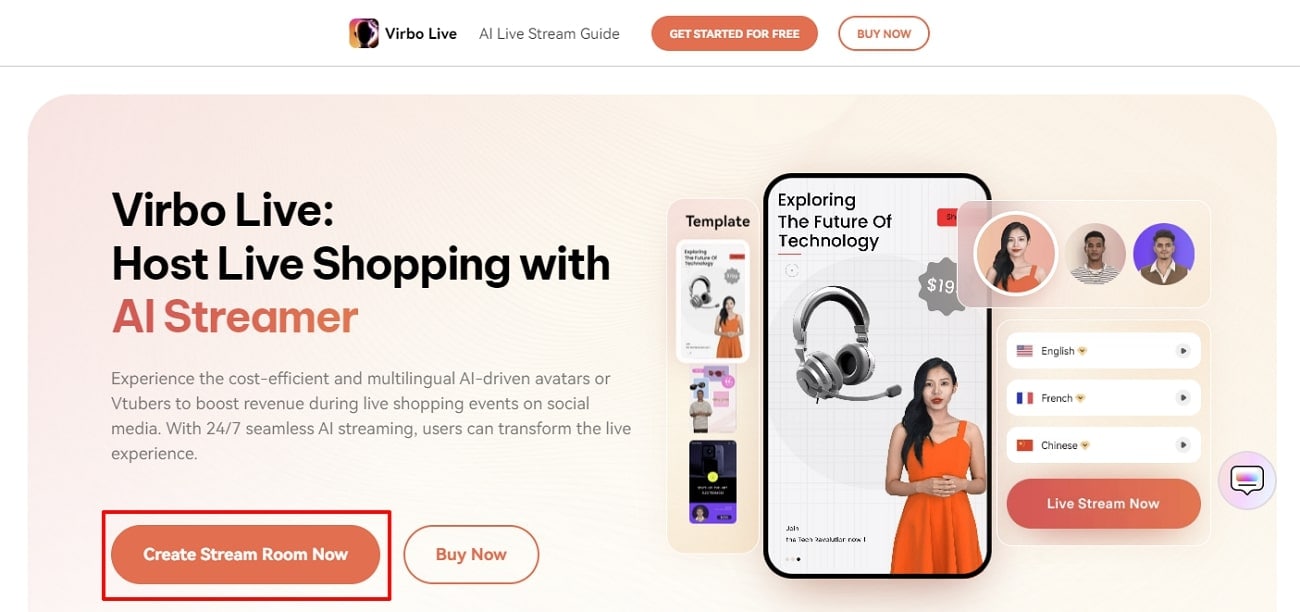
- Step 2. Start Generating a Blank Livestream Room
Continue to click “Create a Blank Livestream Room” in the middle to initiate the editing process. The same window displays a variety of templates to start with if you seek a quick procedure.
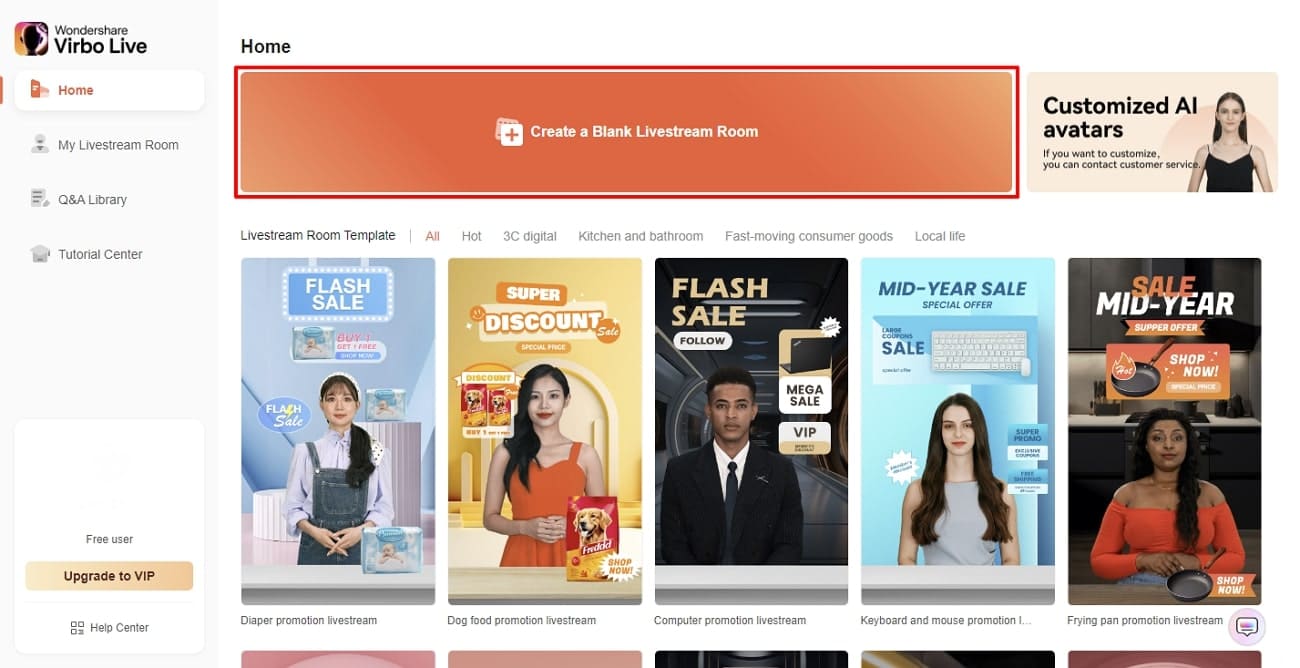
- Step 3. Select the Desired AI Avatar
You will be led to an editing window where you can start by selecting your desired AI avatar. Click the “AI avatar” button from the top and find the appropriate option according to their pose and dress.
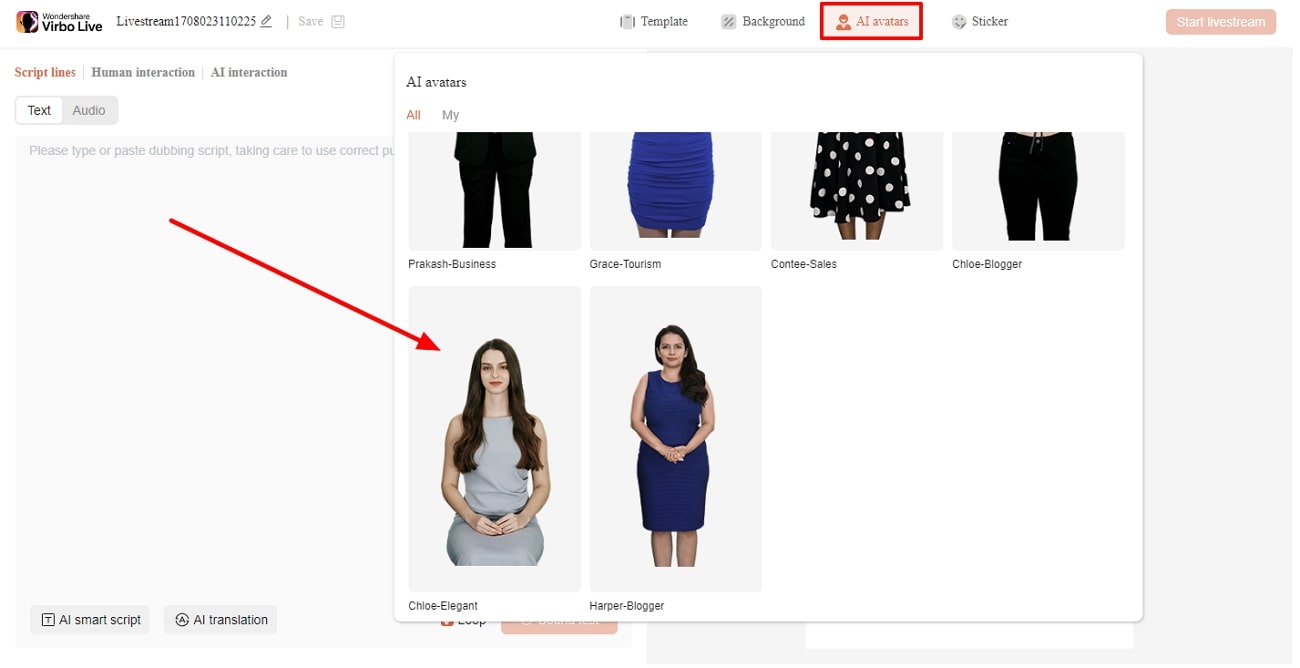
- Step 4. Select the Background for Boxing Promotional Video
Since it is a boxing promotional video you are making, select the proper “Background” according to your conditions.
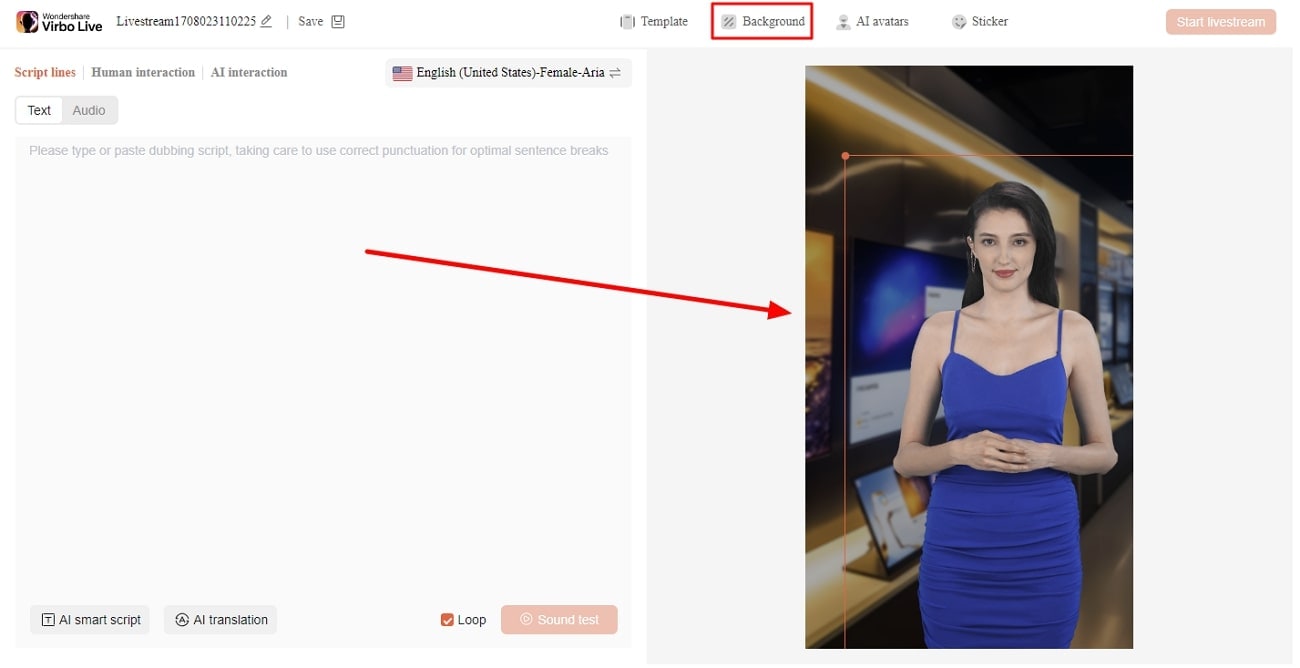
- Step 5. Create Script With AI Smart Script or Insert Text Prompt
Next, navigate to the left side of the window to create a video script with the AI Smart Script option. Press the “AI Smart Script” button to access a new pop-up window with various options. Here, you can write product names, features, and promotional content. Also, you can choose the “Language” and “Style” before clicking on the “Generate” button.
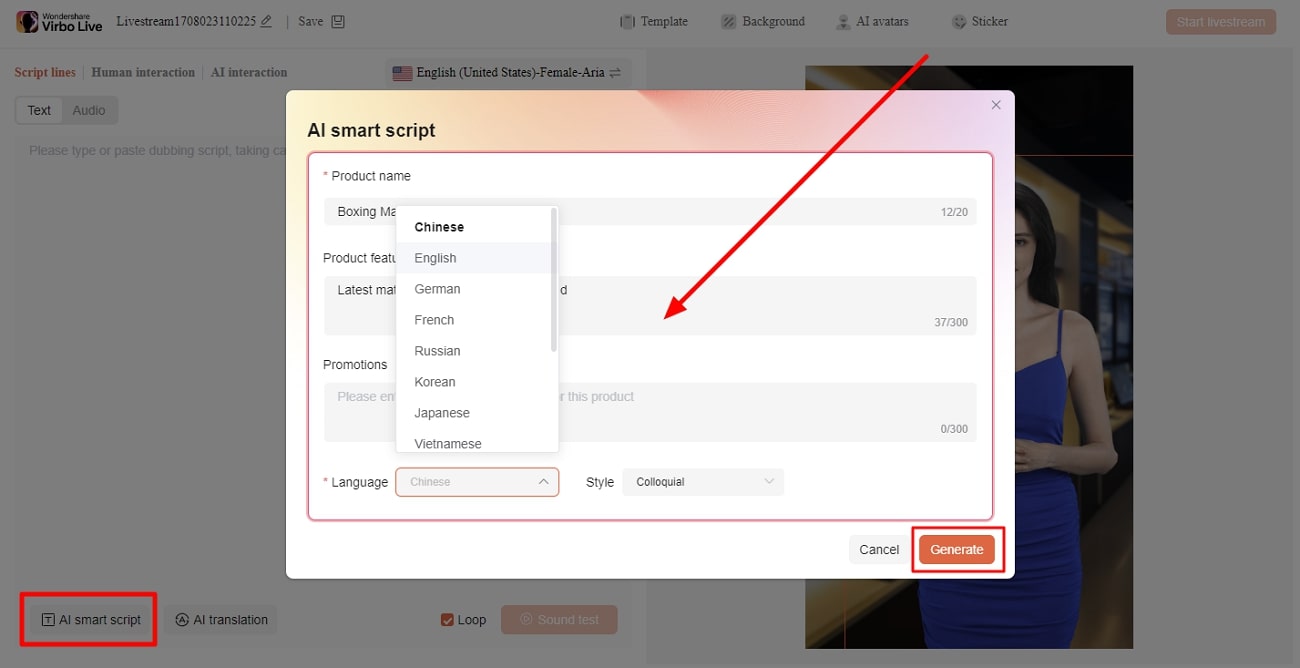
- Step 6. Begin Live Streaming To Promote Match
Following all the above, you are now ready for the live stream to promote the upcoming boxing match. Press the “Start livestream” button at the top right to begin this promotional stream.
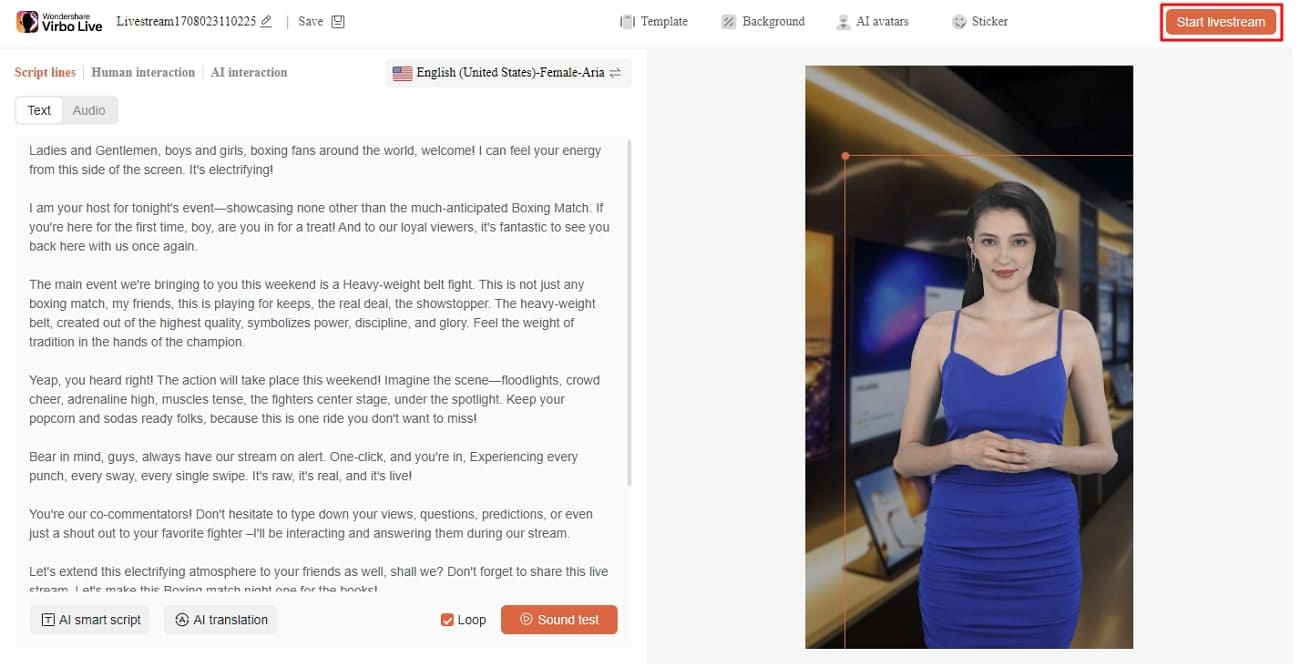
Conclusion
All in all, we can say that restrictions of traditional TV compelled people to use streaming to watch live boxing matches. With their global accessibility, boxing streaming sites can help you to watch your favorite match. If you want to promote these matches as a fan, we have also discussed a suitable tool for your needs. Wondershare Virbo Live has AI features to create customized livestreams for boxing fans.
In today’s digital age, live streaming has become a powerful tool for connecting with audiences in real-time. This method has especially been crucial for businesses looking to get into live selling or gamers wanting to stream their games. But say, for example, that you want to keep your stream private, accessible only to select viewers; how do you do that?Here’s where private live streaming comes in. This option allows you to share your content with specific individuals, ensuring a more intimate and controlled environment. This guide will teach you how to set up private YouTube streams and give you special tips to let AI help you with your streams with Wondershare Virbo.

Part 1: What Do You Need To Get Started With YouTube Private Live Streaming?
Before diving into the exciting world of private live streaming, here is the equipment to ensure a smooth and seamless experience.
- YouTube account. First things first, you’ll need a YouTube account. This is your gateway to the platform and your key to unlock the world of live streaming.
- A capable PC. Next, prepare your PC and the command center for your private stream. While specific requirements vary depending on the complexity of your stream, here are some general recommendations:
- **Processor:**Intel Core i5 or equivalent (or newer)
- **RAM:**8GB or more
- **Graphics Card:**Dedicated GPU recommended for enhanced performance
- **Internet Connection:**A stable and fast internet connection with sufficient upload bandwidth (consider at least 3 Mbps for standard definition)
- A streaming tool. Now, you’ll need a streaming tool to capture your video and audio and send it live to YouTube. Wondershare Virbo is recommended, especially for live-selling purposes. Other options include OBS and similar stream apps for other purposes.
With these essential elements in place, you’re on your way to launching your private YouTube adventure.
Part 2: How To Start a Private YouTube Live Stream?
Ready to share your talents or ideas with a select audience? Dive into the steps to create a private live stream on YouTube by following the guide below. It’s pretty straightforward.
- Step 1: Access YouTube Studio.Head to your YouTube Studio page (studio.youtube.com) and log in using your Google account linked to your YouTube channel.
- Step 2: Prepare for live streaming**.** Click Create in the top left corner of the Studio dashboard, and select Go Live from the dropdown menu. Alternatively, click the camera icon next to your profile picture and choose Go Live.

- Step 3: Now, set your visibility. Before starting your broadcast, ensure your stream is private. Under the Visibility setting, click the dropdown menu and choose Private. This option restricts viewership to individuals you specifically invite.

- Step 4: There are two methods existing for inviting viewers:
- **Email Invitations:**Click on Share Privately and enter the email addresses of individuals you wish to grant access. You can also choose to notify them via email.
- **Link sharing:**Although not recommended for complete privacy, you can copy the stream link and share it directly with trusted individuals. Remember, anyone with the link can access the stream, even uninvited guests.

- Step 5: Once everything is set and your viewers are invited, click Go Live to launch your private YouTube stream. Remember, only invited individuals using their YouTube accounts can view your content.
Additional Tips for Private YouTube Live Streams
Here are some additional tips that you can follow before starting a private YouTube stream:
- Test streaming. Consider using a test stream before inviting viewers to ensure everything runs smoothly.
- Giving guidelines to your viewers. Encourage guests to use their YouTube accounts for optimal viewing experience and security. Further, you can add house rules, especially for more intimate streams or live selling/auctions.
- **Exploring advanced privacy settings.**Explore advanced privacy settings within YouTube Studio for further control over viewer permissions.
- Using AI. Tools like Wondershare Virbo can help integrate AI into your private YouTube streams. This way, you won’t always have to glue your eyes on your stream. Discover more about this feature in the following section.
By following these steps and keeping privacy in mind, you can effectively host engaging live streams on YouTube, connecting with your chosen audience in a controlled and intimate setting. Remember to personalize your content, interact with your viewers, and enjoy the unique experience of private live streaming.
Part 3: Breaking the Limitations of Live Streams With Wondershare Virbo
Live streaming constantly evolves, offering creators new ways to connect with audiences. While traditional live streams require your physical presence, imagine having an engaging and interactive stream running 24/7, even when you’re not there. This is great, especially for private YouTube streams, where the need to engage the select viewers becomes more apparent.
Enter Wondershare Virbo , a revolutionary tool that leverages AI to create realistic and captivating live streams around the clock.
Introducing Wondershare Virbo
Gone are the days of relying solely on manual effort to keep your audience engaged. Virbo Live transcends these limitations, offering:

Get Started Online Free Download
- **24/7 content delivery.**Whether taking a break or focusing on other tasks, Virbo Live ensures your stream continues with AI-powered content, keeping viewers entertained and informed.
- **Virtual host template library.**No more scrambling for guest hosts or struggling with solo presentations. Virbo Live’s diverse library of 150+ customizable AI avatars can be your virtual co-host, presenter, or even a captivating character, interacting with viewers, answering questions, and conducting interviews.
- Content creation is made easy with templates. Forget starting from scratch. Virbo Live provides 180+ professionally designed video templates across various themes and styles, saving you time and effort. Plus, enjoy a library of royalty-free music to add the perfect soundtrack.
- **Engaging AI voices.**Bring your content to life with 120 AI voices, offering a variety of tones and accents, ensuring your message resonates with a global audience.
Integrating AI into Your Live Stream
Adding Virbo Live to your existing setup is simple and intuitive. Add Virbo as a live OBS window and use the YouTube stream key. Here’s a step-by-step guide:
- Step 1: Install Wondershare Virbo or access the web app.
Get Started Online Free Download
- Step 2: Click Create a Blank Livestream Room to customize your stream’s interface.

- Step 3: Choose from templates, backgrounds, AI avatars, and stickers to create a visually engaging environment.

- Step 4: Under Script Lines, write the script your AI host will deliver throughout the stream. Use AI Interaction to set responses for specific questions and Human interaction for actual responses from your end.

- Step 5: Once everything is set, click Start Livestream and connect it to your preferred platform through OBS. Paste your streaming key for seamless integration.
Use-Cases for Wondershare Virbo and Private YouTube Live Streaming
Virbo Live empowers you to explore new avenues in content creation. Imagine using it for:
- **E-commerce shopping.**Showcase products with AI hosts demonstrating their features and answering customer questions in real-time, even outside business hours.
- **Educational live tutorials.**Host interactive learning experiences with AI tutors delivering engaging lectures and responding to student inquiries.
- **Live Q&A sessions.**Let your AI host manage large-scale Q&A sessions and field questions and keep the conversation flowing smoothly.
With Wondershare Virbo Live, the possibilities are endless. Unleash your creativity, explore new ways to connect with your audience, and experience the power of 24/7 private YouTube streams. Remember, this is just a starting point – personalize your content, experiment with different features, and discover the unique potential Virbo Live brings to your streaming journey.
Conclusion
In today’s digital age, live streaming has become a powerful tool for connecting with audiences in real-time. YouTube live streaming offers a versatile platform to share your passions and connect with a select group of viewers. This article has guided you through setting up a private live stream on YouTube, ensuring your content reaches only your guests.
Remember, key considerations include enabling private streaming within YouTube Studio, inviting viewers via email or link sharing, and personalizing your content to create an engaging experience. If you want to take your live streams to the next level, consider Wondershare Virbo, a user-friendly tool designed to simplify private live streaming on YouTube with the help of AI.
In today’s digital age, live streaming has become a powerful tool for connecting with audiences in real-time. This method has especially been crucial for businesses looking to get into live selling or gamers wanting to stream their games. But say, for example, that you want to keep your stream private, accessible only to select viewers; how do you do that?
Here’s where private live streaming comes in. This option allows you to share your content with specific individuals, ensuring a more intimate and controlled environment. This guide will teach you how to set up private YouTube streams and give you special tips to let AI help you with your streams with Wondershare Virbo.

Part 1: What Do You Need To Get Started With YouTube Private Live Streaming?
Before diving into the exciting world of private live streaming, here is the equipment to ensure a smooth and seamless experience.
- YouTube account. First things first, you’ll need a YouTube account. This is your gateway to the platform and your key to unlock the world of live streaming.
- A capable PC. Next, prepare your PC and the command center for your private stream. While specific requirements vary depending on the complexity of your stream, here are some general recommendations:
- **Processor:**Intel Core i5 or equivalent (or newer)
- **RAM:**8GB or more
- **Graphics Card:**Dedicated GPU recommended for enhanced performance
- **Internet Connection:**A stable and fast internet connection with sufficient upload bandwidth (consider at least 3 Mbps for standard definition)
- A streaming tool. Now, you’ll need a streaming tool to capture your video and audio and send it live to YouTube. Wondershare Virbo is recommended, especially for live-selling purposes. Other options include OBS and similar stream apps for other purposes.
With these essential elements in place, you’re on your way to launching your private YouTube adventure.
Part 2: How To Start a Private YouTube Live Stream?
Ready to share your talents or ideas with a select audience? Dive into the steps to create a private live stream on YouTube by following the guide below. It’s pretty straightforward.
- Step 1: Access YouTube Studio.Head to your YouTube Studio page (studio.youtube.com) and log in using your Google account linked to your YouTube channel.
- Step 2: Prepare for live streaming**.** Click Create in the top left corner of the Studio dashboard, and select Go Live from the dropdown menu. Alternatively, click the camera icon next to your profile picture and choose Go Live.

- Step 3: Now, set your visibility. Before starting your broadcast, ensure your stream is private. Under the Visibility setting, click the dropdown menu and choose Private. This option restricts viewership to individuals you specifically invite.

- Step 4: There are two methods existing for inviting viewers:
- **Email Invitations:**Click on Share Privately and enter the email addresses of individuals you wish to grant access. You can also choose to notify them via email.
- **Link sharing:**Although not recommended for complete privacy, you can copy the stream link and share it directly with trusted individuals. Remember, anyone with the link can access the stream, even uninvited guests.

- Step 5: Once everything is set and your viewers are invited, click Go Live to launch your private YouTube stream. Remember, only invited individuals using their YouTube accounts can view your content.
Additional Tips for Private YouTube Live Streams
Here are some additional tips that you can follow before starting a private YouTube stream:
- Test streaming. Consider using a test stream before inviting viewers to ensure everything runs smoothly.
- Giving guidelines to your viewers. Encourage guests to use their YouTube accounts for optimal viewing experience and security. Further, you can add house rules, especially for more intimate streams or live selling/auctions.
- **Exploring advanced privacy settings.**Explore advanced privacy settings within YouTube Studio for further control over viewer permissions.
- Using AI. Tools like Wondershare Virbo can help integrate AI into your private YouTube streams. This way, you won’t always have to glue your eyes on your stream. Discover more about this feature in the following section.
By following these steps and keeping privacy in mind, you can effectively host engaging live streams on YouTube, connecting with your chosen audience in a controlled and intimate setting. Remember to personalize your content, interact with your viewers, and enjoy the unique experience of private live streaming.
Part 3: Breaking the Limitations of Live Streams With Wondershare Virbo
Live streaming constantly evolves, offering creators new ways to connect with audiences. While traditional live streams require your physical presence, imagine having an engaging and interactive stream running 24/7, even when you’re not there. This is great, especially for private YouTube streams, where the need to engage the select viewers becomes more apparent.
Enter Wondershare Virbo , a revolutionary tool that leverages AI to create realistic and captivating live streams around the clock.
Introducing Wondershare Virbo
Gone are the days of relying solely on manual effort to keep your audience engaged. Virbo Live transcends these limitations, offering:

Get Started Online Free Download
- **24/7 content delivery.**Whether taking a break or focusing on other tasks, Virbo Live ensures your stream continues with AI-powered content, keeping viewers entertained and informed.
- **Virtual host template library.**No more scrambling for guest hosts or struggling with solo presentations. Virbo Live’s diverse library of 150+ customizable AI avatars can be your virtual co-host, presenter, or even a captivating character, interacting with viewers, answering questions, and conducting interviews.
- Content creation is made easy with templates. Forget starting from scratch. Virbo Live provides 180+ professionally designed video templates across various themes and styles, saving you time and effort. Plus, enjoy a library of royalty-free music to add the perfect soundtrack.
- **Engaging AI voices.**Bring your content to life with 120 AI voices, offering a variety of tones and accents, ensuring your message resonates with a global audience.
Integrating AI into Your Live Stream
Adding Virbo Live to your existing setup is simple and intuitive. Add Virbo as a live OBS window and use the YouTube stream key. Here’s a step-by-step guide:
- Step 1: Install Wondershare Virbo or access the web app.
Get Started Online Free Download
- Step 2: Click Create a Blank Livestream Room to customize your stream’s interface.

- Step 3: Choose from templates, backgrounds, AI avatars, and stickers to create a visually engaging environment.

- Step 4: Under Script Lines, write the script your AI host will deliver throughout the stream. Use AI Interaction to set responses for specific questions and Human interaction for actual responses from your end.

- Step 5: Once everything is set, click Start Livestream and connect it to your preferred platform through OBS. Paste your streaming key for seamless integration.
Use-Cases for Wondershare Virbo and Private YouTube Live Streaming
Virbo Live empowers you to explore new avenues in content creation. Imagine using it for:
- **E-commerce shopping.**Showcase products with AI hosts demonstrating their features and answering customer questions in real-time, even outside business hours.
- **Educational live tutorials.**Host interactive learning experiences with AI tutors delivering engaging lectures and responding to student inquiries.
- **Live Q&A sessions.**Let your AI host manage large-scale Q&A sessions and field questions and keep the conversation flowing smoothly.
With Wondershare Virbo Live, the possibilities are endless. Unleash your creativity, explore new ways to connect with your audience, and experience the power of 24/7 private YouTube streams. Remember, this is just a starting point – personalize your content, experiment with different features, and discover the unique potential Virbo Live brings to your streaming journey.
Conclusion
In today’s digital age, live streaming has become a powerful tool for connecting with audiences in real-time. YouTube live streaming offers a versatile platform to share your passions and connect with a select group of viewers. This article has guided you through setting up a private live stream on YouTube, ensuring your content reaches only your guests.
Remember, key considerations include enabling private streaming within YouTube Studio, inviting viewers via email or link sharing, and personalizing your content to create an engaging experience. If you want to take your live streams to the next level, consider Wondershare Virbo, a user-friendly tool designed to simplify private live streaming on YouTube with the help of AI.
Review of LazLive Live Selling Platform [With Guide]
Live shopping on platforms like **LazLive has become a major trend in Southeast Asian regions such as Malaysia. This shopping method involves hosts showcasing and selling their products to viewers in the live videos. Established companies and startups are entering the market to capitalize on this trend.
However, there is a need for tools to make cohesive and better content for seamless live streaming. This article will give you a comprehensive preview of the LazLive live-selling platform. We will also discuss a tool that will help you optimize your live selling experience by creating optimized content.

Part 1. A Basic Preview of LazLive Shopping Platform
Many content creators usually connect with their audience through live streaming. Audiences all around the world like to engage with sellers to buy products. For this purpose, LazLive provides an interactive experience with its live-streaming feature. Plus, it offers a compelling product line to its users to cater to everyone’s needs. Their products include basic necessities, self-care, entertainment, and fashion products.
Along with the diverse product range, the main interface of this live-streaming app is user-friendly. You will find vouchers and exclusive discounts on the main interface of this platform. Also, there is a search tab for ease, allowing you to search specific product names.

Reviews of Sellers and Buyers on LazLive Shopping
Throughout the internet, you will mostly find negative reviews about this platform. According to users’ responses, the app has insufficient product information. Buyers have to spend extra time watching uninterested products on this Lazada live selling platform. Besides this, sometimes the platform delivers the wrong item that is hard to return.
Sellers of products can’t schedule live streaming on this live shopping platform. Based on seller reviews, the app’s live stream performance does not meet basic standards. With all the responses in line, LazLive still has considerable user inflow and outflow in the Southeast Asian region.
How is LazLive a Good Option for Live Selling?
LazLive can be a good option for startups and small businesses looking for a cheap platform to grow. It can help in brand marketing and selling products by providing the following benefits:
- You can interact with customers directly with this live-streaming platform.
- This live shopping platform features your product in 360°.
- Users can have real-time purchasing options with this live-streaming platform.
- It helps you to promote vouchers and endorse your featured products through live streams.
Part 2. How To Create the Perfect Livestream Selling Environment in LazLive?
You can make your brand attractive and likable with live stream selling. It is a two-way communication that enhances the loyalty of customers. With some tips, you can make the selling environment more attractive in LazLive. Follow the below tips to create a perfect livestream selling environment:
1. Plan Your Content
Sellers should plan attractive content and storylines for live streaming. This content should be informative and engaging for the audience. Developing a script or outline will optimize your livestream presentation. You can present the features and benefits of the product to attract the audience.

2. Increase Your Audience Engagement With Live Giveaways
Audience engagement on live streams can increase through running giveaway campaigns. It will make your audience excited to try your products. Live-selling platforms such as LazLive offer live-stream vouchers to win customers’ attention. With the help of this feature, you can create anticipation among the audience for your future livestream.

3. Promote Live Sale Before and After
It is essential to create hype around your selling events. You can share video ad teasers on social media platforms and email your target leads to promote your stream. Lazada’s live selling platform provides a sharing option to help you promote your live sale. Also, you can encourage your audience to share live videos while streaming.

4. Use the Power of Influencers
Influencers can engage their followers and empower them to buy products. These influencers might help you increase the efficiency of the live-selling Lazada events. You should collaborate with influencers who have loyal followers to boost your brand image.

5. Select a Sophisticated Livestreaming Tool
You can use a livestreaming tool to effectively showcase your product. Tools have some features to facilitate you in creating professional-looking live streams. With this, you don’t need to generate live-stream videos from scratch. Wondershare Virbo Live is one of those tools that has advanced features, allowing you to make engaging videos.

Get Started Online Free Download
Part 3. Improve Live Selling Revenue in LazLive With Wondershare Virbo Live
As mentioned earlier, one of the most important elements for successful live selling is selecting the right tool for streaming. When it comes to improving revenue, you can integrate some features in streams to generate sales. Streamers can look to incorporate engaging concepts and visuals to attract the audience. Wondershare Virbo Live offers AI-driven avatars to create a visually engaging atmosphere during live events.
These AI avatars or VTubers can perfectly mimic natural movements to engage the buyers. This will ensure authenticity and connection in every interaction during live shopping. You can also use multiple language features of the tool to break language barriers. With the help of such language options, you can reach a diverse audience through a single platform.
Noting the Best Features of Wondershare Virbo Live
- It offers a customizable Q&A repository to set an automatic response to audience questions. It instantly helps users interact with their audience by answering their most frequently asked questions.
- This tool allows microphone integration to drive AI streamers to speak in real-time. Not only does this promote live audience interaction, but it is also a great way to keep actual identity behind the curtains.
- Wondershare Virbo Live is compatible with many platforms like YouTube and TikTok. It also supports live streaming on LazLive, Shopee, and similar platforms.
Steps To Create Stream Room Using Wondershare Virbo Live
Sellers can use this tool to create optimized live-stream videos for audiences. Below are the steps to create a stream room using Wondershare Virbo Live:
- Step 1. Access Tool To Create Stream Room
Firstly, access this tool online by visiting the official website on your browser. Open its main interface and click the “Create Stream Room Now” button on the left.

Get Started Online Free Download
- Step 2. Create a Blank Live Stream Room
Upon reaching a new window, hit the “Create a Blank Live Stream Room” button at the top of the screen. Next, you will find many options to help you create a personalized video stream.

- Step 3. Choose Your Required AI Avatar
Once you reach the editing window, select the “AI avatars” tab on the top. A dialog box will open with different avatars in different dresses and poses. Then, as required, choose any of them, and it will appear on the right side of the screen.

- Step 4. Adjust Changes in Background
Afterward, opt for the “Background” tab to choose a background for product representation. You can choose different options or add your personalized background with the “Upload background” option.

- Step 5. Add Script for Livestream Video
To add the script for the live stream video, you are provided with 3 different scenarios. If you intend to have more human interaction, go to the respective section. Select the appropriate sub-section through which you want to interact with your audience. If you go for “Text,” add the text, which will be limited to 1000 words or less. Set up the dubbing audio using the respective option on the top.
On the other hand, you can define the language through the “Translate to” menu and click “Translate.” If you are not going to translate the text, click “Add text” to conclude by adding the script for the live stream video.

- Step 6. Initiate Livestreaming of Your Products
After defining all settings, press the “Start Livestream” button at the top right to start interacting with your customers.

Conclusion
Platforms like LazLive will allow you to do live streaming with its easy-to-use interface. This platform allows you to interact with the target audience to increase revenue. We recommend using tools like Wondershare Virbo Live to polish your streams further. It is an AI-powered tool that can help you create live-streaming videos in multiple languages to make your streaming effective.
Live shopping on platforms like **LazLive has become a major trend in Southeast Asian regions such as Malaysia. This shopping method involves hosts showcasing and selling their products to viewers in the live videos. Established companies and startups are entering the market to capitalize on this trend.
However, there is a need for tools to make cohesive and better content for seamless live streaming. This article will give you a comprehensive preview of the LazLive live-selling platform. We will also discuss a tool that will help you optimize your live selling experience by creating optimized content.

Part 1. A Basic Preview of LazLive Shopping Platform
Many content creators usually connect with their audience through live streaming. Audiences all around the world like to engage with sellers to buy products. For this purpose, LazLive provides an interactive experience with its live-streaming feature. Plus, it offers a compelling product line to its users to cater to everyone’s needs. Their products include basic necessities, self-care, entertainment, and fashion products.
Along with the diverse product range, the main interface of this live-streaming app is user-friendly. You will find vouchers and exclusive discounts on the main interface of this platform. Also, there is a search tab for ease, allowing you to search specific product names.

Reviews of Sellers and Buyers on LazLive Shopping
Throughout the internet, you will mostly find negative reviews about this platform. According to users’ responses, the app has insufficient product information. Buyers have to spend extra time watching uninterested products on this Lazada live selling platform. Besides this, sometimes the platform delivers the wrong item that is hard to return.
Sellers of products can’t schedule live streaming on this live shopping platform. Based on seller reviews, the app’s live stream performance does not meet basic standards. With all the responses in line, LazLive still has considerable user inflow and outflow in the Southeast Asian region.
How is LazLive a Good Option for Live Selling?
LazLive can be a good option for startups and small businesses looking for a cheap platform to grow. It can help in brand marketing and selling products by providing the following benefits:
- You can interact with customers directly with this live-streaming platform.
- This live shopping platform features your product in 360°.
- Users can have real-time purchasing options with this live-streaming platform.
- It helps you to promote vouchers and endorse your featured products through live streams.
Part 2. How To Create the Perfect Livestream Selling Environment in LazLive?
You can make your brand attractive and likable with live stream selling. It is a two-way communication that enhances the loyalty of customers. With some tips, you can make the selling environment more attractive in LazLive. Follow the below tips to create a perfect livestream selling environment:
1. Plan Your Content
Sellers should plan attractive content and storylines for live streaming. This content should be informative and engaging for the audience. Developing a script or outline will optimize your livestream presentation. You can present the features and benefits of the product to attract the audience.

2. Increase Your Audience Engagement With Live Giveaways
Audience engagement on live streams can increase through running giveaway campaigns. It will make your audience excited to try your products. Live-selling platforms such as LazLive offer live-stream vouchers to win customers’ attention. With the help of this feature, you can create anticipation among the audience for your future livestream.

3. Promote Live Sale Before and After
It is essential to create hype around your selling events. You can share video ad teasers on social media platforms and email your target leads to promote your stream. Lazada’s live selling platform provides a sharing option to help you promote your live sale. Also, you can encourage your audience to share live videos while streaming.

4. Use the Power of Influencers
Influencers can engage their followers and empower them to buy products. These influencers might help you increase the efficiency of the live-selling Lazada events. You should collaborate with influencers who have loyal followers to boost your brand image.

5. Select a Sophisticated Livestreaming Tool
You can use a livestreaming tool to effectively showcase your product. Tools have some features to facilitate you in creating professional-looking live streams. With this, you don’t need to generate live-stream videos from scratch. Wondershare Virbo Live is one of those tools that has advanced features, allowing you to make engaging videos.

Get Started Online Free Download
Part 3. Improve Live Selling Revenue in LazLive With Wondershare Virbo Live
As mentioned earlier, one of the most important elements for successful live selling is selecting the right tool for streaming. When it comes to improving revenue, you can integrate some features in streams to generate sales. Streamers can look to incorporate engaging concepts and visuals to attract the audience. Wondershare Virbo Live offers AI-driven avatars to create a visually engaging atmosphere during live events.
These AI avatars or VTubers can perfectly mimic natural movements to engage the buyers. This will ensure authenticity and connection in every interaction during live shopping. You can also use multiple language features of the tool to break language barriers. With the help of such language options, you can reach a diverse audience through a single platform.
Noting the Best Features of Wondershare Virbo Live
- It offers a customizable Q&A repository to set an automatic response to audience questions. It instantly helps users interact with their audience by answering their most frequently asked questions.
- This tool allows microphone integration to drive AI streamers to speak in real-time. Not only does this promote live audience interaction, but it is also a great way to keep actual identity behind the curtains.
- Wondershare Virbo Live is compatible with many platforms like YouTube and TikTok. It also supports live streaming on LazLive, Shopee, and similar platforms.
Steps To Create Stream Room Using Wondershare Virbo Live
Sellers can use this tool to create optimized live-stream videos for audiences. Below are the steps to create a stream room using Wondershare Virbo Live:
- Step 1. Access Tool To Create Stream Room
Firstly, access this tool online by visiting the official website on your browser. Open its main interface and click the “Create Stream Room Now” button on the left.

Get Started Online Free Download
- Step 2. Create a Blank Live Stream Room
Upon reaching a new window, hit the “Create a Blank Live Stream Room” button at the top of the screen. Next, you will find many options to help you create a personalized video stream.

- Step 3. Choose Your Required AI Avatar
Once you reach the editing window, select the “AI avatars” tab on the top. A dialog box will open with different avatars in different dresses and poses. Then, as required, choose any of them, and it will appear on the right side of the screen.

- Step 4. Adjust Changes in Background
Afterward, opt for the “Background” tab to choose a background for product representation. You can choose different options or add your personalized background with the “Upload background” option.

- Step 5. Add Script for Livestream Video
To add the script for the live stream video, you are provided with 3 different scenarios. If you intend to have more human interaction, go to the respective section. Select the appropriate sub-section through which you want to interact with your audience. If you go for “Text,” add the text, which will be limited to 1000 words or less. Set up the dubbing audio using the respective option on the top.
On the other hand, you can define the language through the “Translate to” menu and click “Translate.” If you are not going to translate the text, click “Add text” to conclude by adding the script for the live stream video.

- Step 6. Initiate Livestreaming of Your Products
After defining all settings, press the “Start Livestream” button at the top right to start interacting with your customers.

Conclusion
Platforms like LazLive will allow you to do live streaming with its easy-to-use interface. This platform allows you to interact with the target audience to increase revenue. We recommend using tools like Wondershare Virbo Live to polish your streams further. It is an AI-powered tool that can help you create live-streaming videos in multiple languages to make your streaming effective.
Also read:
- [New] 2024 Approved Television Innovation Integrating FB Live Experiences
- [New] In 2024, Unveiling the Secrets to Captioning Stories and Reels
- 2024 Approved Stealth Instagram Story Viewing Guide for Desktops, Android & iOS
- 異なるフォーマットの全てのビデオ変換 - AVCHD, Ts, MOV, AVI, WMV, FLVを対象
- Commanders' Conquest: Best 11 Tactical World War II Titles
- How to Fake Snapchat Location on Honor 100 Pro | Dr.fone
- In 2024, Indispensable Sandbox Journeys Await!
- Innovative Escort iX Examined: A Driver's Guide to an Intelligent Speed Monitoring Device
- New 2024 Approved The Boxing Streaming Websites You Cant Afford To Miss
- New Free TV Streaming 9 Sites You Need To Know for 2024
- New User Choice Top Free Streaming Sites for Sports for 2024
- Start Your Disney+ Journey: Enter the 8-Digit Activation Key at [DisneyPlusLink].com
- Top List Best Livestream Shopping Apps Of for 2024
- Updated 2024 Approved The Best Boxing Streaming Websites for the Latest Match Coverage
- Updated 2024 Approved The Ultimate List of Live Chat Apps for Shopify
- Title: New How to Stream on Twitch The Ultimate Guide
- Author: Jeff
- Created at : 2024-09-26 18:33:56
- Updated at : 2024-09-30 18:11:54
- Link: https://ai-live-streaming.techidaily.com/new-how-to-stream-on-twitch-the-ultimate-guide/
- License: This work is licensed under CC BY-NC-SA 4.0.