
New A Detailed Guide To Stream to Instagram With an RTMP for 2024

A Detailed Guide To Stream to Instagram With an RTMP
Professionals and content creators now use different social media platforms for live streaming. There are many big names on these platforms, such as Instagram . Instagram is one of the most-used networks, with over 2 billion monthly active users. Using this live-stream platform is always a plus for companies and individuals.
However, the discussion is about how to stream to Instagram with an RTMP. This detailed guide helps you in using RTMP Instagram for live streaming. Furthermore, you will also learn about a recommended tool that offers AI-powered features for broadcasting.

Part 1. Some Rules and Requirements To Understand Before Live Streaming on Instagram
Like every platform, Instagram has some protocols for broadcasting content to global audiences. Therefore, learning the rules and requirements before going live on Instagram is necessary. First, your account should be at least 30 days old; otherwise, they can restrict your stream.
There is a rule that you can go live for 4 hours per stream without retakes. This length was increased from 60 minutes in the recent update. Also, you can repost a live video on your profile if it is more than 15 minutes long. Instagram allows you to schedule a stream from 1 hour to 90 days in advance.
The initial requirement of Instagram Live RTMP is that your content be respectful and updated. Additionally, you need to set your stream to 1920x1080 resolution on a vertical camera. Meanwhile, Instagram gives leverage on the number of followers so that you can start with minimum viewers. Also, there is no need to have a business account for live streaming.
Part 2. How To Live Stream to Instagram With an RTMP?
Setting high-quality live streams encourages people to tune into your broadcast. For this purpose, you need a seamless encoder like OBS . Unfortunately, Instagram doesn’t officially support third-party encoders. To solve this query, you need an effective solution.
Therefore, the following steps guide streaming on Instagram with an RTMP (Real-Time Messaging Protocol). You will also learn how to set the required parameters in this comprehensive guide:
- Step 1. Start with downloading and launching OBS Studio on your PC. The first thing to do is set up vertical camera dimensions for RTMP Instagram live streaming. To access the settings window, hit the “Settings” option in the “Controls” panel.

- Step 2. Look for the “Video” tab in the “Settings” window that opens. After that, enter “1080x1920” in the “Base (Canvas) Resolution” bar. Similarly, add a “1080x1920” value in the “Output (Scaled) Resolution” bar to set a 9:16 aspect ratio for vertical display. Then, hit the “OK” button to apply these changes to your Instagram streams.

- Step 3. After that, you need to add external sources to the scene. Click on the “+” icon in the “Scenes” panel or rename the scene. Once the scene is created, hit the “+” icon of the “Sources” panel. Then, select the “Video Capture Device” option from the menu and rename the device to your liking. After that, choose the video capture device from the “Device” dropdown and hit the “OK” option. Similarly, you can select the “Audio Input Capture” option to introduce an audio device.

- Step 4. To add text overlays on your stream, hit the “+” icon again in the “Sources” panel. Choose the “Text (GDI+)” option and rename your overlay. On the next window, insert your text in the “Text” box. Then, click the “Select Font” button and choose your required font style and size. Additionally, you can change font color, opacity, alignment, background, and more. After customizing the text, hit the “OK” button to save the overlay in the sources section.

- Step 5. Afterward, select the “Stream” option in the settings window of OBS Studio. Set the “Service” to “Custom” from the dropdown. Then, you need to enter the server and stream key to proceed.

- Step 6. To get the server and stream key, visit rtmp.in on your browser. On the main interface of this Instagram RTMP, hit the “GO LIVE ON INSTAGRAM” widget. Then, it asks you to log in to your Instagram account.

- Step 7. Once you’re logged in, it gives you a stream server URL and Stream key. First, copy the Server link and return to the OBS Studio software. Then, paste the link in the “Server” bar. After that, open the RTMP site again and hit the “Create New Broadcast” option.
You can also give a name to your broadcast in the “Broadcast Title” bar. After creating the broadcast, it shows the “Stream Key,” which you can copy. Then, move again to the OBS Stream setting panel and paste the key in the “Stream Key” bar. Lastly, hit the “Apply” option to save all these settings for your stream.

- Step 8. After getting ready, choose the “Start Streaming” option from the “Controls” panel. It starts your stream with selected parameters. To stop the stream, you can select the “Stop Streaming” option.

Part 3. How To Attract a Better Audience During Live Streaming on Instagram?
OBS Studio is an efficient software but offers limited functionality when it comes to engaging streams. Thus, you need an advanced solution that can help you reach global audiences through live streaming. For this purpose, Wondershare Virbo Live becomes an unsung hero for you. It provides AI-powered functions that help to start creative streams and generate more leads.
Moreover, the handy controls of Wondershare Virbo Live allow you to customize live streams to your requirements. Therefore, you can start streaming for different purposes, such as marketing, brand awareness, and more. Additionally, it allows you to set automatic responses and create a Q&A database to keep your audience engaged. Plus, it allows you to select creative AI avatars with different poses and outfits.
Key Features of Virbo Live
- You can choose different templates and backgrounds for a stunning streaming appearance.
- Users can write or generate scripts manually using the AI Smart Script feature. For this, they need to add prompts according to the script’s purpose.
- This tool helps to translate scripts into multiple languages and accents. Also, you can get dubbed audio in different AI voices.
Simple Guide To Start Live Streaming Using Wondershare Virbo Live
Many live streaming tools exist, but Wondershare Virbo Live provides more controls. Now, the thing is how to create a live stream room with this tool. For this, follow the given steps one by one to start live streaming with Virbo Live:
- Step 1. Visit the Official Site To Create a Stream Room
First,open theofficial website of Wondershare Virbo Live tool on your device. Navigate to the window and hit the “Create Stream Room Now” button. Upon doing that, it takes you inside the main interface of the tool.

Get Started Online Free Download
- Step 2. Advance To Create a Blank Livestream Room
Once you get to the tool’s home screen, select the “Create a Blank Livestream Room” option. Then, you can try different customization features to make your livestream room look stunning.

- Step 3. Customize Your Livestream Template and Background
After that, click on the “Template” tab to explore different templates. Choose a template that suits live streaming needs. Furthermore, open the “Background” tab from the same window to check exciting background options. You can select different backgrounds from variating categories in the same window.

- Step 4. Add Script or Use AI Script Generator
Then, you need to provide the script for translation or dubbing. Select the “Text” given in the left side section for this. It provides a text box to type or paste your script text. Choose the “AI Smart Script” option from the bottom left corner if you don’t have a script. Add prompts there, and it will generate your scripts instantly.

- Step 5. Select Creative AI Avatars According to Requirement
Select the “AI avatars” tab to unveil creative avatars. There is also a whole range of AI avatars to choose from. After selecting the one that suits your motive, you can preview your selected AI avatar before launching the stream.

- Step 6. Start Your Livestream With All Selections
After finalizing all the options, you canproceed to start your stream. Select the “Start livestream” option from the top right corner in the same window.

Conclusion
Conclusively, this article intends to provide information about rules and requirements for live streaming on Instagram. You also learned how to live stream to Instagram with an RTMP like OBS Studio. Tools like Wondershare Virbo Live simplify your live streams with AI integration. Also, you can make your broadcast exciting for viewers by using different interactive elements.
Professionals and content creators now use different social media platforms for live streaming. There are many big names on these platforms, such as Instagram . Instagram is one of the most-used networks, with over 2 billion monthly active users. Using this live-stream platform is always a plus for companies and individuals.
However, the discussion is about how to stream to Instagram with an RTMP. This detailed guide helps you in using RTMP Instagram for live streaming. Furthermore, you will also learn about a recommended tool that offers AI-powered features for broadcasting.

Part 1. Some Rules and Requirements To Understand Before Live Streaming on Instagram
Like every platform, Instagram has some protocols for broadcasting content to global audiences. Therefore, learning the rules and requirements before going live on Instagram is necessary. First, your account should be at least 30 days old; otherwise, they can restrict your stream.
There is a rule that you can go live for 4 hours per stream without retakes. This length was increased from 60 minutes in the recent update. Also, you can repost a live video on your profile if it is more than 15 minutes long. Instagram allows you to schedule a stream from 1 hour to 90 days in advance.
The initial requirement of Instagram Live RTMP is that your content be respectful and updated. Additionally, you need to set your stream to 1920x1080 resolution on a vertical camera. Meanwhile, Instagram gives leverage on the number of followers so that you can start with minimum viewers. Also, there is no need to have a business account for live streaming.
Part 2. How To Live Stream to Instagram With an RTMP?
Setting high-quality live streams encourages people to tune into your broadcast. For this purpose, you need a seamless encoder like OBS . Unfortunately, Instagram doesn’t officially support third-party encoders. To solve this query, you need an effective solution.
Therefore, the following steps guide streaming on Instagram with an RTMP (Real-Time Messaging Protocol). You will also learn how to set the required parameters in this comprehensive guide:
- Step 1. Start with downloading and launching OBS Studio on your PC. The first thing to do is set up vertical camera dimensions for RTMP Instagram live streaming. To access the settings window, hit the “Settings” option in the “Controls” panel.

- Step 2. Look for the “Video” tab in the “Settings” window that opens. After that, enter “1080x1920” in the “Base (Canvas) Resolution” bar. Similarly, add a “1080x1920” value in the “Output (Scaled) Resolution” bar to set a 9:16 aspect ratio for vertical display. Then, hit the “OK” button to apply these changes to your Instagram streams.

- Step 3. After that, you need to add external sources to the scene. Click on the “+” icon in the “Scenes” panel or rename the scene. Once the scene is created, hit the “+” icon of the “Sources” panel. Then, select the “Video Capture Device” option from the menu and rename the device to your liking. After that, choose the video capture device from the “Device” dropdown and hit the “OK” option. Similarly, you can select the “Audio Input Capture” option to introduce an audio device.

- Step 4. To add text overlays on your stream, hit the “+” icon again in the “Sources” panel. Choose the “Text (GDI+)” option and rename your overlay. On the next window, insert your text in the “Text” box. Then, click the “Select Font” button and choose your required font style and size. Additionally, you can change font color, opacity, alignment, background, and more. After customizing the text, hit the “OK” button to save the overlay in the sources section.

- Step 5. Afterward, select the “Stream” option in the settings window of OBS Studio. Set the “Service” to “Custom” from the dropdown. Then, you need to enter the server and stream key to proceed.

- Step 6. To get the server and stream key, visit rtmp.in on your browser. On the main interface of this Instagram RTMP, hit the “GO LIVE ON INSTAGRAM” widget. Then, it asks you to log in to your Instagram account.

- Step 7. Once you’re logged in, it gives you a stream server URL and Stream key. First, copy the Server link and return to the OBS Studio software. Then, paste the link in the “Server” bar. After that, open the RTMP site again and hit the “Create New Broadcast” option.
You can also give a name to your broadcast in the “Broadcast Title” bar. After creating the broadcast, it shows the “Stream Key,” which you can copy. Then, move again to the OBS Stream setting panel and paste the key in the “Stream Key” bar. Lastly, hit the “Apply” option to save all these settings for your stream.

- Step 8. After getting ready, choose the “Start Streaming” option from the “Controls” panel. It starts your stream with selected parameters. To stop the stream, you can select the “Stop Streaming” option.

Part 3. How To Attract a Better Audience During Live Streaming on Instagram?
OBS Studio is an efficient software but offers limited functionality when it comes to engaging streams. Thus, you need an advanced solution that can help you reach global audiences through live streaming. For this purpose, Wondershare Virbo Live becomes an unsung hero for you. It provides AI-powered functions that help to start creative streams and generate more leads.
Moreover, the handy controls of Wondershare Virbo Live allow you to customize live streams to your requirements. Therefore, you can start streaming for different purposes, such as marketing, brand awareness, and more. Additionally, it allows you to set automatic responses and create a Q&A database to keep your audience engaged. Plus, it allows you to select creative AI avatars with different poses and outfits.
Key Features of Virbo Live
- You can choose different templates and backgrounds for a stunning streaming appearance.
- Users can write or generate scripts manually using the AI Smart Script feature. For this, they need to add prompts according to the script’s purpose.
- This tool helps to translate scripts into multiple languages and accents. Also, you can get dubbed audio in different AI voices.
Simple Guide To Start Live Streaming Using Wondershare Virbo Live
Many live streaming tools exist, but Wondershare Virbo Live provides more controls. Now, the thing is how to create a live stream room with this tool. For this, follow the given steps one by one to start live streaming with Virbo Live:
- Step 1. Visit the Official Site To Create a Stream Room
First,open theofficial website of Wondershare Virbo Live tool on your device. Navigate to the window and hit the “Create Stream Room Now” button. Upon doing that, it takes you inside the main interface of the tool.

Get Started Online Free Download
- Step 2. Advance To Create a Blank Livestream Room
Once you get to the tool’s home screen, select the “Create a Blank Livestream Room” option. Then, you can try different customization features to make your livestream room look stunning.

- Step 3. Customize Your Livestream Template and Background
After that, click on the “Template” tab to explore different templates. Choose a template that suits live streaming needs. Furthermore, open the “Background” tab from the same window to check exciting background options. You can select different backgrounds from variating categories in the same window.

- Step 4. Add Script or Use AI Script Generator
Then, you need to provide the script for translation or dubbing. Select the “Text” given in the left side section for this. It provides a text box to type or paste your script text. Choose the “AI Smart Script” option from the bottom left corner if you don’t have a script. Add prompts there, and it will generate your scripts instantly.

- Step 5. Select Creative AI Avatars According to Requirement
Select the “AI avatars” tab to unveil creative avatars. There is also a whole range of AI avatars to choose from. After selecting the one that suits your motive, you can preview your selected AI avatar before launching the stream.

- Step 6. Start Your Livestream With All Selections
After finalizing all the options, you canproceed to start your stream. Select the “Start livestream” option from the top right corner in the same window.

Conclusion
Conclusively, this article intends to provide information about rules and requirements for live streaming on Instagram. You also learned how to live stream to Instagram with an RTMP like OBS Studio. Tools like Wondershare Virbo Live simplify your live streams with AI integration. Also, you can make your broadcast exciting for viewers by using different interactive elements.
YouTube Live Selling: Boost Your Sales With These Tips
As more people shop online through live channels, big streaming websites are adding this feature to their platforms. YouTube , a significant site for videos, lets people sell things while they stream live. It is not available as a separate feature but as a part of the regular live-streaming setup on YouTube. This benefits creators because they can sell stuff to their viewers while showcasing their content.
Live shopping on YouTube makes it more fun for viewers as well. In this article, we’ll talk about how to use YouTube’s live selling feature by knowing the eligibility criteria. Furthermore, we will introduce a great tool to improve your live streams.

Part 1. How Has YouTube Integrated Live Shopping System Into Its Platform?
YouTube has integrated a live shopping system into its platform. It enables creators to engage with their audiences in real-time to promote and sell products. Creators can set up and connect their own stores or online shopping platforms to YouTube. This involves integrating Shopify , Spring , or other selected retailers with their YouTube channels.
Also, the sellers have functionalities to tag products within their streams. Viewers can quickly discover and purchase items showcased during the broadcast. Interested users can get guidance and support from the app to manage their live shopping sessions. Plus, YouTube’s live selling collects feedback from creators and viewers. By doing so, this platform is able to enable continuous improvements.
Eligibility Criteria of YouTube Live Shopping
If you want to use live selling on YouTube to sell your stuff, you will have to meet the respective eligibility criteria. Users can connect their store to start selling things after fulfilling these guidelines. Provided below are the eligibility criteria required by the YouTube platform for live selling:
- To perform any live streaming procedure on YouTube, being part of the YouTube Partner Program is necessary.
- Your channel should have enough subscribers or be recognized as an Official Artist Channel.
- The videos on your channel shouldn’t be mainly for kids. The target age in live shopping covers teenagers and adults, which is why YouTube also focuses on the niche.
- Your channel shouldn’t have any strikes for hate speech. The community guideline strikes should be maintained for the promotion of products.
Part 2. How To Use Live Stream Shopping on YouTube?
Selecting products you want to promote on your YouTube channel is essential. Sellers can tag products in their live stream and feature a labeled product by pinning it. Viewers can buy a tagged product by tapping the “Shop” icon without leaving the live session, making the entire process a simple feat. Here are the steps to engage your audience and boost sales using this feature:
- Step 1. You need to tag the product to use the YouTube live-stream shopping feature. For this purpose, access the “Live Control Room” through your “YouTube Studio.” Choose the “Stream” or “Manage” option from the left sidebar to proceed with the process.

- Step 2. Under the live stream preview, you can hit the “Shopping” tab. Afterward, hit the “+” icon to search and choose up to 30 products for your livestream. You can remove any product by tapping the “Trash” icon next to the product. Finally, tap “Save” to apply this setting to individual videos.

Steps of Pinning a Product During Livestream on YouTube
After following the steps mentioned above, you can live stream across YouTube. Furthermore, you can also pin a product to feature prominently during your live video session. Let’s explore this straightforward process of pinning a product while live selling on YouTube :
- Step 1 . Start a live stream using the “Live Control Room” on YouTube. Once your live stream is set up, navigate to the “Shopping” tab. Here, you’ll find a selection of items available for promotion. Choose the specific item you want to promote during your live stream.

- Step 2. Drag or click the chosen item to the “Pinned Products” panel. You can tap “REMOVE PIN” in the live stream preview to remove the selected item from being pinned.
Part 3. Want To Make Better Livestream Content? Use Wondershare Virbo Live
Are you looking to elevate your livestream content and drive better growth? Look no further than Wondershare Virbo Live to stand out from the rest of the streamers. With this tool, you have everything on a single platform to create captivating livestream experiences. It provides scripts for live shopping based on the YouTube viewer’s likings and preferences. The compatibility with YouTube, LinkedIn, and Instagram for live streaming makes it a versatile tool.
In addition to this, it offers a customizable Q&A repository to provide an instant answering system for audiences. The microphone integration for voice-driven AI allows you to connect with a diverse audience in real-time. Plus, the cloud-based operation provides flexibility and convenience for users. AI translation translates text into many languages to provide a global live-streaming experience.
Top Features of Wondershare Virbo Live
- Virbo Live offers a variety of AI streamers or VTubers that perfectly mimic natural movements. They come in different attire, poses, and ethnicities to suit your brand image.
- It allows users to take advantage of 24/7 broadcasting without any interruption.
- Wondershare Virbo Live comes with an AI interaction system that crawls through the content of a live stream room. This effectively helps in enhancing the content of your live streaming tool.
Get Started Online Free Download
Step-by-Step Guide to Creating a Stream Room in Wondershare Virbo Live
Like live selling on YouTube , Virbo Live provides a straightforward approach for its users. It lets you connect better with your audience to gain a boost for gathering revenue. Follow the below-mentioned steps to create your stream room to sell stuff through Wondershare Virbo Live:
- Step 1. Create a Livestream Room With Wondershare Virbo Live
Navigate through the main website of Virbo Live and tap “Create Stream Room Now.” You’ll be directed to a new window, which provides different features to make a compelling live-selling video. To proceed, head to the top of the screen and press the “Create a Blank Livestream Room” button.

Get Started Online Free Download
- Step 2. Select and Personalize Your Preferred AI Avatar
As a new screen opens, select the “AI avatars” tab to access a dialogue box displaying various avatars. Browse through the options and observe their appearances showcased on the right side. Once you’ve chosen your preferred avatar, switch to the “Background” tab for customization. Choose the one that fits your needs and the nature of your product.

- Step 3. Input Text Script and Change Dubbing Options
Next, navigate to the left side of the window to access the text box. Here, input your desired text or script in the required section. You can also opt for AI-generated scripts to enhance your presentation. To access AI-generated scripts, scroll down the page and locate the “AI Smart Script” button. Click on it, and the tool will generate a script tailored to your product presentation.
Once you are done making your script, lead to the top of the window to access the “Voice Dubbing” option. Change the voice dubbing according to your region and audience preference.

- Step 4. Start Livestreaming Your Products
After making final adjustments, hit the “Start livestream” button. Your live-streaming session is ready to provide an optimized live shopping YouTube experience.

Conclusion
It is evident that creators have to master YouTube live selling to generate revenue.YouTube makes it easy by letting you show products and talk to viewers live to sell more. This way, you can engage with viewers and get an organic boost for your products. However, if you want an even better way to do live to sell, you should seek the services of Wondershare Virbo Live.
As more people shop online through live channels, big streaming websites are adding this feature to their platforms. YouTube , a significant site for videos, lets people sell things while they stream live. It is not available as a separate feature but as a part of the regular live-streaming setup on YouTube. This benefits creators because they can sell stuff to their viewers while showcasing their content.
Live shopping on YouTube makes it more fun for viewers as well. In this article, we’ll talk about how to use YouTube’s live selling feature by knowing the eligibility criteria. Furthermore, we will introduce a great tool to improve your live streams.

Part 1. How Has YouTube Integrated Live Shopping System Into Its Platform?
YouTube has integrated a live shopping system into its platform. It enables creators to engage with their audiences in real-time to promote and sell products. Creators can set up and connect their own stores or online shopping platforms to YouTube. This involves integrating Shopify , Spring , or other selected retailers with their YouTube channels.
Also, the sellers have functionalities to tag products within their streams. Viewers can quickly discover and purchase items showcased during the broadcast. Interested users can get guidance and support from the app to manage their live shopping sessions. Plus, YouTube’s live selling collects feedback from creators and viewers. By doing so, this platform is able to enable continuous improvements.
Eligibility Criteria of YouTube Live Shopping
If you want to use live selling on YouTube to sell your stuff, you will have to meet the respective eligibility criteria. Users can connect their store to start selling things after fulfilling these guidelines. Provided below are the eligibility criteria required by the YouTube platform for live selling:
- To perform any live streaming procedure on YouTube, being part of the YouTube Partner Program is necessary.
- Your channel should have enough subscribers or be recognized as an Official Artist Channel.
- The videos on your channel shouldn’t be mainly for kids. The target age in live shopping covers teenagers and adults, which is why YouTube also focuses on the niche.
- Your channel shouldn’t have any strikes for hate speech. The community guideline strikes should be maintained for the promotion of products.
Part 2. How To Use Live Stream Shopping on YouTube?
Selecting products you want to promote on your YouTube channel is essential. Sellers can tag products in their live stream and feature a labeled product by pinning it. Viewers can buy a tagged product by tapping the “Shop” icon without leaving the live session, making the entire process a simple feat. Here are the steps to engage your audience and boost sales using this feature:
- Step 1. You need to tag the product to use the YouTube live-stream shopping feature. For this purpose, access the “Live Control Room” through your “YouTube Studio.” Choose the “Stream” or “Manage” option from the left sidebar to proceed with the process.

- Step 2. Under the live stream preview, you can hit the “Shopping” tab. Afterward, hit the “+” icon to search and choose up to 30 products for your livestream. You can remove any product by tapping the “Trash” icon next to the product. Finally, tap “Save” to apply this setting to individual videos.

Steps of Pinning a Product During Livestream on YouTube
After following the steps mentioned above, you can live stream across YouTube. Furthermore, you can also pin a product to feature prominently during your live video session. Let’s explore this straightforward process of pinning a product while live selling on YouTube :
- Step 1 . Start a live stream using the “Live Control Room” on YouTube. Once your live stream is set up, navigate to the “Shopping” tab. Here, you’ll find a selection of items available for promotion. Choose the specific item you want to promote during your live stream.

- Step 2. Drag or click the chosen item to the “Pinned Products” panel. You can tap “REMOVE PIN” in the live stream preview to remove the selected item from being pinned.
Part 3. Want To Make Better Livestream Content? Use Wondershare Virbo Live
Are you looking to elevate your livestream content and drive better growth? Look no further than Wondershare Virbo Live to stand out from the rest of the streamers. With this tool, you have everything on a single platform to create captivating livestream experiences. It provides scripts for live shopping based on the YouTube viewer’s likings and preferences. The compatibility with YouTube, LinkedIn, and Instagram for live streaming makes it a versatile tool.
In addition to this, it offers a customizable Q&A repository to provide an instant answering system for audiences. The microphone integration for voice-driven AI allows you to connect with a diverse audience in real-time. Plus, the cloud-based operation provides flexibility and convenience for users. AI translation translates text into many languages to provide a global live-streaming experience.
Top Features of Wondershare Virbo Live
- Virbo Live offers a variety of AI streamers or VTubers that perfectly mimic natural movements. They come in different attire, poses, and ethnicities to suit your brand image.
- It allows users to take advantage of 24/7 broadcasting without any interruption.
- Wondershare Virbo Live comes with an AI interaction system that crawls through the content of a live stream room. This effectively helps in enhancing the content of your live streaming tool.
Get Started Online Free Download
Step-by-Step Guide to Creating a Stream Room in Wondershare Virbo Live
Like live selling on YouTube , Virbo Live provides a straightforward approach for its users. It lets you connect better with your audience to gain a boost for gathering revenue. Follow the below-mentioned steps to create your stream room to sell stuff through Wondershare Virbo Live:
- Step 1. Create a Livestream Room With Wondershare Virbo Live
Navigate through the main website of Virbo Live and tap “Create Stream Room Now.” You’ll be directed to a new window, which provides different features to make a compelling live-selling video. To proceed, head to the top of the screen and press the “Create a Blank Livestream Room” button.

Get Started Online Free Download
- Step 2. Select and Personalize Your Preferred AI Avatar
As a new screen opens, select the “AI avatars” tab to access a dialogue box displaying various avatars. Browse through the options and observe their appearances showcased on the right side. Once you’ve chosen your preferred avatar, switch to the “Background” tab for customization. Choose the one that fits your needs and the nature of your product.

- Step 3. Input Text Script and Change Dubbing Options
Next, navigate to the left side of the window to access the text box. Here, input your desired text or script in the required section. You can also opt for AI-generated scripts to enhance your presentation. To access AI-generated scripts, scroll down the page and locate the “AI Smart Script” button. Click on it, and the tool will generate a script tailored to your product presentation.
Once you are done making your script, lead to the top of the window to access the “Voice Dubbing” option. Change the voice dubbing according to your region and audience preference.

- Step 4. Start Livestreaming Your Products
After making final adjustments, hit the “Start livestream” button. Your live-streaming session is ready to provide an optimized live shopping YouTube experience.

Conclusion
It is evident that creators have to master YouTube live selling to generate revenue.YouTube makes it easy by letting you show products and talk to viewers live to sell more. This way, you can engage with viewers and get an organic boost for your products. However, if you want an even better way to do live to sell, you should seek the services of Wondershare Virbo Live.
Top 10 Free Football Streaming Websites for Live Matches
In today’s digital age, football’s popularity remains unmatched, drawing fans from every corner of the globe. With the advent of technology, accessing live matches has become easier than ever. It’s all thanks to the proliferation of free football streaming websites.
The article introduces 10 platforms where you can catch all the action live. The page also unveils an innovative AI-powered tool that enhances your football streaming experience. The tool provides live-streaming analysis and facilitates live-selling opportunities. Get ready to explore 10 websites for free football streaming like never before.

Part 1. Top 10 Free Football Streaming Websites
Football fans worldwide are constantly on the lookout for reliable platforms to stream their favorite matches. Here’s a curated list of the 10best free football streaming sites, each offering unique features and content:
Stream2watch – Watch Sports in Premium Quality
Stream2watch is a popular platform offering sports fans access to premium-quality live streams. It ensures an immersive viewing experience. Stream2watch provides a wide range of sports coverage, including football, with high-definition streams.

Pros
- Stream2watch offers streams in premium quality, ensuring an immersive viewing experience.
- In addition to football, Stream2watch provides coverage of a wide range of sports.
- The platform’s interface is intuitive and easy to navigate.
Cons
- You may encounter frequent advertisements that disrupt the viewing experience.
- During peak times or with slower internet connections, you may experience buffering.
Buffstreams – Watch Games Anywhere in the World
Buffstreams distinguishes itself with its global accessibility. It allows users to watch games from anywhere in the world. Buffstreams offers a diverse selection of sports streams, including football matches.

Pros
- Buffstreams allows users to watch games from anywhere in the world.
- Alongside football, Buffstreams offers streams for various sports.
- The platform experiences minimal downtime, providing users with reliable access to live streams.
Cons
- The user interface of Buffstreams can be overwhelming. It has numerous links and ads competing for attention.
- You will encounter pop-up ads while navigating the site, which can be intrusive and disruptive.
Tubi – Livestream Popular Leagues
Tubi is known for livestreaming popular football leagues. It attracts a wide audience of football fans. Tubi also uses a user-friendly interface and has a diverse content library. It provides an enjoyable viewing experience without the need for a subscription.

Pros
- Tubi boasts an intuitive interface that makes it easy to browse free soccer streams.
- It offers a diverse content library that includes popular TV shows, movies, and documentaries.
- Tubi is completely free to use.
Cons
- Its selection of live sports may be limited compared to dedicated sports streaming platforms.
- Certain football matches may be subject to regional restrictions. It limits access for viewers outside of specific geographical regions.
Footybite – Free Football Live Streaming Service
Footybite caters specifically to football enthusiasts. The platform offers dedicated football streams with minimal ads. It also ensures reliable links for uninterrupted viewing. It’s one of the best soccer streaming websites today.

Pros
- Footybite specializes in providingfree soccer streaming
- Compared to other free streaming platforms, Footybite features fewer ads.
- Footybite ensures that users have access to reliable links for live streams.
Cons
- While Footybite excels in providing football live streams, its coverage of other sports may be limited.
- Footybite may experience occasional downtime during peak times due to high traffic volume.
ESPN – Stream Matches in the US
ESPN is a leading sports network in the US. The network offers access to a wide range of sports content, including live football matches. ESPN provides comprehensive coverage of major leagues and tournaments. It also provides fans in-depth analysis, expert commentary, and official broadcasts of popular events.

Pros
- ESPN offers high-quality streams with minimal buffering and interruptions.
- In addition to live matches, ESPN provides comprehensive sports analysis and commentary.
- ESPN streams official broadcasts of major leagues and tournaments.
Cons
- ESPN focuses on sports events in the US, which limits its appeal to international viewers.
- While ESPN is free to access, certain features and premium content require a subscription.
LiveTV – Watch the Premier League Anywhere
LiveTV is a popular platform for providing live streams of the Premier League. It also streams other top football leagues worldwide. It lets fans engage with each other and discuss matches while watching.

Pros
- LiveTV offers access to a wide range of football leagues and tournaments worldwide.
- The platform supports multiple languages. It allows viewers from different regions to enjoy matches in their preferred language.
- LiveTV enables users to engage with each other and discuss matches in real-time.
Cons
- The quality of the streams may vary. Some users experience occasional issues such as buffering or low resolution.
- There are pop-up ads on the site, which can be intrusive and disruptive.
VIP League – Free Sports Streaming Website
VIP League is one of the best websites for free football streaming that caters to fans of various sports, including football. The platform uses a simple interface, and no subscription is required. VIP League offers viewers access to a diverse selection of sports streams from around the world. It’s one of the go-to destinations for sports enthusiasts.

Pros
- VIP League offers a diverse selection of sports streams. It includes football matches from various leagues and tournaments worldwide.
- The platform is easy to navigate.
- VIP League is free to use. You don’t need to pay for access to live sports streams.
Cons
- Some users encounter unreliable links or dead streams.
- VIP League is filled with ads, which can be frustrating at times.
Sony LIV – Watch Live Sports
Sony LIV is one of the good free football streaming sites in India. It provides access to live sports events, including football matches. With high-quality streams, Sony LIV provides fans with an immersive sports viewing experience.

Pros
- Sony LIV offers high-quality streams for live sports events, including football matches.
- The platform features exclusive sports content, including live matches and highlights.
- Sony LIV makes it easy for viewers to browse and select their desired football matches.
Cons
- Its availability may be limited outside India, restricting access for international viewers.
- Certain features and premium content require a subscription, limiting access for users.
Rojadirecta – Biggest Sporting Events Indexer
Rojadirecta is a comprehensive sports indexing website for free soccer streams. It provides access to live streams and updates for major sporting events, including football matches. With no registration required, Rojadirecta offers fans a hassle-free way to access live sports streams.

Pros
- Rojadirecta serves as an indexer, providing you with access to live streams.
- The platform features user-generated content, enabling fans to share live streams, highlights, and commentary.
- Rojadirecta allows users to access live streams and content without registration or subscription.
Cons
- Some content may infringe on copyright laws, exposing users to legal risks.
- The availability of streams may be inconsistent at times.
BBC iPlayer – Live Games On-Demand
BBC iPlayer is a popular streaming service that offers viewers in the UK access to live games on-demand. The platform offers live streaming for football matches and highlights. BBC iPlayer is preferred for UK viewers looking to catch up on their favorite sports events.

Pros
- BBC iPlayer ensures a seamless viewing experience for users.
- The platform delivers high-quality production for live games on-demand, with professional commentary and analysis.
- BBC iPlayer streams official broadcasts of major events, including football matches.
Cons
- BBC iPlayer primarily focuses on sports events in the UK.
- Certain content on BBC iPlayer may be subject to geo-restrictions, limiting viewer access outside the UK.
Part 2. How To Use Free Football Streaming Websites?
To maximize your experience with free football streaming websites, consider the following tips:
- Using a VPN
If a streaming website is geo-restricted in your region, consider using a VPN. A VPN can change your IP address to access a website from a different location. It grants you access to content that may be otherwise unavailable in your area.
- Optimizing the streaming experience
Ensure a smooth streaming experience by optimizing your internet connection. Close any unnecessary tabs or applications that may be consuming bandwidth. Consider using an ad blocker as well to cut interruptions. Additionally, connect your device via Ethernet for a more stable connection.
- Understanding copyright laws and alternatives
While free football streaming websites offer convenience, it’s important to be aware of copyright laws. Engaging in illegal streaming may result in legal consequences. Instead, consider legal alternatives such as subscribing to legitimate streaming services. You can also watch matches through official broadcasters’ websites. They provide you with access to high-quality, authorized content.
Part 3. How To Boost Your Football Audience With AI Tools
In today’s digital landscape, engaging with your football audience has never been more crucial. Wondershare Virbo Live is an innovative AI-live streaming tool designed to elevate your football streaming experience. It integrates with football live streams supported by OBS. Virbo Live enables you to host live selling sessions within your stream. Let’s delve into the key features:

Get Started Online Free Download
- **Stronger customer relationships.**Virbo empowers you to connect with your audience on a deeper level through interactive AI avatars. These avatars can engage with viewers in real-time.
- **Enhanced digital marketing.**With hundreds of pre-designed assets and templates, Virbo streamlines your digital marketing efforts. Virbo offers everything you need to elevate your football streaming experience.
- 150+ authentic AI avatars. Choose from over 150 authentic AI avatars to represent your brand on social media platforms. These avatars add a unique touch to your content. They help you stand out in a crowded digital landscape.
- **Cross-platform compatibility.**Virbo ensures seamless integration across many platforms. Whether you’re streaming on Twitch, YouTube, or any other platform, it provides the most visibility.
Besides the features above, Virbo Live offers these benefits to enhance your football streaming experience further:
- Multilingual support: Engage with a global audience by speaking their language. Virbo supports many languages and accents. It allows you to connect with viewers from diverse cultural backgrounds.
- AI Live shopping script generation. Transform your football stream into a dynamic shopping experience with Virbo’s AI-powered live shopping script generation. Showcase products, answer questions, and drive sales within your stream.
- Cloud-based operation. Enjoy the flexibility of cloud-based streaming with Virbo Live. Streamline your workflow and access your content from anywhere, anytime, with cloud-based operation.
- 24/7 seamless AI streaming. With Virbo Live, your football stream stays live 24/7. It ensures continuous engagement with your audience even when you’re not streaming.
Now, let’s explore Virbo’s pricing plans (as of Feb 22, 2024), tailored to suit your specific streaming needs:
| Creator Plan | Business Plan | Advanced Plan |
|---|---|---|
| $89.9/mo | $159.9/mo | $599.9/mo |
| 3600 mins/mo live streaming | 10800 mins/mo live streaming | Unlimited live streaming duration |
- Creator plan. It offers essential features for building your brand presence through live streaming.
- Business plan. The Business Plan provides advanced tools to take your football streaming to the next level.
- **Advanced plan.**The Advanced Plan offers premium features to maximize your sales conversion.
Conclusion
Free football streaming websites offer convenience for you to enjoy live matches from the comfort of your home. These platforms provide access to a wide array of content. However, it’s essential to be aware of the risks associated with free soccer streams.
When looking for the best soccer streaming websites, consider using Virbo Live for an enjoyable experience. With its AI-powered features, Virbo Live enhances content sharing, football analysis, and live selling. It ensures a seamless and immersive streaming journey for every football enthusiast. Embrace the future of football streaming with Virbo.
Buffstreams – Watch Games Anywhere in the World
Buffstreams distinguishes itself with its global accessibility. It allows users to watch games from anywhere in the world. Buffstreams offers a diverse selection of sports streams, including football matches.

Pros
- Buffstreams allows users to watch games from anywhere in the world.
- Alongside football, Buffstreams offers streams for various sports.
- The platform experiences minimal downtime, providing users with reliable access to live streams.
Cons
- The user interface of Buffstreams can be overwhelming. It has numerous links and ads competing for attention.
- You will encounter pop-up ads while navigating the site, which can be intrusive and disruptive.
Tubi – Livestream Popular Leagues
Tubi is known for livestreaming popular football leagues. It attracts a wide audience of football fans. Tubi also uses a user-friendly interface and has a diverse content library. It provides an enjoyable viewing experience without the need for a subscription.

Pros
- Tubi boasts an intuitive interface that makes it easy to browse free soccer streams.
- It offers a diverse content library that includes popular TV shows, movies, and documentaries.
- Tubi is completely free to use.
Cons
- Its selection of live sports may be limited compared to dedicated sports streaming platforms.
- Certain football matches may be subject to regional restrictions. It limits access for viewers outside of specific geographical regions.
Footybite – Free Football Live Streaming Service
Footybite caters specifically to football enthusiasts. The platform offers dedicated football streams with minimal ads. It also ensures reliable links for uninterrupted viewing. It’s one of the best soccer streaming websites today.

Pros
- Footybite specializes in providingfree soccer streaming
- Compared to other free streaming platforms, Footybite features fewer ads.
- Footybite ensures that users have access to reliable links for live streams.
Cons
- While Footybite excels in providing football live streams, its coverage of other sports may be limited.
- Footybite may experience occasional downtime during peak times due to high traffic volume.
ESPN – Stream Matches in the US
ESPN is a leading sports network in the US. The network offers access to a wide range of sports content, including live football matches. ESPN provides comprehensive coverage of major leagues and tournaments. It also provides fans in-depth analysis, expert commentary, and official broadcasts of popular events.

Pros
- ESPN offers high-quality streams with minimal buffering and interruptions.
- In addition to live matches, ESPN provides comprehensive sports analysis and commentary.
- ESPN streams official broadcasts of major leagues and tournaments.
Cons
- ESPN focuses on sports events in the US, which limits its appeal to international viewers.
- While ESPN is free to access, certain features and premium content require a subscription.
LiveTV – Watch the Premier League Anywhere
LiveTV is a popular platform for providing live streams of the Premier League. It also streams other top football leagues worldwide. It lets fans engage with each other and discuss matches while watching.

Pros
- LiveTV offers access to a wide range of football leagues and tournaments worldwide.
- The platform supports multiple languages. It allows viewers from different regions to enjoy matches in their preferred language.
- LiveTV enables users to engage with each other and discuss matches in real-time.
Cons
- The quality of the streams may vary. Some users experience occasional issues such as buffering or low resolution.
- There are pop-up ads on the site, which can be intrusive and disruptive.
VIP League – Free Sports Streaming Website
VIP League is one of the best websites for free football streaming that caters to fans of various sports, including football. The platform uses a simple interface, and no subscription is required. VIP League offers viewers access to a diverse selection of sports streams from around the world. It’s one of the go-to destinations for sports enthusiasts.

Pros
- VIP League offers a diverse selection of sports streams. It includes football matches from various leagues and tournaments worldwide.
- The platform is easy to navigate.
- VIP League is free to use. You don’t need to pay for access to live sports streams.
Cons
- Some users encounter unreliable links or dead streams.
- VIP League is filled with ads, which can be frustrating at times.
Sony LIV – Watch Live Sports
Sony LIV is one of the good free football streaming sites in India. It provides access to live sports events, including football matches. With high-quality streams, Sony LIV provides fans with an immersive sports viewing experience.

Pros
- Sony LIV offers high-quality streams for live sports events, including football matches.
- The platform features exclusive sports content, including live matches and highlights.
- Sony LIV makes it easy for viewers to browse and select their desired football matches.
Cons
- Its availability may be limited outside India, restricting access for international viewers.
- Certain features and premium content require a subscription, limiting access for users.
Rojadirecta – Biggest Sporting Events Indexer
Rojadirecta is a comprehensive sports indexing website for free soccer streams. It provides access to live streams and updates for major sporting events, including football matches. With no registration required, Rojadirecta offers fans a hassle-free way to access live sports streams.

Pros
- Rojadirecta serves as an indexer, providing you with access to live streams.
- The platform features user-generated content, enabling fans to share live streams, highlights, and commentary.
- Rojadirecta allows users to access live streams and content without registration or subscription.
Cons
- Some content may infringe on copyright laws, exposing users to legal risks.
- The availability of streams may be inconsistent at times.
BBC iPlayer – Live Games On-Demand
BBC iPlayer is a popular streaming service that offers viewers in the UK access to live games on-demand. The platform offers live streaming for football matches and highlights. BBC iPlayer is preferred for UK viewers looking to catch up on their favorite sports events.

Pros
- BBC iPlayer ensures a seamless viewing experience for users.
- The platform delivers high-quality production for live games on-demand, with professional commentary and analysis.
- BBC iPlayer streams official broadcasts of major events, including football matches.
Cons
- BBC iPlayer primarily focuses on sports events in the UK.
- Certain content on BBC iPlayer may be subject to geo-restrictions, limiting viewer access outside the UK.
Part 2. How To Use Free Football Streaming Websites?
To maximize your experience with free football streaming websites, consider the following tips:
- Using a VPN
If a streaming website is geo-restricted in your region, consider using a VPN. A VPN can change your IP address to access a website from a different location. It grants you access to content that may be otherwise unavailable in your area.
- Optimizing the streaming experience
Ensure a smooth streaming experience by optimizing your internet connection. Close any unnecessary tabs or applications that may be consuming bandwidth. Consider using an ad blocker as well to cut interruptions. Additionally, connect your device via Ethernet for a more stable connection.
- Understanding copyright laws and alternatives
While free football streaming websites offer convenience, it’s important to be aware of copyright laws. Engaging in illegal streaming may result in legal consequences. Instead, consider legal alternatives such as subscribing to legitimate streaming services. You can also watch matches through official broadcasters’ websites. They provide you with access to high-quality, authorized content.
Part 3. How To Boost Your Football Audience With AI Tools
In today’s digital landscape, engaging with your football audience has never been more crucial. Wondershare Virbo Live is an innovative AI-live streaming tool designed to elevate your football streaming experience. It integrates with football live streams supported by OBS. Virbo Live enables you to host live selling sessions within your stream. Let’s delve into the key features:

Get Started Online Free Download
- **Stronger customer relationships.**Virbo empowers you to connect with your audience on a deeper level through interactive AI avatars. These avatars can engage with viewers in real-time.
- **Enhanced digital marketing.**With hundreds of pre-designed assets and templates, Virbo streamlines your digital marketing efforts. Virbo offers everything you need to elevate your football streaming experience.
- 150+ authentic AI avatars. Choose from over 150 authentic AI avatars to represent your brand on social media platforms. These avatars add a unique touch to your content. They help you stand out in a crowded digital landscape.
- **Cross-platform compatibility.**Virbo ensures seamless integration across many platforms. Whether you’re streaming on Twitch, YouTube, or any other platform, it provides the most visibility.
Besides the features above, Virbo Live offers these benefits to enhance your football streaming experience further:
- Multilingual support: Engage with a global audience by speaking their language. Virbo supports many languages and accents. It allows you to connect with viewers from diverse cultural backgrounds.
- AI Live shopping script generation. Transform your football stream into a dynamic shopping experience with Virbo’s AI-powered live shopping script generation. Showcase products, answer questions, and drive sales within your stream.
- Cloud-based operation. Enjoy the flexibility of cloud-based streaming with Virbo Live. Streamline your workflow and access your content from anywhere, anytime, with cloud-based operation.
- 24/7 seamless AI streaming. With Virbo Live, your football stream stays live 24/7. It ensures continuous engagement with your audience even when you’re not streaming.
Now, let’s explore Virbo’s pricing plans (as of Feb 22, 2024), tailored to suit your specific streaming needs:
| Creator Plan | Business Plan | Advanced Plan |
|---|---|---|
| $89.9/mo | $159.9/mo | $599.9/mo |
| 3600 mins/mo live streaming | 10800 mins/mo live streaming | Unlimited live streaming duration |
- Creator plan. It offers essential features for building your brand presence through live streaming.
- Business plan. The Business Plan provides advanced tools to take your football streaming to the next level.
- **Advanced plan.**The Advanced Plan offers premium features to maximize your sales conversion.
Conclusion
Free football streaming websites offer convenience for you to enjoy live matches from the comfort of your home. These platforms provide access to a wide array of content. However, it’s essential to be aware of the risks associated with free soccer streams.
When looking for the best soccer streaming websites, consider using Virbo Live for an enjoyable experience. With its AI-powered features, Virbo Live enhances content sharing, football analysis, and live selling. It ensures a seamless and immersive streaming journey for every football enthusiast. Embrace the future of football streaming with Virbo.
How To Start a Private Live Stream on YouTube
In today’s digital age, live streaming has become a powerful tool for connecting with audiences in real-time. This method has especially been crucial for businesses looking to get into live selling or gamers wanting to stream their games. But say, for example, that you want to keep your stream private, accessible only to select viewers; how do you do that?
Here’s where private live streaming comes in. This option allows you to share your content with specific individuals, ensuring a more intimate and controlled environment. This guide will teach you how to set up private YouTube streams and give you special tips to let AI help you with your streams with Wondershare Virbo.

Part 1: What Do You Need To Get Started With YouTube Private Live Streaming?
Before diving into the exciting world of private live streaming, here is the equipment to ensure a smooth and seamless experience.
- YouTube account. First things first, you’ll need a YouTube account. This is your gateway to the platform and your key to unlock the world of live streaming.
- A capable PC. Next, prepare your PC and the command center for your private stream. While specific requirements vary depending on the complexity of your stream, here are some general recommendations:
- **Processor:**Intel Core i5 or equivalent (or newer)
- **RAM:**8GB or more
- **Graphics Card:**Dedicated GPU recommended for enhanced performance
- **Internet Connection:**A stable and fast internet connection with sufficient upload bandwidth (consider at least 3 Mbps for standard definition)
- A streaming tool. Now, you’ll need a streaming tool to capture your video and audio and send it live to YouTube. Wondershare Virbo is recommended, especially for live-selling purposes. Other options include OBS and similar stream apps for other purposes.
With these essential elements in place, you’re on your way to launching your private YouTube adventure.
Part 2: How To Start a Private YouTube Live Stream?
Ready to share your talents or ideas with a select audience? Dive into the steps to create a private live stream on YouTube by following the guide below. It’s pretty straightforward.
- Step 1: Access YouTube Studio.Head to your YouTube Studio page (studio.youtube.com) and log in using your Google account linked to your YouTube channel.
- Step 2: Prepare for live streaming**.** Click Create in the top left corner of the Studio dashboard, and select Go Live from the dropdown menu. Alternatively, click the camera icon next to your profile picture and choose Go Live.

- Step 3: Now, set your visibility. Before starting your broadcast, ensure your stream is private. Under the Visibility setting, click the dropdown menu and choose Private. This option restricts viewership to individuals you specifically invite.

- Step 4: There are two methods existing for inviting viewers:
- **Email Invitations:**Click on Share Privately and enter the email addresses of individuals you wish to grant access. You can also choose to notify them via email.
- **Link sharing:**Although not recommended for complete privacy, you can copy the stream link and share it directly with trusted individuals. Remember, anyone with the link can access the stream, even uninvited guests.

- Step 5: Once everything is set and your viewers are invited, click Go Live to launch your private YouTube stream. Remember, only invited individuals using their YouTube accounts can view your content.
Additional Tips for Private YouTube Live Streams
Here are some additional tips that you can follow before starting a private YouTube stream:
- Test streaming. Consider using a test stream before inviting viewers to ensure everything runs smoothly.
- Giving guidelines to your viewers. Encourage guests to use their YouTube accounts for optimal viewing experience and security. Further, you can add house rules, especially for more intimate streams or live selling/auctions.
- **Exploring advanced privacy settings.**Explore advanced privacy settings within YouTube Studio for further control over viewer permissions.
- Using AI. Tools like Wondershare Virbo can help integrate AI into your private YouTube streams. This way, you won’t always have to glue your eyes on your stream. Discover more about this feature in the following section.
By following these steps and keeping privacy in mind, you can effectively host engaging live streams on YouTube, connecting with your chosen audience in a controlled and intimate setting. Remember to personalize your content, interact with your viewers, and enjoy the unique experience of private live streaming.
Part 3: Breaking the Limitations of Live Streams With Wondershare Virbo
Live streaming constantly evolves, offering creators new ways to connect with audiences. While traditional live streams require your physical presence, imagine having an engaging and interactive stream running 24/7, even when you’re not there. This is great, especially for private YouTube streams, where the need to engage the select viewers becomes more apparent.
Enter Wondershare Virbo , a revolutionary tool that leverages AI to create realistic and captivating live streams around the clock.
Introducing Wondershare Virbo
Gone are the days of relying solely on manual effort to keep your audience engaged. Virbo Live transcends these limitations, offering:

Get Started Online Free Download
- **24/7 content delivery.**Whether taking a break or focusing on other tasks, Virbo Live ensures your stream continues with AI-powered content, keeping viewers entertained and informed.
- **Virtual host template library.**No more scrambling for guest hosts or struggling with solo presentations. Virbo Live’s diverse library of 150+ customizable AI avatars can be your virtual co-host, presenter, or even a captivating character, interacting with viewers, answering questions, and conducting interviews.
- Content creation is made easy with templates. Forget starting from scratch. Virbo Live provides 180+ professionally designed video templates across various themes and styles, saving you time and effort. Plus, enjoy a library of royalty-free music to add the perfect soundtrack.
- **Engaging AI voices.**Bring your content to life with 120 AI voices, offering a variety of tones and accents, ensuring your message resonates with a global audience.
Integrating AI into Your Live Stream
Adding Virbo Live to your existing setup is simple and intuitive. Add Virbo as a live OBS window and use the YouTube stream key. Here’s a step-by-step guide:
- Step 1: Install Wondershare Virbo or access the web app.
Get Started Online Free Download
- Step 2: Click Create a Blank Livestream Room to customize your stream’s interface.

- Step 3: Choose from templates, backgrounds, AI avatars, and stickers to create a visually engaging environment.

- Step 4: Under Script Lines, write the script your AI host will deliver throughout the stream. Use AI Interaction to set responses for specific questions and Human interaction for actual responses from your end.

- Step 5: Once everything is set, click Start Livestream and connect it to your preferred platform through OBS. Paste your streaming key for seamless integration.
Use-Cases for Wondershare Virbo and Private YouTube Live Streaming
Virbo Live empowers you to explore new avenues in content creation. Imagine using it for:
- **E-commerce shopping.**Showcase products with AI hosts demonstrating their features and answering customer questions in real-time, even outside business hours.
- **Educational live tutorials.**Host interactive learning experiences with AI tutors delivering engaging lectures and responding to student inquiries.
- **Live Q&A sessions.**Let your AI host manage large-scale Q&A sessions and field questions and keep the conversation flowing smoothly.
With Wondershare Virbo Live, the possibilities are endless. Unleash your creativity, explore new ways to connect with your audience, and experience the power of 24/7 private YouTube streams. Remember, this is just a starting point – personalize your content, experiment with different features, and discover the unique potential Virbo Live brings to your streaming journey.
Conclusion
In today’s digital age, live streaming has become a powerful tool for connecting with audiences in real-time. YouTube live streaming offers a versatile platform to share your passions and connect with a select group of viewers. This article has guided you through setting up a private live stream on YouTube, ensuring your content reaches only your guests.
Remember, key considerations include enabling private streaming within YouTube Studio, inviting viewers via email or link sharing, and personalizing your content to create an engaging experience. If you want to take your live streams to the next level, consider Wondershare Virbo, a user-friendly tool designed to simplify private live streaming on YouTube with the help of AI.
In today’s digital age, live streaming has become a powerful tool for connecting with audiences in real-time. This method has especially been crucial for businesses looking to get into live selling or gamers wanting to stream their games. But say, for example, that you want to keep your stream private, accessible only to select viewers; how do you do that?
Here’s where private live streaming comes in. This option allows you to share your content with specific individuals, ensuring a more intimate and controlled environment. This guide will teach you how to set up private YouTube streams and give you special tips to let AI help you with your streams with Wondershare Virbo.

Part 1: What Do You Need To Get Started With YouTube Private Live Streaming?
Before diving into the exciting world of private live streaming, here is the equipment to ensure a smooth and seamless experience.
- YouTube account. First things first, you’ll need a YouTube account. This is your gateway to the platform and your key to unlock the world of live streaming.
- A capable PC. Next, prepare your PC and the command center for your private stream. While specific requirements vary depending on the complexity of your stream, here are some general recommendations:
- **Processor:**Intel Core i5 or equivalent (or newer)
- **RAM:**8GB or more
- **Graphics Card:**Dedicated GPU recommended for enhanced performance
- **Internet Connection:**A stable and fast internet connection with sufficient upload bandwidth (consider at least 3 Mbps for standard definition)
- A streaming tool. Now, you’ll need a streaming tool to capture your video and audio and send it live to YouTube. Wondershare Virbo is recommended, especially for live-selling purposes. Other options include OBS and similar stream apps for other purposes.
With these essential elements in place, you’re on your way to launching your private YouTube adventure.
Part 2: How To Start a Private YouTube Live Stream?
Ready to share your talents or ideas with a select audience? Dive into the steps to create a private live stream on YouTube by following the guide below. It’s pretty straightforward.
- Step 1: Access YouTube Studio.Head to your YouTube Studio page (studio.youtube.com) and log in using your Google account linked to your YouTube channel.
- Step 2: Prepare for live streaming**.** Click Create in the top left corner of the Studio dashboard, and select Go Live from the dropdown menu. Alternatively, click the camera icon next to your profile picture and choose Go Live.

- Step 3: Now, set your visibility. Before starting your broadcast, ensure your stream is private. Under the Visibility setting, click the dropdown menu and choose Private. This option restricts viewership to individuals you specifically invite.

- Step 4: There are two methods existing for inviting viewers:
- **Email Invitations:**Click on Share Privately and enter the email addresses of individuals you wish to grant access. You can also choose to notify them via email.
- **Link sharing:**Although not recommended for complete privacy, you can copy the stream link and share it directly with trusted individuals. Remember, anyone with the link can access the stream, even uninvited guests.

- Step 5: Once everything is set and your viewers are invited, click Go Live to launch your private YouTube stream. Remember, only invited individuals using their YouTube accounts can view your content.
Additional Tips for Private YouTube Live Streams
Here are some additional tips that you can follow before starting a private YouTube stream:
- Test streaming. Consider using a test stream before inviting viewers to ensure everything runs smoothly.
- Giving guidelines to your viewers. Encourage guests to use their YouTube accounts for optimal viewing experience and security. Further, you can add house rules, especially for more intimate streams or live selling/auctions.
- **Exploring advanced privacy settings.**Explore advanced privacy settings within YouTube Studio for further control over viewer permissions.
- Using AI. Tools like Wondershare Virbo can help integrate AI into your private YouTube streams. This way, you won’t always have to glue your eyes on your stream. Discover more about this feature in the following section.
By following these steps and keeping privacy in mind, you can effectively host engaging live streams on YouTube, connecting with your chosen audience in a controlled and intimate setting. Remember to personalize your content, interact with your viewers, and enjoy the unique experience of private live streaming.
Part 3: Breaking the Limitations of Live Streams With Wondershare Virbo
Live streaming constantly evolves, offering creators new ways to connect with audiences. While traditional live streams require your physical presence, imagine having an engaging and interactive stream running 24/7, even when you’re not there. This is great, especially for private YouTube streams, where the need to engage the select viewers becomes more apparent.
Enter Wondershare Virbo , a revolutionary tool that leverages AI to create realistic and captivating live streams around the clock.
Introducing Wondershare Virbo
Gone are the days of relying solely on manual effort to keep your audience engaged. Virbo Live transcends these limitations, offering:

Get Started Online Free Download
- **24/7 content delivery.**Whether taking a break or focusing on other tasks, Virbo Live ensures your stream continues with AI-powered content, keeping viewers entertained and informed.
- **Virtual host template library.**No more scrambling for guest hosts or struggling with solo presentations. Virbo Live’s diverse library of 150+ customizable AI avatars can be your virtual co-host, presenter, or even a captivating character, interacting with viewers, answering questions, and conducting interviews.
- Content creation is made easy with templates. Forget starting from scratch. Virbo Live provides 180+ professionally designed video templates across various themes and styles, saving you time and effort. Plus, enjoy a library of royalty-free music to add the perfect soundtrack.
- **Engaging AI voices.**Bring your content to life with 120 AI voices, offering a variety of tones and accents, ensuring your message resonates with a global audience.
Integrating AI into Your Live Stream
Adding Virbo Live to your existing setup is simple and intuitive. Add Virbo as a live OBS window and use the YouTube stream key. Here’s a step-by-step guide:
- Step 1: Install Wondershare Virbo or access the web app.
Get Started Online Free Download
- Step 2: Click Create a Blank Livestream Room to customize your stream’s interface.

- Step 3: Choose from templates, backgrounds, AI avatars, and stickers to create a visually engaging environment.

- Step 4: Under Script Lines, write the script your AI host will deliver throughout the stream. Use AI Interaction to set responses for specific questions and Human interaction for actual responses from your end.

- Step 5: Once everything is set, click Start Livestream and connect it to your preferred platform through OBS. Paste your streaming key for seamless integration.
Use-Cases for Wondershare Virbo and Private YouTube Live Streaming
Virbo Live empowers you to explore new avenues in content creation. Imagine using it for:
- **E-commerce shopping.**Showcase products with AI hosts demonstrating their features and answering customer questions in real-time, even outside business hours.
- **Educational live tutorials.**Host interactive learning experiences with AI tutors delivering engaging lectures and responding to student inquiries.
- **Live Q&A sessions.**Let your AI host manage large-scale Q&A sessions and field questions and keep the conversation flowing smoothly.
With Wondershare Virbo Live, the possibilities are endless. Unleash your creativity, explore new ways to connect with your audience, and experience the power of 24/7 private YouTube streams. Remember, this is just a starting point – personalize your content, experiment with different features, and discover the unique potential Virbo Live brings to your streaming journey.
Conclusion
In today’s digital age, live streaming has become a powerful tool for connecting with audiences in real-time. YouTube live streaming offers a versatile platform to share your passions and connect with a select group of viewers. This article has guided you through setting up a private live stream on YouTube, ensuring your content reaches only your guests.
Remember, key considerations include enabling private streaming within YouTube Studio, inviting viewers via email or link sharing, and personalizing your content to create an engaging experience. If you want to take your live streams to the next level, consider Wondershare Virbo, a user-friendly tool designed to simplify private live streaming on YouTube with the help of AI.
[Free] MSNBC Live: Online Stream for the Latest Shows for All Devices
MSNBC is amongst the top cable news networks especially on Facebook, edging even Fox News and CNN. It contains some of the hottest shows that are loved by most Americans. MSNBC delivers news, articles, videos, and TV shows for all devices and across all audiences.
But being a paid service, it chases away a lot of the users. So, if you want to watch the MSNBC live stream free, we have got the perfect list of websites that will allow you to watch your favorite shows without spending credits or money.
Part 1: Best 5 Free MSNBC Live Streaming Sites
1. LiveNewsChat

LiveNewsChat is one of the most comprehensive and fastest websites if you want to watch the live stream of MSNBC. When it comes to MSNBC Live, this website allows you to watch your favorite shows on the device of your choice.
For example, if you are using your mobile, then you can simply visit the website from our link and play the video player. Similarly, if you are on the web, you can open the website and start watching some of your favorite shows right away.
What’s amazing about LiveNewsChat is that it is simple to use. You don’t get many unique design aesthetics or amazing user interfaces. When you go into the app, you will be greeted with the MSNBC Live stream box that you can use to click and start watching shows right away.
One aspect of LiveNewsChat that we did not like is that it has a lot of annoying pop-up ads. But the quality pays for the hindered user experience which makes LiveNewsChat one of the best platforms for MSNBC live streaming free online.
Features
| Aspects | Performance |
|---|---|
| Ads | Occasional ads |
| Loading Speed | Fast loading speeds |
| Quality | Up to 720p (HD) |
| User Experience | Simple to use and understand |
2. Live HD TV

Live HD TV is amongst the nicest-looking websites on the list. However, it doesn’t just look nice but has a utility that would boost your user experience to the fullest. Aside from MSNBC, there are a plethora of other channels as well like CBC, ABC, CBS, and other news channels.
What’s unique about Live HD TV is that it provides you with multiple servers for MSNBC, which means that you can switch the servers if one of the links is not working. The platform also displays ads minimally, with the player box not showing ads, which basically means that ads are nowhere to be found on this platform. So, if you want to watch MSNBC live, then there is no better choice than a platform like Live HD TV.
Features
| Aspects | Performance |
|---|---|
| Ads | Ad free |
| Loading Speed | Good loading speeds |
| Quality | Up to 720p (HD) |
| User Experience | Great design and aesthetics. |
3. STREAMFARE

STREAMFARE takes things to the next level by providing the simplest experience you can demand. As soon as you enter the website, you are greeted with a video player that would instantly play the live MSNBC show.
But what’s more interesting is that the video player and the servers that are used in this platform also allow you to have complete control over your video quality. Sure, you are not getting the 4K quality here but you can still control it up to 720p.
There are advanced options too that are related to ad control, latency, and more. So, if you are ever having a problem on the platform, you can manually fix it. All in all, STREAMFARE is one of the best MSNBC live streams free online that you can experience and have fun watching.
Features
| Aspects | Performance |
|---|---|
| Ads | Occasional ads |
| Loading Speed | Great loading speeds |
| Quality | Up to 720p (HD) adjustable |
| User Experience | Simple design |
4. LiveNewsMag

LiveNewsMag has one of the prettiest website designs and it allows you to watch MSNBC Live for free. However, there’s a catch. You will need to experience ads since the website won’t even work even if you have an ad blocker installed and activated.
However, you can join LiveNewsPro which will disable ads for your particular account on the platform. LiveNewsMag provides one of the fastest loading times and although you will be greeted with ads from time to time, you are still getting live news on MSNBC right in the LiveNewsMag platform.
Features
| Aspects | Performance |
|---|---|
| Ads | Lots of ads |
| Loading Speed | Excellent loading speed |
| Quality | Up to 720p (HD) |
| User Experience | Eye-catching and professional design |
5. FreeInterTV

FreeInterTV is an all-in-one package that also displays MSNBC news online. It is a great platform and a free alternative to the original website. However, the magic of this platform is that it provides you with most TV channels from all across the world.
The loading speeds are insanely fast but the quality does suffer depending on your internet connection. Unlike a couple of previous websites we have mentioned before, FreeInterTV does not allow you to change the quality according to your liking.
Moreover, you also do not have the ability to choose servers, which can be problematic especially when there are too many people watching on the single server.
Features
| Aspects | Performance |
|---|---|
| Ads | Ad free |
| Loading Speed | Excellent loading speed |
| Quality | Up to 720p (HD) but usually 480p |
| User Experience | Confusing design |
Part 2: FAQs about MSNBC Live
1. Is MSNBC free on YouTube?
No, MSNBC is not free on YouTube. However, it can be found on YouTube TV which you will have to pay a hefty amount for. If you want to buy MSNBC, we recommend you go through the YouTube TV route because you get so many more news channels that you can leverage and watch your favorite TV shows on
2. Is there a streaming app for MSNBC?
Yes, MSNBC has a streaming app that supports most platforms like Android, iOS, and more. The MSNBC app supports most TV providers, including DirecTV, Xfinity, Spectrum, AT&T, and Verizon. All in all, no matter which platform you are on, there is a chance that you are getting a great experience thanks to the applications and the website.
3. What shows does MSNBC have?
Being a news channel, MSNBC mostly covers news-related shows. However, some of the most popular shows on the platform are The Rachel Maddow Show, Morning Joe, All In with Chris Hayes, and a plethora of others.
4. Can I get MSNBC only?
Yes! You can use any of the links that we have mentioned above to get free MSNBC without getting a full cable package. You can also watch MSNBC without cable on DirecTV Stream, Sling TV Orange + Blue, Sling TV Blue, Hulu with Live TV, Fubo TV, YouTube TV, DirecTV Stream Ultimate, Fubo TV Elite, Spectrum TV Choice, or Xfinity Choice TV.
5. Do I have to pay to stream MSNBC?
If you buy it from the official website, then yes, MSNBC is paid. However, if you stream from a third-party website, then you will not pay anything to use and watch MSNBC live TV shows.
Conclusion
Most streaming services require a cable connection to stream MSNBC. However, in this list, we have covered five tools that will let you watch MSNBC Live for free and without having to invest in cable.
These platforms are fast and efficient, and most of them don’t even display ads, which means the user experience will also be perfect.
2. Live HD TV

Live HD TV is amongst the nicest-looking websites on the list. However, it doesn’t just look nice but has a utility that would boost your user experience to the fullest. Aside from MSNBC, there are a plethora of other channels as well like CBC, ABC, CBS, and other news channels.
What’s unique about Live HD TV is that it provides you with multiple servers for MSNBC, which means that you can switch the servers if one of the links is not working. The platform also displays ads minimally, with the player box not showing ads, which basically means that ads are nowhere to be found on this platform. So, if you want to watch MSNBC live, then there is no better choice than a platform like Live HD TV.
Features
| Aspects | Performance |
|---|---|
| Ads | Ad free |
| Loading Speed | Good loading speeds |
| Quality | Up to 720p (HD) |
| User Experience | Great design and aesthetics. |
3. STREAMFARE

STREAMFARE takes things to the next level by providing the simplest experience you can demand. As soon as you enter the website, you are greeted with a video player that would instantly play the live MSNBC show.
But what’s more interesting is that the video player and the servers that are used in this platform also allow you to have complete control over your video quality. Sure, you are not getting the 4K quality here but you can still control it up to 720p.
There are advanced options too that are related to ad control, latency, and more. So, if you are ever having a problem on the platform, you can manually fix it. All in all, STREAMFARE is one of the best MSNBC live streams free online that you can experience and have fun watching.
Features
| Aspects | Performance |
|---|---|
| Ads | Occasional ads |
| Loading Speed | Great loading speeds |
| Quality | Up to 720p (HD) adjustable |
| User Experience | Simple design |
4. LiveNewsMag

LiveNewsMag has one of the prettiest website designs and it allows you to watch MSNBC Live for free. However, there’s a catch. You will need to experience ads since the website won’t even work even if you have an ad blocker installed and activated.
However, you can join LiveNewsPro which will disable ads for your particular account on the platform. LiveNewsMag provides one of the fastest loading times and although you will be greeted with ads from time to time, you are still getting live news on MSNBC right in the LiveNewsMag platform.
Features
| Aspects | Performance |
|---|---|
| Ads | Lots of ads |
| Loading Speed | Excellent loading speed |
| Quality | Up to 720p (HD) |
| User Experience | Eye-catching and professional design |
5. FreeInterTV

FreeInterTV is an all-in-one package that also displays MSNBC news online. It is a great platform and a free alternative to the original website. However, the magic of this platform is that it provides you with most TV channels from all across the world.
The loading speeds are insanely fast but the quality does suffer depending on your internet connection. Unlike a couple of previous websites we have mentioned before, FreeInterTV does not allow you to change the quality according to your liking.
Moreover, you also do not have the ability to choose servers, which can be problematic especially when there are too many people watching on the single server.
Features
| Aspects | Performance |
|---|---|
| Ads | Ad free |
| Loading Speed | Excellent loading speed |
| Quality | Up to 720p (HD) but usually 480p |
| User Experience | Confusing design |
Part 2: FAQs about MSNBC Live
1. Is MSNBC free on YouTube?
No, MSNBC is not free on YouTube. However, it can be found on YouTube TV which you will have to pay a hefty amount for. If you want to buy MSNBC, we recommend you go through the YouTube TV route because you get so many more news channels that you can leverage and watch your favorite TV shows on
2. Is there a streaming app for MSNBC?
Yes, MSNBC has a streaming app that supports most platforms like Android, iOS, and more. The MSNBC app supports most TV providers, including DirecTV, Xfinity, Spectrum, AT&T, and Verizon. All in all, no matter which platform you are on, there is a chance that you are getting a great experience thanks to the applications and the website.
3. What shows does MSNBC have?
Being a news channel, MSNBC mostly covers news-related shows. However, some of the most popular shows on the platform are The Rachel Maddow Show, Morning Joe, All In with Chris Hayes, and a plethora of others.
4. Can I get MSNBC only?
Yes! You can use any of the links that we have mentioned above to get free MSNBC without getting a full cable package. You can also watch MSNBC without cable on DirecTV Stream, Sling TV Orange + Blue, Sling TV Blue, Hulu with Live TV, Fubo TV, YouTube TV, DirecTV Stream Ultimate, Fubo TV Elite, Spectrum TV Choice, or Xfinity Choice TV.
5. Do I have to pay to stream MSNBC?
If you buy it from the official website, then yes, MSNBC is paid. However, if you stream from a third-party website, then you will not pay anything to use and watch MSNBC live TV shows.
Conclusion
Most streaming services require a cable connection to stream MSNBC. However, in this list, we have covered five tools that will let you watch MSNBC Live for free and without having to invest in cable.
These platforms are fast and efficient, and most of them don’t even display ads, which means the user experience will also be perfect.
A Guide to Using OBS Studio To Stream to Facebook
Live streaming has become essential for many brands to promote their products on a large scale. They use different tools to integrate live stream features with social media platforms. Among all the available options, OBS Studio is one such streaming software that provides a cross-platform approach. You can easily use this open-source tool to stream on Facebook Live.
This article provides sufficient information about OBS and Facebook. It also solves the query about how to start OBS Facebook live streaming with proper guidelines. Moreover, you can find an AI-powered tool that intensifies your live streaming experience.

Part 1. A Brief Overview of OBS and Facebook
According to a Statista report, Facebook is the most-used social network, with over 3 billion monthly visitors. Almost everyone knows about Facebook, but most people are unfamiliar with OBS Studio. This section intends to provide essential information about OBS and its compatibility with Facebook Live:
OBS Studio
OBS Studio is an open-source and free software for streaming and screen casting. Its initial version was released in 2012. Now, this tool is available for macOS, Windows, BSD, and Linux distributions. It helps to record, encode, capture, and broadcast through RTMP, WebRTC, and other protocols. Moreover, OBS Studio supports multiple plug-ins to provide more functions.

Mark Zuckerberg launched Facebook to help users connect globally. People started to use it for various purposes because of its extended functionality. Currently, it is helping individuals and companies to do wonders together. Many brands are using it for marketing and generating leads. Moreover, Facebook has even established its position as one of the finest live-selling platforms.

Part 2. How To Stream to Facebook With OBS Studio: A Simple Guide
Streaming live on Facebook provides capabilities to reach global audiences and share content. At the same time, you need an efficient tool like OBS to stream live on this largest social network. Due to some complex options, steamers are still confused about how to use OBS for Facebook Live effectively. In this regard, the following steps make it easy for them to stream to Facebook with OBS Studio.
- Step 1. First of all, launch OBS Studio software on your device. On the main interface, it provides a whole range of options. Click on the “+” icon in the “Scenes” panel at the bottom left corner. Then, rename the scene on the prompt and hit the “OK” button to save it for use every time.

- Step 2. After creating a scene, you need to add sources for audio and video. To add audio input, hit the “+” icon in the “Sources” panel. Then, select the “Audio Input Capture” option from the appeared list. After that, rename the audio source in the “Create new” bar and click the “OK” option. Another panel shows here in which you select the device from the dropdown. After that, hit the “OK” button again to save it.

- Step 3. To add a video capture source, click on the “+” icon again given in the “Sources” panel. Afterward, a list appears from where you select the “Video Capture Device” option. You can rename the source on the next displayed panel and then hit the “OK” button. Select the video source from available devices and customize FPS and resolution. Once you confirm the video source, it starts showing the video using that source.

- Step 4. To proceed to the live streaming feature, click the “Settings” option in the “Controls” section. Navigate to the settings page and select the “Stream” option. After that, click “Service” to check the services list and choose “Facebook Live” from there. Upon doing that, hit the “Get Stream Key” button to get a key for streaming.

- Step 5. It opens the browser and shows the Facebook page through a unique URL. On that page, you can see two options, including “Go live” and “Create event.” Here, you must select “Go Live” to proceed further.

- Step 6. On the next window, select the “Streaming software” option with a key icon. This displays the “Stream Key” for further processing. Click the “Copy” button to get the key in your clipboard.

- Step 7. After copying the key, go back to the OBS Studio tool. Paste the key in the “Stream Key” text box within the Stream Settings and hit the “OK” button.

- Step 8. Afterward, click on the “Start Streaming” function in the “Controls” panel. Then, it immediately starts streaming and shows its parameters in the below bar. To terminate live streaming, hit “Stop Streaming” from the same menu.

Part 3. How To Attract More Live Audiences When Streaming to Facebook With OBS Studio?
As we have mentioned, there are many live-streaming tools in the market. These streaming platforms offer handy features that help users to stream simple content. For instance, OBS is helpful but inefficient enough to produce creative live streams. For this, you need a powerful tool with complete customization options. Wondershare Virbo Live is a well-designed tool to tailor your live streams perfectly.
Interestingly, this tool’s AI Smart Script feature helps generate scripts for marketing streams in instant prompts. You can change the live stream template and background according to your desire. Also, there is a range of AI Avatars with different ethnicities, outfits, and poses for all occasions. Moreover, you can use the tool without downloading it because it offers cloud-based support.
Features of Wondershare Virbo Live To Consider
- Wondershare Virbo Live has an AI Streamer that provides dubbing in different languages and accents. You can also generate AI voices according to your audience.
- This cost-efficient tool offers a seamless streaming experience 24/7. Thus, it helps to boost the revenue of your live selling on social platforms.
- You can customize the size and placement of objects or text on live streams. Also, it helps to use stickers that catch the interest of viewers.
Comprehensive Steps To Create a Streaming Room Using Wondershare Virbo Live
Virbo Live would be a perfect solution for creating customized live-stream rooms. It provides intuitive controls with AI-powered features. Here’s how you can make your streaming room step-by-step with this efficient live-streaming tool.
- Step 1. Access Tool and Advance To Create Stream
Initially, visit the official site of Wondershare Virbo Live and navigate on the main interface. Move slightly down and click the “Create Stream Room Now” option. Afterward, it will take you to the main panel of the tool.

- Step 2. Start With Selecting the Livestream Room Template
To start the customization process, pick the best template from the different choices under the “Livestream Room Template” section. After selecting the template, the window opens and displays the template on the right side of the screen.

- Step 3. Utilize Different Controls To Customize the Template
You can customize the template on the same screen by dragging text or objects. Then, you can select creative avatars from the “AI avatars” tab for your live event. Apart from that, open the “Background” tab to choose stunning backgrounds. Plus, you can introduce “Sticker” based on the requirements of your stream.

- Step 4. Access Options for Human Interaction
After taking care of visuals, hit the “Human interaction” tab from the display’s top left and select the “Microphone” option. Upon doing this, click the “Turn microphone on to take over” button to provide access to your local microphone. After that, you can interact with the audience live when livestreaming on Facebook.

- Step 5. Initiate Your Customized Live Stream Successfully
After finalizing all the selections, you can start live streaming. For that, hit the “Start livestream” button given at the top right corner of the screen. The tool instantly starts your live stream with customized features.

Conclusion
Conclusively, we have presented a detailed overview of OBS Studio and its integration with Facebook Live. You can benefit from simple instructions on how to use OBS Studio for Facebook Live. Wondershare Virbo Live provides innovative functions with AI technology to make your live streams even more exciting. Amazingly, users can seamlessly integrate this tool with all major social networks for live streaming.
Today, we mostly shop online to avoid the hassle of shopping in physical stores. Instead of just clicking on items to buy, you can watch live videos where people show off products. Moreover, live shopping is getting popular because it feels more real and interactive.However, there is still room for improvement for live shopping apps to make shopping better. This article explores the best live shopping appsto innovate your shopping experience.

Part 1. Top 10 Live Streaming Shopping Platforms To Consider in 2024
People look forward for live-streaming platforms that are easy to use and have many different things to buy. In 2024, some platforms have become popular because they offer features such as live videos. Since this is the highlight of this article, the following are the top 10 livestream shopping apps that are getting attention from shoppers:
1. Wondershare Virbo Live
Wondershare Virbo Live is an innovative platform that simplifies the process of live selling for users. It offers a comprehensive solution in a single place. From creating live shopping rooms to seamless broadcasts, everything is managed within this platform. Plus, AI integration enhances content creation and engagement during live streams. With a cloud-based operation, Virbo Live operates directly without downloading.
You can utilize the platform’s AI avatars or VTubers to host live shopping events. These avatars mimic natural movements and can be customized according to customer needs. They reflect various ethnicities, poses, and attire by ensuring relatability in every interaction.
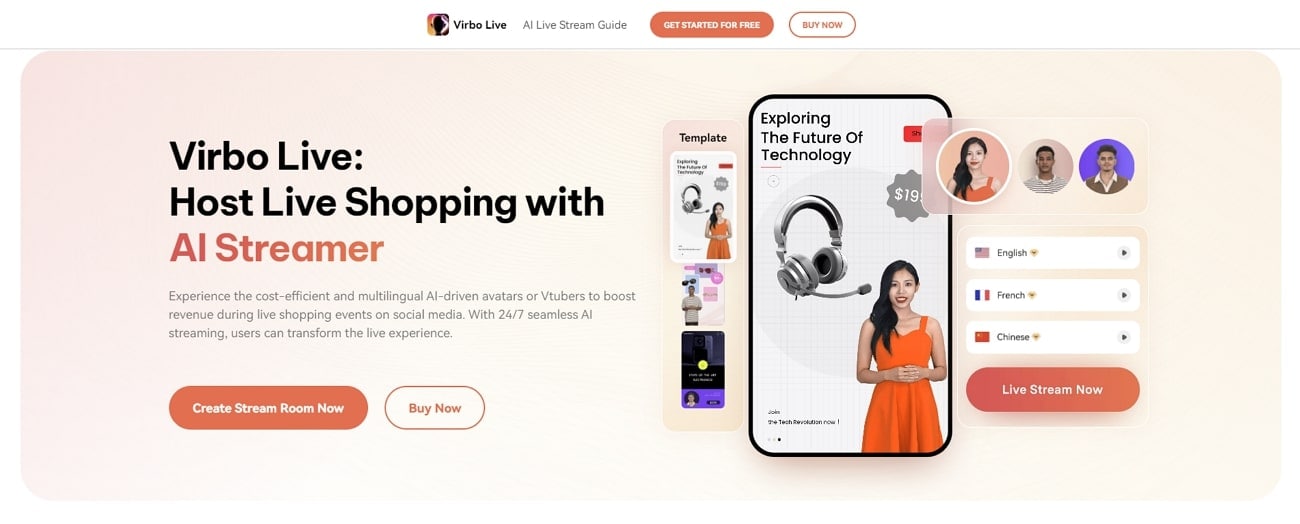
Get Started Online Free Download
Key Features
- Wondershare Virbo Live ensures a diverse global audience can connect with the content. It supports multiple languages and accents, including English, German, and Japanese.
- This best live shopping appstreamlines content creation with AI-driven script generation. Users can generate engaging shopping scripts for live streams to save time.
- It enables users to enhance audience interaction by setting up automatic responses. By creating a customized Q&A database, users can connect with their audience more smartly.
Steps of Creating a Stream Room in Virbo Live
The live streaming selling app uses AI technology and generates customized avatars. This helps sellers connect better with their viewers and sell more products. Let’s learn more on how to make your stream room and start selling with Wondershare Virbo Live:
Step 1. Access the Online Tool for Creating Your Stream Room
Start by opening your preferred web browser and lead to the official Virbo Live website. On the main interface, head to the left side of the screen and click on the “Create Stream Room Now” button.
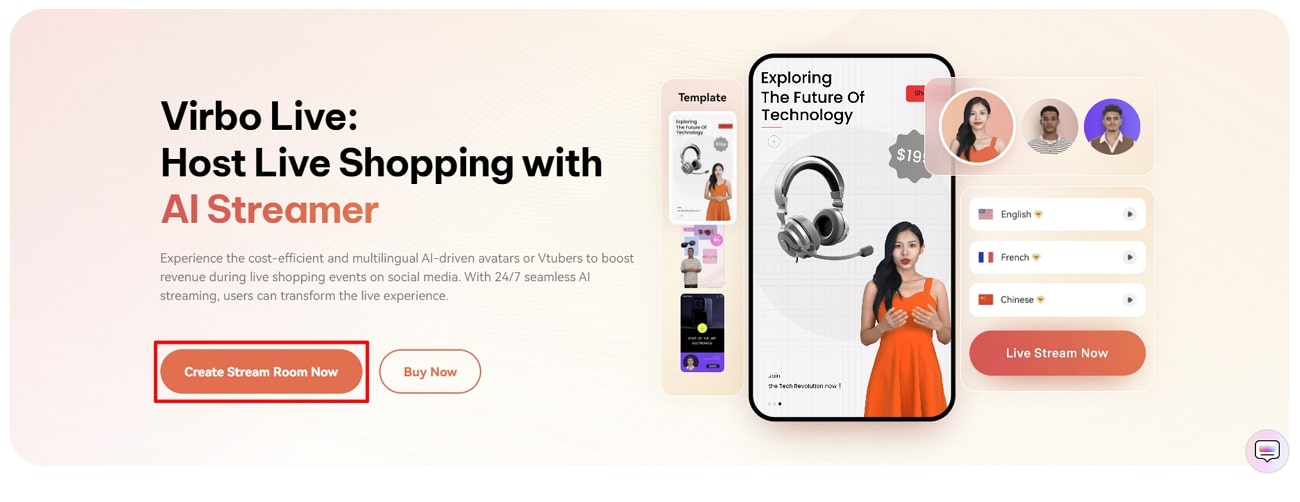
Get Started Online Free Download
Step 2. Begin Customizing Your Livestream Room
After entering the editing window of the tool, you’ll be able to personalize your AI avatars for live selling content. Proceed towards the “Create a Blank Livestream Room” button on the upper part of the window.
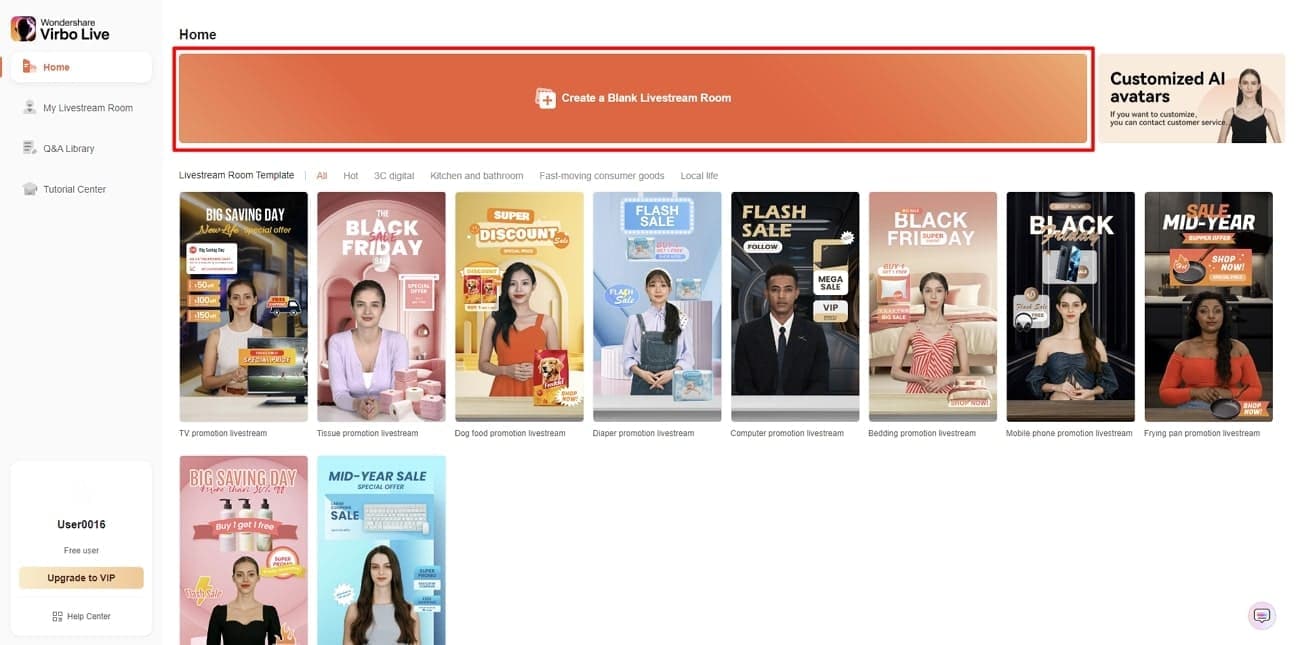
Step 3. Choose Your Favorite AI Avatar
In the next window, select the “AI avatars” tab at the top right corner. This opens a dialog box displaying various avatars in different poses and outfits. From there, opt for the avatar that best suits your needs. You can preview your selection on the right side of the window.
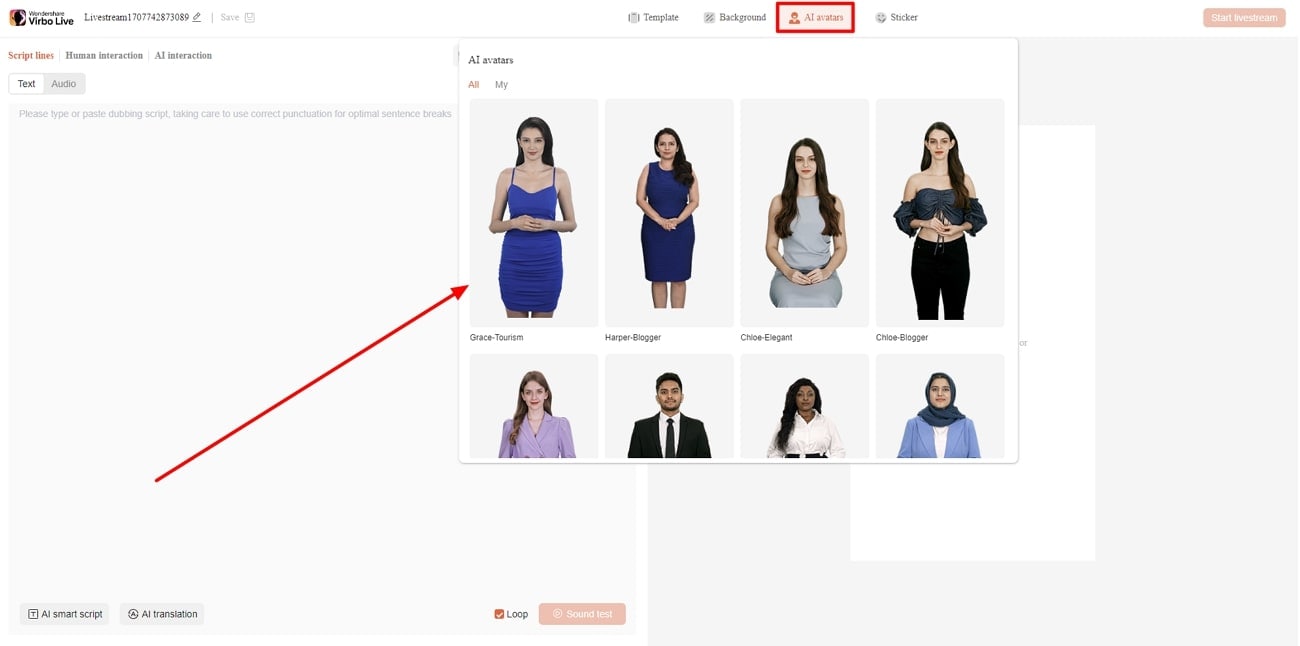
Step 4. Customize the Background According to Video Requirements
Now, click on the “Background” tab and choose the background that you want to use for showcasing your products. Select the category that suits your needs and proceed with the live-streaming setup. You can also use the “Upload background” button for adding media under defined requirements from Virbo Live.
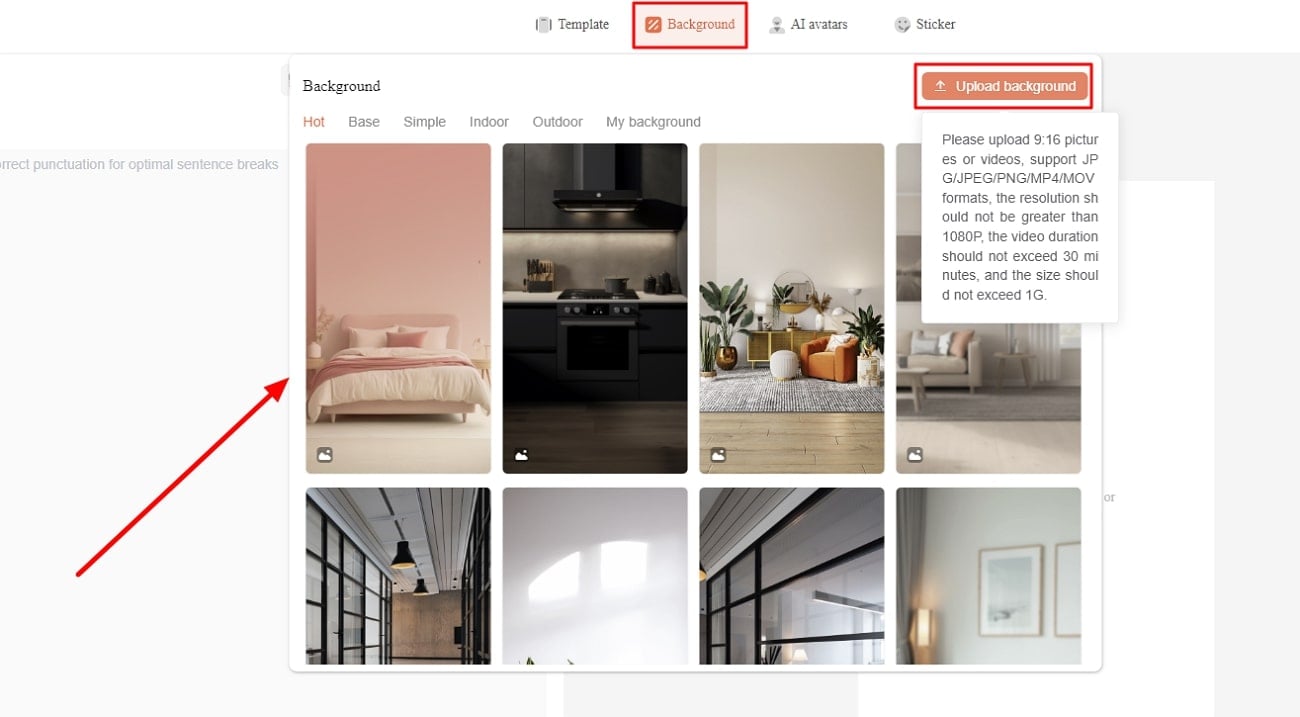
Step 5. Include Text or Add Microphone for Live Interaction
Navigate to the left side of the screen for adding the script or finalize the nature of the content that will be spoken across the live video. Use the “Script lines” option for adding or generating a script for the live video. Conversely, you can access the “Human interaction” section to select the microphone for live interaction during streaming.
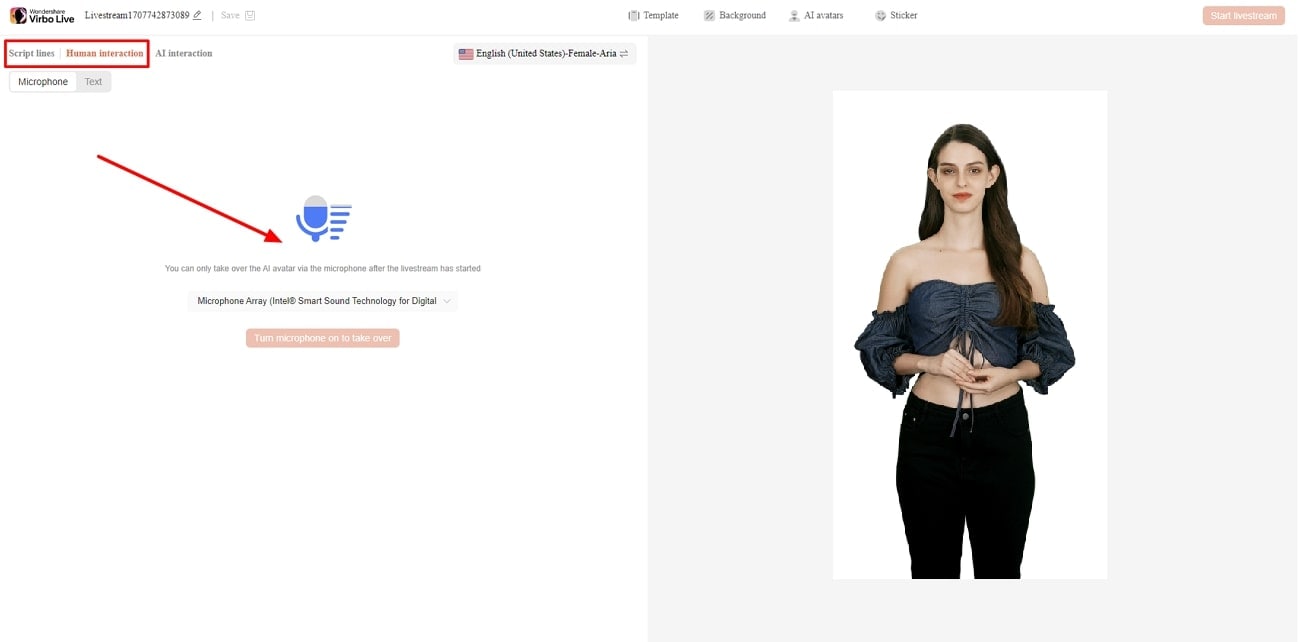
Step 6. Start Broadcasting Your Products Live
After finalizing all your selections, it is time to start live streaming. Simply hit the “Start Livestream” button from the top right corner of the screen to watch as your input comes to life in real time.
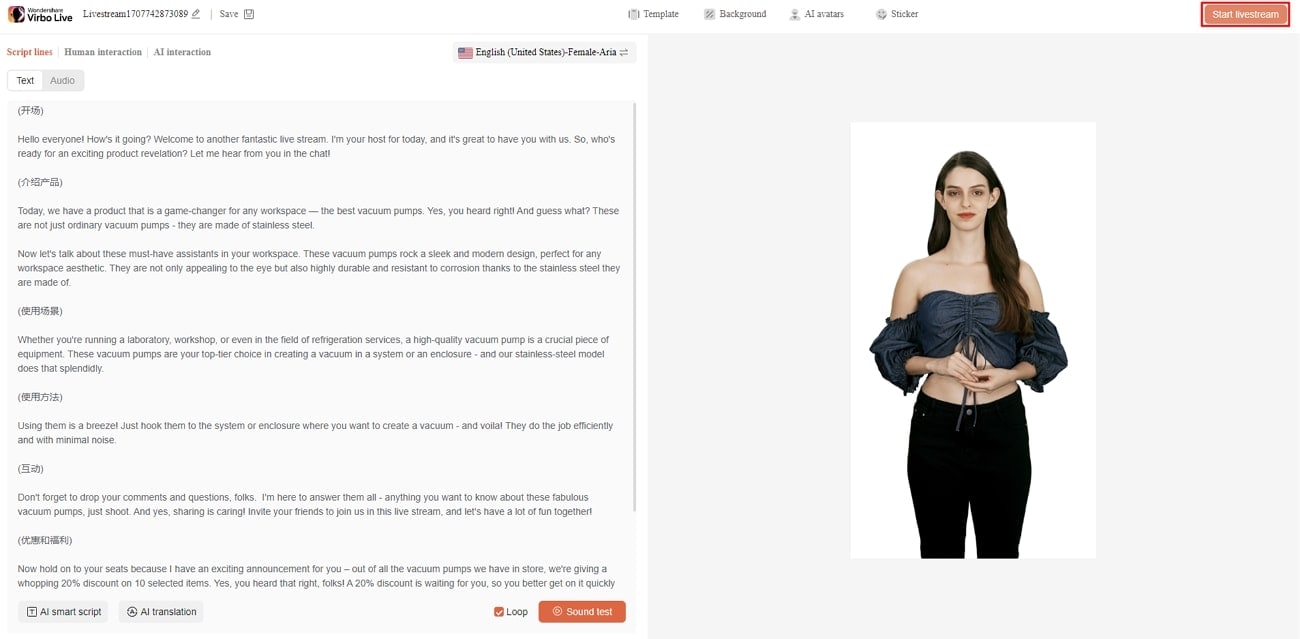
2. TikTok Shop
TikTok Shop offers a platform for seamless shopping experiences within the TikTok app. It integrates entertainment with commerce and allows brands to connect with audiences. With features like scalable ecosystems, TikTok Shop ensures a convenient shopping experience. Additionally, it offers integration with major platforms, including YouTube, Instagram, and Facebook.
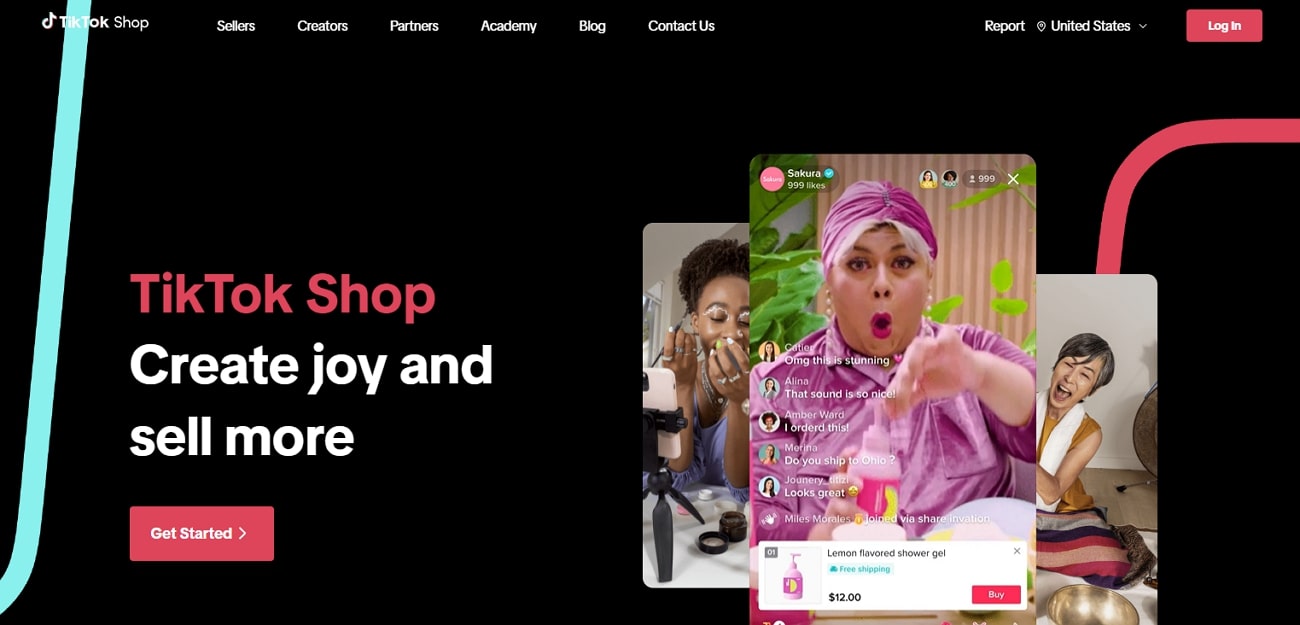
Key Features
- Sellers can promote, sell, and engage with their audience in real time through live streaming.
- It has an Affiliate Program that allows shoppers to interact with thousands of content creators.
- This platform has an integrated in-app checkout to help in buyers’ journey. It streamlines the process by allowing users to discover and purchase items within the same platform.
3. Bambuser
Bambuser stands out due to its ability to increase engagement with social video commerce. It provides an immersive shopping experience that keeps customers coming back for more. Brands can welcome infinite customers into highly engaging shoppable videos on their native site. Also, Bambuser can be integrated into various platforms, including websites, social media channels, and mobile apps.
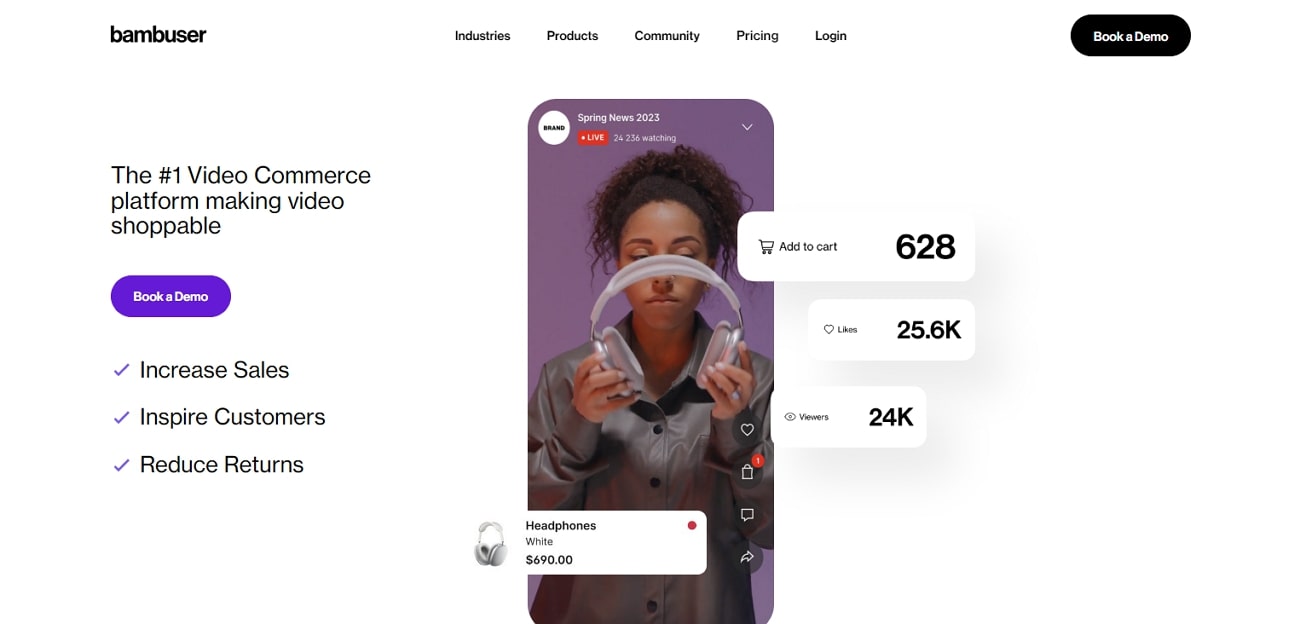
Key Features
- The app allows customers to complete their purchases while staying at the platform.
- The livestream shopping appoffers full white-labeling capabilities. This capability empowers users to customize the platform for their brand identity.
- Bambuser allows you to interact with the buyers with shoppable video calls.
4. Live Shopping by LiveMeUp
For engaging livestream shopping app, Live Shopping by LiveMeUp is a good option to consider. The platform brings the excitement of TikTok-style live video shopping or shoppable Instagram videos onto the Shopify-influenced ecosystem. This online forum stands out for its customizable video player and deep analytical procession. By integrating it into their Shopify store, businesses can drive higher conversion rates and customer interaction.
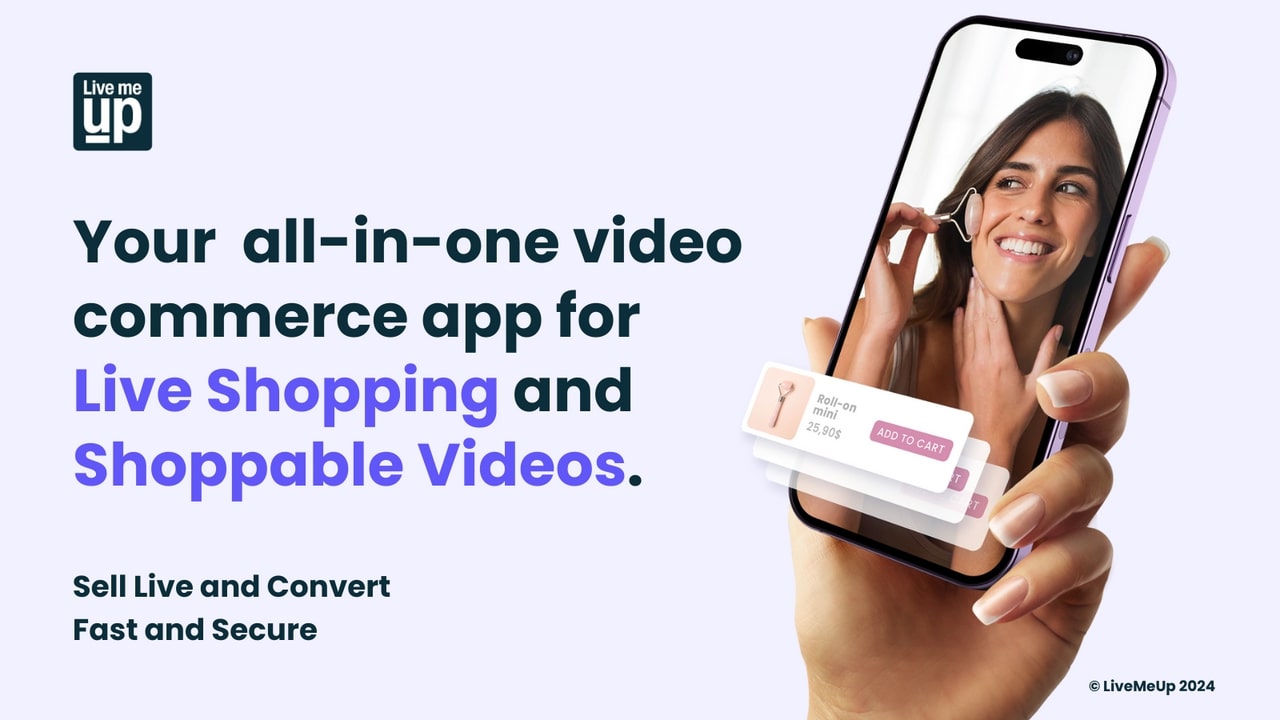
Key Features
- The app instantly loads videos without impacting your store’s speed.
- The integration with social platforms like YouTube, Facebook, and Instagram maximizes exposure.
- Live Shopping by LiveMeUp provides sellers with deep analytics related to customer data.
5. CommentSold
CommentSold is revolutionizing the live selling world with its diversified live selling features. This live-streaming selling app empowers businesses to transform their product listings. You can turn your online store into virtual events to broadcast across many channels. Apart from the basic social media platform support, it integrates with platforms like Shopify, Stripe, Sezzle, and more for a diversified experience.
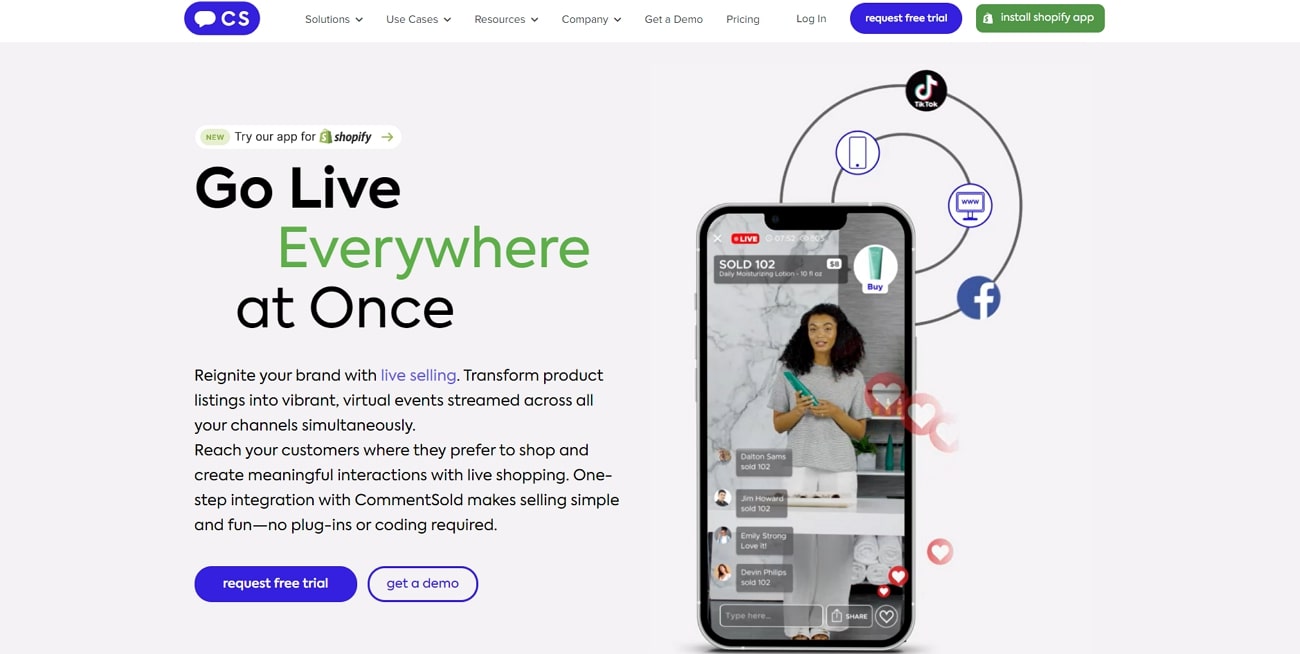
Key Features
- With one-step integration, businesses can reach customers where they prefer to shop.
- Customers can easily cart and purchase items during live-stream shopping events.
- It automates time-consuming administrative tasks such as invoicing and inventory management.
6. SoldLive: FB & IG Live Selling
There aren’t many live-streaming selling app that seamlessly integrate with social platforms such as Facebook and Instagram. With a direct integration into Shopify admin platform, SoldLive simplifies the selling process. This feature makes it easy for shoppers to purchase during live sales. The automation offered by the app streamlines operations and saves businesses valuable resources.
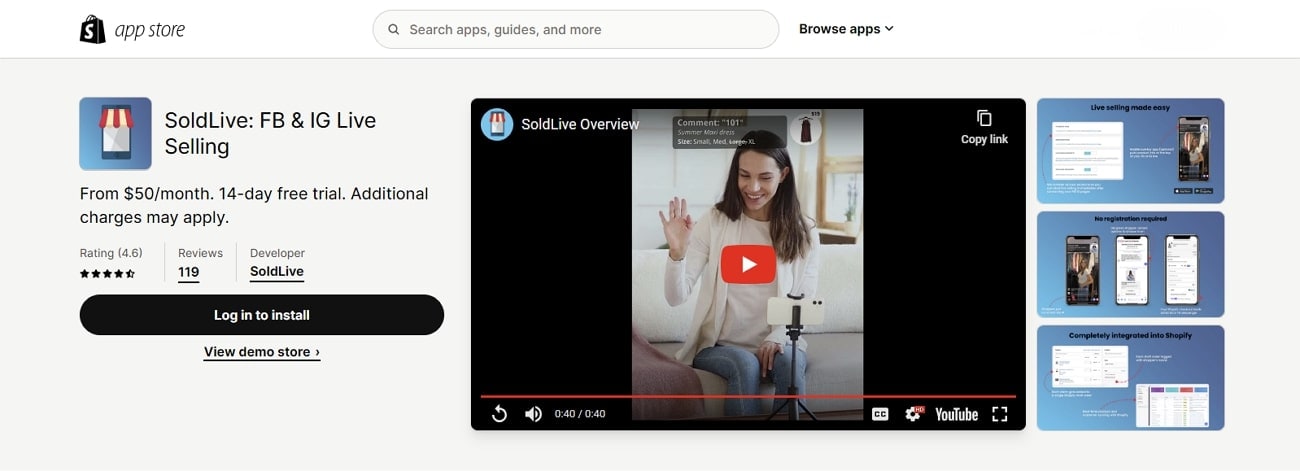
Key Features
- Its integration with Facebook Live and Instagram Live allows businesses to connect to various social pages.
- This platform automates the live selling process, including generating invoices.
- You can live stream on various social platforms simultaneously using SoldLive’s system.
7. QVC Live
The QVC App is a mobile livestreaming shopping app for a seamless smartphone shopping experience. You can get it on iPhone, Android, tablet, and Apple TV. It offers exclusive deals, product discovery, and effortless transactions. Also, it has integration with QVC’s live television, which broadcasts content across 3 networks. The app allows for a transition between browsing products and watching live demonstrations.
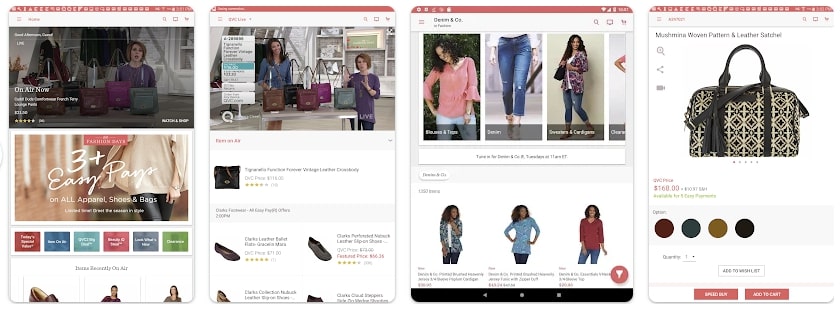
Key Features
- You can make use of Voice Search features to make navigation even easier.
- With live television broadcasts streamed through the app, users can shop while watching.
- Timely notifications ensure that users never miss out on special promotions.
8. Showday Live & Shoppable Video
When looking for innovation in online video shopping app, Showday Live offers several exceptional features. Customers can purchase showcased products without leaving the video with an in-video cart. It integrates with every Shopify theme, requiring no code for installation. This integration ensures that product feeds and transactions are in synchronization with the Shopify store.
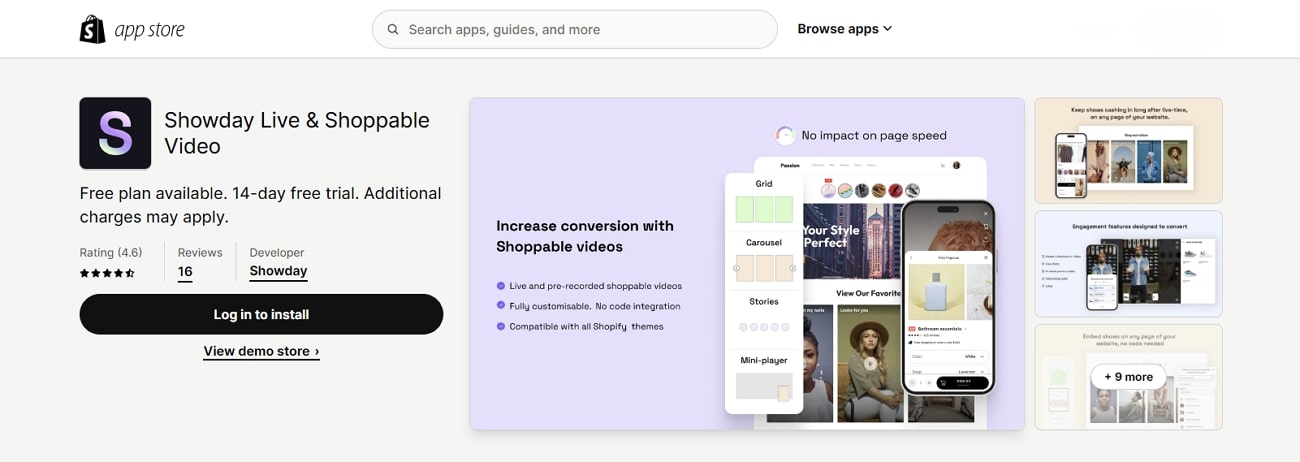
Key Features
- Showday can integrate with platforms, including Facebook, YouTube, and Google Analytics.
- It is equipped with a variety of engagement features like vouchers to convert viewers into customers.
- This app has marketing tools to gather and analyze valuable consumer data.
9. Facebook Live
Facebook Live enables businesses to connect with their audience or followers in real time. Also, you can drive meaningful communication with live polls and featured links. From personal broadcasts to large-scale events, it provides users with the tools they need. The app supports integrations with video conferencing software providers like Zoom and BlueJeans.
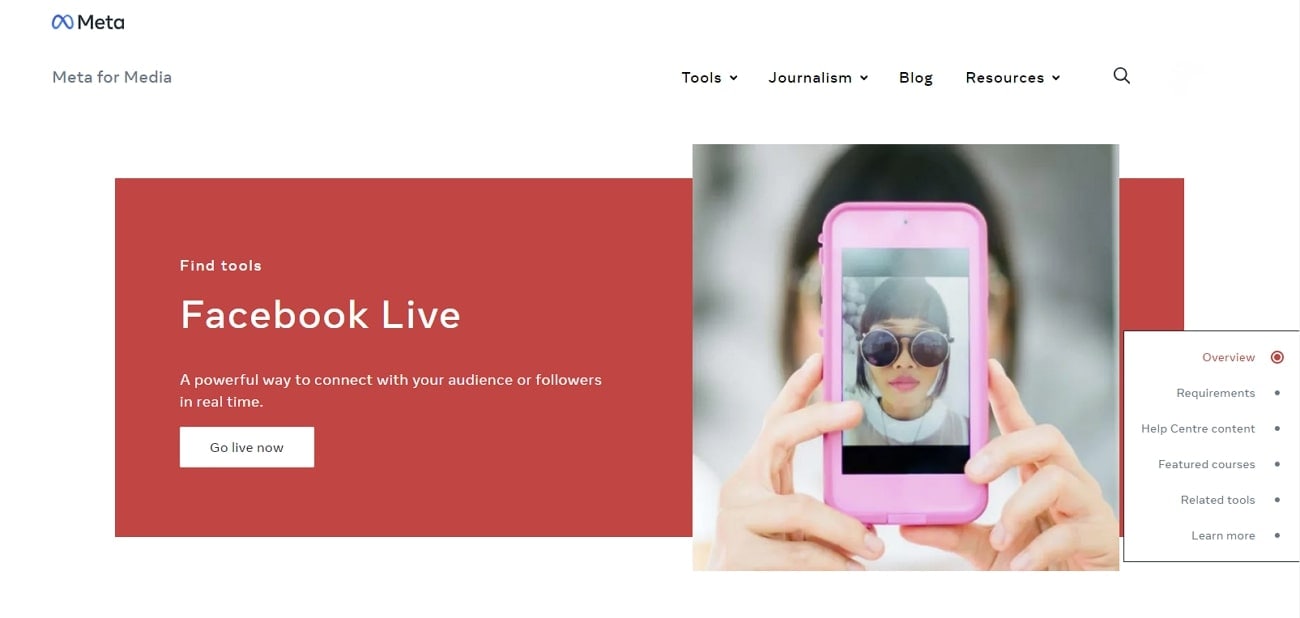
Key Features
- Sellers can respond to buyers’ questions and comments in real-time.
- By broadcasting live content directly to the Facebook Page, you can expand your reach.
- This lives selling apphelps you broadcast to Facebook Live from Messenger Rooms.
10. NTWRK
There are specific options in live selling when users want to showcase their products through live auctions. NTWRK is the premier destination for sellers looking to connect with a dynamic audience. Sellers can choose how they want to upload and manage their inventory. It can be done through the NTWRK seller dashboard or by syncing their Shopify account.

Key Features
- It provides sellers with innovative ways, including hosting live auctions and selling drops.
- You can integrate this app into an existing Shopify account.
- NTWRK is available on Google Play and App Store for mobile access.
Part 2. Comparative Overview of Top Live-Streaming Shopping Platforms
In this section, we’ll compare different the discussed live shopping apps that let businesses live-stream events. Each platform has its own special features, thus let’s see how they measure up against each other:
| Platforms | Ratings | Availability and Integration | Effectiveness | AI Avatars | AI Voices | Ease-of-Use |
|---|---|---|---|---|---|---|
| Virbo Live | 4.9 | Web Based, Integrates with Most of Streaming Platforms | High | ✓ | ✓ | ✓ |
| TikTok Shop | 4.6 | TikTok app | High | X | X | ✓ |
| Bambuser Live Video Shopping | 4.8 | Websites, Social Media Channels, Mobile apps | High | X | X | X |
| Live Shopping by LiveMeUp | 4.3 | Shopify, YouTube, Facebook, and Instagram | Low | X | X | ✓ |
| CommentSold | 4.5 | Facebook, Instagram, Messenger, Shopify | Medium | X | X | X |
| SoldLive: FB & IG Live Selling | 4.7 | Shopify | High | X | X | ✓ |
| QVC Live | 4.4 | iOS, Android, Tablet, Apple TV | Low | X | X | X |
| Showday Live & Shoppable Video | 4.6 | Shopify | Medium | X | X | ✓ |
| Facebook Live | 4.3 | Web, Mobile | High | X | X | ✓ |
| NTWRK | 4.2 | Online, iOS, Android | Low | X | X | X |
Conclusion
In conclusion, we’ve learned that live streaming is becoming essential for online shopping. Businesses are using it to connect with customers in real-time. In our comparison, we looked at different shoppable video streaming app. One standout platform is Wondershare Virbo Live, which is excellent at helping businesses create engaging streams. Its AI-powered avatars enhance customer interactions and generate more sales.
Conclusion
In conclusion, we’ve learned that live streaming is becoming essential for online shopping. Businesses are using it to connect with customers in real-time. In our comparison, we looked at different shoppable video streaming app. One standout platform is Wondershare Virbo Live, which is excellent at helping businesses create engaging streams. Its AI-powered avatars enhance customer interactions and generate more sales.
Also read:
- [Updated] In 2024, Spectacular 20 Anime Openers' Hits
- [Updated] Mastering Audio Capture From Skype for MP3 for 2024
- 2024 Approved Optimal MP4-to-FB Video Solution
- 2024 Approved Transform YouTube Live with These Must-Know Secrets
- In 2024, A Guide on Starting Private Live Streams on YouTube
- In 2024, Here are Some Pro Tips for Pokemon Go PvP Battles On Apple iPhone XS Max | Dr.fone
- In 2024, Tips to Make Your Instagram Video Goes Viral
- In 2024, What is Fake GPS Location Pro and Is It Good On Samsung Galaxy S23 FE? | Dr.fone
- New 2024 Approved 10 Free Football Streaming Sites To Bookmark
- New 2024 Approved A Basic Guidebook To Live Selling in Todays Digital World
- New Becoming a Pro in TikTok Live Shopping Your Complete Guide for 2024
- Pioneering Your Way Up on YouTube 26 Key Strategies
- RTMP Streaming on Instagram A Comprehensive Tutorial for 2024
- Valorant Troubleshooting: Step-by-Step Solutions for Stuttering and Boosting FPS
- Title: New A Detailed Guide To Stream to Instagram With an RTMP for 2024
- Author: Jeff
- Created at : 2025-01-18 16:44:39
- Updated at : 2025-01-21 17:11:12
- Link: https://ai-live-streaming.techidaily.com/new-a-detailed-guide-to-stream-to-instagram-with-an-rtmp-for-2024/
- License: This work is licensed under CC BY-NC-SA 4.0.