
New A Detailed Guide To Stream to Instagram With an RTMP

A Detailed Guide To Stream to Instagram With an RTMP
Professionals and content creators now use different social media platforms for live streaming. There are many big names on these platforms, such as Instagram . Instagram is one of the most-used networks, with over 2 billion monthly active users. Using this live-stream platform is always a plus for companies and individuals.
However, the discussion is about how to stream to Instagram with an RTMP. This detailed guide helps you in using RTMP Instagram for live streaming. Furthermore, you will also learn about a recommended tool that offers AI-powered features for broadcasting.

Part 1. Some Rules and Requirements To Understand Before Live Streaming on Instagram
Like every platform, Instagram has some protocols for broadcasting content to global audiences. Therefore, learning the rules and requirements before going live on Instagram is necessary. First, your account should be at least 30 days old; otherwise, they can restrict your stream.
There is a rule that you can go live for 4 hours per stream without retakes. This length was increased from 60 minutes in the recent update. Also, you can repost a live video on your profile if it is more than 15 minutes long. Instagram allows you to schedule a stream from 1 hour to 90 days in advance.
The initial requirement of Instagram Live RTMP is that your content be respectful and updated. Additionally, you need to set your stream to 1920x1080 resolution on a vertical camera. Meanwhile, Instagram gives leverage on the number of followers so that you can start with minimum viewers. Also, there is no need to have a business account for live streaming.
Part 2. How To Live Stream to Instagram With an RTMP?
Setting high-quality live streams encourages people to tune into your broadcast. For this purpose, you need a seamless encoder like OBS . Unfortunately, Instagram doesn’t officially support third-party encoders. To solve this query, you need an effective solution.
Therefore, the following steps guide streaming on Instagram with an RTMP (Real-Time Messaging Protocol). You will also learn how to set the required parameters in this comprehensive guide:
- Step 1. Start with downloading and launching OBS Studio on your PC. The first thing to do is set up vertical camera dimensions for RTMP Instagram live streaming. To access the settings window, hit the “Settings” option in the “Controls” panel.

- Step 2. Look for the “Video” tab in the “Settings” window that opens. After that, enter “1080x1920” in the “Base (Canvas) Resolution” bar. Similarly, add a “1080x1920” value in the “Output (Scaled) Resolution” bar to set a 9:16 aspect ratio for vertical display. Then, hit the “OK” button to apply these changes to your Instagram streams.

- Step 3. After that, you need to add external sources to the scene. Click on the “+” icon in the “Scenes” panel or rename the scene. Once the scene is created, hit the “+” icon of the “Sources” panel. Then, select the “Video Capture Device” option from the menu and rename the device to your liking. After that, choose the video capture device from the “Device” dropdown and hit the “OK” option. Similarly, you can select the “Audio Input Capture” option to introduce an audio device.

- Step 4. To add text overlays on your stream, hit the “+” icon again in the “Sources” panel. Choose the “Text (GDI+)” option and rename your overlay. On the next window, insert your text in the “Text” box. Then, click the “Select Font” button and choose your required font style and size. Additionally, you can change font color, opacity, alignment, background, and more. After customizing the text, hit the “OK” button to save the overlay in the sources section.

- Step 5. Afterward, select the “Stream” option in the settings window of OBS Studio. Set the “Service” to “Custom” from the dropdown. Then, you need to enter the server and stream key to proceed.

- Step 6. To get the server and stream key, visit rtmp.in on your browser. On the main interface of this Instagram RTMP, hit the “GO LIVE ON INSTAGRAM” widget. Then, it asks you to log in to your Instagram account.

- Step 7. Once you’re logged in, it gives you a stream server URL and Stream key. First, copy the Server link and return to the OBS Studio software. Then, paste the link in the “Server” bar. After that, open the RTMP site again and hit the “Create New Broadcast” option.
You can also give a name to your broadcast in the “Broadcast Title” bar. After creating the broadcast, it shows the “Stream Key,” which you can copy. Then, move again to the OBS Stream setting panel and paste the key in the “Stream Key” bar. Lastly, hit the “Apply” option to save all these settings for your stream.

- Step 8. After getting ready, choose the “Start Streaming” option from the “Controls” panel. It starts your stream with selected parameters. To stop the stream, you can select the “Stop Streaming” option.

Part 3. How To Attract a Better Audience During Live Streaming on Instagram?
OBS Studio is an efficient software but offers limited functionality when it comes to engaging streams. Thus, you need an advanced solution that can help you reach global audiences through live streaming. For this purpose, Wondershare Virbo Live becomes an unsung hero for you. It provides AI-powered functions that help to start creative streams and generate more leads.
Moreover, the handy controls of Wondershare Virbo Live allow you to customize live streams to your requirements. Therefore, you can start streaming for different purposes, such as marketing, brand awareness, and more. Additionally, it allows you to set automatic responses and create a Q&A database to keep your audience engaged. Plus, it allows you to select creative AI avatars with different poses and outfits.
Key Features of Virbo Live
- You can choose different templates and backgrounds for a stunning streaming appearance.
- Users can write or generate scripts manually using the AI Smart Script feature. For this, they need to add prompts according to the script’s purpose.
- This tool helps to translate scripts into multiple languages and accents. Also, you can get dubbed audio in different AI voices.
Simple Guide To Start Live Streaming Using Wondershare Virbo Live
Many live streaming tools exist, but Wondershare Virbo Live provides more controls. Now, the thing is how to create a live stream room with this tool. For this, follow the given steps one by one to start live streaming with Virbo Live:
- Step 1. Visit the Official Site To Create a Stream Room
First,open theofficial website of Wondershare Virbo Live tool on your device. Navigate to the window and hit the “Create Stream Room Now” button. Upon doing that, it takes you inside the main interface of the tool.

Get Started Online Free Download
- Step 2. Advance To Create a Blank Livestream Room
Once you get to the tool’s home screen, select the “Create a Blank Livestream Room” option. Then, you can try different customization features to make your livestream room look stunning.

- Step 3. Customize Your Livestream Template and Background
After that, click on the “Template” tab to explore different templates. Choose a template that suits live streaming needs. Furthermore, open the “Background” tab from the same window to check exciting background options. You can select different backgrounds from variating categories in the same window.

- Step 4. Add Script or Use AI Script Generator
Then, you need to provide the script for translation or dubbing. Select the “Text” given in the left side section for this. It provides a text box to type or paste your script text. Choose the “AI Smart Script” option from the bottom left corner if you don’t have a script. Add prompts there, and it will generate your scripts instantly.

- Step 5. Select Creative AI Avatars According to Requirement
Select the “AI avatars” tab to unveil creative avatars. There is also a whole range of AI avatars to choose from. After selecting the one that suits your motive, you can preview your selected AI avatar before launching the stream.

- Step 6. Start Your Livestream With All Selections
After finalizing all the options, you canproceed to start your stream. Select the “Start livestream” option from the top right corner in the same window.

Conclusion
Conclusively, this article intends to provide information about rules and requirements for live streaming on Instagram. You also learned how to live stream to Instagram with an RTMP like OBS Studio. Tools like Wondershare Virbo Live simplify your live streams with AI integration. Also, you can make your broadcast exciting for viewers by using different interactive elements.
Professionals and content creators now use different social media platforms for live streaming. There are many big names on these platforms, such as Instagram . Instagram is one of the most-used networks, with over 2 billion monthly active users. Using this live-stream platform is always a plus for companies and individuals.
However, the discussion is about how to stream to Instagram with an RTMP. This detailed guide helps you in using RTMP Instagram for live streaming. Furthermore, you will also learn about a recommended tool that offers AI-powered features for broadcasting.

Part 1. Some Rules and Requirements To Understand Before Live Streaming on Instagram
Like every platform, Instagram has some protocols for broadcasting content to global audiences. Therefore, learning the rules and requirements before going live on Instagram is necessary. First, your account should be at least 30 days old; otherwise, they can restrict your stream.
There is a rule that you can go live for 4 hours per stream without retakes. This length was increased from 60 minutes in the recent update. Also, you can repost a live video on your profile if it is more than 15 minutes long. Instagram allows you to schedule a stream from 1 hour to 90 days in advance.
The initial requirement of Instagram Live RTMP is that your content be respectful and updated. Additionally, you need to set your stream to 1920x1080 resolution on a vertical camera. Meanwhile, Instagram gives leverage on the number of followers so that you can start with minimum viewers. Also, there is no need to have a business account for live streaming.
Part 2. How To Live Stream to Instagram With an RTMP?
Setting high-quality live streams encourages people to tune into your broadcast. For this purpose, you need a seamless encoder like OBS . Unfortunately, Instagram doesn’t officially support third-party encoders. To solve this query, you need an effective solution.
Therefore, the following steps guide streaming on Instagram with an RTMP (Real-Time Messaging Protocol). You will also learn how to set the required parameters in this comprehensive guide:
- Step 1. Start with downloading and launching OBS Studio on your PC. The first thing to do is set up vertical camera dimensions for RTMP Instagram live streaming. To access the settings window, hit the “Settings” option in the “Controls” panel.

- Step 2. Look for the “Video” tab in the “Settings” window that opens. After that, enter “1080x1920” in the “Base (Canvas) Resolution” bar. Similarly, add a “1080x1920” value in the “Output (Scaled) Resolution” bar to set a 9:16 aspect ratio for vertical display. Then, hit the “OK” button to apply these changes to your Instagram streams.

- Step 3. After that, you need to add external sources to the scene. Click on the “+” icon in the “Scenes” panel or rename the scene. Once the scene is created, hit the “+” icon of the “Sources” panel. Then, select the “Video Capture Device” option from the menu and rename the device to your liking. After that, choose the video capture device from the “Device” dropdown and hit the “OK” option. Similarly, you can select the “Audio Input Capture” option to introduce an audio device.

- Step 4. To add text overlays on your stream, hit the “+” icon again in the “Sources” panel. Choose the “Text (GDI+)” option and rename your overlay. On the next window, insert your text in the “Text” box. Then, click the “Select Font” button and choose your required font style and size. Additionally, you can change font color, opacity, alignment, background, and more. After customizing the text, hit the “OK” button to save the overlay in the sources section.

- Step 5. Afterward, select the “Stream” option in the settings window of OBS Studio. Set the “Service” to “Custom” from the dropdown. Then, you need to enter the server and stream key to proceed.

- Step 6. To get the server and stream key, visit rtmp.in on your browser. On the main interface of this Instagram RTMP, hit the “GO LIVE ON INSTAGRAM” widget. Then, it asks you to log in to your Instagram account.

- Step 7. Once you’re logged in, it gives you a stream server URL and Stream key. First, copy the Server link and return to the OBS Studio software. Then, paste the link in the “Server” bar. After that, open the RTMP site again and hit the “Create New Broadcast” option.
You can also give a name to your broadcast in the “Broadcast Title” bar. After creating the broadcast, it shows the “Stream Key,” which you can copy. Then, move again to the OBS Stream setting panel and paste the key in the “Stream Key” bar. Lastly, hit the “Apply” option to save all these settings for your stream.

- Step 8. After getting ready, choose the “Start Streaming” option from the “Controls” panel. It starts your stream with selected parameters. To stop the stream, you can select the “Stop Streaming” option.

Part 3. How To Attract a Better Audience During Live Streaming on Instagram?
OBS Studio is an efficient software but offers limited functionality when it comes to engaging streams. Thus, you need an advanced solution that can help you reach global audiences through live streaming. For this purpose, Wondershare Virbo Live becomes an unsung hero for you. It provides AI-powered functions that help to start creative streams and generate more leads.
Moreover, the handy controls of Wondershare Virbo Live allow you to customize live streams to your requirements. Therefore, you can start streaming for different purposes, such as marketing, brand awareness, and more. Additionally, it allows you to set automatic responses and create a Q&A database to keep your audience engaged. Plus, it allows you to select creative AI avatars with different poses and outfits.
Key Features of Virbo Live
- You can choose different templates and backgrounds for a stunning streaming appearance.
- Users can write or generate scripts manually using the AI Smart Script feature. For this, they need to add prompts according to the script’s purpose.
- This tool helps to translate scripts into multiple languages and accents. Also, you can get dubbed audio in different AI voices.
Simple Guide To Start Live Streaming Using Wondershare Virbo Live
Many live streaming tools exist, but Wondershare Virbo Live provides more controls. Now, the thing is how to create a live stream room with this tool. For this, follow the given steps one by one to start live streaming with Virbo Live:
- Step 1. Visit the Official Site To Create a Stream Room
First,open theofficial website of Wondershare Virbo Live tool on your device. Navigate to the window and hit the “Create Stream Room Now” button. Upon doing that, it takes you inside the main interface of the tool.

Get Started Online Free Download
- Step 2. Advance To Create a Blank Livestream Room
Once you get to the tool’s home screen, select the “Create a Blank Livestream Room” option. Then, you can try different customization features to make your livestream room look stunning.

- Step 3. Customize Your Livestream Template and Background
After that, click on the “Template” tab to explore different templates. Choose a template that suits live streaming needs. Furthermore, open the “Background” tab from the same window to check exciting background options. You can select different backgrounds from variating categories in the same window.

- Step 4. Add Script or Use AI Script Generator
Then, you need to provide the script for translation or dubbing. Select the “Text” given in the left side section for this. It provides a text box to type or paste your script text. Choose the “AI Smart Script” option from the bottom left corner if you don’t have a script. Add prompts there, and it will generate your scripts instantly.

- Step 5. Select Creative AI Avatars According to Requirement
Select the “AI avatars” tab to unveil creative avatars. There is also a whole range of AI avatars to choose from. After selecting the one that suits your motive, you can preview your selected AI avatar before launching the stream.

- Step 6. Start Your Livestream With All Selections
After finalizing all the options, you canproceed to start your stream. Select the “Start livestream” option from the top right corner in the same window.

Conclusion
Conclusively, this article intends to provide information about rules and requirements for live streaming on Instagram. You also learned how to live stream to Instagram with an RTMP like OBS Studio. Tools like Wondershare Virbo Live simplify your live streams with AI integration. Also, you can make your broadcast exciting for viewers by using different interactive elements.
A Basic Guidebook To Live Selling in Today’s Digital World
The spread of the internet has changed consumer purchasing habits in recent years. Now, social media platforms are the growing digital marketplaces for products. The COVID-19 pandemic accelerated the trend of online shopping, and people now prefer buying online. This digital shopping mode eliminates the struggle to leave physical spaces in their busy routines.
The same goes for the marketing field, which has revolutionized with live sales. Venders prefer to sell items online to generate the greatest sales without physical systems. If that interests you, get more insights on livestream selling through this article.

Part 1. A Basic Preview To “Live Shopping”
Livestream selling or live shopping refers to live product demonstrations on digital platforms. The retailer or host has to introduce themselves, their store, and sale before describing products. They explain each detail of the products and their prices while holding them in a direct video call. During that, ensure that followers can see the product and interact through comments.
Customers perceive it as a lively shopping experience instead of websites loading products. It creates a sense of connection as people feel like shopping in physical stores. As live selling has a core element of being in real time, people can question and know about the product. Compared with traditional shopping, one can place an order through links mentioned in the livestream.

Is It Beneficial To Sell Live in This Digital Industry?
Live selling is an emerging way to attract customers to shop on online marketplaces. According to research, 76% of US adults prefer shopping online for clothes and groceries. It focuses on customers’ desire to know about products that generate sales. Thus, it proves beneficial in many terms, among which a few are elaborated below:
1. Engaging and Updating Communication
Businesses can directly engage with a broader audience by entering the live selling industry. They get knowledge about current product trends to introduce similar things. Besides, this method eliminates the need to target customers in-store or via e-mails. Now, businesses can market their product and live sales simultaneously.
2. Reduced Return Rates and Customer Satisfaction
Before live selling, people need to search for what they want by visiting the official sites of brands. Also, they scroll to read honest product reviews for the validity of products. With live selling, customers can view the products and ask questions during the live sessions. Therefore, it lowers the return rates to 40% while increasing customer satisfaction and trust.
3. Potential Growth and Virtual Demonstrations
This online shopping mode has the potential to upscale your business. According to a survey, companies can see top-line growth upward of 25% through live selling. Apart from upscaling, they can see their digital competitors and define new ways to stand out. Sellers can compete by providing discount coupons and virtual demonstrations of products.
Part 2. What’s the Core Elements of a Live Video
Selling products via online videos is a marketing technique that is rapidly growing. Already, 80% of marketers confess that livestream shopping is integral to boosting sales online. If you are going tosell live as a seller, you should read this part for some insights. Here, you will learn the core elements of a live video to make your sale successful:
1. Livestream Selling Platform
To expand the product’s reach, it is essential to carefully select an online live selling platform. It could be a native live shopping platform, social media, or merchant website. As Gen Z and millennials are more attracted to live streaming, social media platforms would be ideal hosts. Many brands are integrating social media with e-commerce to cut the need for two separate apps.
2. Real-Time Session With Host
Upon choosing a suitable platform, a live video session is arranged. For that purpose, you need a host who should seem trustworthy and relatable to the product. There could be more than one person in the live sale to demonstrate products and share tips and benefits. Besides, the host needs to interact with the customers and share thoughts about the product.
3. Points of Product or Video Content
The main object of live selling is to sell products, but the best way is to create hype. In this regard, brands offer special discounts and giveaways valid only during live streams. It increases the tendency of customers to make purchases during the live sessions. The live session must be 20-30 minutes and include click-on links for easy buying.
Significant Statistics To Support Increasing Influence of Live Selling
The concept of livestream sales emerged decades ago but gained a spotlight in 2016 in China. Afterward, it flourished worldwide and grew to 171 billion USD in 2020. An estimation of the US livestream shopping market reveals worth $35 billion by 2024. Live selling is evolving not only in the US but also in other regions of the globe.
| Live Streaming Sales in Regions | |
|---|---|
| China | 4.9 trillion yuan in 2023 |
| The United States | $17 billion in 2023 |
| Europe | Influenced 50% more than physical or online Purchasing |
| Livestream shopping Platforms (US 2022) | |
| Facebook Live | 55% |
| YouTube Live | 52% |
| 46% | |
| Amazon Live | 30% |
Part 3. Live Selling Strategies To Boost Revenue
Anyone can live sale online because you have to explain products and respond to queries. Yet not everyone generates the same revenue and gets immense popularity. The reason is operative strategies and tips, which you can use in the below discussion to gear up your shopping stream.
1. Use 24/7 Hours Seamless AI Live Streaming Software
Most sellers are unaware of current digital trends and the right actions for live selling. In that context, you need a platform to provide everything from script to selling videos. However, using Wondershare Virbo Live and staying in a single place is suggested to plan and execute the live shopping. Virbo Live is an AI tool that connects sellers with customers through streaming videos.
- **AI Avatar:**Wondershare Virbo Live offers an AI avatar feature for start-ups and small business owners. It eliminates the need for a well-groomed host or managing crew. AI avatars can perfectly mimic your actions with natural movements to engage the audience.
- **Q&A Library:**The platform allows the creation of automatic responses with a personalized library of questions. The major advantage of having such an option is that it helps users connect better with the audience.
- **Text Interaction:**The quality of content can be easily manipulated and managed across Wondershare Virbo Live. You can provide text to trigger your AI streamer to speak within the live stream.
Compatibility with Platforms: YouTube, LinkedIn, Facebook, Instagram, TikTok, Twitch, Alibaba, and X(Twitter).
Get Started Online Free Download
Steps To Create a Complete Livestream Room With Wondershare Virbo Live
Wondershare Virbo Live is available online and offers a cloud-based service. To fully utilize this live selling strategy, follow these steps and explore this all-in-one tool:
- Step 1. Access the Main Interface of Virbo Live
Start the process on Wondershare Virbo Live by clicking the “Create Stream Room Now” button. You need to select the “Create a Blank Livestream Room” button to initiate the livestream room creation.

Get Started Online Free Download
- Step 2. Customize the Live Stream Video in Virbo Live
Once you find yourselves in the editing section, add a script you want to use in your live-stream video. While staying in the “Script lines” section, you can add a script in the form of text or audio. If you wish to add an audio script, go to the “Audio” tab and select “Upload local voice.” This voice will then be used across the live stream video in Virbo Live.

- Step 3. Set Avatar and Other Elements Before Starting Livestreaming
Following this, you can add your required avatars, background, and stickers to the video with the options at the top of the window. Finally, when you are done exploring, hit the “Start livestream” option and live sell on any of the supported platforms.

2. Pick an Appropriate Date and Time
Another tip to consider is choosing the right time and date for the maximum viewers. In this regard, retailers should avoid a popular shopping period such as Black Friday. In contrast, it is suggested to pick weekends or holidays where customers must be free to join. Also, never choose the working hours of any day and consider the time zones for a global audience.
3. Keep the Conversation Engaging and Funny
Customers can read the product details and see how it looks, so what difference will they get from a live sale? Considering this perspective, sellers should bring something unique to the shopping stream. For this purpose, they can explain the product’s benefits and use cases. Furthermore, they should keep their tone friendly and humorous for the targeted audience.
Conclusion
To summarize, livestream sale s is an emerging concept to boost revenue and sales. As shown in this article, it is fruitful for retailers and significantly contributes to generating sales. Like China’s ever-changing live selling industry, Wondershare Virbo Live is also an emerging tool. It is emerging to change virtual selling dynamics by providing seamless live-stream videos.
The spread of the internet has changed consumer purchasing habits in recent years. Now, social media platforms are the growing digital marketplaces for products. The COVID-19 pandemic accelerated the trend of online shopping, and people now prefer buying online. This digital shopping mode eliminates the struggle to leave physical spaces in their busy routines.
The same goes for the marketing field, which has revolutionized with live sales. Venders prefer to sell items online to generate the greatest sales without physical systems. If that interests you, get more insights on livestream selling through this article.

Part 1. A Basic Preview To “Live Shopping”
Livestream selling or live shopping refers to live product demonstrations on digital platforms. The retailer or host has to introduce themselves, their store, and sale before describing products. They explain each detail of the products and their prices while holding them in a direct video call. During that, ensure that followers can see the product and interact through comments.
Customers perceive it as a lively shopping experience instead of websites loading products. It creates a sense of connection as people feel like shopping in physical stores. As live selling has a core element of being in real time, people can question and know about the product. Compared with traditional shopping, one can place an order through links mentioned in the livestream.

Is It Beneficial To Sell Live in This Digital Industry?
Live selling is an emerging way to attract customers to shop on online marketplaces. According to research, 76% of US adults prefer shopping online for clothes and groceries. It focuses on customers’ desire to know about products that generate sales. Thus, it proves beneficial in many terms, among which a few are elaborated below:
1. Engaging and Updating Communication
Businesses can directly engage with a broader audience by entering the live selling industry. They get knowledge about current product trends to introduce similar things. Besides, this method eliminates the need to target customers in-store or via e-mails. Now, businesses can market their product and live sales simultaneously.
2. Reduced Return Rates and Customer Satisfaction
Before live selling, people need to search for what they want by visiting the official sites of brands. Also, they scroll to read honest product reviews for the validity of products. With live selling, customers can view the products and ask questions during the live sessions. Therefore, it lowers the return rates to 40% while increasing customer satisfaction and trust.
3. Potential Growth and Virtual Demonstrations
This online shopping mode has the potential to upscale your business. According to a survey, companies can see top-line growth upward of 25% through live selling. Apart from upscaling, they can see their digital competitors and define new ways to stand out. Sellers can compete by providing discount coupons and virtual demonstrations of products.
Part 2. What’s the Core Elements of a Live Video
Selling products via online videos is a marketing technique that is rapidly growing. Already, 80% of marketers confess that livestream shopping is integral to boosting sales online. If you are going tosell live as a seller, you should read this part for some insights. Here, you will learn the core elements of a live video to make your sale successful:
1. Livestream Selling Platform
To expand the product’s reach, it is essential to carefully select an online live selling platform. It could be a native live shopping platform, social media, or merchant website. As Gen Z and millennials are more attracted to live streaming, social media platforms would be ideal hosts. Many brands are integrating social media with e-commerce to cut the need for two separate apps.
2. Real-Time Session With Host
Upon choosing a suitable platform, a live video session is arranged. For that purpose, you need a host who should seem trustworthy and relatable to the product. There could be more than one person in the live sale to demonstrate products and share tips and benefits. Besides, the host needs to interact with the customers and share thoughts about the product.
3. Points of Product or Video Content
The main object of live selling is to sell products, but the best way is to create hype. In this regard, brands offer special discounts and giveaways valid only during live streams. It increases the tendency of customers to make purchases during the live sessions. The live session must be 20-30 minutes and include click-on links for easy buying.
Significant Statistics To Support Increasing Influence of Live Selling
The concept of livestream sales emerged decades ago but gained a spotlight in 2016 in China. Afterward, it flourished worldwide and grew to 171 billion USD in 2020. An estimation of the US livestream shopping market reveals worth $35 billion by 2024. Live selling is evolving not only in the US but also in other regions of the globe.
| Live Streaming Sales in Regions | |
|---|---|
| China | 4.9 trillion yuan in 2023 |
| The United States | $17 billion in 2023 |
| Europe | Influenced 50% more than physical or online Purchasing |
| Livestream shopping Platforms (US 2022) | |
| Facebook Live | 55% |
| YouTube Live | 52% |
| 46% | |
| Amazon Live | 30% |
Part 3. Live Selling Strategies To Boost Revenue
Anyone can live sale online because you have to explain products and respond to queries. Yet not everyone generates the same revenue and gets immense popularity. The reason is operative strategies and tips, which you can use in the below discussion to gear up your shopping stream.
1. Use 24/7 Hours Seamless AI Live Streaming Software
Most sellers are unaware of current digital trends and the right actions for live selling. In that context, you need a platform to provide everything from script to selling videos. However, using Wondershare Virbo Live and staying in a single place is suggested to plan and execute the live shopping. Virbo Live is an AI tool that connects sellers with customers through streaming videos.
- **AI Avatar:**Wondershare Virbo Live offers an AI avatar feature for start-ups and small business owners. It eliminates the need for a well-groomed host or managing crew. AI avatars can perfectly mimic your actions with natural movements to engage the audience.
- **Q&A Library:**The platform allows the creation of automatic responses with a personalized library of questions. The major advantage of having such an option is that it helps users connect better with the audience.
- **Text Interaction:**The quality of content can be easily manipulated and managed across Wondershare Virbo Live. You can provide text to trigger your AI streamer to speak within the live stream.
Compatibility with Platforms: YouTube, LinkedIn, Facebook, Instagram, TikTok, Twitch, Alibaba, and X(Twitter).
Get Started Online Free Download
Steps To Create a Complete Livestream Room With Wondershare Virbo Live
Wondershare Virbo Live is available online and offers a cloud-based service. To fully utilize this live selling strategy, follow these steps and explore this all-in-one tool:
- Step 1. Access the Main Interface of Virbo Live
Start the process on Wondershare Virbo Live by clicking the “Create Stream Room Now” button. You need to select the “Create a Blank Livestream Room” button to initiate the livestream room creation.

Get Started Online Free Download
- Step 2. Customize the Live Stream Video in Virbo Live
Once you find yourselves in the editing section, add a script you want to use in your live-stream video. While staying in the “Script lines” section, you can add a script in the form of text or audio. If you wish to add an audio script, go to the “Audio” tab and select “Upload local voice.” This voice will then be used across the live stream video in Virbo Live.

- Step 3. Set Avatar and Other Elements Before Starting Livestreaming
Following this, you can add your required avatars, background, and stickers to the video with the options at the top of the window. Finally, when you are done exploring, hit the “Start livestream” option and live sell on any of the supported platforms.

2. Pick an Appropriate Date and Time
Another tip to consider is choosing the right time and date for the maximum viewers. In this regard, retailers should avoid a popular shopping period such as Black Friday. In contrast, it is suggested to pick weekends or holidays where customers must be free to join. Also, never choose the working hours of any day and consider the time zones for a global audience.
3. Keep the Conversation Engaging and Funny
Customers can read the product details and see how it looks, so what difference will they get from a live sale? Considering this perspective, sellers should bring something unique to the shopping stream. For this purpose, they can explain the product’s benefits and use cases. Furthermore, they should keep their tone friendly and humorous for the targeted audience.
Conclusion
To summarize, livestream sale s is an emerging concept to boost revenue and sales. As shown in this article, it is fruitful for retailers and significantly contributes to generating sales. Like China’s ever-changing live selling industry, Wondershare Virbo Live is also an emerging tool. It is emerging to change virtual selling dynamics by providing seamless live-stream videos.
[Free] MSNBC Live: Online Stream for the Latest Shows for All Devices
MSNBC is amongst the top cable news networks especially on Facebook, edging even Fox News and CNN. It contains some of the hottest shows that are loved by most Americans. MSNBC delivers news, articles, videos, and TV shows for all devices and across all audiences.
But being a paid service, it chases away a lot of the users. So, if you want to watch the MSNBC live stream free, we have got the perfect list of websites that will allow you to watch your favorite shows without spending credits or money.
Part 1: Best 5 Free MSNBC Live Streaming Sites
1. LiveNewsChat

LiveNewsChat is one of the most comprehensive and fastest websites if you want to watch the live stream of MSNBC. When it comes to MSNBC Live, this website allows you to watch your favorite shows on the device of your choice.
For example, if you are using your mobile, then you can simply visit the website from our link and play the video player. Similarly, if you are on the web, you can open the website and start watching some of your favorite shows right away.
What’s amazing about LiveNewsChat is that it is simple to use. You don’t get many unique design aesthetics or amazing user interfaces. When you go into the app, you will be greeted with the MSNBC Live stream box that you can use to click and start watching shows right away.
One aspect of LiveNewsChat that we did not like is that it has a lot of annoying pop-up ads. But the quality pays for the hindered user experience which makes LiveNewsChat one of the best platforms for MSNBC live streaming free online.
Features
| Aspects | Performance |
|---|---|
| Ads | Occasional ads |
| Loading Speed | Fast loading speeds |
| Quality | Up to 720p (HD) |
| User Experience | Simple to use and understand |
2. Live HD TV

Live HD TV is amongst the nicest-looking websites on the list. However, it doesn’t just look nice but has a utility that would boost your user experience to the fullest. Aside from MSNBC, there are a plethora of other channels as well like CBC, ABC, CBS, and other news channels.
What’s unique about Live HD TV is that it provides you with multiple servers for MSNBC, which means that you can switch the servers if one of the links is not working. The platform also displays ads minimally, with the player box not showing ads, which basically means that ads are nowhere to be found on this platform. So, if you want to watch MSNBC live, then there is no better choice than a platform like Live HD TV.
Features
| Aspects | Performance |
|---|---|
| Ads | Ad free |
| Loading Speed | Good loading speeds |
| Quality | Up to 720p (HD) |
| User Experience | Great design and aesthetics. |
3. STREAMFARE

STREAMFARE takes things to the next level by providing the simplest experience you can demand. As soon as you enter the website, you are greeted with a video player that would instantly play the live MSNBC show.
But what’s more interesting is that the video player and the servers that are used in this platform also allow you to have complete control over your video quality. Sure, you are not getting the 4K quality here but you can still control it up to 720p.
There are advanced options too that are related to ad control, latency, and more. So, if you are ever having a problem on the platform, you can manually fix it. All in all, STREAMFARE is one of the best MSNBC live streams free online that you can experience and have fun watching.
Features
| Aspects | Performance |
|---|---|
| Ads | Occasional ads |
| Loading Speed | Great loading speeds |
| Quality | Up to 720p (HD) adjustable |
| User Experience | Simple design |
4. LiveNewsMag

LiveNewsMag has one of the prettiest website designs and it allows you to watch MSNBC Live for free. However, there’s a catch. You will need to experience ads since the website won’t even work even if you have an ad blocker installed and activated.
However, you can join LiveNewsPro which will disable ads for your particular account on the platform. LiveNewsMag provides one of the fastest loading times and although you will be greeted with ads from time to time, you are still getting live news on MSNBC right in the LiveNewsMag platform.
Features
| Aspects | Performance |
|---|---|
| Ads | Lots of ads |
| Loading Speed | Excellent loading speed |
| Quality | Up to 720p (HD) |
| User Experience | Eye-catching and professional design |
5. FreeInterTV

FreeInterTV is an all-in-one package that also displays MSNBC news online. It is a great platform and a free alternative to the original website. However, the magic of this platform is that it provides you with most TV channels from all across the world.
The loading speeds are insanely fast but the quality does suffer depending on your internet connection. Unlike a couple of previous websites we have mentioned before, FreeInterTV does not allow you to change the quality according to your liking.
Moreover, you also do not have the ability to choose servers, which can be problematic especially when there are too many people watching on the single server.
Features
| Aspects | Performance |
|---|---|
| Ads | Ad free |
| Loading Speed | Excellent loading speed |
| Quality | Up to 720p (HD) but usually 480p |
| User Experience | Confusing design |
Part 2: FAQs about MSNBC Live
1. Is MSNBC free on YouTube?
No, MSNBC is not free on YouTube. However, it can be found on YouTube TV which you will have to pay a hefty amount for. If you want to buy MSNBC, we recommend you go through the YouTube TV route because you get so many more news channels that you can leverage and watch your favorite TV shows on
2. Is there a streaming app for MSNBC?
Yes, MSNBC has a streaming app that supports most platforms like Android, iOS, and more. The MSNBC app supports most TV providers, including DirecTV, Xfinity, Spectrum, AT&T, and Verizon. All in all, no matter which platform you are on, there is a chance that you are getting a great experience thanks to the applications and the website.
3. What shows does MSNBC have?
Being a news channel, MSNBC mostly covers news-related shows. However, some of the most popular shows on the platform are The Rachel Maddow Show, Morning Joe, All In with Chris Hayes, and a plethora of others.
4. Can I get MSNBC only?
Yes! You can use any of the links that we have mentioned above to get free MSNBC without getting a full cable package. You can also watch MSNBC without cable on DirecTV Stream, Sling TV Orange + Blue, Sling TV Blue, Hulu with Live TV, Fubo TV, YouTube TV, DirecTV Stream Ultimate, Fubo TV Elite, Spectrum TV Choice, or Xfinity Choice TV.
5. Do I have to pay to stream MSNBC?
If you buy it from the official website, then yes, MSNBC is paid. However, if you stream from a third-party website, then you will not pay anything to use and watch MSNBC live TV shows.
Conclusion
Most streaming services require a cable connection to stream MSNBC. However, in this list, we have covered five tools that will let you watch MSNBC Live for free and without having to invest in cable.
These platforms are fast and efficient, and most of them don’t even display ads, which means the user experience will also be perfect.
2. Live HD TV

Live HD TV is amongst the nicest-looking websites on the list. However, it doesn’t just look nice but has a utility that would boost your user experience to the fullest. Aside from MSNBC, there are a plethora of other channels as well like CBC, ABC, CBS, and other news channels.
What’s unique about Live HD TV is that it provides you with multiple servers for MSNBC, which means that you can switch the servers if one of the links is not working. The platform also displays ads minimally, with the player box not showing ads, which basically means that ads are nowhere to be found on this platform. So, if you want to watch MSNBC live, then there is no better choice than a platform like Live HD TV.
Features
| Aspects | Performance |
|---|---|
| Ads | Ad free |
| Loading Speed | Good loading speeds |
| Quality | Up to 720p (HD) |
| User Experience | Great design and aesthetics. |
3. STREAMFARE

STREAMFARE takes things to the next level by providing the simplest experience you can demand. As soon as you enter the website, you are greeted with a video player that would instantly play the live MSNBC show.
But what’s more interesting is that the video player and the servers that are used in this platform also allow you to have complete control over your video quality. Sure, you are not getting the 4K quality here but you can still control it up to 720p.
There are advanced options too that are related to ad control, latency, and more. So, if you are ever having a problem on the platform, you can manually fix it. All in all, STREAMFARE is one of the best MSNBC live streams free online that you can experience and have fun watching.
Features
| Aspects | Performance |
|---|---|
| Ads | Occasional ads |
| Loading Speed | Great loading speeds |
| Quality | Up to 720p (HD) adjustable |
| User Experience | Simple design |
4. LiveNewsMag

LiveNewsMag has one of the prettiest website designs and it allows you to watch MSNBC Live for free. However, there’s a catch. You will need to experience ads since the website won’t even work even if you have an ad blocker installed and activated.
However, you can join LiveNewsPro which will disable ads for your particular account on the platform. LiveNewsMag provides one of the fastest loading times and although you will be greeted with ads from time to time, you are still getting live news on MSNBC right in the LiveNewsMag platform.
Features
| Aspects | Performance |
|---|---|
| Ads | Lots of ads |
| Loading Speed | Excellent loading speed |
| Quality | Up to 720p (HD) |
| User Experience | Eye-catching and professional design |
5. FreeInterTV

FreeInterTV is an all-in-one package that also displays MSNBC news online. It is a great platform and a free alternative to the original website. However, the magic of this platform is that it provides you with most TV channels from all across the world.
The loading speeds are insanely fast but the quality does suffer depending on your internet connection. Unlike a couple of previous websites we have mentioned before, FreeInterTV does not allow you to change the quality according to your liking.
Moreover, you also do not have the ability to choose servers, which can be problematic especially when there are too many people watching on the single server.
Features
| Aspects | Performance |
|---|---|
| Ads | Ad free |
| Loading Speed | Excellent loading speed |
| Quality | Up to 720p (HD) but usually 480p |
| User Experience | Confusing design |
Part 2: FAQs about MSNBC Live
1. Is MSNBC free on YouTube?
No, MSNBC is not free on YouTube. However, it can be found on YouTube TV which you will have to pay a hefty amount for. If you want to buy MSNBC, we recommend you go through the YouTube TV route because you get so many more news channels that you can leverage and watch your favorite TV shows on
2. Is there a streaming app for MSNBC?
Yes, MSNBC has a streaming app that supports most platforms like Android, iOS, and more. The MSNBC app supports most TV providers, including DirecTV, Xfinity, Spectrum, AT&T, and Verizon. All in all, no matter which platform you are on, there is a chance that you are getting a great experience thanks to the applications and the website.
3. What shows does MSNBC have?
Being a news channel, MSNBC mostly covers news-related shows. However, some of the most popular shows on the platform are The Rachel Maddow Show, Morning Joe, All In with Chris Hayes, and a plethora of others.
4. Can I get MSNBC only?
Yes! You can use any of the links that we have mentioned above to get free MSNBC without getting a full cable package. You can also watch MSNBC without cable on DirecTV Stream, Sling TV Orange + Blue, Sling TV Blue, Hulu with Live TV, Fubo TV, YouTube TV, DirecTV Stream Ultimate, Fubo TV Elite, Spectrum TV Choice, or Xfinity Choice TV.
5. Do I have to pay to stream MSNBC?
If you buy it from the official website, then yes, MSNBC is paid. However, if you stream from a third-party website, then you will not pay anything to use and watch MSNBC live TV shows.
Conclusion
Most streaming services require a cable connection to stream MSNBC. However, in this list, we have covered five tools that will let you watch MSNBC Live for free and without having to invest in cable.
These platforms are fast and efficient, and most of them don’t even display ads, which means the user experience will also be perfect.
Top 10 Streaming Services Worth a Try
Gone are the days of flipping through endless channels. Today, people are ditching cable and traditional TV in favor of streaming services, where the content you crave is just a click away. These are great for TV show fanatics or sports enthusiasts. Of course, there’s a streaming service out there tailored to your needs.
Many of these services offer free trials, so you can explore before you commit. In this article, you’ll be guided through the free streaming services available today and those with subscription models (as of Feb 27, 2024) that are indeed worth it. It will highlight their unique offerings and help you find the perfect fit for your entertainment needs.

Part 1. The 10 Best Streaming Video Services
With diverse platforms catering to every taste and budget, choosing the right one can feel overwhelming. But worry not, fellow explorer! This part will unveil the best web streaming services offering unique strengths and features. Get ready to unlock a world of curated content and personalized recommendations, from Hollywood blockbusters to cult classics, binge-worthy shows, and live sports.
Free Streaming Services
First off, here are the free streaming services available today. You can access them scot-free, with the caveat that you must go through advertisements. Don’t worry; these sites offer minimal advertisements, so you can enjoy your shows or streams without pesky ads appearing occasionally.
Tubi
Tubi is a haven for budget-conscious viewers, offering a massive library of free movies and TV shows. Dive into classic comedies, cult favorites, and hidden gems across various genres. While focusing on older content, some recent releases are sprinkled in. Be prepared for frequent ad breaks, but for the price (free!), it’s a fair trade-off.

Peacock
Peacock offers a two-tiered approach. The free tier gives you everything, including movies, shows, popular NBCUniversal titles, news, and sports – but with ads. But the real treasure lies in the Premium subscription ($6 or $12/month). Here, you’ll unlock a vast content library, such as live TV channels. So, consider upgrading for a more comprehensive selection and an ad-free experience.

Crackle
If you’re a fan of Sony Pictures Entertainment, Crackle is your free portal to their content. However, you can also find other shows that you’ll surely love. While the library is smaller than Tubi and Peacock, it’s an excellent option for Sony enthusiasts. Remember, you’ll encounter ads along the way.

Premium Streaming Services
This list will present premium streaming services, meaning the rest of their libraries are not forever accessible with a free plan. Some might offer free trials, but those primarily last for 7 or 30 days – depending on the service.
Disney+
Are you craving a magical escape? Disney+ is your portal to the beloved worlds of Disney, Pixar, Marvel, Star Wars, and National Geographic. Enjoy exclusive originals, timeless classics, animated favorites, and captivating documentaries. Perfect for families and those young at heart seeking a sprinkle of pixie dust.
- **Prices:**Monthly: $13.99; Yearly: $139.99.
- **Free Trial:**None currently offered.

Netflix
Are you looking for a repository of diverse content? Netflix boasts an expansive library of movies, TV shows, documentaries, and stand-up comedy, including award-winning originals like Stranger Things and The Crown. Dive into the unknown, revisit old favorites, or explore hidden gems – Netflix has something for everyone (and every mood).
- **Prices:**Basic Plan: $15.49/month. Other plans with higher streaming quality and screen options are available.
- **Free Trial:**None currently offered.

Prime Video
Already an Amazon Prime member? Unlock even more entertainment with Prime Video. Enjoy movies, TV shows, critically acclaimed originals like The Boys and The Marvelous Mrs. Maisel, and access to select content for free. It’s the perfect add-on for Prime users who want to expand their horizons without breaking the bank.
- Prices: $8.99/month (standalone), $15/month (full Prime membership). Yearly plan available for full Prime membership.
- **Free Trial:**One-month free trial available.

YouTube TV
Ready to cut the cord but still crave live TV? YouTube TV offers over 100 channels, including sports, news, and entertainment, all streamed live. Plus, enjoy cloud DVR storage and the ability to stream on multiple devices. Free yourself from cable bills and embrace the flexibility of live TV streaming.
- Prices:$72.99/month, $62.99 for the first three months.
- **Free Trial:**A free trial is available for new subscribers.

Hulu
Are you seeking a mix of popular shows and original productions? Hulu has you covered with an extensive library of movies and TV shows, including acclaimed originals like The Handmaid’s Tale and Only Murders in the Building. Are you craving live TV too? Add it on for an all-in-one entertainment experience. You can also avail of an all-in-one plan with Disney Plus.
- **Prices:**Starts at $7.99/month (with ads), $12.99/month (ad-free). Live TV add-on available.
- **Free Trial:**Available for new subscribers.

HBO Max
Yearning for high-quality, award-winning content? HBO Max is your haven. Dive into HBO originals like Game of Thrones, Succession, and Euphoria, alongside Warner Bros. movies and TV shows, DC Comics gems, and Studio Ghibli masterpieces. Treat yourself to a premium entertainment experience.
- **Prices:**With Ads: $9.99/month, Ad-Free: $15.99/month, Ultimate Ad-Free:$19.99/month. Yearly plans are available for all tiers.
- **Free Trial:**None currently offered.

Apple TV+
Apple device user and craving original content? Apple TV+ offers exclusive shows like Ted Lasso and Severance alongside select movies and documentaries. Enjoy a seamless viewing experience on your Apple devices and discover captivating stories from Apple Studios.
- Prices:$9.99/month.
- **Free Trial:**Seven-day free trial available.

Part 2. Bonus: How To Start a 24/7 On-Demand Live Stream
In today’s digital age, web streaming services have become the go-to source for entertainment and information. Services like Netflix, Hulu, and YouTube have revolutionized how we consume content, offering vast libraries accessible anytime, anywhere. This on-demand approach empowers viewers to watch what they want, when they want, eliminating the constraints of traditional scheduled programming.
However, what about live streaming? While it offers the thrill of real-time interaction and engagement, viewers are often limited by time zones and broadcast schedules. This can restrict your reach and prevent potential viewers from experiencing your content. That’s where innovative tools like Virbo Live come in, bridging the gap between on-demand convenience and live interaction.
Introducing Virbo Live: Your 24/7 Streaming Solution
Wondershare Virbo Live is a powerful live-streaming tool that empowers you to create continuous, on-demand live streams, even when you’re not physically present. Leveraging the magic of artificial intelligence (AI), Virbo Live generates realistic and engaging content that keeps your audience entertained around the clock.

Get Started Online Free Download
Imagine having a virtual host interacting with viewers, answering questions, and even conducting interviews, all while you’re away from the camera. Here are Virbo’s key features:
- **Seamless compatibility.**Virbo works across various operating systems, so you don’t have to worry about compatibility issues. Plus, a single premium account lets you manage your live streams on multiple devices, giving you ultimate flexibility.
- **Diverse AI avatars.**Forget the green screen! Virbo Live offers a staggering 150+ AI Avatars to choose from. They can seamlessly step in as your virtual co-hosts, presenters, or even play the role of a captivating YouTuber. Customize them based on age, style, and ethnicity to create a persona that resonates with your audience.
- Ready-made content library. Virbo Live equips you with 180+ video templates to jumpstart your live streams. These professionally designed templates cover various themes and styles, saving you precious time and effort. Plus, royalty-free music is included to add the perfect soundtrack to your content.
- **Engaging AI voices.**Virbo Live boasts an impressive 120 AI Voices, offering a variety of tones and accents to bring your content to life.
Getting Started With Virbo Live
Adding Virbo Live to your existing streaming setup is simple. Virbo Live’s intuitive interface guides you through creating your virtual host and customizing your content. Here’s a step-by-step guide:
- Step 1: Install, download, and launch Wondershare Virbo . Alternatively, you can access the web app.
Get Started Online Free Download
- Step 2: Click Create a Blank Livestream Room to edit your livestream’s interface.

- Step 3: Use the Template, Background, AI avatars, or Sticker menus to look for elements to add to your stream room.

- Step 4: Add the lines/script under Script lines that your AI live streamer will say throughout the stream. You can set responses for certain questions through AI Interaction and manually respond to other queries through Human Interaction.

- Step 5: Once you’re done setting it up, click Start livestream on the upper right of the browser. Make sure to connect it as a live stream window through OBS. Then, paste your preferred streaming platform’s streaming key to OBS.
Conclusion
Remember the days of limited TV channels and rigid schedules? Today, free streaming services offer a world of content at your fingertips but even live streams can feel restrictive. This guide explored how you can reach your audience anytime, anywhere, with the power of 24/7, on-demand live streaming.
With Wondershare Virbo, you can unlock this potential and keep your audience engaged around the clock. No more scheduling limitations – your virtual host, powered by a diverse library of 150+ AI Avatars, can interact with viewers and deliver captivating content even when you’re offline.
Gone are the days of flipping through endless channels. Today, people are ditching cable and traditional TV in favor of streaming services, where the content you crave is just a click away. These are great for TV show fanatics or sports enthusiasts. Of course, there’s a streaming service out there tailored to your needs.
Many of these services offer free trials, so you can explore before you commit. In this article, you’ll be guided through the free streaming services available today and those with subscription models (as of Feb 27, 2024) that are indeed worth it. It will highlight their unique offerings and help you find the perfect fit for your entertainment needs.

Part 1. The 10 Best Streaming Video Services
With diverse platforms catering to every taste and budget, choosing the right one can feel overwhelming. But worry not, fellow explorer! This part will unveil the best web streaming services offering unique strengths and features. Get ready to unlock a world of curated content and personalized recommendations, from Hollywood blockbusters to cult classics, binge-worthy shows, and live sports.
Free Streaming Services
First off, here are the free streaming services available today. You can access them scot-free, with the caveat that you must go through advertisements. Don’t worry; these sites offer minimal advertisements, so you can enjoy your shows or streams without pesky ads appearing occasionally.
Tubi
Tubi is a haven for budget-conscious viewers, offering a massive library of free movies and TV shows. Dive into classic comedies, cult favorites, and hidden gems across various genres. While focusing on older content, some recent releases are sprinkled in. Be prepared for frequent ad breaks, but for the price (free!), it’s a fair trade-off.

Peacock
Peacock offers a two-tiered approach. The free tier gives you everything, including movies, shows, popular NBCUniversal titles, news, and sports – but with ads. But the real treasure lies in the Premium subscription ($6 or $12/month). Here, you’ll unlock a vast content library, such as live TV channels. So, consider upgrading for a more comprehensive selection and an ad-free experience.

Crackle
If you’re a fan of Sony Pictures Entertainment, Crackle is your free portal to their content. However, you can also find other shows that you’ll surely love. While the library is smaller than Tubi and Peacock, it’s an excellent option for Sony enthusiasts. Remember, you’ll encounter ads along the way.

Premium Streaming Services
This list will present premium streaming services, meaning the rest of their libraries are not forever accessible with a free plan. Some might offer free trials, but those primarily last for 7 or 30 days – depending on the service.
Disney+
Are you craving a magical escape? Disney+ is your portal to the beloved worlds of Disney, Pixar, Marvel, Star Wars, and National Geographic. Enjoy exclusive originals, timeless classics, animated favorites, and captivating documentaries. Perfect for families and those young at heart seeking a sprinkle of pixie dust.
- **Prices:**Monthly: $13.99; Yearly: $139.99.
- **Free Trial:**None currently offered.

Netflix
Are you looking for a repository of diverse content? Netflix boasts an expansive library of movies, TV shows, documentaries, and stand-up comedy, including award-winning originals like Stranger Things and The Crown. Dive into the unknown, revisit old favorites, or explore hidden gems – Netflix has something for everyone (and every mood).
- **Prices:**Basic Plan: $15.49/month. Other plans with higher streaming quality and screen options are available.
- **Free Trial:**None currently offered.

Prime Video
Already an Amazon Prime member? Unlock even more entertainment with Prime Video. Enjoy movies, TV shows, critically acclaimed originals like The Boys and The Marvelous Mrs. Maisel, and access to select content for free. It’s the perfect add-on for Prime users who want to expand their horizons without breaking the bank.
- Prices: $8.99/month (standalone), $15/month (full Prime membership). Yearly plan available for full Prime membership.
- **Free Trial:**One-month free trial available.

YouTube TV
Ready to cut the cord but still crave live TV? YouTube TV offers over 100 channels, including sports, news, and entertainment, all streamed live. Plus, enjoy cloud DVR storage and the ability to stream on multiple devices. Free yourself from cable bills and embrace the flexibility of live TV streaming.
- Prices:$72.99/month, $62.99 for the first three months.
- **Free Trial:**A free trial is available for new subscribers.

Hulu
Are you seeking a mix of popular shows and original productions? Hulu has you covered with an extensive library of movies and TV shows, including acclaimed originals like The Handmaid’s Tale and Only Murders in the Building. Are you craving live TV too? Add it on for an all-in-one entertainment experience. You can also avail of an all-in-one plan with Disney Plus.
- **Prices:**Starts at $7.99/month (with ads), $12.99/month (ad-free). Live TV add-on available.
- **Free Trial:**Available for new subscribers.

HBO Max
Yearning for high-quality, award-winning content? HBO Max is your haven. Dive into HBO originals like Game of Thrones, Succession, and Euphoria, alongside Warner Bros. movies and TV shows, DC Comics gems, and Studio Ghibli masterpieces. Treat yourself to a premium entertainment experience.
- **Prices:**With Ads: $9.99/month, Ad-Free: $15.99/month, Ultimate Ad-Free:$19.99/month. Yearly plans are available for all tiers.
- **Free Trial:**None currently offered.

Apple TV+
Apple device user and craving original content? Apple TV+ offers exclusive shows like Ted Lasso and Severance alongside select movies and documentaries. Enjoy a seamless viewing experience on your Apple devices and discover captivating stories from Apple Studios.
- Prices:$9.99/month.
- **Free Trial:**Seven-day free trial available.

Part 2. Bonus: How To Start a 24/7 On-Demand Live Stream
In today’s digital age, web streaming services have become the go-to source for entertainment and information. Services like Netflix, Hulu, and YouTube have revolutionized how we consume content, offering vast libraries accessible anytime, anywhere. This on-demand approach empowers viewers to watch what they want, when they want, eliminating the constraints of traditional scheduled programming.
However, what about live streaming? While it offers the thrill of real-time interaction and engagement, viewers are often limited by time zones and broadcast schedules. This can restrict your reach and prevent potential viewers from experiencing your content. That’s where innovative tools like Virbo Live come in, bridging the gap between on-demand convenience and live interaction.
Introducing Virbo Live: Your 24/7 Streaming Solution
Wondershare Virbo Live is a powerful live-streaming tool that empowers you to create continuous, on-demand live streams, even when you’re not physically present. Leveraging the magic of artificial intelligence (AI), Virbo Live generates realistic and engaging content that keeps your audience entertained around the clock.

Get Started Online Free Download
Imagine having a virtual host interacting with viewers, answering questions, and even conducting interviews, all while you’re away from the camera. Here are Virbo’s key features:
- **Seamless compatibility.**Virbo works across various operating systems, so you don’t have to worry about compatibility issues. Plus, a single premium account lets you manage your live streams on multiple devices, giving you ultimate flexibility.
- **Diverse AI avatars.**Forget the green screen! Virbo Live offers a staggering 150+ AI Avatars to choose from. They can seamlessly step in as your virtual co-hosts, presenters, or even play the role of a captivating YouTuber. Customize them based on age, style, and ethnicity to create a persona that resonates with your audience.
- Ready-made content library. Virbo Live equips you with 180+ video templates to jumpstart your live streams. These professionally designed templates cover various themes and styles, saving you precious time and effort. Plus, royalty-free music is included to add the perfect soundtrack to your content.
- **Engaging AI voices.**Virbo Live boasts an impressive 120 AI Voices, offering a variety of tones and accents to bring your content to life.
Getting Started With Virbo Live
Adding Virbo Live to your existing streaming setup is simple. Virbo Live’s intuitive interface guides you through creating your virtual host and customizing your content. Here’s a step-by-step guide:
- Step 1: Install, download, and launch Wondershare Virbo . Alternatively, you can access the web app.
Get Started Online Free Download
- Step 2: Click Create a Blank Livestream Room to edit your livestream’s interface.

- Step 3: Use the Template, Background, AI avatars, or Sticker menus to look for elements to add to your stream room.

- Step 4: Add the lines/script under Script lines that your AI live streamer will say throughout the stream. You can set responses for certain questions through AI Interaction and manually respond to other queries through Human Interaction.

- Step 5: Once you’re done setting it up, click Start livestream on the upper right of the browser. Make sure to connect it as a live stream window through OBS. Then, paste your preferred streaming platform’s streaming key to OBS.
Conclusion
Remember the days of limited TV channels and rigid schedules? Today, free streaming services offer a world of content at your fingertips but even live streams can feel restrictive. This guide explored how you can reach your audience anytime, anywhere, with the power of 24/7, on-demand live streaming.
With Wondershare Virbo, you can unlock this potential and keep your audience engaged around the clock. No more scheduling limitations – your virtual host, powered by a diverse library of 150+ AI Avatars, can interact with viewers and deliver captivating content even when you’re offline.
How To Get More NFL Viewers For Your Sports Live Streaming Channel
If you are running a sports live-streaming channel, tapping into the NFL is the best advice you could get now. With millions of viewers regularly tuning in for NFL games, it’s no surprise that the league dominates the list of the most-watched programs.
NFL fans often look for NFL live stream that offers high-quality coverage, reliable streaming, and comprehensive analysis. So this time, we’ll outline strategies to help you attract more NFL viewers to your sports live streaming channel.

Part 1: Choosing a Platform for Your Live NFL Game Stream
When considering getting NFL viewers, you need to know the best platform to stream live NFL games for your channel. Basically, you can always use any live streaming platform as long as you have OBS studio to work as a streaming encoder.
Popular options include Twitch, YouTube Live, and Discord. Each platform has its unique advantages and demographics, so it’s crucial to research and choose the one that aligns best with your target audience.
Twitch

Twitch is a popular choice for gaming content and has a large community of avid gamers and esports enthusiasts. It offers robust features such as chat integration, customizable overlays, and subscription options, which can help foster a sense of community and engagement among viewers.
Pros
- Interactive features to enhance viewer engagement during live streams.
- Various monetization options, such as subscriptions, bits, and donations.
Cons
- Twitch’s audience is primarily younger people interested in gaming content, so reaching NFL fans might be more challenging.
- Twitch has strict content guidelines that could potentially limit the types of NFL content that can be streamed.
YouTube Live

YouTube Live, on the other hand, boasts a massive user base and seamless integration with the rest of the YouTube platform. This means that your live streams can reach a broader audience, including those who may not necessarily be actively searching for NFL content but might stumble upon your stream while browsing related videos.
YouTube also often serve as an NFL streaming service. So you don’t have to worry about setting up a separate streaming platform or dealing with technical issues that may arise.
Pros
- YouTube’s massive user base makes it easier to reach a broader audience, including NFL fans.
- YouTube’s search engine optimization (SEO) can help NFL streams rank well in search results.
Cons
- YouTube Live has a lot of competition, making it harder for new streamers to stand out and attract viewers.
- Streaming NFL content can be a challenge especially if it includes copyrighted material.
Discord

If you own a Discord server with sports fans, you can live stream NFL games free with your Discord server members. Discord provides a more private platform for streaming, so it minimizes concerns about your channel being restricted due to copyright violations or other issues when watching NFL live.
Using the screen share feature on Discord, you can host streaming parties and interact with your audience in real time. Discord’s platform also supports high-quality videos that guarantee a seamless and immersive viewing experience for everyone.
Pros
- Customizable with various channels, roles, and bots to create unique experiences for their audience.
- Direct communication between streamers and viewers through text, voice, and video channels.
- Safer to be used for live streaming NFL games as it’s more private.
Cons
- Lacks the discoverability of platforms like Twitch and YouTube.
- No built-in monetization options like subscriptions or ads.
For live streaming the game, you can watch the NFL live on various platforms and services . Some popular options include NFL+, Streaming Services (YouTube TV, Hulu + Live TV, Sling TV, and FuboTV), or Broadcast Networks (CBS, FOX, and ESPN). Alternatively, some of the NFL game live stream online free options are USTVGO, FSL, CricFree, and more.
After knowing which streaming platform to use, it’s essential to proceed with caution. Live-streaming NFL games can present various challenges and considerations, including streaming quality, licensing agreements, potential copyright issues, and more.
Part 2: Strategies to Implement During Live Streaming
Now that you know which platform to use for your sports live-streaming channel, it’s time to strategize your live-streaming approach to maximize audience engagement and make your channel a go-to destination for NFL fans.
During the NFL live stream, you’ll want to captivate your audience from kickoff to the final whistle. Engaging visuals, insightful commentary, and seamless transitions are important in keeping your audience hooked.
Try out these strategies to attract your viewers during NFL live streaming:
- Make a Pre-game Analysis
Before the game begins, provide viewers with insightful analysis and predictions about the upcoming match. Discuss key players, recent team performances, and any strategic adjustments that could impact the game’s outcome. This pre-game analysis helps build anticipation and engagement among viewers.
- Interactive Polls and Q&A Sessions
You can engage with viewers during the NFL livestream by incorporating interactive elements such as polls and Q&A sessions. Ask viewers to vote on game predictions, MVP candidates, or play of the game. Or, you can encourage viewers to ask questions or share their thoughts in the chat and respond to them to foster interaction and community engagement.
- In-game Commentary
You can provide play-by-play analysis, insights into player performances, and strategic observations throughout the NFL streams. Use visuals such as graphics, replays, and statistics to make your commentary more engaging and improve the viewing experience.
- Post-game Analysis and Highlights
After the game concludes, provide viewers with comprehensive post-game analysis and highlights. Recap key moments, analyze standout performances, and discuss the implications of the game on the team’s season to encourage continued engagement and discussion.
- Make Your Channel Discoverable
Make sure your NFL stream titles clearly state the sport or activity. Use tags like “Football” and add descriptors like “Sidecasting” or “Sports Talk” to give viewers an idea of what to expect.
You can also personalize your NFL livestream to boost engagement. Add extensions such as alerts and overlays. Use templates from the platform or third-party tools to make your stream unique.
Part 3: Engaging NFL Fan Viewers with AI Tools
Besides implementing strategies during the NFL live stream, you also need to make your channel discoverable and engage NFL fans to view your channel. The key to this tip is to maintain a constant presence as much as possible.
One effective method to streamline your NFL live streaming is by using AI tools like Wondershare Virbo Live, which can help you set up a continuous 24/7 live stream. With Virbo Live, you don’t have to be constantly present while still attracting a wider audience base by providing constant coverage of NFL-related content.
Additionally, the Virbo live stream feature seamlessly integrates with major live-streaming platforms supported by OBS. That’s why many content creators and fan communities find it convenient to use this tool for their live-streaming needs.
How to live stream 24/7 with Wondershare Virbo Live
To live stream NFL content 24/7 with Wondershare Virbo Live, you need to prepare your AI avatar and set up the templates first. After customizing your avatar, you can acquire the streaming key if available. This key will allow OBS to connect with the streaming platform. Otherwise, you can use OBS as your virtual camera.
Follow these steps on how to live stream 24/7:
Step 1: Access Wondershare Virbo Live and create a live streaming room.
Go to Wondershare Virbo Live . Select “Create Stream Room Now” > “Create a Blank Live Stream Room” to start the setup process.

Step 2: Develop your script or upload existing audio recordings.
Within the Virbo Live interface, you have the option to either write the script for your live stream or upload audio content that you’ve prepared beforehand by clicking “Upload local file.”

Tip: Make use of Virbo’s AI Script Writer tool for inspiration. Click on “AI Smart Script” and input relevant topic details, language preferences, and style choices to generate a script. You can then refine it as necessary.

Step 3: Personalize your AI avatar and background.
Head to the “AI Avatars” section to select an avatar suitable for your live stream. Additionally, you can customize the background, add stickers, or choose from available templates to enhance the visual appeal of your stream.

Step 4: Start the live stream.
Once you’ve configured your AI avatar and background, click on “Start Livestream.” The next step should be acquiring the platform’s streaming key to put into the OBS. Then, you can start streaming.
Conclusion
If you’re running a sports live-streaming channel, making use of the NFL live stream is your best bet. With millions of viewers regularly tuning in for NFL games, you have a ready-made audience eager for content.
Moreover, integrating AI tools like Wondershare Virbo Live allows you to have continuous 24/7 live streaming. You can provide consistent coverage of NFL-related content and attract a broader audience base. By following the steps outlined above, you can streamline your broadcasting process and focus on delivering high-quality content to NFL fans.
YouTube Live

YouTube Live, on the other hand, boasts a massive user base and seamless integration with the rest of the YouTube platform. This means that your live streams can reach a broader audience, including those who may not necessarily be actively searching for NFL content but might stumble upon your stream while browsing related videos.
YouTube also often serve as an NFL streaming service. So you don’t have to worry about setting up a separate streaming platform or dealing with technical issues that may arise.
Pros
- YouTube’s massive user base makes it easier to reach a broader audience, including NFL fans.
- YouTube’s search engine optimization (SEO) can help NFL streams rank well in search results.
Cons
- YouTube Live has a lot of competition, making it harder for new streamers to stand out and attract viewers.
- Streaming NFL content can be a challenge especially if it includes copyrighted material.
Discord

If you own a Discord server with sports fans, you can live stream NFL games free with your Discord server members. Discord provides a more private platform for streaming, so it minimizes concerns about your channel being restricted due to copyright violations or other issues when watching NFL live.
Using the screen share feature on Discord, you can host streaming parties and interact with your audience in real time. Discord’s platform also supports high-quality videos that guarantee a seamless and immersive viewing experience for everyone.
Pros
- Customizable with various channels, roles, and bots to create unique experiences for their audience.
- Direct communication between streamers and viewers through text, voice, and video channels.
- Safer to be used for live streaming NFL games as it’s more private.
Cons
- Lacks the discoverability of platforms like Twitch and YouTube.
- No built-in monetization options like subscriptions or ads.
For live streaming the game, you can watch the NFL live on various platforms and services . Some popular options include NFL+, Streaming Services (YouTube TV, Hulu + Live TV, Sling TV, and FuboTV), or Broadcast Networks (CBS, FOX, and ESPN). Alternatively, some of the NFL game live stream online free options are USTVGO, FSL, CricFree, and more.
After knowing which streaming platform to use, it’s essential to proceed with caution. Live-streaming NFL games can present various challenges and considerations, including streaming quality, licensing agreements, potential copyright issues, and more.
Part 2: Strategies to Implement During Live Streaming
Now that you know which platform to use for your sports live-streaming channel, it’s time to strategize your live-streaming approach to maximize audience engagement and make your channel a go-to destination for NFL fans.
During the NFL live stream, you’ll want to captivate your audience from kickoff to the final whistle. Engaging visuals, insightful commentary, and seamless transitions are important in keeping your audience hooked.
Try out these strategies to attract your viewers during NFL live streaming:
- Make a Pre-game Analysis
Before the game begins, provide viewers with insightful analysis and predictions about the upcoming match. Discuss key players, recent team performances, and any strategic adjustments that could impact the game’s outcome. This pre-game analysis helps build anticipation and engagement among viewers.
- Interactive Polls and Q&A Sessions
You can engage with viewers during the NFL livestream by incorporating interactive elements such as polls and Q&A sessions. Ask viewers to vote on game predictions, MVP candidates, or play of the game. Or, you can encourage viewers to ask questions or share their thoughts in the chat and respond to them to foster interaction and community engagement.
- In-game Commentary
You can provide play-by-play analysis, insights into player performances, and strategic observations throughout the NFL streams. Use visuals such as graphics, replays, and statistics to make your commentary more engaging and improve the viewing experience.
- Post-game Analysis and Highlights
After the game concludes, provide viewers with comprehensive post-game analysis and highlights. Recap key moments, analyze standout performances, and discuss the implications of the game on the team’s season to encourage continued engagement and discussion.
- Make Your Channel Discoverable
Make sure your NFL stream titles clearly state the sport or activity. Use tags like “Football” and add descriptors like “Sidecasting” or “Sports Talk” to give viewers an idea of what to expect.
You can also personalize your NFL livestream to boost engagement. Add extensions such as alerts and overlays. Use templates from the platform or third-party tools to make your stream unique.
Part 3: Engaging NFL Fan Viewers with AI Tools
Besides implementing strategies during the NFL live stream, you also need to make your channel discoverable and engage NFL fans to view your channel. The key to this tip is to maintain a constant presence as much as possible.
One effective method to streamline your NFL live streaming is by using AI tools like Wondershare Virbo Live, which can help you set up a continuous 24/7 live stream. With Virbo Live, you don’t have to be constantly present while still attracting a wider audience base by providing constant coverage of NFL-related content.
Additionally, the Virbo live stream feature seamlessly integrates with major live-streaming platforms supported by OBS. That’s why many content creators and fan communities find it convenient to use this tool for their live-streaming needs.
How to live stream 24/7 with Wondershare Virbo Live
To live stream NFL content 24/7 with Wondershare Virbo Live, you need to prepare your AI avatar and set up the templates first. After customizing your avatar, you can acquire the streaming key if available. This key will allow OBS to connect with the streaming platform. Otherwise, you can use OBS as your virtual camera.
Follow these steps on how to live stream 24/7:
Step 1: Access Wondershare Virbo Live and create a live streaming room.
Go to Wondershare Virbo Live . Select “Create Stream Room Now” > “Create a Blank Live Stream Room” to start the setup process.

Step 2: Develop your script or upload existing audio recordings.
Within the Virbo Live interface, you have the option to either write the script for your live stream or upload audio content that you’ve prepared beforehand by clicking “Upload local file.”

Tip: Make use of Virbo’s AI Script Writer tool for inspiration. Click on “AI Smart Script” and input relevant topic details, language preferences, and style choices to generate a script. You can then refine it as necessary.

Step 3: Personalize your AI avatar and background.
Head to the “AI Avatars” section to select an avatar suitable for your live stream. Additionally, you can customize the background, add stickers, or choose from available templates to enhance the visual appeal of your stream.

Step 4: Start the live stream.
Once you’ve configured your AI avatar and background, click on “Start Livestream.” The next step should be acquiring the platform’s streaming key to put into the OBS. Then, you can start streaming.
Conclusion
If you’re running a sports live-streaming channel, making use of the NFL live stream is your best bet. With millions of viewers regularly tuning in for NFL games, you have a ready-made audience eager for content.
Moreover, integrating AI tools like Wondershare Virbo Live allows you to have continuous 24/7 live streaming. You can provide consistent coverage of NFL-related content and attract a broader audience base. By following the steps outlined above, you can streamline your broadcasting process and focus on delivering high-quality content to NFL fans.
How To Perform a Successful Streaming on Twitch
Live streaming has become a regular source of enjoyment for many people in recent years, especially on a platform like Twitch. In the first quarter of 2023 alone, Twitch users watched over 5.3 billion hours of video.
If you’re a content creator, you should definitely consider leveraging this power of Twitch video streaming, as it tends to have higher levels of engagement compared to pre-recorded content. But with so many Twitch streamers out there, standing out from the crowd can be challenging.
If you’re new to the scene, we can help you start your Twitch streaming journey off right with the right gear and some useful tips.

Part 1: Essential Preparations Before Beginning Your Twitch Streaming Journey
Whether you’re playing games, hosting events, or just chatting, streaming on Twitch is an exciting and rewarding way to engage with your audience in real-time. But to do well on Twitch, you need to prepare properly so your viewers can enjoy watching your content.
To start streaming on Twitch, here’s what you’ll need:
Twitch Streaming Software
First, you need to download streaming software for your Twitch video streaming. OBS Studio is the popular one, but Twitch has released its Twitch Studio, which is more beginner-friendly.
- OBS Studio
OBS Studio is a free streaming software that works on any device. You can use it to make your Twitch streams live more attractive by adding alerts, creating starting screens, and using different audio and video sources.
- Twitch Studio
Twitch Studio is the official free streaming application developed to simplify the streaming process for new streamers on Twitch. It offers an intuitive interface and pre-made scenes designed to streamline the user experience.
Streaming equipment
- A device to stream from
To kickstart your Twitch streaming journey, the first step you need to take is selecting the device from which you’ll broadcast. You can use your desktop, mobile phone, or gaming console. Your choice will depend on your existing equipment and the nature of your intended content.
If you plan to make gaming content for your Twitch Live, we recommend using a PC with these specifications:
- CPU
When streaming and gaming, it’s crucial to have a powerful CPU to minimize lagging. The number of cores in a CPU determines its processing power, ranging from dual to eight cores. Some good options to consider are the AMD Ryzen 9 5900X, Intel i9 – 12900K, or the more budget-friendly Intel Core i5-12400.
- GPU or graphic cards
Nvidia RTX graphics cards come equipped with built-in hardware encoders, which can lighten the CPU’s workload when used with OBS Studio. Alternatively, you can consider the Radeon RX 570 and the GeForce GTX 1660 Ti for quality GPU options.
- Microphone
Although you might get by using a gaming headset’s built-in microphone for a bit, it’s better to invest in a standalone mic from the start. Some top microphone options for Twitch streaming include the Elgato Wave:3, HyperX QuadCast S, Audio-Technica AT2020, Razer Seiren Mini, and Blue Yeti X.
- Webcam
If your Twitch stream content involves showcasing your reactions or facial expressions, investing in a camera is a wise choice. Webcams are convenient as they can easily connect to your computer or laptop.
You can consider some popular webcam choices like the Logitech HD Pro C920, Logitech StreamCam, Logitech BRIO, Microsoft LifeCam HD-3000, and Razer Kiyo.

Understanding Twitch Streaming Rules
Aside from preparing your streaming gear, you must also understand Twitch streaming rules to avoid any potential violations that could result in penalties or even suspension of your account. Twitch’s community guidelines cover a wide range of topics, including harassment, hate speech, copyright infringement, and mature content. You can read the full Twitch streaming rules here .
Part 2: Comprehensive Guide To Stream Live on PC, Mac, or Smartphone on Twitch
Once you’ve gathered all the necessary equipment, you can proceed with the following steps to start your Twitch stream.
How to stream Twitch live on PC or Mac
Step 1: Download and install Twitch Studio on your PC or Mac. Then, launch Twitch Studio and log in to your Twitch account. You’ll receive a prompt to connect your microphone and webcam.
Step 2: Use Twitch Studio to customize your Twitch stream with different scenes and settings. Experiment with these features to find what works best for your livestream.

Step 3: When you’re ready to start broadcasting, click “Start Stream” at the bottom of the Twitch Studio. Then, select your stream category and enter your live stream title. Hit “Go Live” to begin streaming.

How to stream Twitch live on a smartphone
Starting Twitch streaming from your smartphone is a bit different, as the app primarily allows broadcasting from your device’s camera. Here’s how to live stream on Twitch from your smartphone:
Step 1: Download and install the Twitch App .
Step 2: Log in to the Twitch app. Then, go to your profile and tap “Go Live.” If you are using newer version of the Twitch app, you can tap “Create.”

You’ll then have two options: “Stream Games” or “Stream IRL.” The “Stream IRL” will allow you to live stream on Twitch using your phone’s camera, while the first option lets you stream mobile games.

Step 3: Grant access to your camera and/or microphone before starting your stream.
Step 4: Set up the stream and Go Live. Give your stream a name, choose a content category, and select the camera you want to use.
Once you’ve completed these steps, press the “Start Stream” button, and you’ll be live on Twitch.
Key elements of success for streaming on Twitch
While the process for starting Twitch streaming may be similar for all streamers, what makes a streamer successful? Based on reports, there are a few key elements of success for streaming on Twitch.
- Engaging content
Successful Twitch streamers captivate their audience with compelling content that resonates with viewers. This could include entertaining gameplay, informative discussions, or engaging activities. If people like your stream, they might subscribe or donate their money.
- Make use of the interactive features
Twitch stream labs offer unique features like chat rooms and special emojis, fostering interaction between streamers and viewers. Streamers actively engaging with their audience tend to cultivate a loyal and enthusiastic community.
- Consistency and persistence
This is often the toughest part. On Twitch, consistency is crucial. Successful streamers usually maintain regular schedules to make sure their audience knows when to expect new content. If you are new, continuous live streaming can be an effective strategy to engage with your audience consistently and increase your channel’s visibility.
Part 3: Best AI-Powered Tool for You To Set Up a 24/7 Live Stream on Twitch
If you want to make your Twitch channel stand out and automate the live streaming process, you can use Wondershare Virbo Live. With this tool, you can set up a 24/7 live stream on Twitch without needing to be present all the time.
Additionally, the Virbo live stream feature seamlessly integrates with major live-streaming platforms supported by OBS. You can also use it on numerous other platforms, such as TikTok Live, 1688 Live Platform, Alibaba International, Kwai, and more.
How to live stream 24/7 on Twitch with Wondershare Virbo Live
To live stream 24/7 on Twitch with Virbo, you will first need to prepare your AI avatar on Virbo Live to broadcast continuously on Twitch. Once you have customized your avatar, you can obtain the streaming key from Twitch. This key will enable OBS to connect with Twitch’s streaming platform.
Follow the detailed steps on how to live stream 24/7 on Twitch:
Step 1: Access Wondershare Virbo Live and create a live streaming room.
Go to Wondershare Virbo Live and select “Create Stream Room Now” > “Create a Blank Live Stream Room” to initiate the setup process.

Step 2: Write your content script or upload audio recordings.
Within the Virbo Live interface, you can either compose the script for your live stream or upload pre-recorded audio content by selecting “Upload local file.”

Pro Tip: You can use Virbo’s AI Script Writer for inspiration. Click on “AI Smart Script” and provide topic details, language preferences, and stylistic choices. Click “Generate” to create a script. Then, you can refine it as needed.
Step 3: Customize your AI avatar and background.
Navigate to “AI Avatars” to select an avatar for your live stream. Additionally, you can customize the background, incorporate stickers, or use available templates.

Step 4: Start the live stream.
Once your AI avatar and background are set, click “Start Livestream” to commence broadcasting. The next step should be acquiring the Twitch streaming key to put into the OBS.

Once everything is ready, click “Start Streaming” in OBS Studio, and your stream will broadcast on Twitch.
Conclusion
With billions of hours of video watched and many content creators vying for attention, streaming on Twitch can be exciting and challenging. However, by following the essential preparations outlined in this guide, you’ll be able to kickstart your Twitch live stream ahead of others.
You can use Wondershare Virbo Live to make an automated streaming experience 24/7. This helps you maintain a consistent presence on the platform even when you’re not around.
Live streaming has become a regular source of enjoyment for many people in recent years, especially on a platform like Twitch. In the first quarter of 2023 alone, Twitch users watched over 5.3 billion hours of video.
If you’re a content creator, you should definitely consider leveraging this power of Twitch video streaming, as it tends to have higher levels of engagement compared to pre-recorded content. But with so many Twitch streamers out there, standing out from the crowd can be challenging.
If you’re new to the scene, we can help you start your Twitch streaming journey off right with the right gear and some useful tips.

Part 1: Essential Preparations Before Beginning Your Twitch Streaming Journey
Whether you’re playing games, hosting events, or just chatting, streaming on Twitch is an exciting and rewarding way to engage with your audience in real-time. But to do well on Twitch, you need to prepare properly so your viewers can enjoy watching your content.
To start streaming on Twitch, here’s what you’ll need:
Twitch Streaming Software
First, you need to download streaming software for your Twitch video streaming. OBS Studio is the popular one, but Twitch has released its Twitch Studio, which is more beginner-friendly.
- OBS Studio
OBS Studio is a free streaming software that works on any device. You can use it to make your Twitch streams live more attractive by adding alerts, creating starting screens, and using different audio and video sources.
- Twitch Studio
Twitch Studio is the official free streaming application developed to simplify the streaming process for new streamers on Twitch. It offers an intuitive interface and pre-made scenes designed to streamline the user experience.
Streaming equipment
- A device to stream from
To kickstart your Twitch streaming journey, the first step you need to take is selecting the device from which you’ll broadcast. You can use your desktop, mobile phone, or gaming console. Your choice will depend on your existing equipment and the nature of your intended content.
If you plan to make gaming content for your Twitch Live, we recommend using a PC with these specifications:
- CPU
When streaming and gaming, it’s crucial to have a powerful CPU to minimize lagging. The number of cores in a CPU determines its processing power, ranging from dual to eight cores. Some good options to consider are the AMD Ryzen 9 5900X, Intel i9 – 12900K, or the more budget-friendly Intel Core i5-12400.
- GPU or graphic cards
Nvidia RTX graphics cards come equipped with built-in hardware encoders, which can lighten the CPU’s workload when used with OBS Studio. Alternatively, you can consider the Radeon RX 570 and the GeForce GTX 1660 Ti for quality GPU options.
- Microphone
Although you might get by using a gaming headset’s built-in microphone for a bit, it’s better to invest in a standalone mic from the start. Some top microphone options for Twitch streaming include the Elgato Wave:3, HyperX QuadCast S, Audio-Technica AT2020, Razer Seiren Mini, and Blue Yeti X.
- Webcam
If your Twitch stream content involves showcasing your reactions or facial expressions, investing in a camera is a wise choice. Webcams are convenient as they can easily connect to your computer or laptop.
You can consider some popular webcam choices like the Logitech HD Pro C920, Logitech StreamCam, Logitech BRIO, Microsoft LifeCam HD-3000, and Razer Kiyo.

Understanding Twitch Streaming Rules
Aside from preparing your streaming gear, you must also understand Twitch streaming rules to avoid any potential violations that could result in penalties or even suspension of your account. Twitch’s community guidelines cover a wide range of topics, including harassment, hate speech, copyright infringement, and mature content. You can read the full Twitch streaming rules here .
Part 2: Comprehensive Guide To Stream Live on PC, Mac, or Smartphone on Twitch
Once you’ve gathered all the necessary equipment, you can proceed with the following steps to start your Twitch stream.
How to stream Twitch live on PC or Mac
Step 1: Download and install Twitch Studio on your PC or Mac. Then, launch Twitch Studio and log in to your Twitch account. You’ll receive a prompt to connect your microphone and webcam.
Step 2: Use Twitch Studio to customize your Twitch stream with different scenes and settings. Experiment with these features to find what works best for your livestream.

Step 3: When you’re ready to start broadcasting, click “Start Stream” at the bottom of the Twitch Studio. Then, select your stream category and enter your live stream title. Hit “Go Live” to begin streaming.

How to stream Twitch live on a smartphone
Starting Twitch streaming from your smartphone is a bit different, as the app primarily allows broadcasting from your device’s camera. Here’s how to live stream on Twitch from your smartphone:
Step 1: Download and install the Twitch App .
Step 2: Log in to the Twitch app. Then, go to your profile and tap “Go Live.” If you are using newer version of the Twitch app, you can tap “Create.”

You’ll then have two options: “Stream Games” or “Stream IRL.” The “Stream IRL” will allow you to live stream on Twitch using your phone’s camera, while the first option lets you stream mobile games.

Step 3: Grant access to your camera and/or microphone before starting your stream.
Step 4: Set up the stream and Go Live. Give your stream a name, choose a content category, and select the camera you want to use.
Once you’ve completed these steps, press the “Start Stream” button, and you’ll be live on Twitch.
Key elements of success for streaming on Twitch
While the process for starting Twitch streaming may be similar for all streamers, what makes a streamer successful? Based on reports, there are a few key elements of success for streaming on Twitch.
- Engaging content
Successful Twitch streamers captivate their audience with compelling content that resonates with viewers. This could include entertaining gameplay, informative discussions, or engaging activities. If people like your stream, they might subscribe or donate their money.
- Make use of the interactive features
Twitch stream labs offer unique features like chat rooms and special emojis, fostering interaction between streamers and viewers. Streamers actively engaging with their audience tend to cultivate a loyal and enthusiastic community.
- Consistency and persistence
This is often the toughest part. On Twitch, consistency is crucial. Successful streamers usually maintain regular schedules to make sure their audience knows when to expect new content. If you are new, continuous live streaming can be an effective strategy to engage with your audience consistently and increase your channel’s visibility.
Part 3: Best AI-Powered Tool for You To Set Up a 24/7 Live Stream on Twitch
If you want to make your Twitch channel stand out and automate the live streaming process, you can use Wondershare Virbo Live. With this tool, you can set up a 24/7 live stream on Twitch without needing to be present all the time.
Additionally, the Virbo live stream feature seamlessly integrates with major live-streaming platforms supported by OBS. You can also use it on numerous other platforms, such as TikTok Live, 1688 Live Platform, Alibaba International, Kwai, and more.
How to live stream 24/7 on Twitch with Wondershare Virbo Live
To live stream 24/7 on Twitch with Virbo, you will first need to prepare your AI avatar on Virbo Live to broadcast continuously on Twitch. Once you have customized your avatar, you can obtain the streaming key from Twitch. This key will enable OBS to connect with Twitch’s streaming platform.
Follow the detailed steps on how to live stream 24/7 on Twitch:
Step 1: Access Wondershare Virbo Live and create a live streaming room.
Go to Wondershare Virbo Live and select “Create Stream Room Now” > “Create a Blank Live Stream Room” to initiate the setup process.

Step 2: Write your content script or upload audio recordings.
Within the Virbo Live interface, you can either compose the script for your live stream or upload pre-recorded audio content by selecting “Upload local file.”

Pro Tip: You can use Virbo’s AI Script Writer for inspiration. Click on “AI Smart Script” and provide topic details, language preferences, and stylistic choices. Click “Generate” to create a script. Then, you can refine it as needed.
Step 3: Customize your AI avatar and background.
Navigate to “AI Avatars” to select an avatar for your live stream. Additionally, you can customize the background, incorporate stickers, or use available templates.

Step 4: Start the live stream.
Once your AI avatar and background are set, click “Start Livestream” to commence broadcasting. The next step should be acquiring the Twitch streaming key to put into the OBS.

Once everything is ready, click “Start Streaming” in OBS Studio, and your stream will broadcast on Twitch.
Conclusion
With billions of hours of video watched and many content creators vying for attention, streaming on Twitch can be exciting and challenging. However, by following the essential preparations outlined in this guide, you’ll be able to kickstart your Twitch live stream ahead of others.
You can use Wondershare Virbo Live to make an automated streaming experience 24/7. This helps you maintain a consistent presence on the platform even when you’re not around.
The Boxing Streaming Websites You Can’t Afford To Miss
With technological advancements, boxing lovers can surpass geographical restrictions to watch their favorite matches. There are many streaming sites available that allow you to watch sports events, including boxing. With the help of boxing streaming sites, you can see live boxing matches free of cost. It gives you the advantage of enjoying the live boxing match without going to the location.
In such cases, the internet is the savior, as traditional channels have hurdles in extending their service globally. This article will help you to find the best boxing streaming websites.

Part 1. How Have Live Streaming Sites Changed the Overall Channel Viewership?
Traditional TV services face limitations in broadcasting live boxing matches. Such live boxing matches may only be available to viewers in specific regions or countries. These matches might be broadcast on a channel not included in the basic satellite package of many users.
Traditional services do not provide the flexibility to watch matches at a convenient time. The free boxing stream online sites can easily overcome all these limitations. Now, we will discuss the innovation these streaming sites bring to our sports-watching experience:
1. Personalized Experience
Streaming site services allow the viewers to customize the user experience. Fans of a boxing match can get their desired commentary and analysis reports via these sites. You can also rewind to watch and celebrate epic moments without missing details. Many services offer the opportunity to watch several streams side by side simultaneously.
2. Fewer Delays With Real-Time Support
In the past, there was a video lagging problem on these streaming services. Now, streaming services focus on delivering a smooth experience to viewers. This improved latency of the streaming websites gives real-time support to viewers. You can watch a boxing match without any pause to buffer or catch up.
3. Easier Connectivity and Collaboration
Connectivity becomes more accessible for users with live streaming services. Users can enjoy watching live streaming with their friends and family. During live streaming, you can chat online with your friends within the stream to make your environment more interactive.
4. Integration of Social Media
You also get the option to share live streams on different social media platforms. Many streaming platforms provide this integration option with social media. You can show your favorite streaming matches to your fellows on social sites with one click.
Part 2. Best Boxing Streaming Website Services To Try Online
Anyone can watch their favorite boxing match from anywhere with this streaming site. Below are the best boxing streaming websites and services to watch the game:
1. Boxing Stream
Boxing Stream can help sports lovers avoid issues accessing boxing matches due to location differences. This site can help you watch the game regardless of where you are. It even informs you about the match in a few days. You can check the date of the live match of your favorite boxers within the schedule plan of this boxing streaming site.
Other than that, this website updates the results of recent matches. Also, you can search for your favorite match stream that might not be available on the main page.

2.Box.Live
With Box.Live users can get a detailed schedule of live boxing matches to stay up to date. It connects the fans with 750 boxers and provides a boxing preview. Boxing fans can check the latest news about matches on this website. This free boxing streaming online site also shows boxing ranking and a world champions list.
Android and iPhone users can download the app to remain updated about matches. In addition, Box.Live offers a replay menu to rewatch the boxing match.

3. Sportsurge
If you are a fan of boxing matches, you will not want to miss any matches. For this purpose, Sportsurge is one of the best free streaming sites for boxing. This website lets you get updates on upcoming boxing matches through a carefully compiled schedule. Also, the timing of each boxing match live streaming is presented on the website to keep you informed.
Sportsurge allows you to watch matches in HD and on any device. You can choose streams with different commentators to enjoy live boxing.

4. Stream East
Usually, boxing matches are broadcast on premium sports channels, so you are bound to pay for viewership. It is possible to miss the match as its timing might not align with your routine. Stream East is a boxing streaming site that can solve all these problems. This streaming site allows you to watch live match streaming through various links.
This website also alerts you in advance for the upcoming match stream. However, the link to the live stream will appear 60 minutes before the game’s start.

5. CrackStream
People from all around the world can watch boxing matches on the CrackStream boxing streaming site. It provides information about upcoming matches to inform you about the dates and times of the match. Also, the names of boxers are mentioned so you can watch your favorite one. CrackStream delivers HD-quality streams to let the viewers enjoy the best experience.
Moreover, it lets you share the live stream on social media platforms with one click. You can also share a match live stream with other people through email via CrackStream.

6. DAZN
DAZN lets you watch live boxing matches on a desired device anytime, anywhere. You can also watch the latest boxing match replays on this website. It provides a list of the latest boxing highlight videos to keep you in touch with the latest action. With this website, you can watch boxing shows to hear what experts say about the match.
Plus, career-defining fights of boxers are available on this best boxing streaming website. Thus, this website should be your go-to platform for learning everything happening in boxing.

Part 3. Promote the Best Boxing Streaming Websites Using the Finest Tool
If a boxing match between the two renowned fighters is about to happen, their fans use different mediums to create hype online. Being a big fan, you can create excitement about this upcoming match using the right streaming medium. With Wondershare Virbo Live , you can promote the boxing match through interactive live streams. It helps you carry out the post-match streams to discuss the outcome of your favorite match.
In addition, Virbo Live offers an AI avatar feature to grasp the audience’s attention. AI avatars mirror real-life nuances to give viewers authentic interaction during the stream. With AI script generation, you can generate the script to discuss the boxing match.
Top Features of Wondershare Virbo Live To Make Content Better
- This tool allows you to translate scripts in various languages to broaden your reach.
- Its customizable Q&A feature can help you set up automatic livestream responses.
- You can add text instructing AI streamers on what to speak in live streaming.
Step-by-Step Guide to Creating Stream Room for Live Stream To Promote Boxing
As mentioned, boxing fans can create professional videos with Virbo Live to promote upcoming boxing matches for boxing streaming sites. Go through the steps to create a customized live-stream boxing promotional video through Virbo Live:
- Step 1. Create Stream Room Through Accessing Tool Online
Initiate the process by accessing the tool online through a proper browser. Access the main webpage of Virbo Live by hitting the “Create Stream Room Now” button on the left.
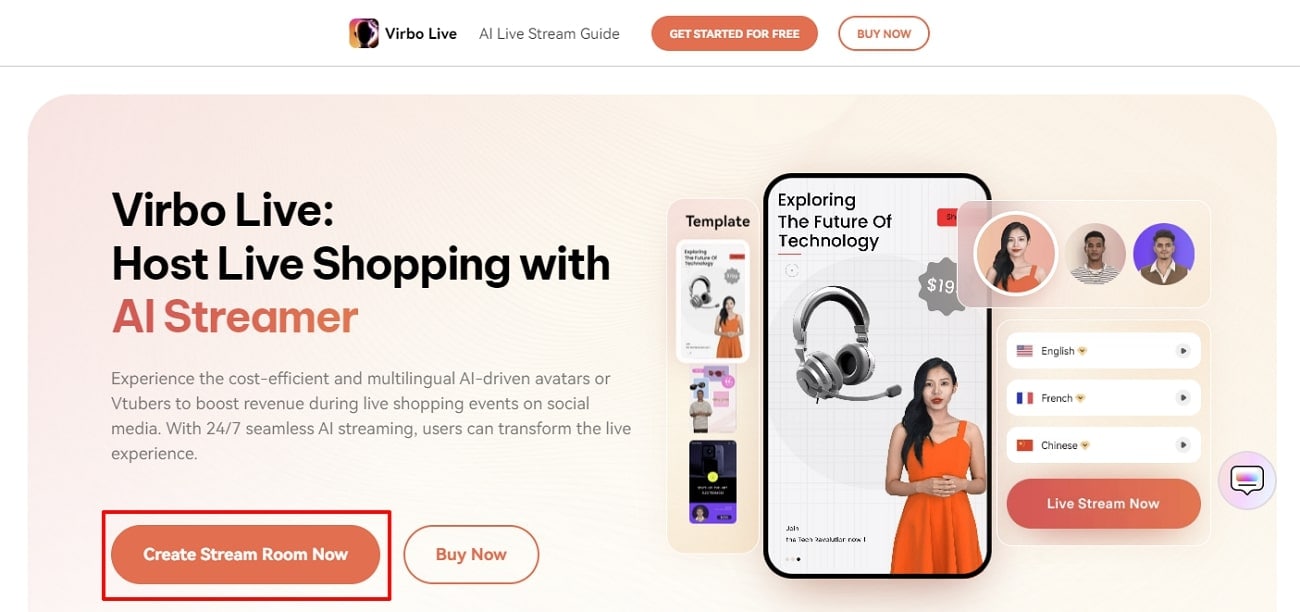
- Step 2. Start Generating a Blank Livestream Room
Continue to click “Create a Blank Livestream Room” in the middle to initiate the editing process. The same window displays a variety of templates to start with if you seek a quick procedure.
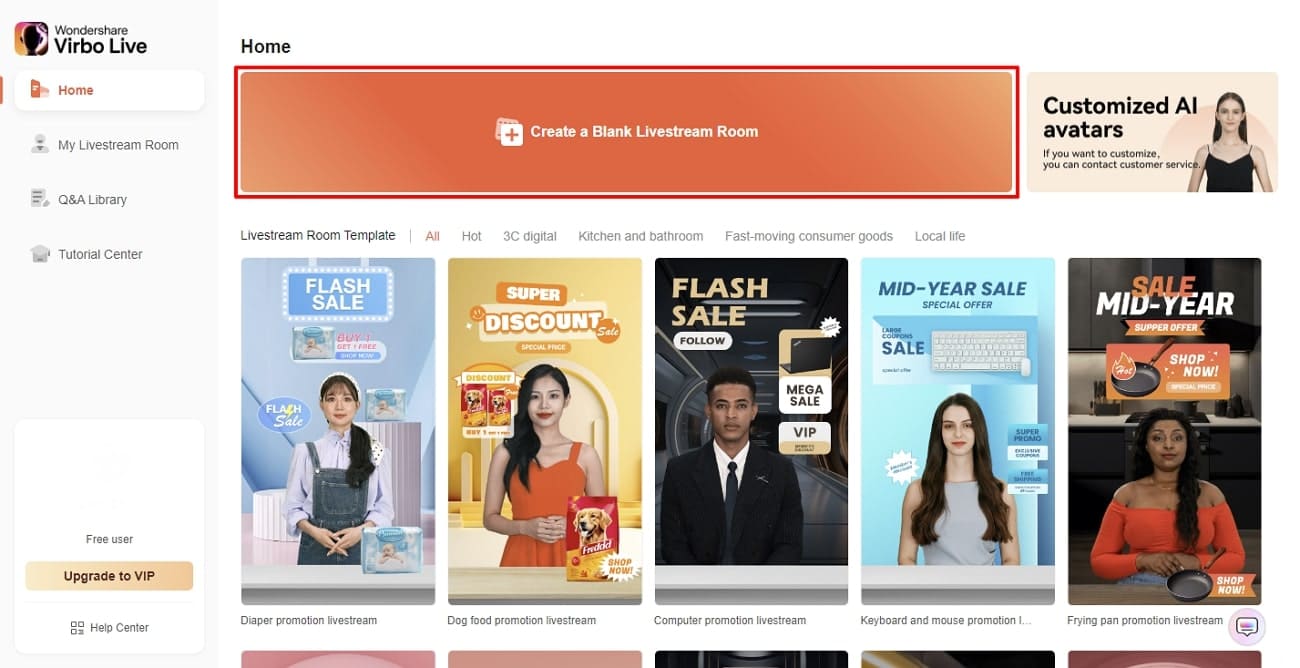
- Step 3. Select the Desired AI Avatar
You will be led to an editing window where you can start by selecting your desired AI avatar. Click the “AI avatar” button from the top and find the appropriate option according to their pose and dress.
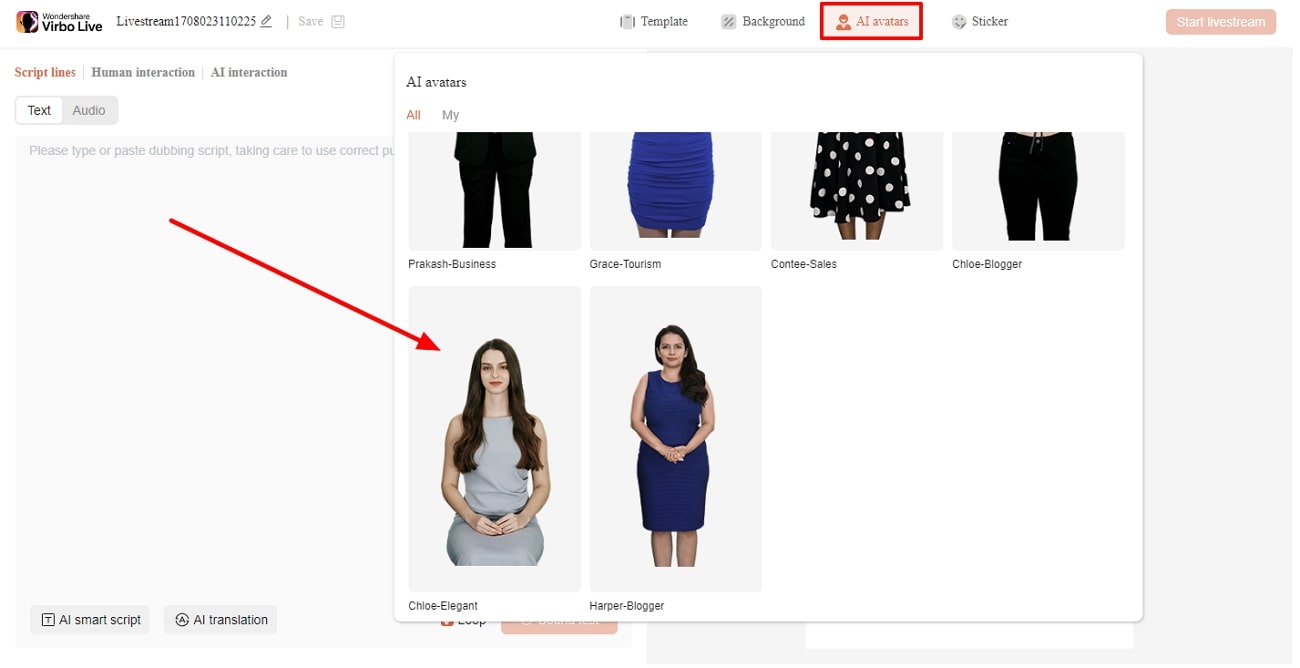
- Step 4. Select the Background for Boxing Promotional Video
Since it is a boxing promotional video you are making, select the proper “Background” according to your conditions.
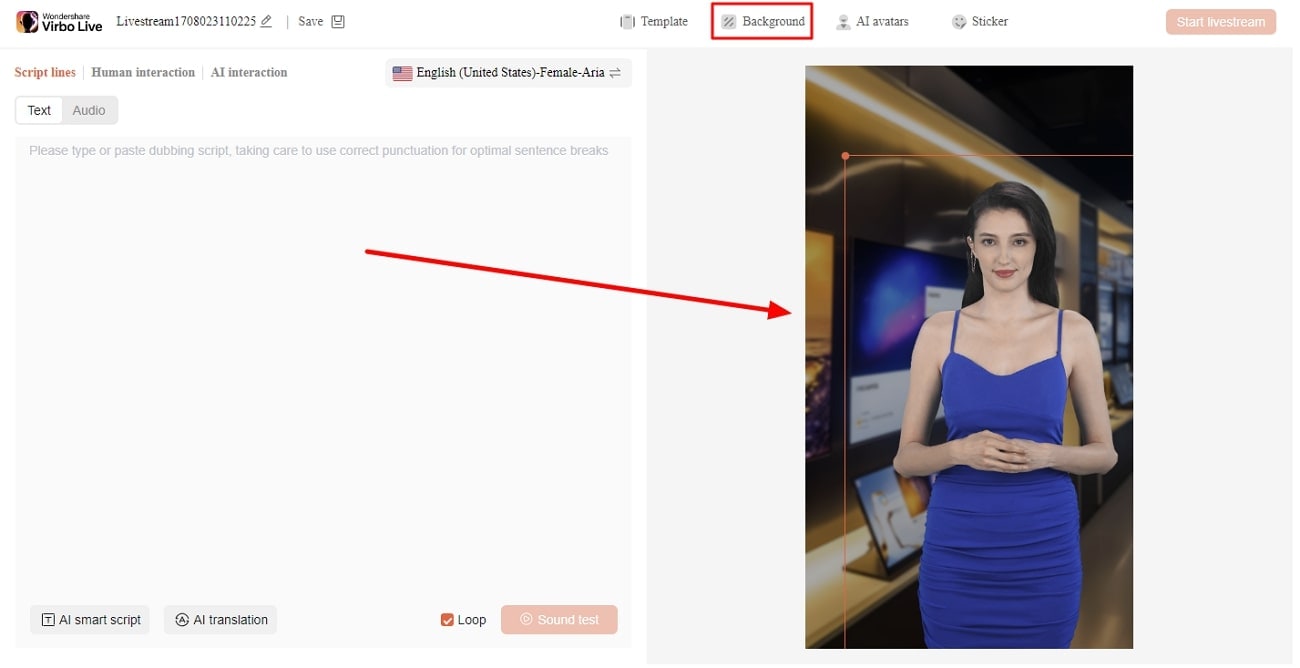
- Step 5. Create Script With AI Smart Script or Insert Text Prompt
Next, navigate to the left side of the window to create a video script with the AI Smart Script option. Press the “AI Smart Script” button to access a new pop-up window with various options. Here, you can write product names, features, and promotional content. Also, you can choose the “Language” and “Style” before clicking on the “Generate” button.
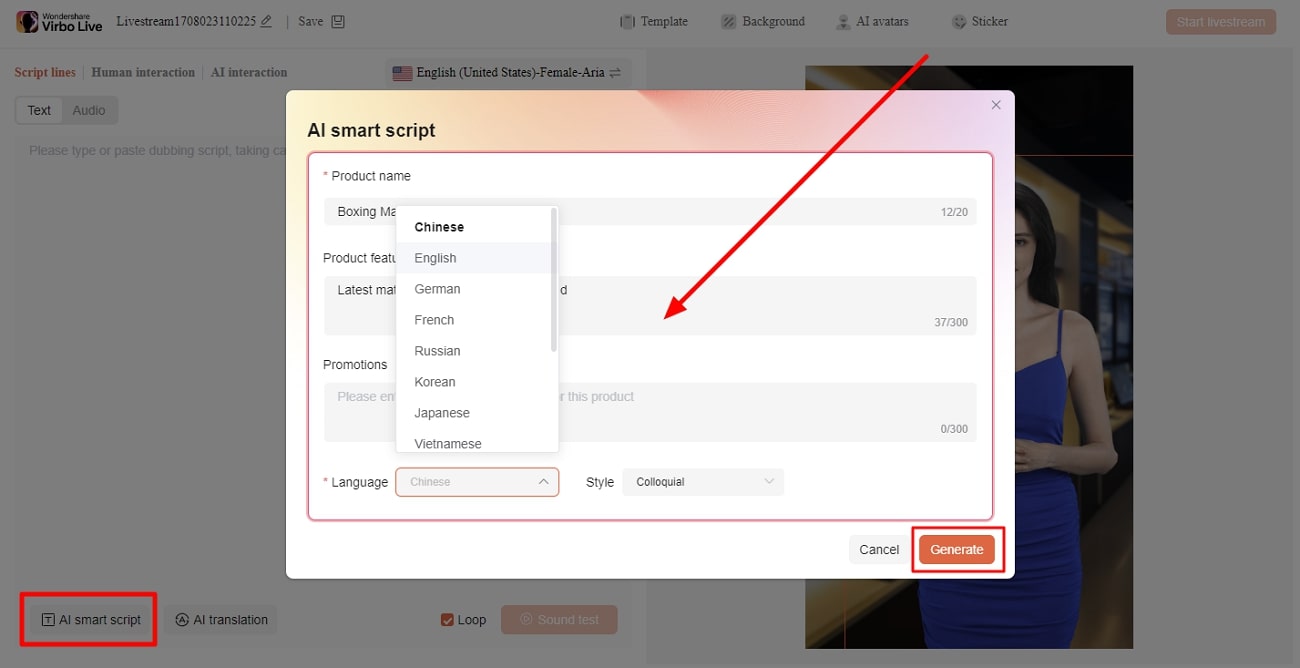
- Step 6. Begin Live Streaming To Promote Match
Following all the above, you are now ready for the live stream to promote the upcoming boxing match. Press the “Start livestream” button at the top right to begin this promotional stream.
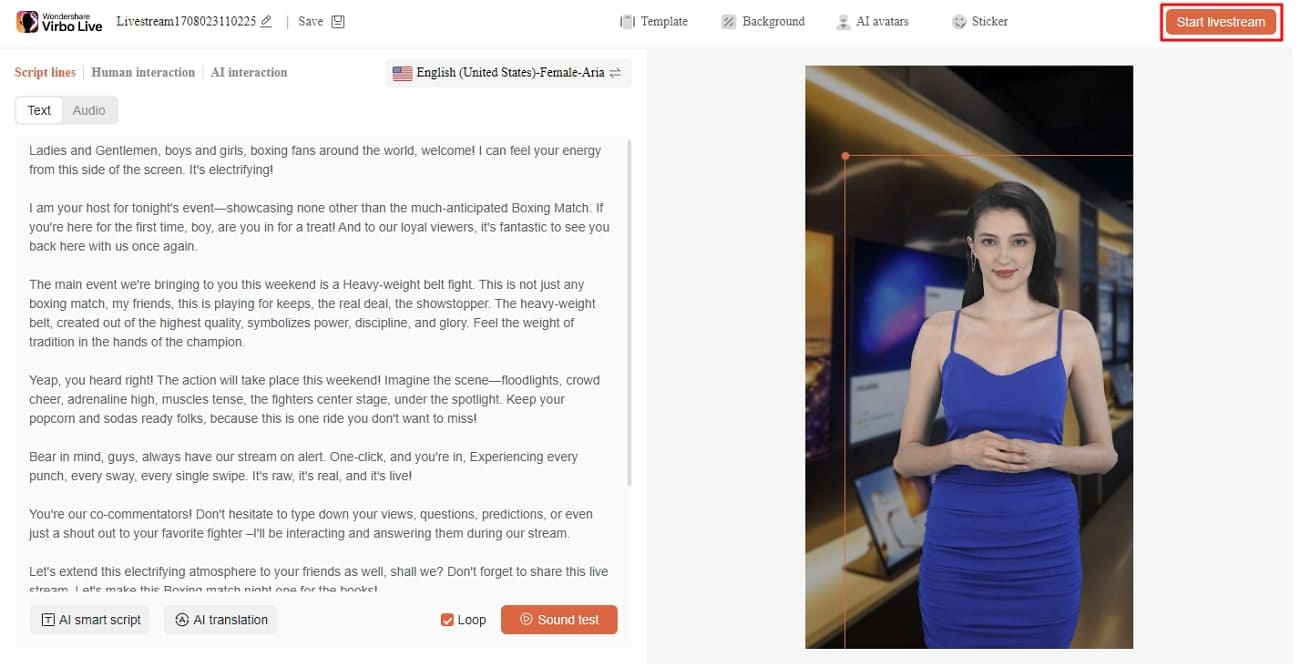
Conclusion
All in all, we can say that restrictions of traditional TV compelled people to use streaming to watch live boxing matches. With their global accessibility, boxing streaming sites can help you to watch your favorite match. If you want to promote these matches as a fan, we have also discussed a suitable tool for your needs. Wondershare Virbo Live has AI features to create customized livestreams for boxing fans.
Also read:
- [New] __Local Labor Costs__ The Availability and Rates of Skilled Electricians in the Area Can Affect Labor Costs Significantly. For 2024
- [New] 2024 Approved Understanding Video Length and Content Strategy in YouTube Shorts
- [New] In 2024, Electoral Enthusiasm Top 5 Political Game Experiences
- [Updated] In 2024, Recording Made Simple Your Phone' Cookbook for Snapping Stories
- 2024 Approved The Ultimate Camera for Video Enthusiasts - Nikon's J5 Review
- Conquering Browser Blockades: Fix Your IE Page Loading Problems Once and For All
- MOVAVI 在線 AIF到WAV簡單轉換器 - 最新AI語音分析與保存技術
- Overcoming Hurdles: Ensuring a Smooth Launch of Battlefield 4 on Your PC
- Overcoming Mute Hurdles in Facebook Video Streams - PC Troubleshooting Tips for 202
- Overcoming the Hurdle of a Non-Responsive Google Chrome Browser
- Protective Measures When Utilizing ChatGPT as a Mental Health Guide
- Simple Tricks: Avoiding Hassle While Uninstalling Nvidia GeForce Experience
- Star Citizen Stability Improved: No More Crashes on Windows
- Title: New A Detailed Guide To Stream to Instagram With an RTMP
- Author: Jeff
- Created at : 2024-09-28 16:32:46
- Updated at : 2024-09-30 18:01:55
- Link: https://ai-live-streaming.techidaily.com/new-a-detailed-guide-to-stream-to-instagram-with-an-rtmp/
- License: This work is licensed under CC BY-NC-SA 4.0.